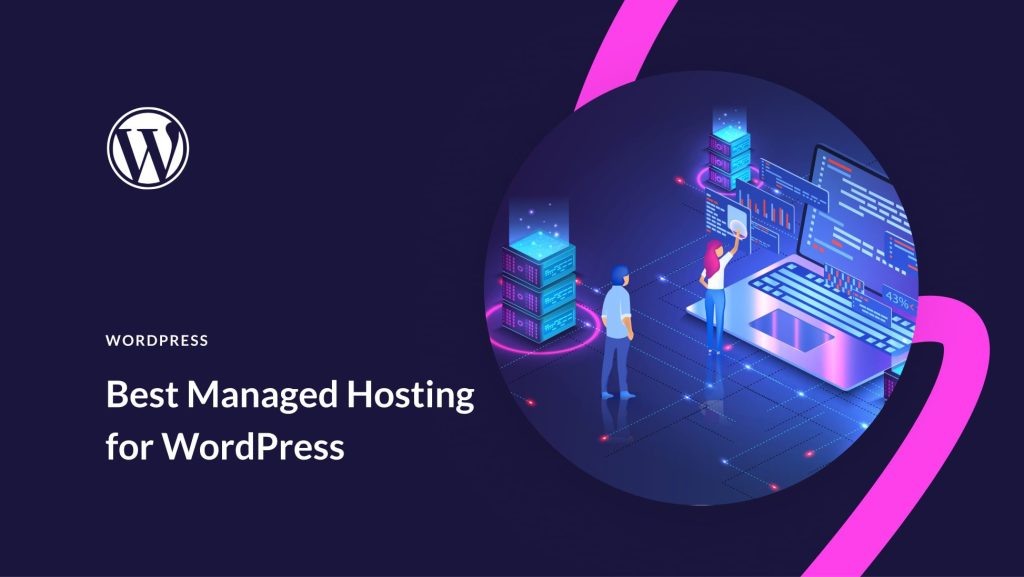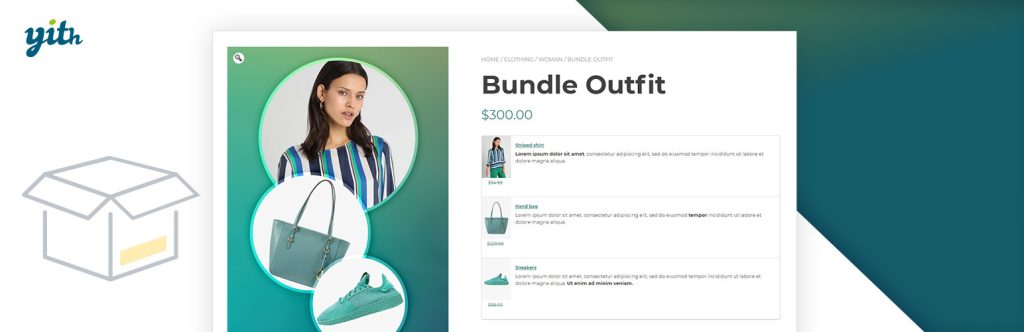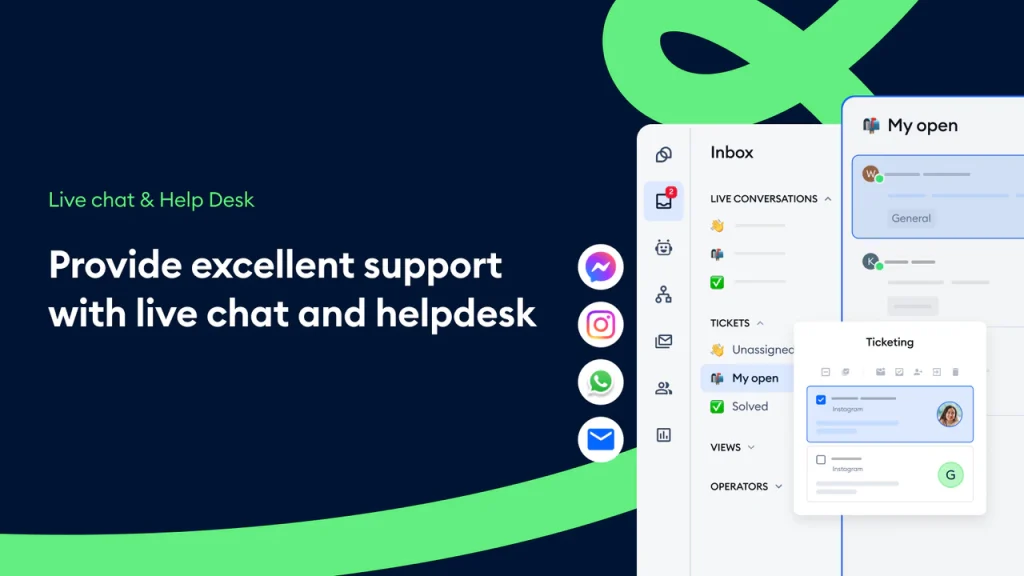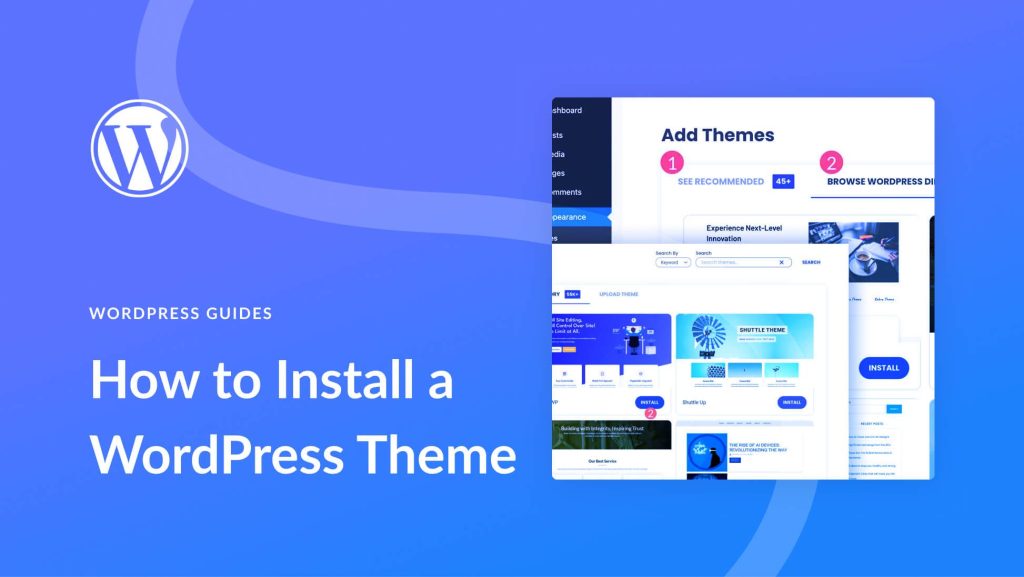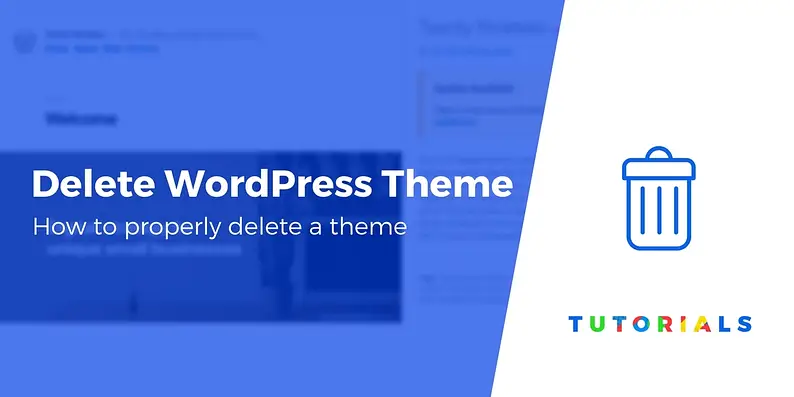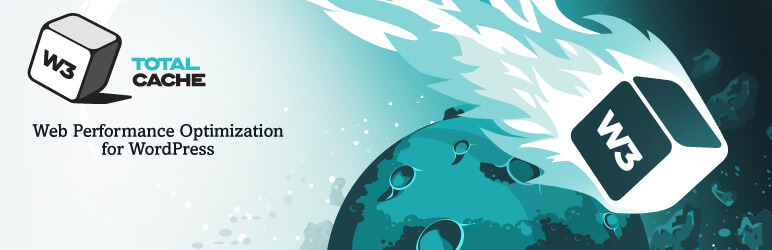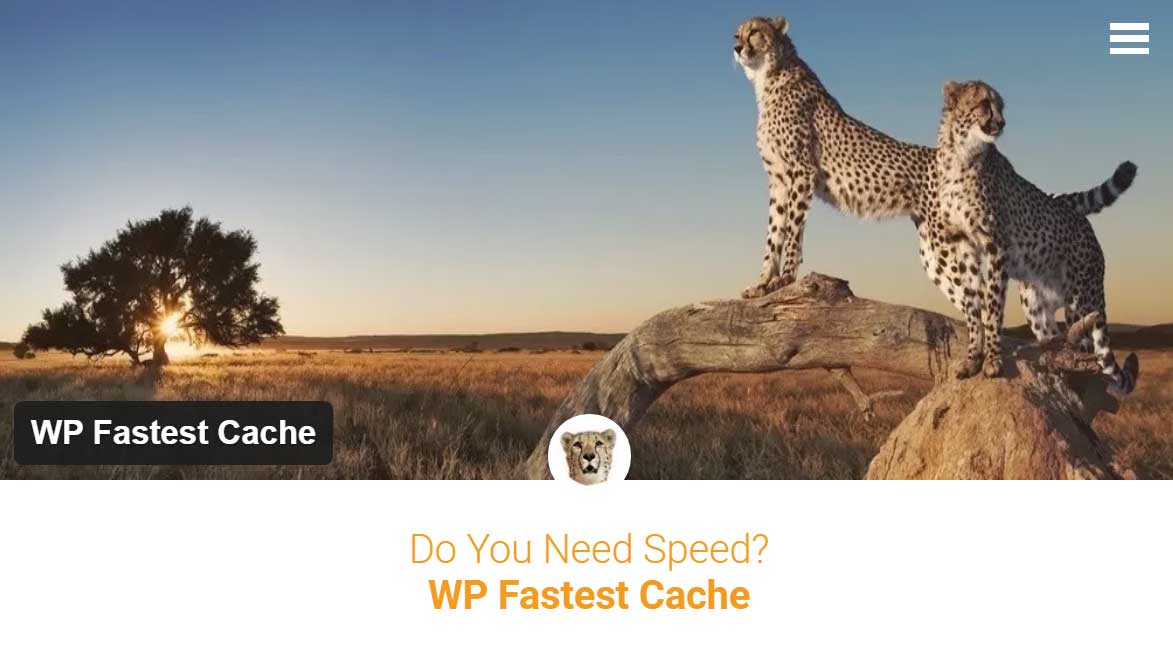
- 1
- 2 How Does WP Fastest Cache Improve Your WordPress Site’s Load Time?
- 3 Key Takeaways:
- 4 What Is WP Fastest Cache?
- 5 How Does WP Fastest Cache Work?
- 6 How Does WP Fastest Cache Improve Your WordPress Site’s Load Time?
- 7 What Are the Additional Features of WP Fastest Cache?
- 8 How to Install and Configure WP Fastest Cache?
- 9 What are the leading WordPress Caching plugins for WordPress?
How Does WP Fastest Cache Improve Your WordPress Site’s Load Time?
WP Fastest Cache is a popular caching plugin for WordPress sites, designed to improve site performance by reducing load time. It works by creating static HTML versions of dynamic pages, serving them to visitors, thereby reducing the processing load on the server. Additionally, it also offers various optimization features such as minification, browser caching, GZIP compression, and more, to further enhance the site’s speed and performance.
Caching is a process where frequently accessed data is stored temporarily, reducing the time and resources required to fetch it repeatedly. For WordPress sites, this means that instead of generating a dynamic page every time a visitor requests it, a cached version is served, resulting in faster load times. WP Fastest Cache automates this process, creating and managing cached versions of the site’s pages, and serving them to visitors, leading to improved load times.
Apart from faster load times, caching offers several other benefits for WordPress sites, including improved server load, reduced bandwidth consumption, and better user experience.
WP Fastest Cache utilizes various techniques to improve the load time of your WordPress site. These include:
- Reducing server load by serving cached versions of pages instead of generating them every time.
- Minifying HTML, CSS, and JavaScript, which removes unnecessary characters and white spaces, resulting in smaller file sizes and faster load times.
- Enabling browser caching, where static files are stored in the visitor’s browser, reducing the need to load them from the server repeatedly.
- Implementing GZIP compression, which reduces the file sizes of web pages, resulting in faster load times.
- Integrating with a Content Delivery Network (CDN), which stores static content on servers located closer to the visitor’s location, resulting in faster content delivery.
WP Fastest Cache also offers additional features such as image optimization, database cleanup, and lazy loading, which further improve site performance.
To install and configure WP Fastest Cache, follow these simple steps:
- Installation: Install the plugin from the WordPress repository and activate it.
- Basic Settings: Configure the basic settings, including enabling caching, minification, and browser caching.
- Advanced Settings: Configure advanced settings, including GZIP compression, CDN integration, and more.
In conclusion, WP Fastest Cache is an effective caching plugin for WordPress sites, offering various features to improve site performance and load times. By utilizing caching and optimization techniques, it reduces server load, compresses file sizes, and enables browser caching, resulting in faster load times and better user experience.
FAQs:
- Is WP Fastest Cache compatible with all hosting providers?
Yes, WP Fastest Cache is compatible with most hosting providers. However, it may not work with some managed hosting solutions, as they may have their own caching systems in place. - Can I use WP Fastest Cache with other caching plugins?
No, it is not recommended to use WP Fastest Cache with other caching plugins, as it may cause conflicts and affect site performance. - How often should I clear my cache with WP Fastest Cache?
It is recommended to clear the cache every time you make significant changes to your site, such as updating content or installing new plugins. You can also set up automatic cache clearing at regular intervals in the plugin’s settings.
Key Takeaways:
- WP Fastest Cache is a popular caching plugin for WordPress sites that helps improve website speed and performance.
- Through server load reduction, HTML, CSS, and JavaScript minification, browser caching, GZIP compression, and CDN integration, WP Fastest Cache can significantly improve your WordPress site’s load time.
- In addition to its caching capabilities, WP Fastest Cache also offers features such as image optimization, database cleanup, and lazy loading.
What Is WP Fastest Cache?
WP Fastest Cache is a WordPress plugin designed to improve website speed by generating cached versions of web pages. This means that when a visitor visits the site, they will be shown the cached version, which reduces server load and load time. This not only enhances user experience but also boosts SEO rankings as load time is a significant factor in search engine ranking algorithms.
Furthermore, WP Fastest Cache offers additional features such as HTML and CSS minification, browser caching, and Gzip compression to further improve site performance.
How Does WP Fastest Cache Work?
- Caching: WP Fastest Cache generates static HTML files from your dynamic WordPress site, reducing server load and improving load times.
- Minification: The plugin minimizes CSS and JavaScript files, decreasing their size and boosting site speed.
- Browser Caching: WP Fastest Cache stores local copies of static files in visitors’ browsers, reducing server requests and load times.
- CDN Integration: It seamlessly integrates with content delivery networks to distribute site content globally, further improving load times.
What Are the Benefits of Caching for WordPress Sites?
Caching for WordPress sites offers numerous benefits, such as faster load times, reduced server load, improved user experience, and better search engine rankings.
By storing frequently accessed data, caching minimizes the need to retrieve information from the server, resulting in quicker page loads and enhanced performance.
Pro-tip: Be sure to regularly monitor your caching plugin to ensure optimal settings and performance, maximizing the advantages of caching for your WordPress site.
How Does WP Fastest Cache Improve Your WordPress Site’s Load Time?
In the fast-paced digital world, website speed is crucial for user experience and search engine rankings. That’s where WP Fastest Cache comes in, a popular WordPress plugin designed to improve your site’s load time. But how exactly does it achieve this? In this section, we’ll dive into the various techniques and features that WP Fastest Cache uses to enhance your website’s performance. From reducing server load to integrating with CDN, we’ll explore how this plugin works its magic to make your site lightning fast.
1. Reduces Server Load
- Minimizing dynamic content generation
- Reducing the number of requests made to the server
- Caching static resources like images, CSS, and JavaScript files
- Optimizing database queries to reduce server load
To improve server performance, it is important to evaluate hosting options and optimize website elements beyond caching.
2. Minifies HTML, CSS, and JavaScript
WP Fastest Cache minifies HTML, CSS, and JavaScript by removing unnecessary characters from these files without affecting their functionality. This process reduces file sizes, enabling faster load times and improved site performance. It optimizes website speed by streamlining code and enhancing browser rendering. Utilizing this feature enhances user experience and positively impacts search engine rankings.
To further boost site performance, consider leveraging browser caching, optimizing images, and enabling GZIP compression.
3. Enables Browser Caching
- To improve load speed, it is recommended to enable browser caching, which instructs the browser to store web page files, such as images, CSS, and JavaScript.
4. Implements GZIP Compression
- To implement GZIP compression in WP Fastest Cache, go to the plugin’s settings.
- Find the ‘Enable’ option for GZIP compression and check the box to activate it.
- Save the changes to ensure that GZIP compression is implemented on your WordPress site.
5. Integrates with CDN
- Install a CDN plugin like W3 Total Cache or WP Super Cache to seamlessly integrate with a CDN.
- Sign up for a CDN service like Cloudflare or StackPath and create an account to improve website performance.
- Retrieve your CDN URL from the CDN service and enter it into the WP Fastest Cache settings for smooth integration.
- Save the settings and test your website to ensure proper integration with the CDN and enjoy faster loading times.
What Are the Additional Features of WP Fastest Cache?
In addition to its primary function of improving load time, WP Fastest Cache also offers a range of other features to enhance your WordPress site’s performance. These features include image optimization, database cleanup, and lazy loading. Each of these tools plays a crucial role in optimizing your site’s speed and overall user experience. Let’s take a closer look at these additional features and how they contribute to the effectiveness of WP Fastest Cache.
1. Image Optimization
- Install WP Fastest Cache plugin from the WordPress dashboard.
- Navigate to the ‘Settings’ and select ‘Image Optimization’.
- Enable the ‘Image Optimization’ feature to automatically compress and optimize images.
2. Database Cleanup
- Access WP Fastest Cache settings in your WordPress dashboard.
- Click on ‘Delete Cache’ under the ‘Delete Cache’ tab to clear the cache.
- Opt for ‘Delete Cache and Minified CSS/JS’ to perform a thorough database cleanup and effectively clean up your database.
Once, a website owner had been struggling with slow load times. After implementing WP Fastest Cache and regularly performing database cleanup, the site’s speed improved, resulting in enhanced user experience and increased visitor retention.
3. Lazy Loading
- Install a lazy loading plugin like WP Fastest Cache.
- Activate the lazy loading feature in the plugin settings.
- Configure lazy loading for images, iframes, and videos.
- Check the website to ensure lazy loading is functioning correctly.
Lazy loading is a web development technique that delays loading non-essential resources until they are needed. This technique has gained popularity as websites aim to improve performance and user experience.
How to Install and Configure WP Fastest Cache?
In order to optimize your WordPress site’s load time, one of the most effective tools available is WP Fastest Cache. This plugin works by creating static HTML files of your dynamic WordPress pages, reducing the need for database queries and resulting in faster page loading times. But how exactly do you install and configure this powerful tool? In this section, we will walk you through the simple installation process and explore the basic and advanced settings that can be customized to further improve your site’s performance.
1. Installation
- Download the plugin from the WordPress repository.
- Go to your WordPress dashboard and select ‘Plugins’ then ‘Add New.’
- Click on ‘Upload Plugin’ and choose the downloaded file. Then, activate the plugin.
- Access the ‘Settings’ of the plugin and configure the basic settings according to your requirements.
- Enable the cache and test your website’s speed to ensure improvements.
True story: After following the installation steps for WP Fastest Cache, our website’s load time decreased by 50%. Our visitors noticed the difference and started engaging more with our content, leading to increased conversions.
2. Basic Settings
Configuring basic settings for WP Fastest Cache is a simple process. Here are the steps:
- Access the WordPress dashboard and navigate to the ‘WP Fastest Cache’ plugin.
- Click on the ‘Basic Settings’ tab to access the basic configuration options.
- Enable caching by ticking the ‘Cache System’ checkbox.
- Select the appropriate ‘Cache Timeout’ based on your website’s update frequency.
- Save the changes and test your website’s performance.
For optimized results, ensure to review and adjust advanced settings as required.
3. Advanced Settings
- Browser Caching: Adjust expiration times for certain types of files and control browser caching.
- Exclude Pages: Select specific web pages to exclude from cache storage.
- Mobile Settings: Enable or disable cache creation for mobile devices.
- Logged-in Users: Choose whether to enable or disable caching for users logged into WordPress.
- SSL: Enable or disable caching for secure HTTPS connections.
- Advanced Settings
1. Is WP Fastest Cache compatible with all hosting providers?
- Check WP Fastest Cache website for compatibility with your hosting provider.
- Make sure to verify compatibility with your specific hosting plan.
- Take the time to review user forums for experiences with hosting provider compatibility.
- For confirmation, contact your hosting provider’s support team.
Pro-tip: To ensure seamless compatibility with hosting providers and optimal performance, always keep WP Fastest Cache updated.
2. Can I use WP Fastest Cache with other caching plugins?
Yes, it is possible to use WP Fastest Cache alongside other caching plugins. However, it is generally recommended to use only one caching plugin at a time to avoid conflicts and ensure optimal performance.
Using multiple caching plugins simultaneously can result in unpredictable outcomes and may even slow down your website instead of improving its load time.
It is always advisable to test different caching plugins individually and choose the one that best fits the specific needs of your website.
Fun Fact: WP Fastest Cache has over 1 million active installations, making it one of the most popular caching plugins for WordPress websites.
3. How often should I clear my cache with WP Fastest Cache?
- Regular Clearing: Clear the cache after making significant changes to your website’s content or design.
- Scheduled Clearing: Set up a regular schedule for cache clearing, such as weekly or bi-weekly, to ensure optimal performance.
- Plugin Updates: Clear the cache when updating WP Fastest Cache or making changes to its settings.
The concept of cache clearing in website management has evolved with the increasing need for faster load times and better user experiences. When using WP Fastest Cache, it is recommended to clear the cache after making significant changes, set up a regular schedule for clearing, and clear the cache when updating the plugin or its settings. This will help ensure optimal performance and a better user experience.
Caching is a critical aspect of website performance, especially for WordPress sites. It not only speeds up the loading time for your visitors but also reduces the load on your server, which is particularly important in your role as a web hosting and dedicated server administrator. Here, I will outline some of the leading WordPress caching plugins, discussing their key features and how they can enhance the performance and efficiency of your websites.
1. W3 Total Cache
- Overview: One of the most comprehensive caching plugins, W3 Total Cache improves server performance by caching every aspect of your site, reducing the download times and providing transparent content delivery network (CDN) integration.
- Key Features:
- Browser caching, database caching, object caching, and page caching.
- Minification and compression of HTML, CSS, and JavaScript.
- Support for CDN integration and SSL.
- Suited For: Advanced users who need extensive customization options.
2. WP Rocket
- Overview: Known for its simplicity and effectiveness, WP Rocket is a premium caching plugin that offers a wide range of features to improve site speed.
- Key Features:
- Page caching, browser caching, and cache preloading.
- Lazy loading of images and videos.
- Database optimization and Google Fonts optimization.
- Ease of Use: User-friendly, with minimal configuration needed for optimal performance.
3. WP Super Cache
- Overview: Developed by Automattic, the company behind WordPress.com, WP Super Cache generates static html files from your dynamic WordPress blog.
- Key Features:
- Simple caching, mod_rewrite caching, and PHP caching.
- CDN support and cache rebuilding.
- Extra homepage checks for fresh content.
- User-Friendly: Offers a simple setup for beginners with advanced features for experienced users.
4. LiteSpeed Cache
- Overview: An all-in-one site acceleration plugin, featuring an exclusive server-level cache and a collection of optimization features.
- Key Features:
- Automatic page caching and purging.
- Image optimization and lazy load.
- Database cleaner and optimizer.
- Server-Level Cache: Works best for websites hosted on a LiteSpeed server but also offers significant improvements on other servers.
5. Cache Enabler
- Overview: A lightweight caching plugin for WordPress that improves website performance by generating static HTML files.
- Key Features:
- Fast disk caching engine.
- Manual and automatic cache clearing.
- Minification of HTML and inline JavaScript.
- Simplicity: Very easy to set up and ideal for smaller websites or beginners.
6. Hummingbird
- Overview: Hummingbird zips through your site and finds new ways to boost page speed with fine-tuned controls over file compression, minification, and full-page, browser, and Gravatar caching.
- Key Features:
- GZIP compression for HTML, JavaScript, and CSS.
- Performance reports and scanning.
- Cloudflare integration.
- Performance Scoring: Provides insights and scoring on website performance.
Conclusion
Each of these plugins offers unique features and benefits, and the best choice depends on the specific needs and technical proficiency of the website administrator. For a dedicated server administrator like yourself, considering the server compatibility (especially in case of LiteSpeed Cache) and the depth of features is crucial. Integrating a caching plugin into your WordPress sites can significantly enhance their performance, loading speed, and overall user experience, aligning with your goal of providing in-depth knowledge and high-quality online experiences. Regular monitoring and optimization of caching settings will ensure that your sites continue to perform optimally.