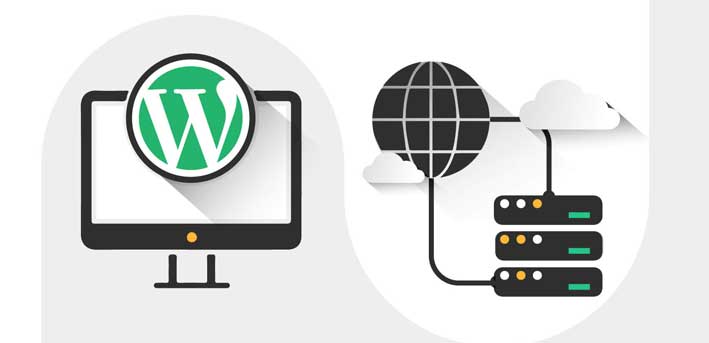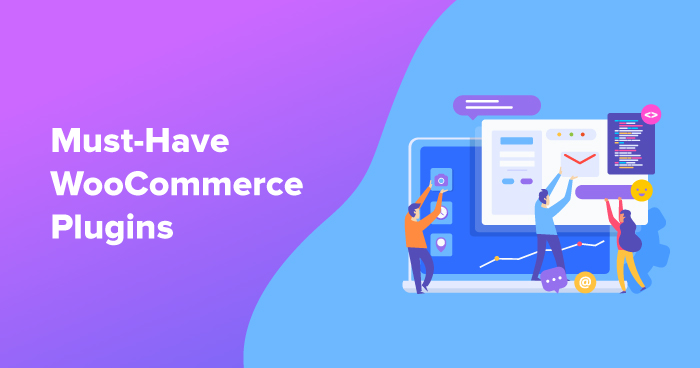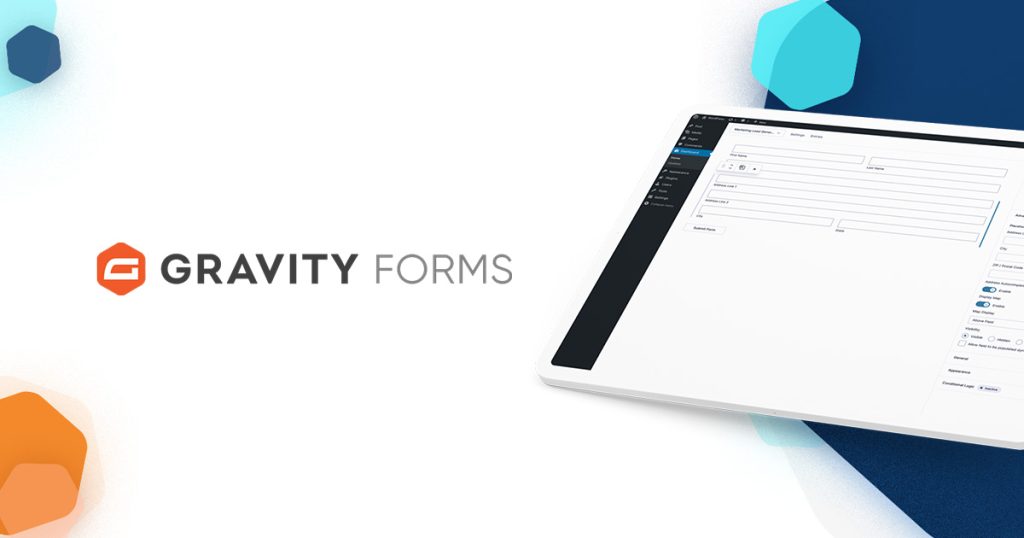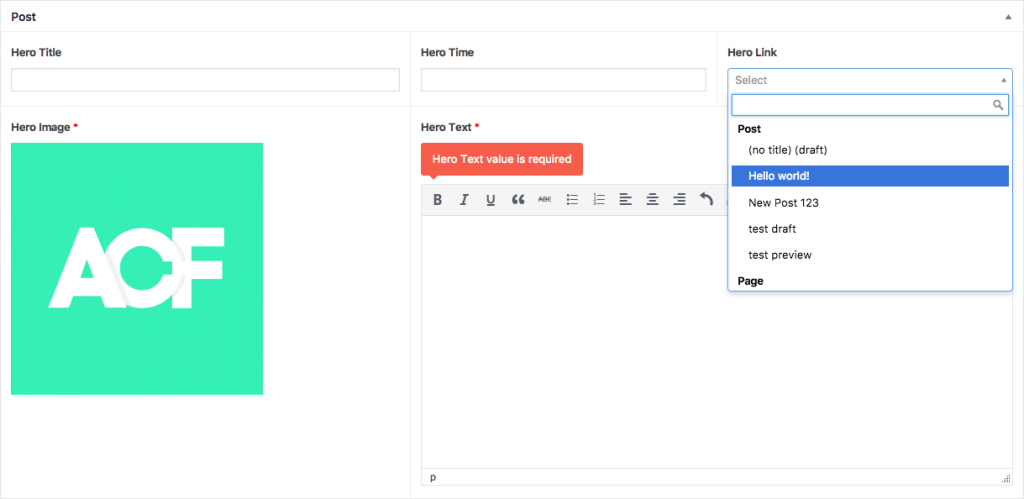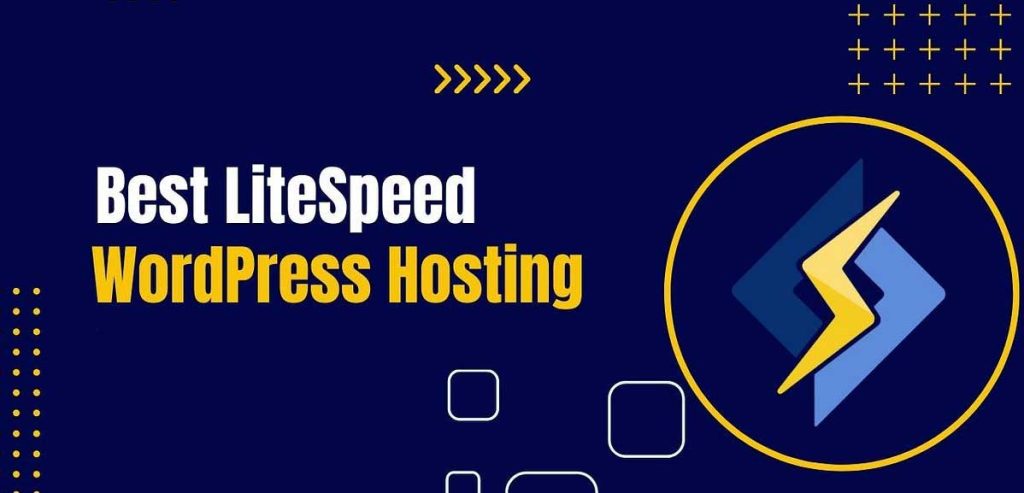How Can WP Super Cache Speed Up Your WordPress Site?
- 1 How Can WP Super Cache Speed Up Your WordPress Site?
- 2 Key Takeaways:
- 3 What Is WP Super Cache?
- 4 Why Should You Use WP Super Cache?
- 5 How Does WP Super Cache Work?
- 6 What Are the Benefits of WP Super Cache?
- 7 How to Install and Configure WP Super Cache?
- 8 What Are the Common Issues with WP Super Cache?
- 9 How to Troubleshoot WP Super Cache?
- 10 How to Get Started with WP Super Cache
- 11 Summary
WP Super Cache is a popular WordPress plugin that helps improve the speed and performance of your website by creating static HTML files of your dynamic web pages. This reduces the processing load on the server and allows your website to load faster, resulting in a better user experience. Developed by Donncha O Caoimh, WP Super Cache is a widely used and highly recommended plugin for WordPress website owners.
There are several reasons why you should consider using WP Super Cache on your WordPress website. Firstly, it helps decrease the loading time of your website, which is crucial for user satisfaction and search engine rankings. Additionally, it reduces the server load, making it easier for your website to handle high traffic volumes. WP Super Cache also supports content delivery networks (CDN), which further improves website performance.
So how does WP Super Cache work? The plugin takes a snapshot of your dynamic web pages and saves it as a static HTML file. When a user requests a page, the cached file is displayed instead of generating the page dynamically. This reduces the processing time and improves page loading speeds.
Apart from faster page loading times, WP Super Cache also offers other benefits such as improved user experience, better search engine rankings, and reduced server load. To install and configure the plugin, you need to follow a few simple steps. Firstly, install the plugin from the WordPress repository and activate it. Then, go to the settings page and enable caching. You can also customize the settings according to your website’s needs.
However, there are some common issues that users may face when using WP Super Cache. These include compatibility issues with other plugins, cache not clearing properly, and the dreaded white screen of death. To troubleshoot these issues, you can check for plugin conflicts, clear the cache, check server settings, and contact support if needed.
In conclusion, WP Super Cache is an essential plugin for any WordPress website looking to improve its speed and performance. Its various benefits and easy installation make it a must-have for website owners.
Key Takeaways:
- WP Super Cache is a plugin that helps speed up your WordPress site by creating cached versions of your pages and serving them to visitors, reducing server load and improving user experience.
- Using WP Super Cache can improve page loading times, user experience, and search engine rankings, while also reducing server load and improving server performance.
- When setting up WP Super Cache, it is important to properly install and configure the plugin, troubleshoot any potential issues, and seek out tailored solutions for your specific site needs.
What Is WP Super Cache?
WP Super Cache is a WordPress plugin that creates static HTML files from dynamic WordPress blogs. By serving these HTML files to users, it improves site speed and reduces server load, resulting in a better user experience and improved SEO rankings. The plugin also provides multiple customization options to suit various website needs.
If you want to boost your WordPress site’s loading speed, WP Super Cache is an essential tool. Its easy setup and effective caching mechanism can greatly enhance your site’s performance.
Why Should You Use WP Super Cache?
Why Should You Use WP Super Cache?
Using this tool can greatly enhance your WordPress site’s speed and performance. It effectively reduces the load on your server by serving static HTML files to the majority of your users. This not only speeds up the site, but also improves the overall user experience.
Additionally, by caching dynamic pages, it minimizes the need for repeated database and PHP processing, resulting in faster loading times and reduced server load. Don’t forget to regularly update WP Super Cache to ensure compatibility with the latest WordPress versions and to take advantage of any performance improvements.
How Does WP Super Cache Work?
- Install Plugin: After installation, activate the WP Super Cache plugin in the WordPress dashboard.
- Enable Caching: WP Super Cache generates static HTML files from your dynamic WordPress site and serves those files instead of processing heavier PHP scripts.
- Configuration: Configure the plugin settings according to your site’s requirements, including cache delivery method and expiry time.
- Monitoring: Regularly monitor cache behavior and tweak settings for optimal performance.
WP Super Cache was first released in 2008 by Donncha O Caoimh as an open-source caching plugin designed to improve WordPress site speed and reduce server load.
How Does WP Super Cache Work?
What Are the Benefits of WP Super Cache?
When it comes to optimizing your WordPress site, one of the most effective tools is WP Super Cache. This powerful plugin works by generating static HTML files of your site’s pages, resulting in faster loading times for your visitors. But the benefits of WP Super Cache go beyond just speed. In this section, we’ll delve into the various advantages of using this plugin, including improved user experience, better search engine rankings, and reduced server load. Let’s explore how WP Super Cache can greatly benefit your WordPress site.
1. Faster Page Loading Times
- Optimize Images: Compress images to reduce file sizes and improve page loading times.
- Use Content Delivery Network (CDN): Distribute site content across multiple servers globally for faster loading times.
- Minimize HTTP Requests: Reduce file sizes and number of requests to improve page loading speed.
Pro-tip: Implement lazy loading for images and videos to further enhance page loading speed.
2. Improved User Experience
- Optimize website speed by enabling browser caching and enhancing page load times.
- Ensure seamless navigation and interaction by reducing loading waiting time.
- Enhance user satisfaction and engagement, leading to higher retention and conversion rates.
Pro-tip: Keep monitoring user experience metrics using tools like Google Analytics to continually refine site performance and improve user experience.
3. Better Search Engine Rankings
- Optimize Content: Create high-quality, relevant content with appropriate keywords, including Better Search Engine Rankings.
- Mobile-Friendly Design: Ensure your website is responsive and easy to use on mobile devices.
- Page Load Speed: Improve your site’s loading speed by utilizing WP Super Cache for Better Search Engine Rankings.
- Meta Descriptions: Craft compelling meta descriptions that accurately represent your content and help with Better Search Engine Rankings.
- Internal Linking: Connect related content within your website to enhance user experience and Better Search Engine Rankings.
4. Reduced Server Load
- Optimize Plugins: Evaluate and remove unnecessary plugins that may contribute to reduced server load.
- Content Delivery Network (CDN): Integrate a CDN to distribute server load and improve content delivery speed.
- Caching Strategies: Implement advanced caching techniques, like object caching and browser caching, to decrease server load.
- Database Optimization: Regularly clean up and optimize your database to minimize server load and enhance site performance.
Consider consulting a professional to customize caching strategies and optimize server settings for your specific website needs.
How to Install and Configure WP Super Cache?
One of the most effective ways to speed up your WordPress site is by using a caching plugin. And one of the most popular and highly recommended caching plugins is WP Super Cache. In this section, we will walk you through the process of installing and configuring WP Super Cache on your WordPress site. From the initial installation to adjusting the settings for optimal performance, we will cover all the steps necessary to get your site running at lightning speed.
1. Installing WP Super Cache
- Access your WordPress Dashboard by logging in.
- Navigate to the Plugins section and select Add New.
- In the search bar, type ‘WP Super Cache’.
- Locate the WP Super Cache plugin and click on Install Now.
- Once the installation is complete, click on Activate Plugin.
WP Super Cache is a useful tool that reduces server load and improves the speed of WordPress sites by serving static HTML files to the majority of site visitors.
2. Configuring WP Super Cache Settings
- To configure WP Super Cache settings, first access the WordPress dashboard and navigate to the ‘Settings’ tab.
- Next, click on ‘WP Super Cache’ under the ‘Settings’ menu.
- Then, choose the ‘Easy’ tab and enable caching.
- Adjust the caching settings based on the specific requirements of the website.
- Finally, click ‘Update Status’ to save the changes.
In 2014, WP Super Cache celebrated reaching over 1 million active installs, solidifying its status as a leading caching plugin for WordPress.
What Are the Common Issues with WP Super Cache?
While WP Super Cache is a highly recommended plugin for speeding up your WordPress site, it is not without its flaws. In this section, we will discuss the common issues that users may encounter when using WP Super Cache. These include compatibility issues with other plugins, difficulties with clearing the cache properly, and the dreaded white screen of death. By understanding these potential issues, you can troubleshoot and optimize your experience with WP Super Cache.
1. Compatibility Issues with Other Plugins
- Identify the conflicting plugin by deactivating all plugins and then reactivating them one by one to pinpoint the problematic one.
- Update all plugins and WordPress to the latest versions for improved compatibility.
- Consult the support forums or documentation of the conflicting plugin to check for known compatibility issues and solutions.
In 2018, a popular WordPress SEO plugin caused widespread compatibility issues with various caching plugins, leading to a major update addressing these concerns.
2. Cache Not Clearing Properly
- Check for conflicting plugins that may be causing issues with cache clearance.
- Ensure that WP Super Cache settings are properly configured to allow for efficient cache clearance.
- Take advantage of the manual cache clearing options provided by the plugin.
- Verify server settings to ensure compatibility with WP Super Cache.
It is crucial to regularly monitor and address any issues with cache clearance in order to maintain optimal website performance.
3. White Screen of Death
- Check for Plugin Conflicts: Deactivate plugins one by one to identify the conflicting plugin causing the White Screen of Death.
- Clear Cache and Re-Test: Use the WP Super Cache settings to clear the cache, and then refresh the website to see if the issue is resolved.
- Check Server Settings: Review server logs and settings to ensure compatibility with WP Super Cache.
- Contact Support: If the issue persists, reach out to WP Super Cache support for further assistance.
How to Troubleshoot WP Super Cache?
Having trouble with your WordPress site’s loading speed? WP Super Cache may be the solution you need. However, like any other plugin, it may encounter issues that can affect its performance. In this section, we will discuss the steps to troubleshoot WP Super Cache and ensure that your site is running at its optimal speed. From checking for plugin conflicts to clearing cache and examining server settings, we’ll cover all the necessary steps to get your site running smoothly. So let’s dive in and solve those WP Super Cache issues once and for all.
1. Check for Plugin Conflicts
- Deactivate all plugins except WP Super Cache.
- Check for any issues. If the issue is resolved, reactivate each plugin one by one to identify the conflicting plugin.
- If a conflicting plugin is found, consider using alternative plugins or contacting the plugin developer for support.
2. Clear Cache and Re-Test
- To clear the cache in WP Super Cache, go to the plugin settings and click on the ‘Delete Cache’ button.
- After clearing the cache, use tools like GTmetrix or Pingdom to re-test your website’s performance and ensure improved loading times.
A website developer encountered slow loading times on their WordPress site. By following the steps to clear the cache and re-test, they were able to significantly improve the site’s speed, resulting in a better user experience and increased traffic.
3. Check Server Settings
- Review server settings to ensure they meet the requirements for WP Super Cache.
- Check the compatibility of your PHP version with the plugin.
- Verify that the mod_rewrite module is enabled.
- Inspect your server configurations for support of gzip compression.
Pro-tip: It is recommended to regularly review and optimize your server settings in order to maximize the performance of WP Super Cache.
4. Contact Support
- Check the documentation of the plugin for troubleshooting guidance.
- Visit the support forum of the plugin to seek assistance from the community.
- Contact the developer or support team of the plugin for specialized help.
How to Get Started with WP Super Cache
Are you looking to optimize your WordPress site for faster loading times? Look no further than WP Super Cache. In this section, we will guide you through the process of getting started with this powerful caching plugin. First, we will discuss the importance of an initial consultation to assess your site’s needs and determine the best approach for implementation. Then, we will explore the tailored solutions that WP Super Cache offers for a customized caching experience. Get ready to boost your site’s speed and performance with WP Super Cache.
1. Initial Consultation
- Conducting an initial consultation to assess the website’s current performance and caching setup.
- Identifying specific speed and caching needs based on the site’s content, traffic, and functionality.
- Discussing potential challenges and limitations in implementing WP Super Cache.
2. Tailored Solutions
- Understand Client Needs: Initiate a detailed discussion to comprehend specific requirements and performance goals.
- Analyze Existing Setup: Evaluate current website architecture and caching mechanisms to identify areas for improvement.
- Customize Cache Configuration: Tailor WP Super Cache settings to align with the client’s website structure and content management system.
- Implement Tailored Solutions: Integrate personalized caching strategies to optimize the speed and performance of the WordPress site.
Summary
WP Super Cache is a plugin that greatly improves the speed of WordPress sites by creating static HTML files. These files are then served to users, reducing the server’s processing load and improving page load times. With WP Super Cache, websites can easily handle high levels of traffic without experiencing slowdowns. It’s like having a superhighway for your website, guaranteeing fast delivery of content to all visitors.