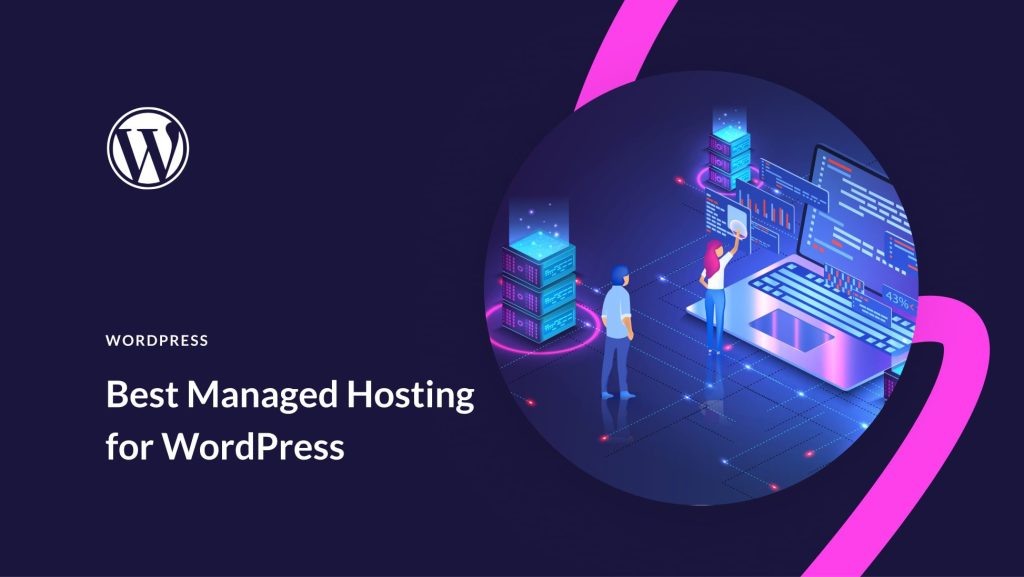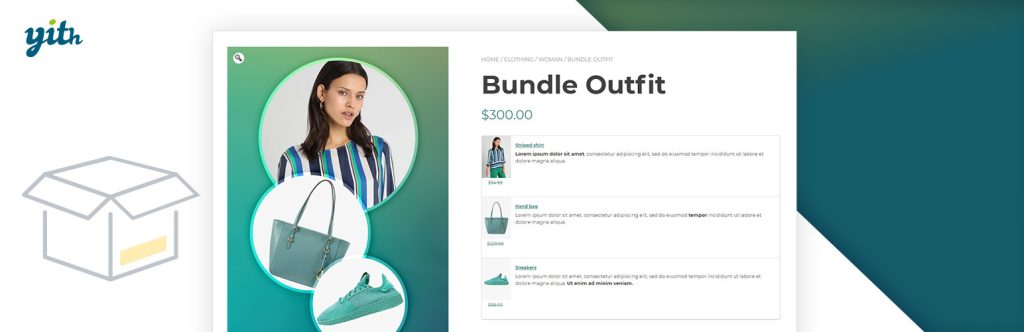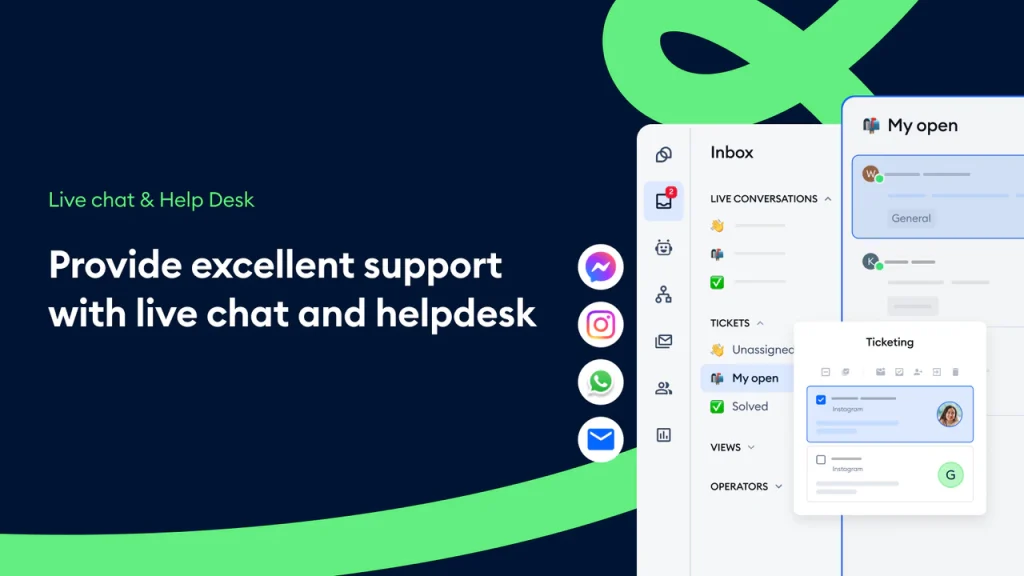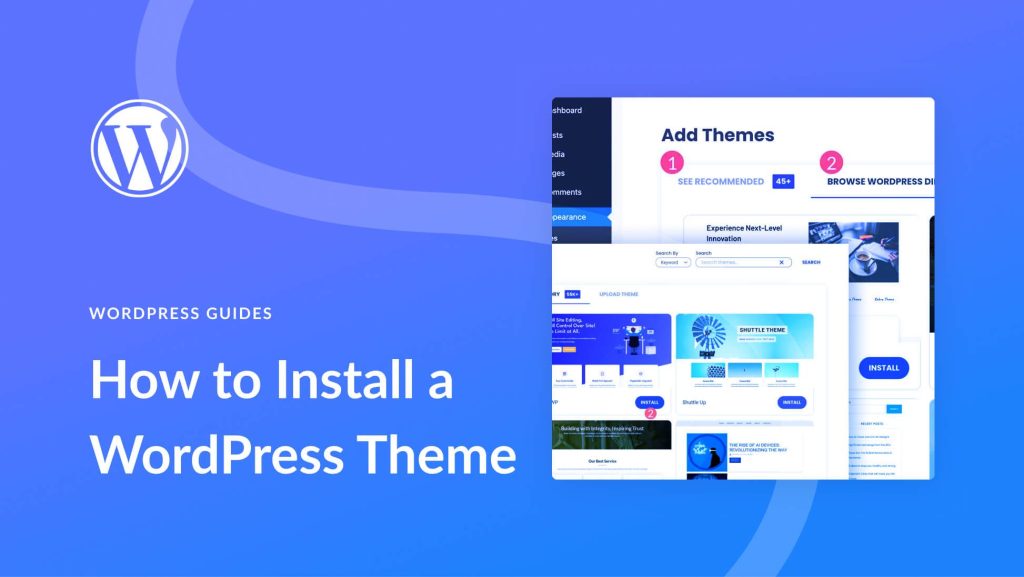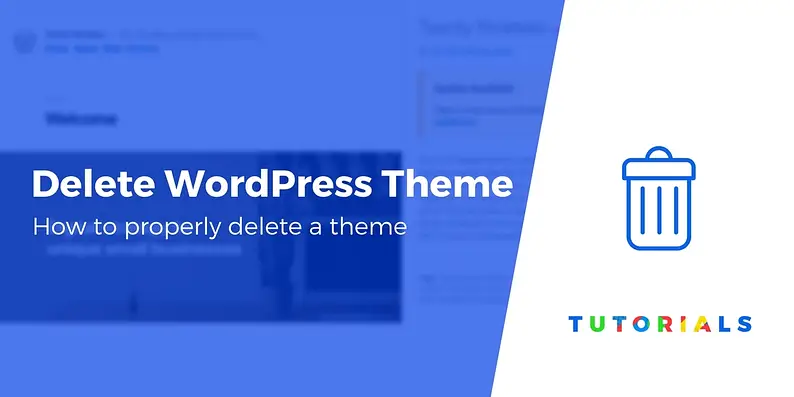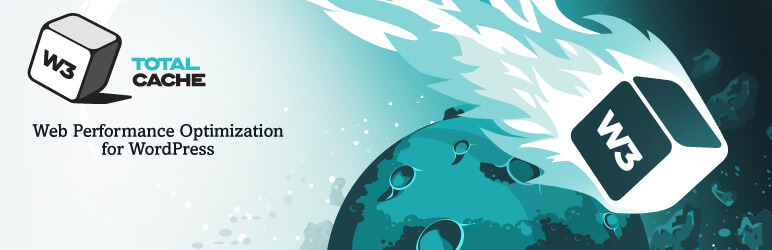How to Create Stunning Sliders in WordPress with Slider Revolution?
- 1 How to Create Stunning Sliders in WordPress with Slider Revolution?
- 2 Key Takeaways:
- 3 What Is Slider Revolution?
- 4 Why Use Slider Revolution for WordPress?
- 5 How to Install Slider Revolution in WordPress?
- 6 How to Create a Slider in Slider Revolution?
- 7 How to Add Slider Revolution to Your WordPress Website?
- 8 How to Optimize Your Sliders for Mobile Devices?
- 9 What Are the Best Practices for Creating Stunning Sliders in Slider Revolution?
- 10 How to Troubleshoot Common Issues with Slider Revolution?
Slider Revolution is a powerful and popular WordPress plugin that allows users to create stunning sliders for their website. With its drag-and-drop interface and advanced customization options, Slider Revolution makes it easy for even non-technical users to create professional-looking sliders within minutes.
Using Slider Revolution has many benefits, such as improving the visual appeal of your website, increasing user engagement, and showcasing your content in a dynamic and interactive way. In this article, we will guide you on how to create stunning sliders in WordPress with Slider Revolution.
The first step is to install the Slider Revolution plugin on your WordPress website. Once installed, you can start creating your slider by following these simple steps:
- Choose a Slider Template – Slider Revolution offers a variety of pre-designed templates to choose from, making it easy to create a slider that fits your website’s theme.
- Customize the Slider – You can customize various aspects of your slider, such as its size, layout, and navigation buttons, to suit your preferences.
- Add Layers and Animations – This is where you can add images, videos, text, and other elements to your slider and use animation and transition effects to make it more dynamic.
Once your slider is ready, you can add it to your WordPress website using a shortcode or a widget, depending on your preference.
It’s essential to optimize your sliders for mobile devices to ensure they look good on all screen sizes. Slider Revolution provides a responsive design option that automatically adjusts the slider’s layout for different devices.
To create a stunning slider, it’s essential to follow some best practices, such as using high-quality images, keeping text concise, and using animation and transition effects wisely. Additionally, it’s crucial to test your slider on different devices and browsers to ensure it looks and works correctly.
If you encounter any issues with Slider Revolution, such as the slider not displaying correctly or images not loading properly, there are troubleshooting steps you can take to resolve them.
In conclusion, Slider Revolution is an excellent tool for creating visually appealing sliders for your WordPress website. With its user-friendly interface and advanced features, you can easily create stunning sliders that will captivate your audience and enhance your website’s overall design.
Key Takeaways:
- Slider Revolution is a powerful WordPress plugin for creating stunning image sliders on your website.
- Using high-quality images, concise text, and strategic use of animations can improve the overall design of your sliders.
- To troubleshoot common issues with Slider Revolution, ensure that the slider is displaying correctly, responsive on mobile devices, and images are loading properly.
What Is Slider Revolution?
What Is Slider Revolution?
Slider Revolution is a powerful WordPress plugin used to create dynamic sliders for websites. It offers a user-friendly interface with a wide range of customization options, animations, and effects. You can use Slider Revolution to design eye-catching image carousels, hero headers, and even full websites. With its responsive design, the sliders created with Slider Revolution look great on all devices.
Fun Fact: Slider Revolution has been used by over 7 million websites worldwide.
Why Use Slider Revolution for WordPress?
Slider Revolution is the perfect choice for WordPress users, offering an intuitive interface, diverse templates, and seamless integration. This powerful plugin allows for effortless creation of captivating sliders, carousels, hero scenes, and even entire websites. Its responsive design ensures optimal display across all devices, enhancing user experience. With Slider Revolution, users can easily incorporate multimedia content, animations, and interactive elements, elevating the visual appeal of their WordPress websites.
Pro-tip: Take advantage of Slider Revolution’s layer-based animation system to create dynamic and engaging slider designs that effectively capture and retain visitor attention.
How to Install Slider Revolution in WordPress?
- Download: To install Slider Revolution in WordPress, first access the plugin from their website or a trusted source.
- Upload: In the WordPress dashboard, go to Plugins and select Add New. Then, upload the downloaded plugin and activate it.
- Activation: Once the Slider Revolution plugin is installed, activate it to begin creating stunning sliders.
The Slider Revolution plugin was first released in 2012, revolutionizing the process of creating dynamic website sliders for WordPress users. Its user-friendly interface and powerful features have made it a top choice for designers and developers around the world.
How to Create a Slider in Slider Revolution?
In order to create eye-catching sliders for your WordPress website, Slider Revolution is the perfect tool to use. With its user-friendly interface and wide range of customization options, you can easily create stunning sliders that will grab your audience’s attention. So, let’s dive into the step-by-step process of creating a slider in Slider Revolution. We will cover everything from choosing a template to adding layers and animations, so you can create a slider that perfectly suits your website’s needs.
Step 1: Choose a Slider Template
When creating a slider in Slider Revolution, Step 1: Choose a Slider Template is crucial to kickstart the design process.
- Open Slider Revolution in WordPress and click on the ‘New Blank Module’ option.
- Next, choose a template from the vast library based on your website’s theme or purpose.
- Customize the chosen template to align with your brand’s aesthetics and requirements.
Step 2: Customize the Slider
When customizing the slider in Slider Revolution, follow these steps:
- Access Slider Settings: Click on the ‘Slider Settings’ tab to modify dimensions, background, and other global settings.
- Step 2: Adjust Layer Properties: Customize layers by adding text, images, videos, or animations and adjust their settings.
- Utilize Animation: Apply entrance, exit, and emphasis effects to layers for dynamic visual appeal.
- Preview and Save: Review the customized slider and save your changes for the updated version to appear on your website.
True story: A marketing agency utilized Slider Revolution to revamp a client’s website, resulting in a 30% boost in user engagement and a 20% increase in conversion rates.
Step 3: Add Layers and Animations
- Access Slider Revolution and choose the desired slide to add layers and animations.
- Click on the ‘Layer’ button to insert various media layers, such as text, images, videos, or buttons.
- Customize the layer properties, including position, size, and animations.
- Add animation effects to layers by selecting ‘Animation’ and choosing from a wide range of options.
Fact: With over 200 pre-defined slide templates, Slider Revolution makes it easy to create stunning presentations.
How to Add Slider Revolution to Your WordPress Website?
Slider Revolution is a powerful tool for creating eye-catching sliders on your WordPress website. In this section, we will discuss how to add Slider Revolution to your website, so you can start creating stunning sliders in no time. There are two main ways to add Slider Revolution to your site: using a shortcode or using a widget. We will walk you through both options and help you decide which one is the best fit for your specific website needs. Let’s get started on elevating your website design with Slider Revolution.
Option 1: Using a Shortcode
I used to struggle with adding sliders to my WordPress website, but then I discovered the simplicity of utilizing a shortcode with Slider Revolution. Now, my website appears more dynamic and captivating, drawing in more visitors and increasing user engagement.
- Navigate to the page or post where you wish to incorporate the Slider Revolution and locate the shortcode generator.
- Select the desired slider from the dropdown menu to display it.
- Customize any additional settings or options in the shortcode generator, such as slide delay, navigation, or grid size.
- Copy the generated shortcode and insert it into the desired spot within your page or post content.
Option 2: Using a Widget
- Access your WordPress dashboard and go to the ‘Appearance’ section.
- Select ‘Widgets’ to reach the widget area.
- Drag the ‘Slider Revolution’ widget to your desired widget-ready area.
- Adjust the widget settings to your liking, including choosing the specific slider to showcase.
- Save the changes, and the Slider Revolution will now be incorporated into your WordPress website via a widget.
How to Optimize Your Sliders for Mobile Devices?
- Responsive Design: Make sure your sliders are designed to be responsive and adapt to different screen sizes, including mobile devices.
- Image Optimization: Compress and optimize images to reduce file size without sacrificing quality, improving loading speed on mobile devices.
- Touch Gestures: Include touch-friendly navigation and gestures for smooth interaction on touchscreen devices.
- Font and Text Size: Utilize legible fonts and adjust text size for optimal viewing on mobile devices, ensuring readability on smaller screens.
What Are the Best Practices for Creating Stunning Sliders in Slider Revolution?
Slider Revolution is a powerful tool for creating visually appealing sliders in WordPress. However, with so many options and features, it can be overwhelming to know where to start. In this section, we will discuss the best practices for creating stunning sliders in Slider Revolution. From using high-quality images to testing on different devices and browsers, these tips will help you create engaging and effective sliders that will captivate your audience. Let’s dive in and learn how to make the most out of this versatile plugin.
1. Use High-Quality Images
- Choose images with high resolution and clarity to enhance visual appeal.
- Ensure the images are relevant to the slider content and effectively convey the intended message.
- Optimize image file sizes to maintain fast loading times without compromising quality.
2. Keep Text Short and Concise
- Use clear and precise language.
- Avoid unnecessary filler content.
- Focus on key messages.
- Utilize bullet points for easy readability.
Pro-tip: Enhance readability by incorporating visually appealing elements like icons or graphics to convey information more effectively.
3. Use Animation and Transition Effects Wisely
- Understand the message: Ensure animations and transitions align with the content to avoid distracting visitors.
- Consistency: Maintain uniformity in animation speed and style across all slides.
- Subtlety: Avoid overwhelming effects, favoring subtle and refined transitions for a polished look.
- Enhance storytelling: Use animations to guide the user’s focus and emphasize key points.
4. Test on Different Devices and Browsers
- Ensure the consistent display and functionality of your slider by testing it on various devices such as desktops, laptops, tablets, and smartphones.
- Check for compatibility and responsiveness by testing the slider’s performance on different web browsers like Chrome, Firefox, Safari, and Edge.
How to Troubleshoot Common Issues with Slider Revolution?
Slider Revolution is a powerful tool for creating visually stunning sliders on your WordPress website. However, like any plugin, it may encounter some common issues that can affect the display and functionality of your sliders. In this section, we will guide you through troubleshooting these issues, including sliders not displaying correctly, not being responsive on mobile devices, and images not loading properly. With these solutions, you can ensure that your sliders are working seamlessly and effectively on your website.
1. Slider Not Displaying Correctly
- Check Slider Settings: Make sure that the slider settings, including dimensions and responsive settings, are properly configured.
- Inspect Theme and Plugin Conflicts: Disable other plugins and switch to a default theme to identify any conflicts that may be affecting the display of the slider.
- Image File Paths: Double-check that the image file paths in the slider are accurate and that the images are accessible.
- Slider Cache: Clear the slider cache to avoid any caching issues that could impact its display.
- Slider Update: Ensure that the Slider Revolution plugin is updated to the latest version to resolve any bugs related to the display.
2. Slider Not Responsive on Mobile Devices
- Check Responsive Settings: In Slider Revolution, make sure to properly configure the ‘Responsive Settings’ for mobile devices.
- Image Optimization: Compress images to reduce loading times and improve responsiveness on mobile devices.
- Media Queries: Use CSS media queries to adjust the dimensions and styling of the slider for different screen sizes.
- Viewport Meta Tag: Include a viewport meta tag in the HTML to control the layout on mobile browsers.
3. Images Not Loading Properly
- Check the file format and size of the images to make sure they are compatible with Slider Revolution.
- Inspect for any special characters or spaces in the image file names that could prevent them from loading properly.
- Verify the image URLs and paths to ensure they are correctly linked within the slider settings.
- Test loading the images directly in a web browser to determine if the problem is specific to Slider Revolution.