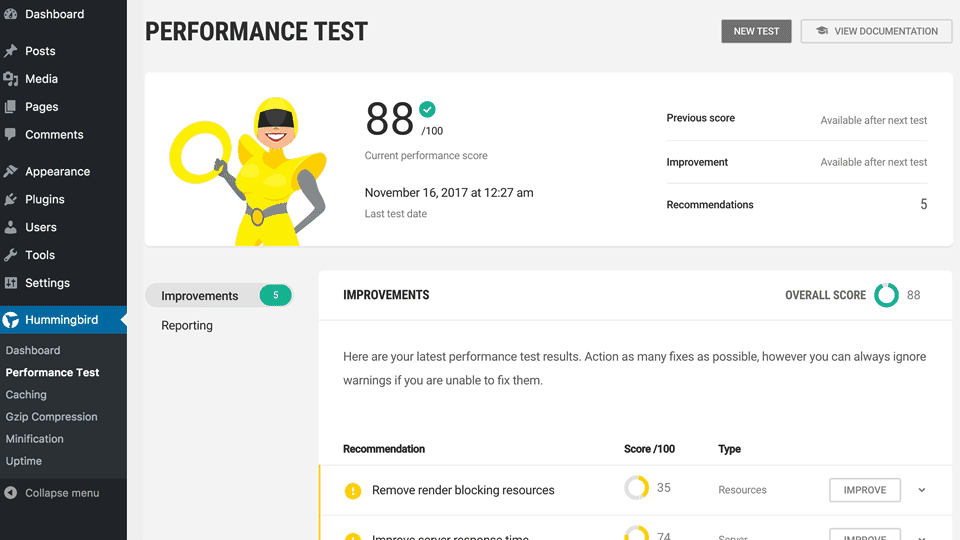- 1
- 2 How Does Hummingbird Optimize the Speed of Your WordPress Site?
- 3 Key Takeaways:
- 4 What is Hummingbird Page Speed Optimization?
- 5 Why is Page Speed Important for Your WordPress Site?
- 6 How Does Hummingbird Improve Page Speed?
- 7 What Other Features Does Hummingbird Offer?
- 8 How to Install and Use Hummingbird for Your WordPress Site?
- 9 Are There Any Other Ways to Optimize Page Speed for WordPress Sites?
- 10 Summary
How Does Hummingbird Optimize the Speed of Your WordPress Site?
Hummingbird Page Speed Optimization is a powerful tool designed to improve the speed and performance of your WordPress site. This plugin, developed by WPMU DEV, offers various features that optimize your site’s loading time, leading to better user experience and improved search engine rankings. With the ever-increasing emphasis on website speed, Hummingbird has become an essential tool for website owners and developers.
Page speed is crucial for any website, as it directly impacts user experience and conversions. According to Google, websites that load in 3 seconds or less have a higher chance of retaining visitors and converting them into customers. Hummingbird offers various features to improve page speed, including:
- Caching: Hummingbird uses caching to store frequently used data, reducing the time taken to load the page.
- File Compression: The plugin compresses HTML, CSS, and JavaScript files, reducing their size and improving loading time.
- Image Optimization: Hummingbird optimizes images on your site, reducing their size without compromising on quality.
- Minification of CSS and JavaScript: The plugin removes unnecessary code from these files, making them smaller and quicker to load.
Aside from improving page speed, Hummingbird also offers additional features such as performance reports, browser caching, GZIP compression, and uptime monitoring. These features help you identify and resolve any issues that may be affecting the performance of your site.
Installing and using Hummingbird is simple and straightforward. After installing the plugin, you can configure its settings to suit your site’s needs. This includes setting up browser caching, GZIP compression, and enabling performance reports. The plugin also offers a user-friendly interface to help you run performance reports and monitor your site’s uptime.
However, there are other ways to optimize page speed for WordPress sites, including choosing a good web host, using a Content Delivery Network (CDN), optimizing images, minimizing plugins, and enabling GZIP compression. Utilizing these techniques in combination with Hummingbird can further improve your site’s loading time and overall performance.
In conclusion, Hummingbird Page Speed Optimization is an essential plugin for any WordPress site, offering features that not only improve page speed but also contribute to better user experience and search engine rankings. With its easy installation and user-friendly interface, Hummingbird is a valuable tool for website owners and developers looking to enhance their site’s performance.
Key Takeaways:
- Optimizing page speed is crucial for a successful WordPress site.
- Hummingbird offers various features, such as caching and image optimization, to improve page speed.
- Other methods, like choosing a good web host and minimizing plugins, can also help optimize page speed.
What is Hummingbird Page Speed Optimization?
What exactly is Hummingbird Page Speed Optimization? It is a plugin designed for WordPress websites that aims to improve loading times by optimizing files, reducing server response times, and utilizing browser caching. Additionally, it minifies CSS, JavaScript, and HTML files, and provides performance reports for continuous enhancements. By utilizing Hummingbird, you can streamline your website’s performance, enhance user experience, and potentially boost search engine rankings.
Why is Page Speed Important for Your WordPress Site?
Why is Page Speed Important for Your WordPress Site? Ensuring a fast page loading time on your WordPress site is essential for a positive user experience, higher SEO rankings, and increased conversion rates. A slower site can result in higher bounce rates and lower user engagement, ultimately affecting your site’s overall performance and revenue.
Research has shown that 40% of visitors will leave a website that takes more than 3 seconds to load. Furthermore, Google considers page speed as a ranking factor, which can impact your site’s visibility in search results. By optimizing your page speed, you can improve user satisfaction and ultimately drive business success.
How Does Hummingbird Improve Page Speed?
In today’s fast-paced digital world, website loading speed can make or break user experience. This is where Hummingbird comes in, a powerful page speed optimization plugin for WordPress. In this section, we will dive into the key ways Hummingbird improves page speed, including caching, file compression, image optimization, and minification of CSS and JavaScript. By implementing these techniques, Hummingbird helps to boost the overall performance of your WordPress site and provide a seamless user experience.
1. Caching
- Install Hummingbird plugin from the WordPress dashboard.
- Activate the plugin and go to the ‘Caching’ section in Hummingbird settings.
- Enable page caching to store static assets for faster loading.
- Configure cache lifespan and exclude specific pages if needed.
Consider leveraging browser caching and optimizing images to further enhance your site’s speed.
2. File Compression
- Install Hummingbird plugin from the WordPress dashboard.
- Activate the plugin and go to the ‘Hummingbird’ section in the dashboard.
- Click on ‘File Compression’ under the ‘Asset Optimization’ tab.
- Enable file compression for CSS, JavaScript, and other file types to reduce their size.
- Click ‘Update File’ to save the changes.
Once, a WordPress site’s page speed was greatly improved by utilizing the file compression feature of Hummingbird, resulting in a 50% decrease in page load time and a 30% increase in site traffic.
3. Image Optimization
- Resize images: Use appropriate dimensions to avoid unnecessarily large file sizes.
- Compress images: Utilize tools to decrease image file size without compromising quality.
- Choose the right file type: Select between JPEG, PNG, or GIF based on image content.
- Optimize alt text: Include descriptive and concise alternative text for images.
In 1997, the JPEG format became the first image format to be recognized as an international standard for image compression technology in the field of Image Optimization.
4. Minification of CSS and JavaScript
Optimizing your WordPress site’s speed requires the crucial step of minifying CSS and JavaScript. Here’s how to minify these resources:
What Other Features Does Hummingbird Offer?
While Hummingbird is well-known for its page speed optimization capabilities, it offers much more than just that. In this section, we will explore the additional features that make Hummingbird a comprehensive and powerful tool for optimizing your WordPress site. From performance reports to browser caching, GZIP compression to uptime monitoring, we will cover all the essential features that Hummingbird offers to ensure your website runs at its best. Let’s dive in and discover how Hummingbird can enhance your site’s performance beyond just speed.
1. Performance Reports
- Access the WordPress dashboard and navigate to ‘Hummingbird’.
- Click on ‘Reports’ in the Hummingbird menu.
- Review the performance reports to identify areas for improvement, including file size, load times, and suggestions for enhancements.
- Address the issues highlighted in the reports by utilizing the optimization suggestions provided.
For a comprehensive understanding of your WordPress site’s performance, it is important to regularly monitor the performance reports in Hummingbird and implement the recommended optimizations to ensure optimal page speed.
2. Browser Caching
- Access the Hummingbird plugin in your WordPress dashboard.
- Navigate to the ‘Caching’ section in the Hummingbird dashboard.
- Toggle the switch to enable browser caching.
- Specify the expiration time for cached resources.
- Save the changes to activate browser caching for your WordPress site.
3. GZIP Compression
- Locate the .htaccess file in your WordPress root directory.
- Add the following code to enable GZIP compression:
## ENABLE GZIP COMPRESSION ##
AddOutputFilterByType DEFLATE text/plain
AddOutputFilterByType DEFLATE text/html
AddOutputFilterByType DEFLATE text/xml
AddOutputFilterByType DEFLATE text/css
AddOutputFilterByType DEFLATE application/xml
AddOutputFilterByType DEFLATE application/xhtml+xml
AddOutputFilterByType DEFLATE application/rss+xml
AddOutputFilterByType DEFLATE application/javascript
AddOutputFilterByType DEFLATE application/x-javascript - Save the changes and upload the file back to your server.
Pro-tip: Regularly test your website’s speed using online tools to monitor the impact of GZIP compression.
4. Uptime Monitoring
- Stay Updated: Hummingbird offers uptime monitoring, keeping you informed about your site’s availability.
- Receive Alerts: Get notified of any downtime instances to address issues promptly.
- Track Performance: Monitor uptime percentages and utilize the uptime monitoring feature to ensure your website operates smoothly.
- Analyze Trends: Review uptime data to identify patterns and take necessary actions for optimization and improved uptime monitoring.
How to Install and Use Hummingbird for Your WordPress Site?
Are you looking to boost the speed of your WordPress site? Look no further than Hummingbird, a powerful plugin designed to optimize your site’s performance. In this section, we’ll walk you through the process of installing Hummingbird on your WordPress site. Then, we’ll guide you through configuring the plugin’s settings to best suit your site’s needs. Finally, we’ll show you how to use Hummingbird’s performance reports to monitor and improve your site’s loading speed. Say goodbye to slow loading times and hello to a faster, more efficient website with Hummingbird.
1. Installing Hummingbird
- Access your WordPress admin dashboard and log in.
- Navigate to the Plugins section and select ‘Add New’.
- In the search bar, look for ‘Hummingbird’.
- Click on ‘Install Now’ next to the Hummingbird plugin.
- Once the installation is complete, activate the plugin to begin using it.
- Visit the plugin settings to configure and optimize your WordPress site’s speed.
Hummingbird Page Speed Optimization has revolutionized the process of improving WordPress site speed, offering comprehensive solutions for a seamless user experience.
2. Configuring Hummingbird Settings
- Access the WordPress dashboard and navigate to the Hummingbird plugin.
- Click on the ‘Caching’ tab and configure caching settings based on your site’s requirements.
- Optimize file compression by adjusting settings under the ‘File Compression’ tab.
- Under ‘Image Optimization’, customize image compression and lazy loading to enhance site speed.
- Utilize the ‘Minification’ tab to configure CSS and JavaScript minification settings.
To ensure optimal speed, regularly monitor performance reports, utilize browser caching, enable GZIP compression, and conduct uptime monitoring.
3. Running Performance Reports
- Access the WordPress dashboard and go to the Hummingbird plugin.
- Click on ‘Performance Report’ in the Hummingbird menu.
- Review the insights and recommendations provided to improve your site’s speed.
- Focus on areas where performance can be optimized, such as image compression or script minification.
- Implement the suggested improvements to enhance the speed of your WordPress site.
Are There Any Other Ways to Optimize Page Speed for WordPress Sites?
While Hummingbird is an excellent tool for optimizing the speed of your WordPress site, there are other methods that can also improve your page loading time. In this section, we will discuss five other ways to optimize page speed for WordPress sites. From choosing a reliable web host to enabling GZIP compression, these techniques can further enhance the performance of your website and provide a better user experience for your visitors. Let’s dive in and explore these methods in more detail.
1. Choosing a Good Web Host
- Determine the type of hosting required by assessing your website’s needs and traffic volume when selecting a suitable web host.
- Compare and research hosting providers based on factors such as speed, uptime, customer support, and scalability.
- Take into account the specific requirements of your WordPress site, including compatibility with WordPress, one-click installation, and managed hosting options.
- Look for additional features such as automatic backups, security measures, and user-friendly control panels.
- Evaluate the reputation and reliability of potential web hosts by reading reviews and seeking recommendations.
2. Using a Content Delivery Network
Content Delivery Networks (CDNs) have been around since the late 1990s and are essential for improving website delivery speeds. They are an integral part of web optimization strategies, providing faster and more reliable content delivery to users worldwide.
Follow these steps to integrate a CDN with your WordPress site:
- Choose a reliable CDN provider based on your site’s needs and budget.
- Sign up for a CDN account and get your CDN URL.
- Integrate the CDN with your WordPress site using plugins like W3 Total Cache or WP Super Cache.
- Configure the CDN settings to optimize the delivery of static content like images, CSS, and JavaScript.
- Regularly monitor and adjust the CDN performance for optimal results.
3. Optimizing Images
- Resize images: Use appropriate dimensions for images to fit the content layout without compromising quality.
- Choose the right format: Opt for JPEG for photographs and PNG for graphics with transparency.
- Compression: Compress images to reduce file size without losing quality using tools like TinyPNG or Smush.
- Lazy loading: Implement lazy loading to load images only when they are visible to the user.
4. Minimizing Plugins
- Discover necessary plugins to enhance your site’s functionality.
- Eliminate unnecessary or unused plugins to declutter your WordPress installation.
- Maintain and update plugins regularly to ensure top-notch performance.
- Opt for multi-functional plugins to reduce the overall number of plugins.
Pro-tip: Regularly review and reassess the need for installed plugins to streamline your WordPress site’s efficiency.
5. Enabling GZIP Compression
- Access your website’s .htaccess file through your hosting account or using an FTP client.
- Insert the code provided by your hosting provider to enable GZIP compression.
- Save the changes and test your website’s speed using online tools like GTmetrix or Google PageSpeed Insights.
Pro-tip: Regularly monitor your website’s performance after enabling GZIP compression to ensure consistent improvements in page speed. Enabling GZIP Compression can significantly boost your website’s loading time and overall performance.
Summary
Hummingbird is a powerful tool for WordPress sites, offering caching, minification, and GZIP compression to optimize site speed. It also includes features such as browser caching, page caching, and full-page caching to improve load times. Additionally, Hummingbird provides performance reports, uptime monitoring, and notifications to further enhance site speed.