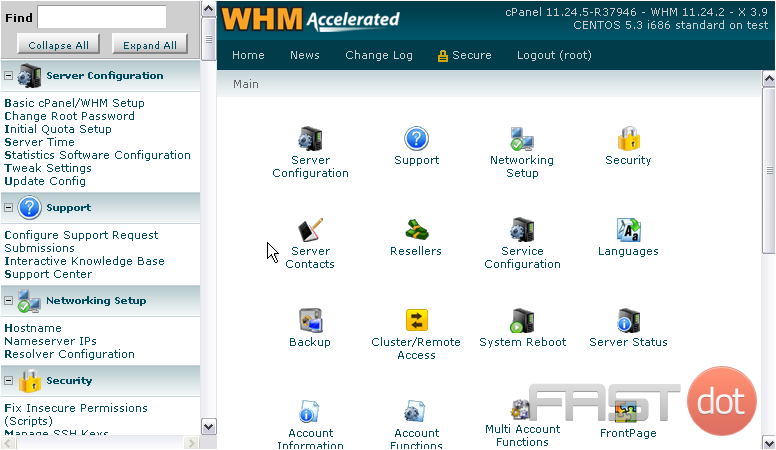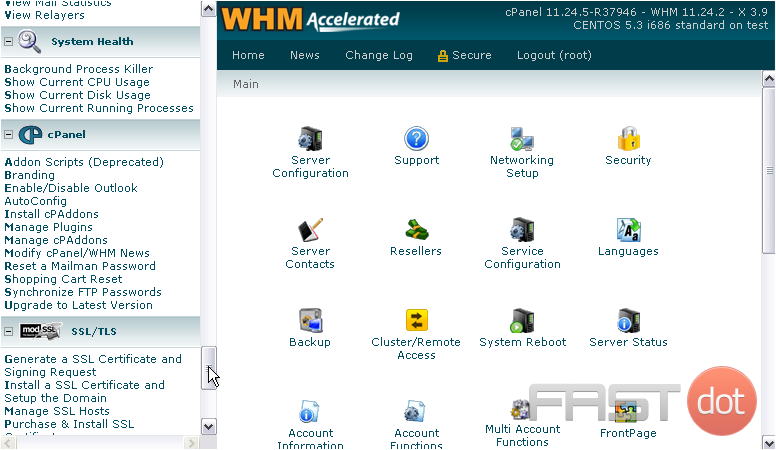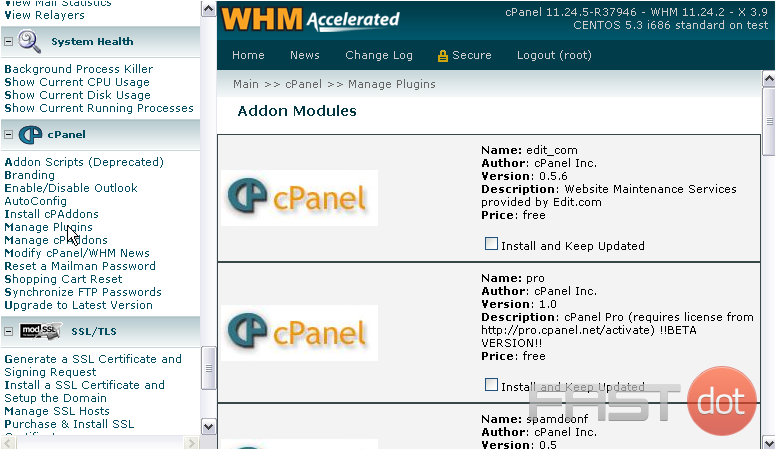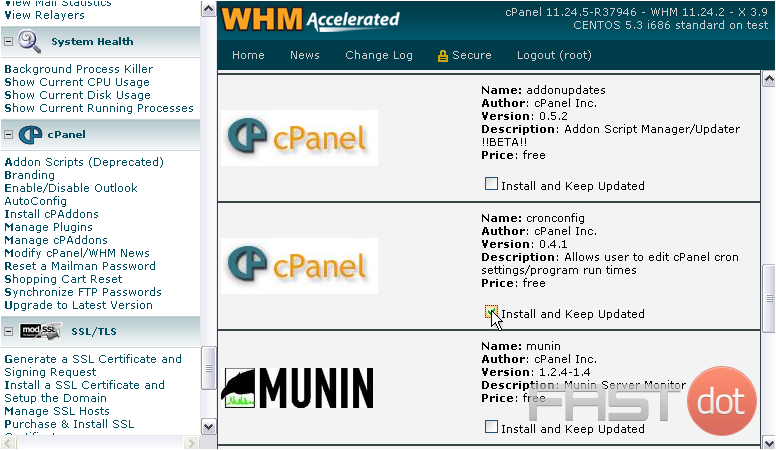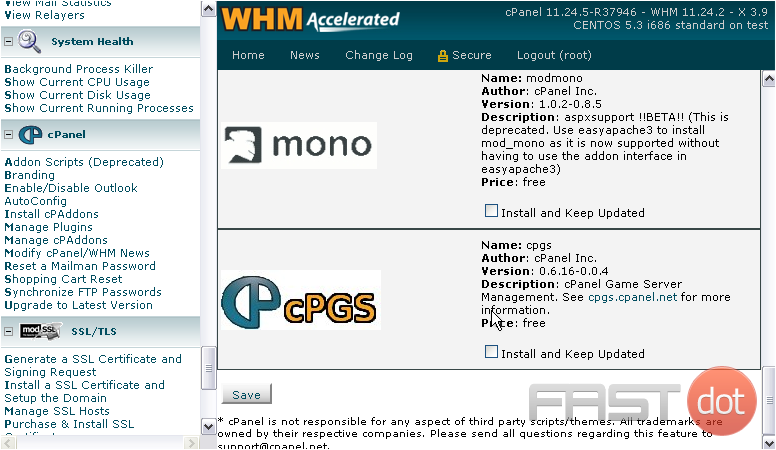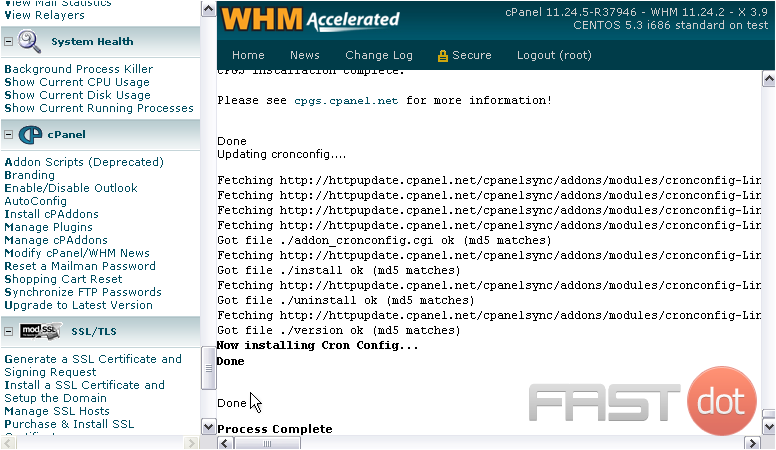This tutorial will show Manage cPanel Plugins in WHM
There are several Plugins available for cPanel that you might want to try out. Some of them are outdated or superseded by functionality in newer versions of cPanel.
1) Go to the cPanel section in the menu.
2) Click Manage Plugins.
3) Scroll through and see if there’s anything here that interests you.
4) When you find something you’d like to install, click the checkbox next to Install and Keep Updated.
5) When finished, click Save.
Both of the cPanel Plugins we chose have been installed. They should now be active in cPanel.
Get Started with WordPress Hosting Today
WordPress can be installed instantly and for free using our 1-Click script installer:
Get Started with WordPress Web Hosting Today