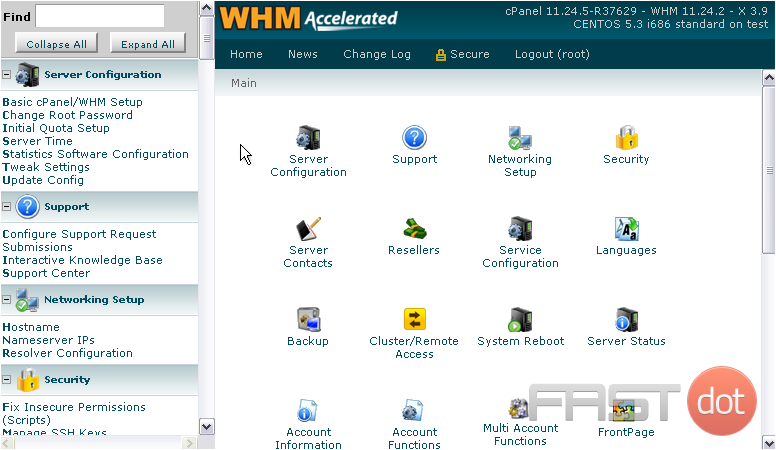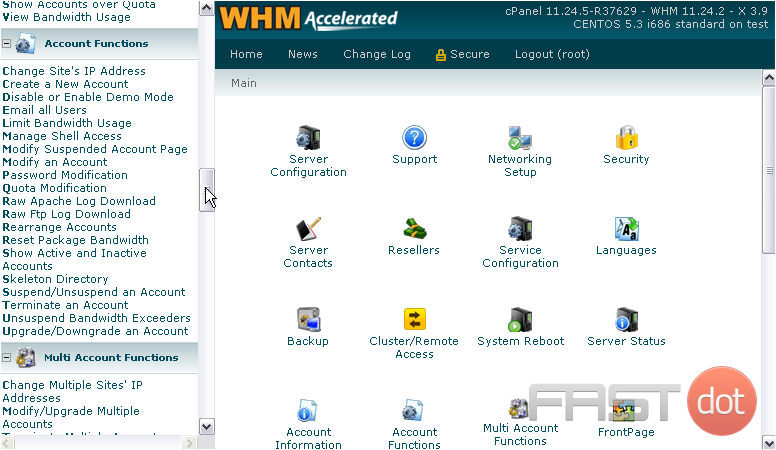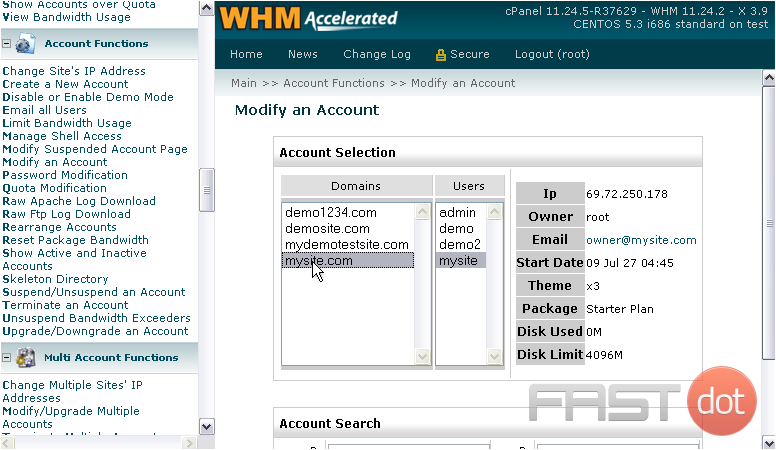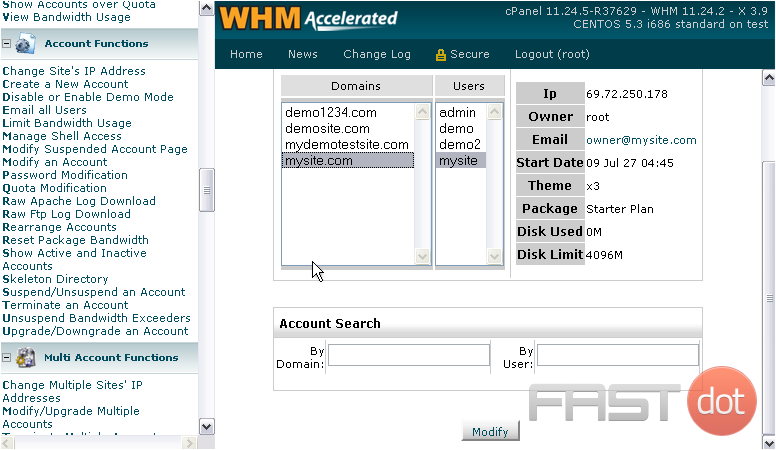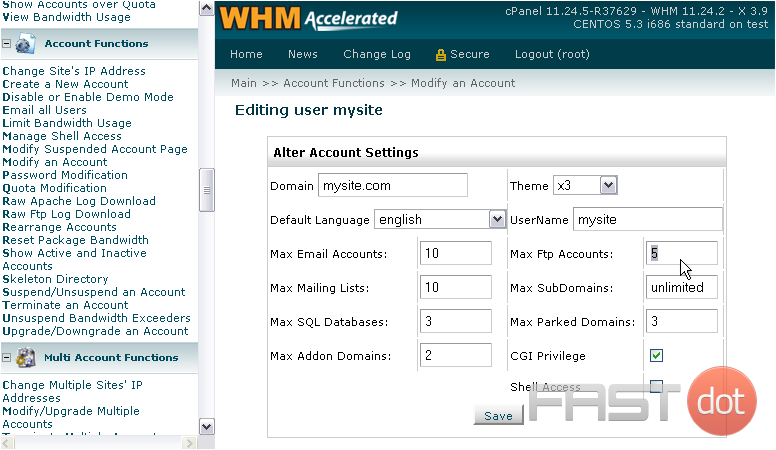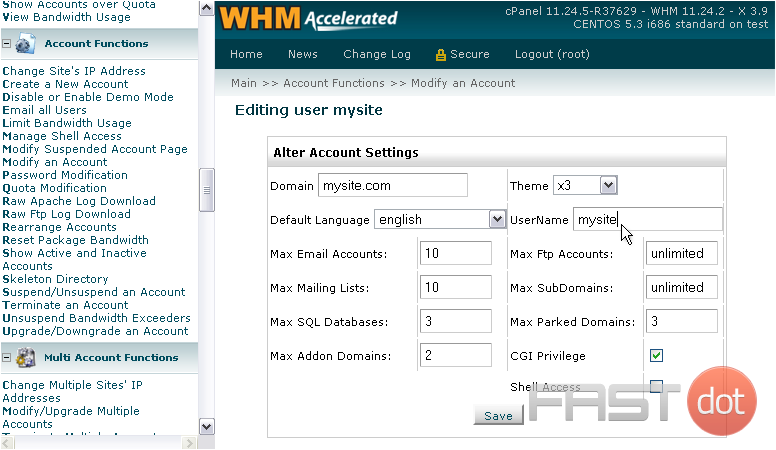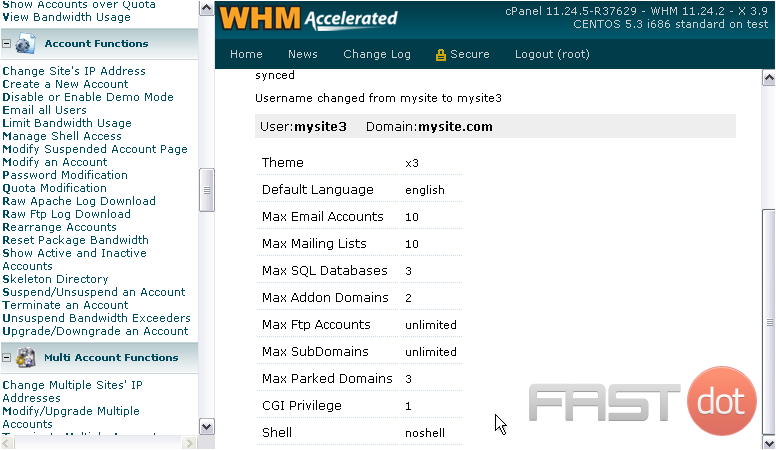Many of the other settings that were specified during the account setup process — those not covered in this series so far — can be changed on a single page in WHM.
1) Find the Account Functions submenu.
2) Click Modify an Account.
3) Select an account from the list using its domain name or username, or search for an account below.
4) Hit the Modify button.
Here, you can alter an account’s main domain, default cPanel theme and language, and its username. You can also change all the quantitative limits imposed on the account, and give or take CGI privileges or SSH access.
5) Let’s give this account unlimited FTP accounts.
6) Next, let’s change its username. Note that the username cannot be changed for a reseller account.
7) When finished filling out the form, click Save.
The account has been modified successfully. You’ll see a summary of the changes and a list of the current settings further down the page.
This completes the tutorial. You now know how to modify an account’s other settings in WHM.
Do you have any questions? Ask us in the forums →