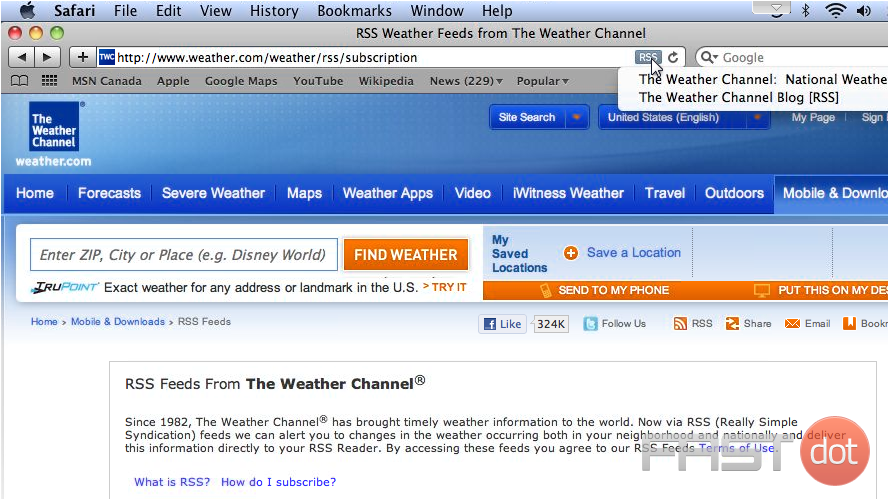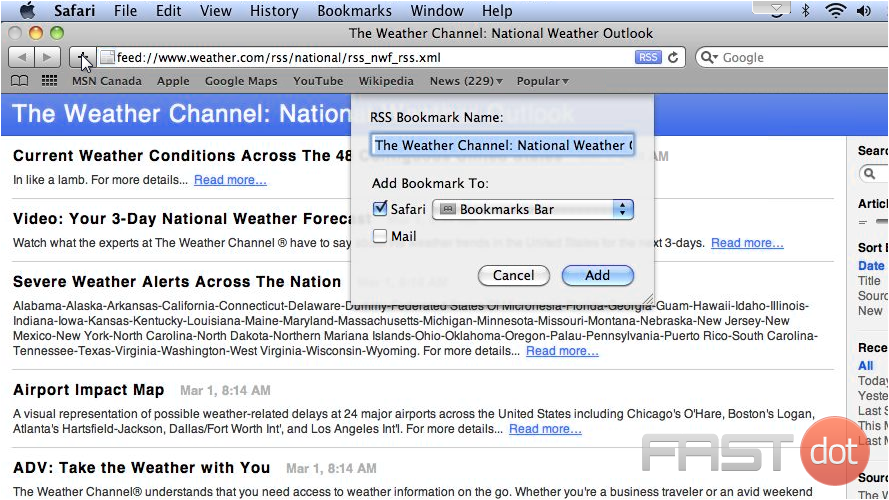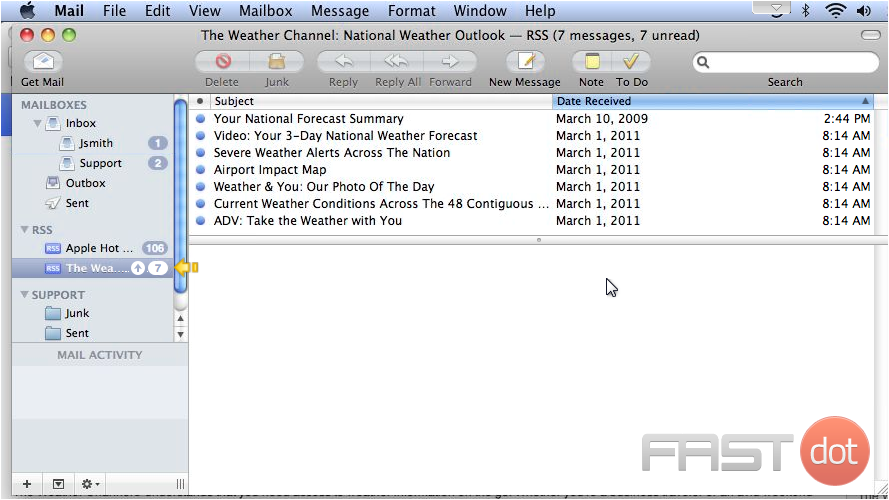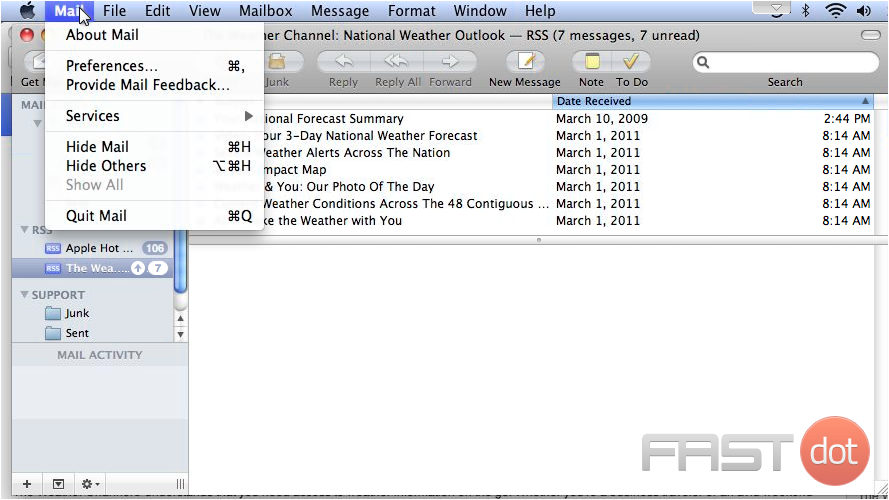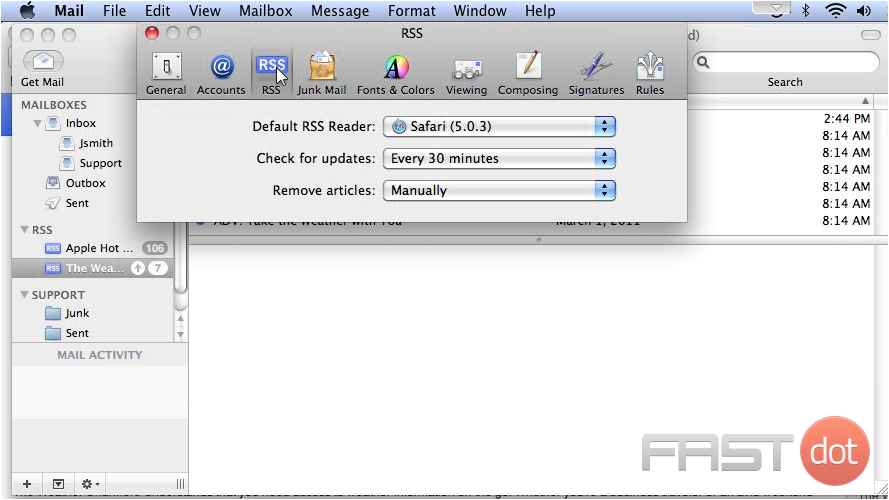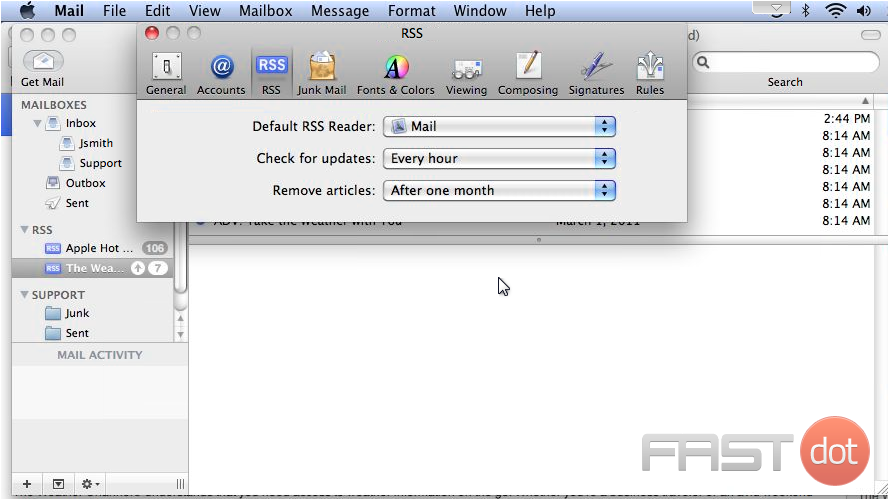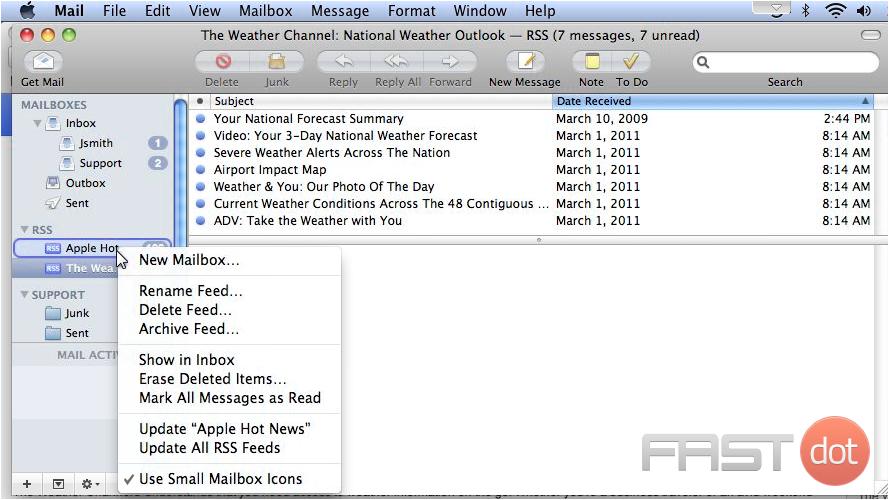RSS (Really Simple Syndication) feeds allow users to subscribe to blogs, news sites, and other content sources that publish updates frequently. Apple Mail used to support subscribing to RSS feeds directly, but as of macOS Mojave (10.14) and later, Apple Mail no longer offers native RSS support. However, there are alternative ways to manage RSS feeds on your Mac and access them alongside Apple Mail.
Method 1: Using a Dedicated RSS Reader
- 1 Method 1: Using a Dedicated RSS Reader
- 2 Method 2: Using an RSS-to-Email Service
- 3 Method 3: Integrating RSS with IFTTT or Zapier
- 4 Method 4: Using Safari as an RSS Reader
- 5 Conclusion
- 6 Before you can add an RSS feed to Apple Mail, you first need to find the feed in your browser. We’ll use Safari for this example.
The most straightforward method is to use a dedicated RSS reader. There are many great RSS readers available for macOS that allow you to subscribe to, organise, and read RSS feeds. Some of the most popular options are:
1. NetNewsWire
- Features: Open-source, free, and lightweight RSS reader that supports syncing feeds across devices.
- How to Use:
- Download NetNewsWire from the official website or Mac App Store.
- Launch the app and click File > New Subscription.
- Enter the URL of the RSS feed you want to subscribe to.
- Organise your feeds into folders or topics as needed.
2. Reeder
- Features: A more advanced, paid RSS reader with a clean design and customisation options. It supports third-party RSS services for syncing.
- How to Use:
- Purchase and install Reeder from the Mac App Store.
- Launch Reeder, and add your RSS feed URL by selecting Add Feed.
- Reeder can sync with services like Feedly, so you can access your RSS feeds from multiple devices.
3. Feedly (Web-based)
- Features: Web-based, cross-platform RSS feed aggregator with a modern interface. Feedly offers both free and premium plans with extra features.
- How to Use:
- Sign up for a Feedly account.
- Add your desired RSS feeds by copying and pasting the RSS feed URL into the Add Content section.
- Access your feeds from your web browser or through the Feedly app.
Method 2: Using an RSS-to-Email Service
If you prefer to receive RSS feed updates directly in Apple Mail, you can use an RSS-to-email service. These services automatically send you an email whenever new content is published to the RSS feed you’re subscribed to.
Product Feed: Want to Generate Product Feeds for Various Marketplaces in OpenCart?
Popular RSS-to-Email Services:
- Blogtrottr – Simple and free to use. You can set the frequency of updates.
- How to Use:
- Visit Blogtrottr.
- Enter the URL of the RSS feed and your email address.
- Choose how often you want to receive updates (e.g., instantly, hourly, or daily).
- Confirm your subscription via email.
- Feed Rabbit – Another free service with support for both RSS and Atom feeds.
- How to Use:
- Go to Feed Rabbit.
- Add the RSS feed URL and your email.
- Customise the email delivery schedule if needed.
Method 3: Integrating RSS with IFTTT or Zapier
You can also use automation platforms like IFTTT or Zapier to receive RSS feed updates via email.
Steps to Use IFTTT:
- Sign Up for an IFTTT Account: Go to IFTTT and create an account if you don’t already have one.
- Create a New Applet: In IFTTT, select Create > If This > Choose RSS Feed.
- Select the Action: After selecting an RSS feed trigger, choose Then That and select Send me an email as the action.
- Configure the RSS Feed URL: Enter the RSS feed URL, set up how frequently you’d like to receive updates, and you’re done.
Steps to Use Zapier:
- Sign up for Zapier at Zapier.com.
- Create a new Zap by choosing RSS as the trigger.
- Set Email by Zapier as the action to forward new updates to your inbox.
- Enter the RSS feed URL and customise the frequency of email updates.
Method 4: Using Safari as an RSS Reader
Though Apple Mail no longer supports RSS, Safari still has limited functionality to display RSS feeds.
Steps:
- Open the RSS feed URL in Safari.
- Safari will recognise it as an RSS feed and allow you to view the updates directly in the browser.
- You can bookmark the feed for quick access.
Conclusion
While Apple Mail no longer supports RSS feed subscriptions natively, you have several alternatives for managing your RSS subscriptions. Whether you prefer a dedicated app like NetNewsWire or Reeder, an email forwarding service like Blogtrottr, or automation with IFTTT and Zapier, you can continue to stay updated on your favourite sites and blogs without hassle.
Before you can add an RSS feed to Apple Mail, you first need to find the feed in your browser. We’ll use Safari for this example.
1) If the website has any RSS feeds available, an RSS icon will show at the far right of the address bar. Click it… and select the feed you wish to add.
2) Now click this plus icon… select where to add this bookmark… then click Add.
3) Now return to Apple Mail and you will see your feed has been added.
4) To manage general feed options, go to Mail, then click Preferences.
5) Click RSS. This is where you can change your default RSS reader, check for updates, and set when to remove articles.
6) When finished, close the window.
7) Right click any feed to manage options specific to that feed. You can use this menu to rename, delete or archive the feed and more.
This concludes the demonstration. Now you know how to subscribe to RSS feeds in Apple Mail.
Do you have any questions? Ask us in the forums →