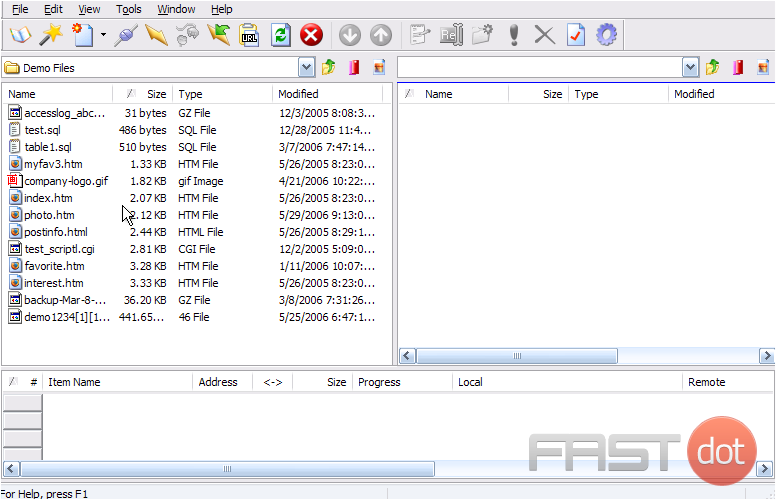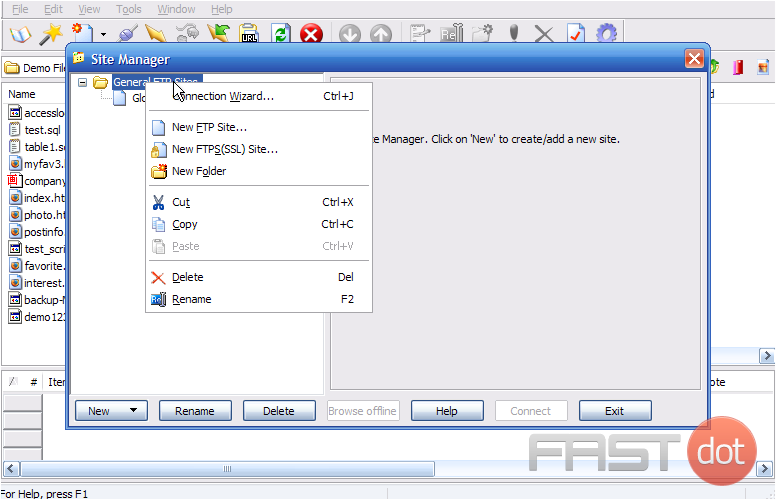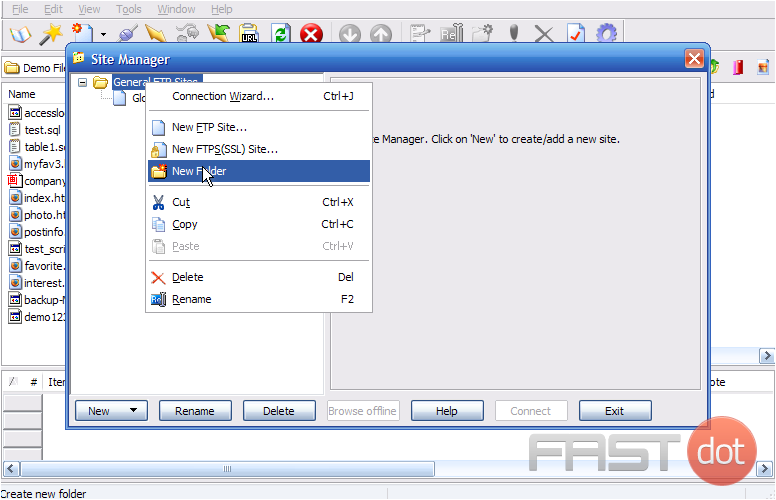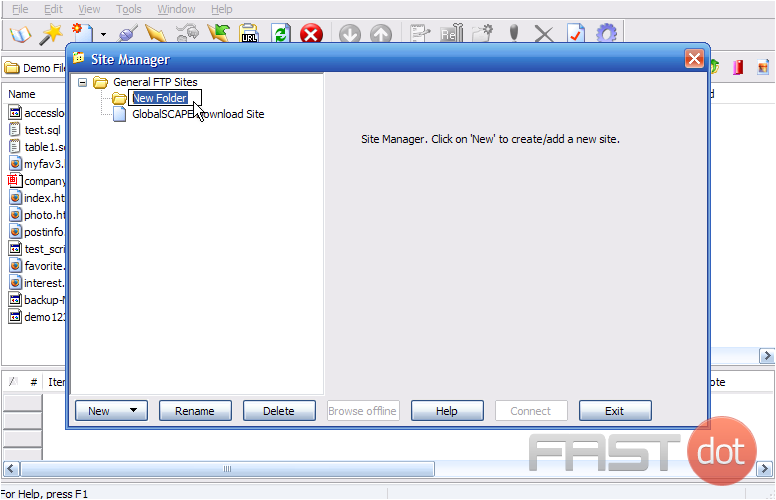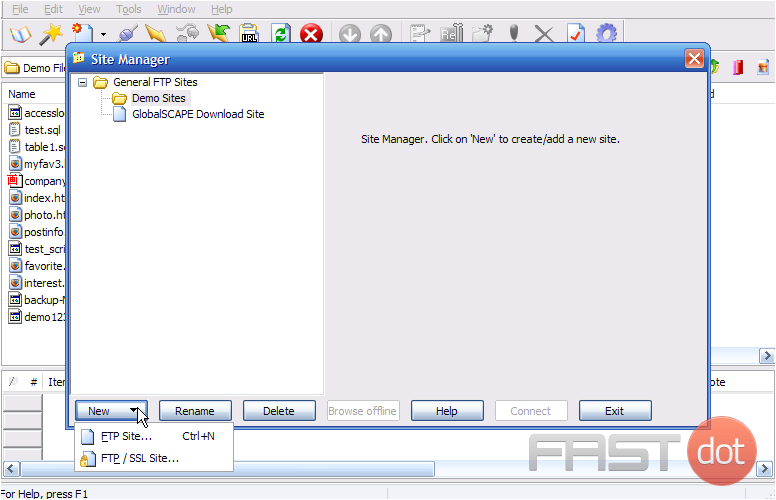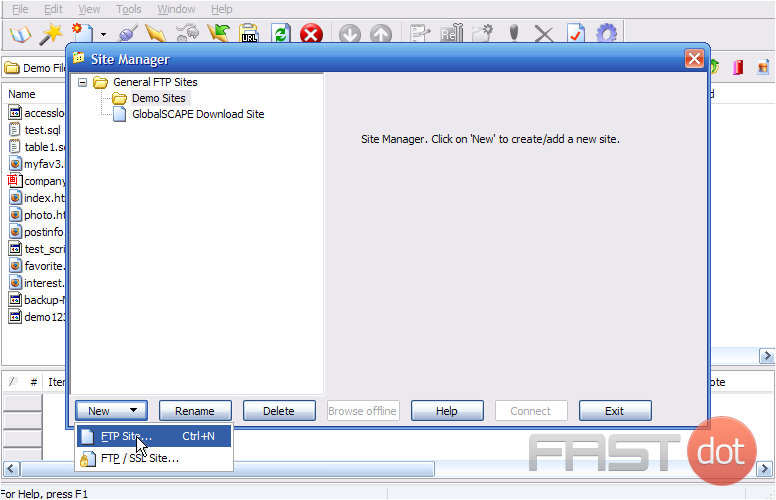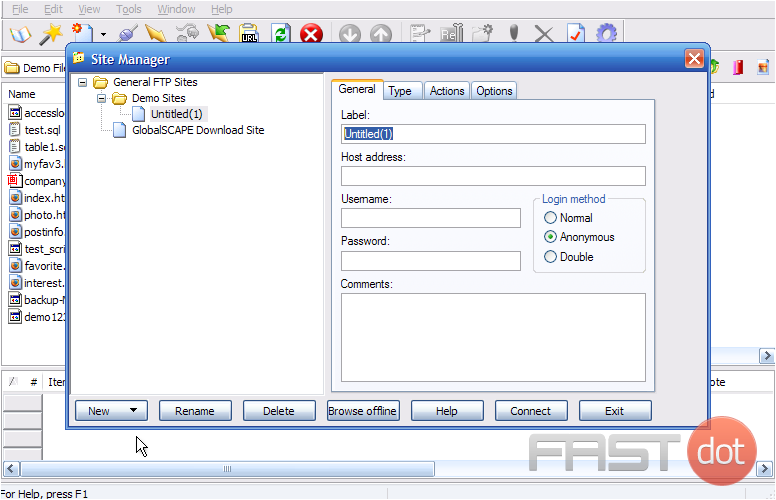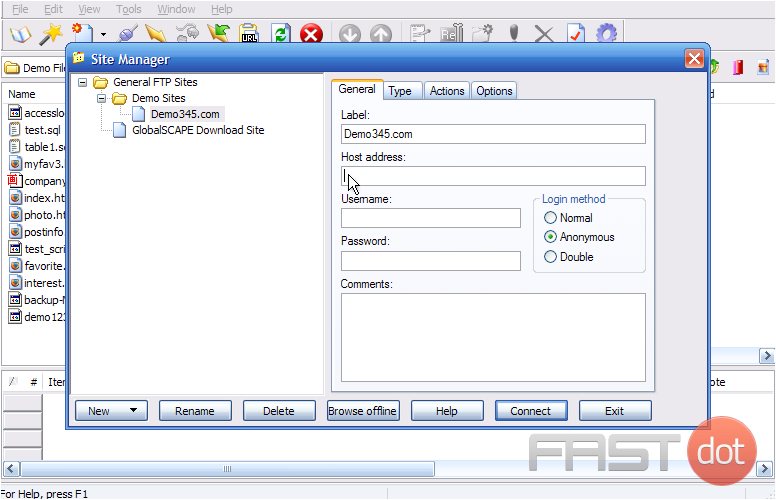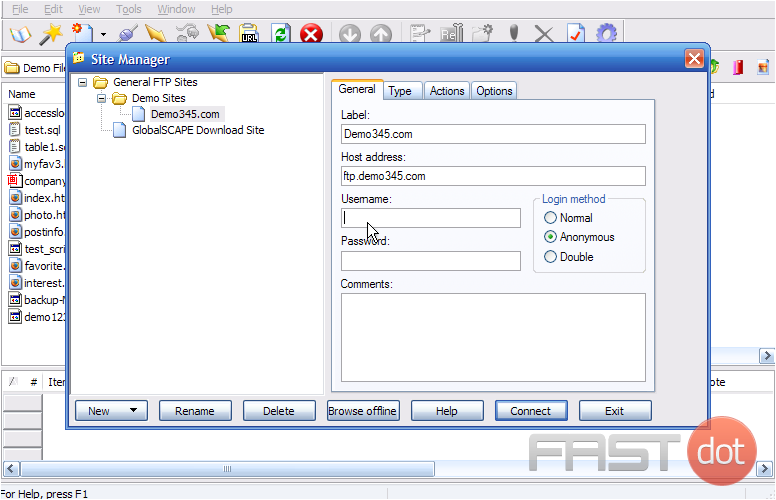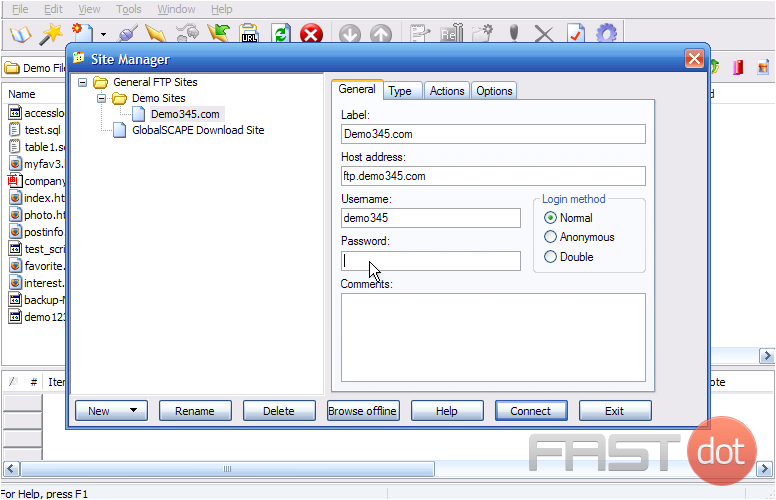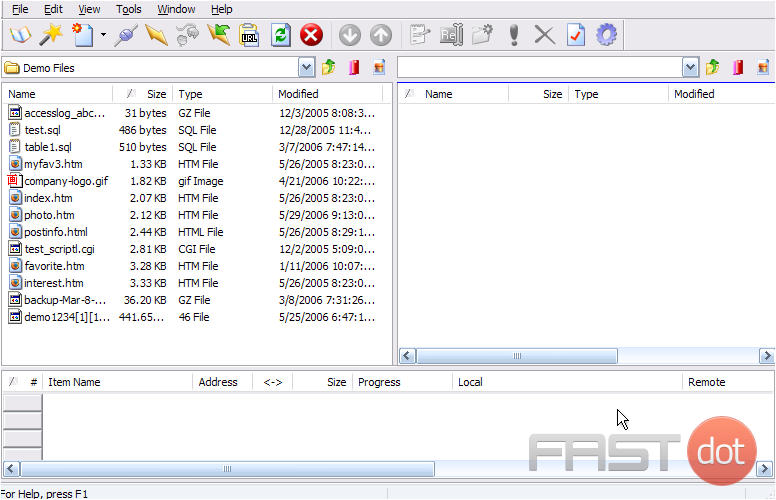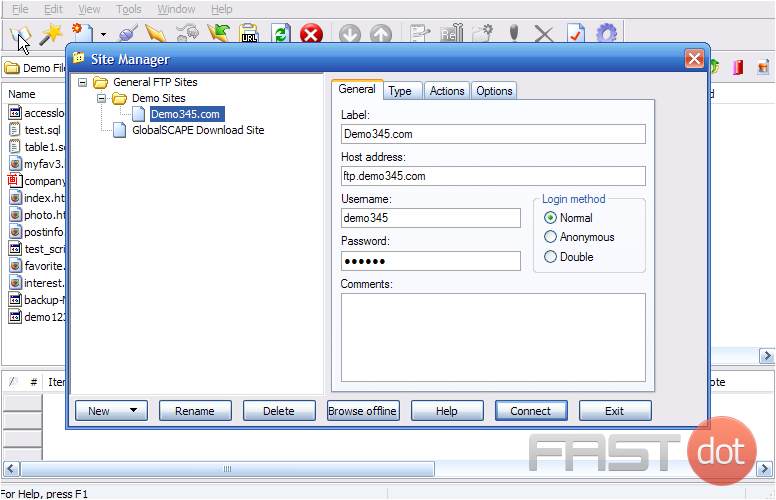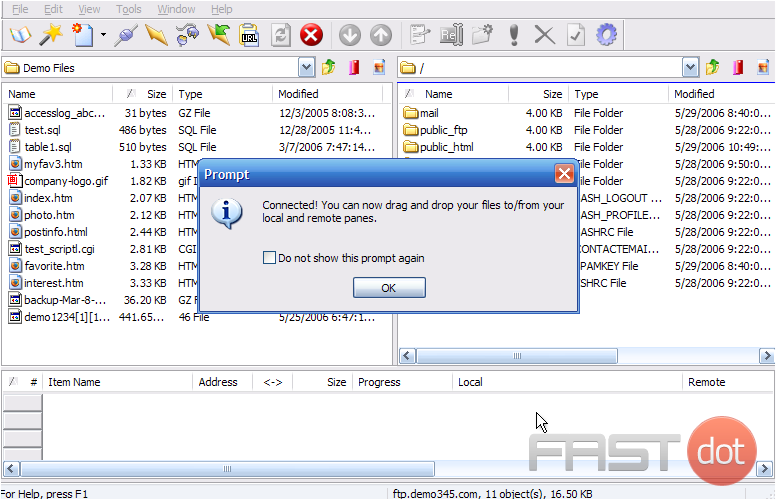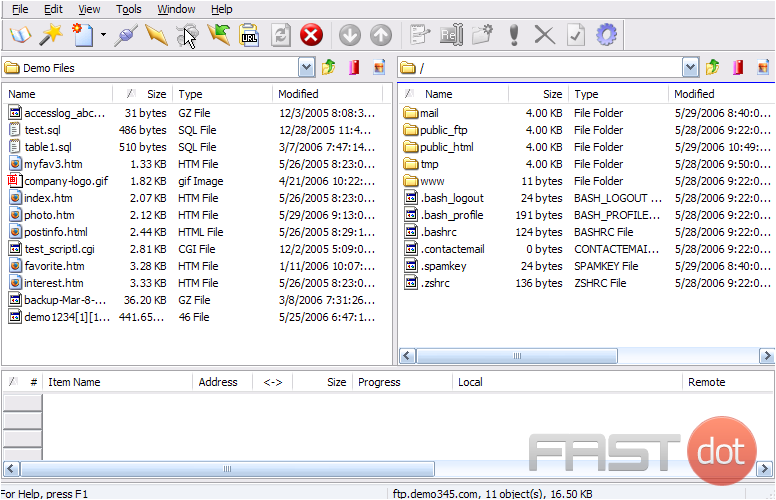This tutorial will show you how to configure your website in CuteFTP
This tutorial assumes you already have CuteFTP and have it running on your computer, but not connected to another server.
1) Click the Site Manager button.
2) Right click the General FTP Sites folder.
3) Click New Folder.
4) Enter a name for the new folder.
Now let’s configure a new site inside this new folder.
5) Click New.
6) Then click FTP Site…
7) Enter a name or label for this new site (this is for your reference only).
8) Then enter the Host address.
Note: The host address can be in the form ftp.yourdomain.com or just the IP address.
9) Enter the username and password for the hosting account.
If your domain name has not yet propagated, then you’ll have to use the IP address method.
10) Click Exit when finished.
That’s it! We’ve successfully configured a new site in CuteFTP.
11) To connect to the website we just configured, click the Site Manager icon…..
12) Select the site you want to connect to, then click Connect.
13) Click OK.
That’s it! We’ve successfully connected to our website via FTP.
14) Click the Disconnect icon to close the connection.
This is the end of the tutorial. You now know how to configure a website in CuteFTP, for the purposes of establishing an FTP connection.