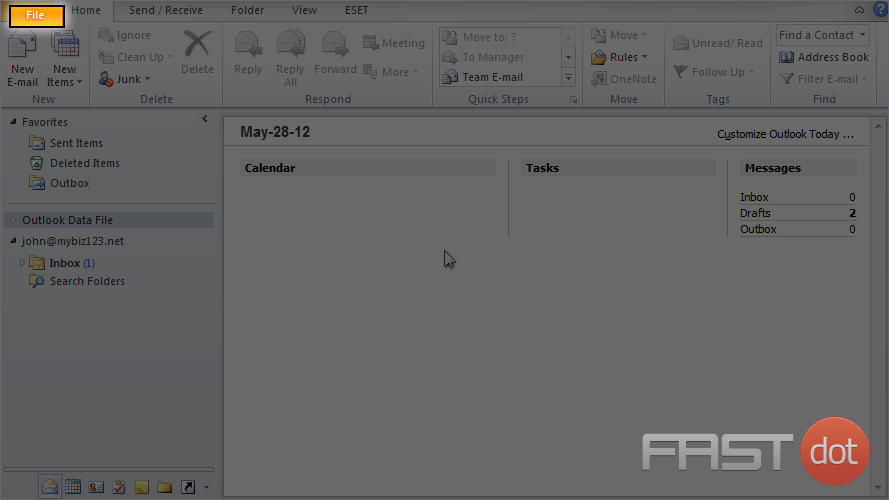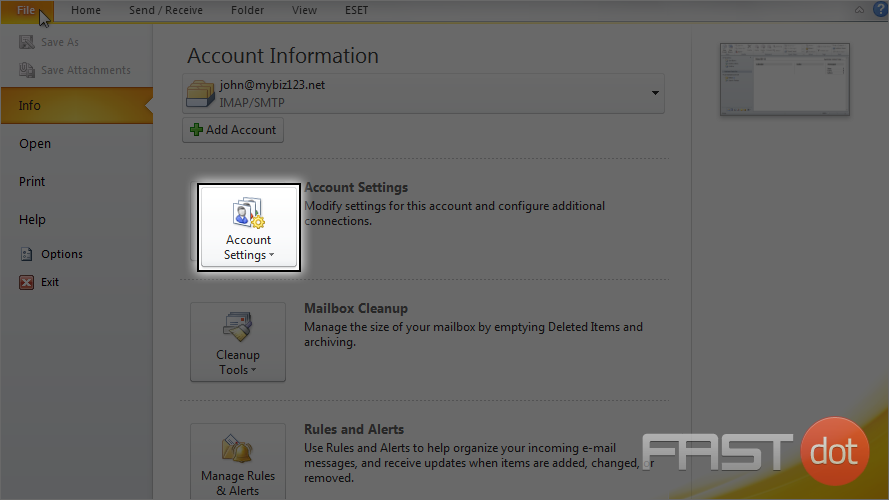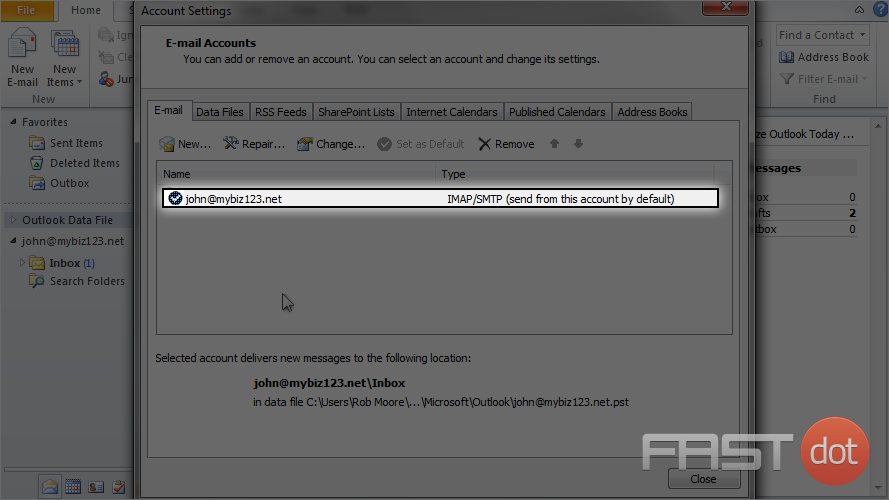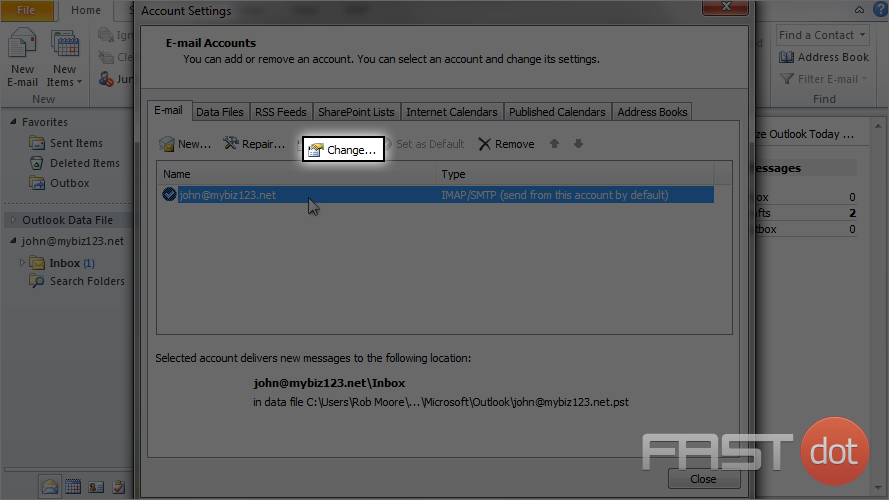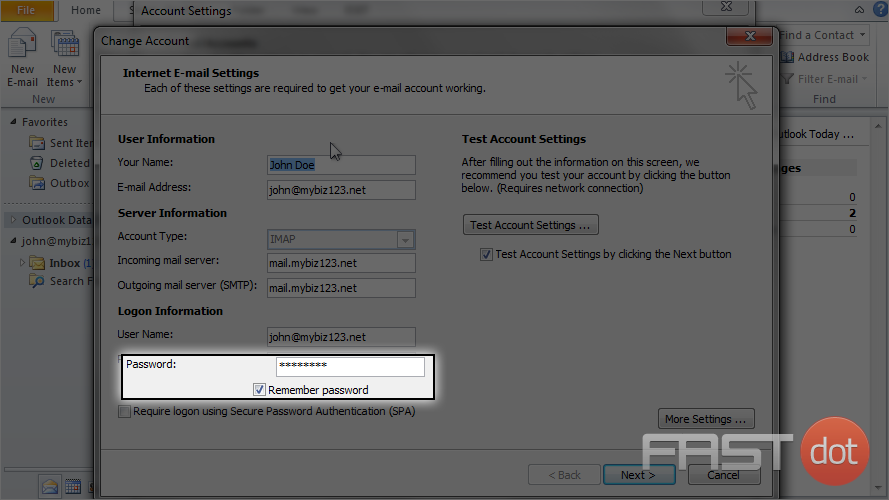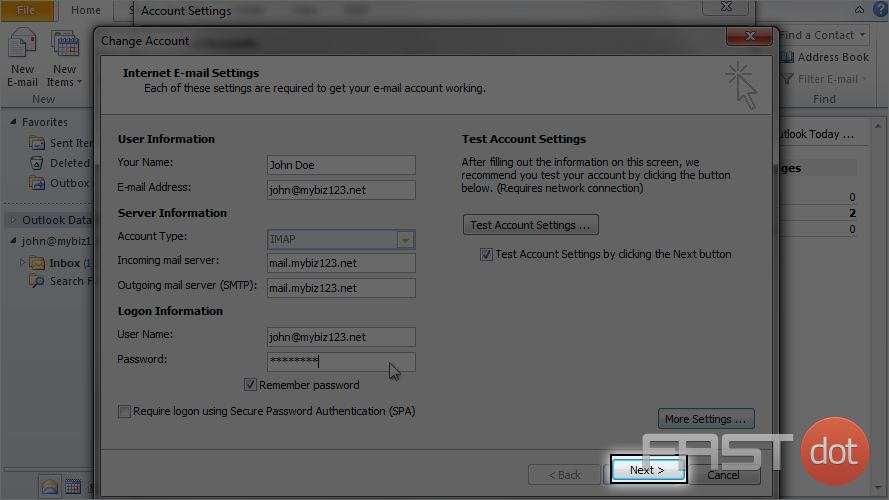This tutorial will show you how to change your email password in Outlook 2010
From time to time you may have to change your email account’s password in your hosting account.
1) To change your email password, first click the “File” tab here.
2) Then click the “Account Settings” button.
3) Click “Account Settings” here.
4) Highlight the account for which you want to change the password.
5) Then click “Change”.
6) Update your password here.
7) Then click “Next”.
That’s it! The password has been updated.
This is the end of the tutorial. You now know how to change your email password in Outlook 2010.
Do you have any questions? Ask us in the forums ?