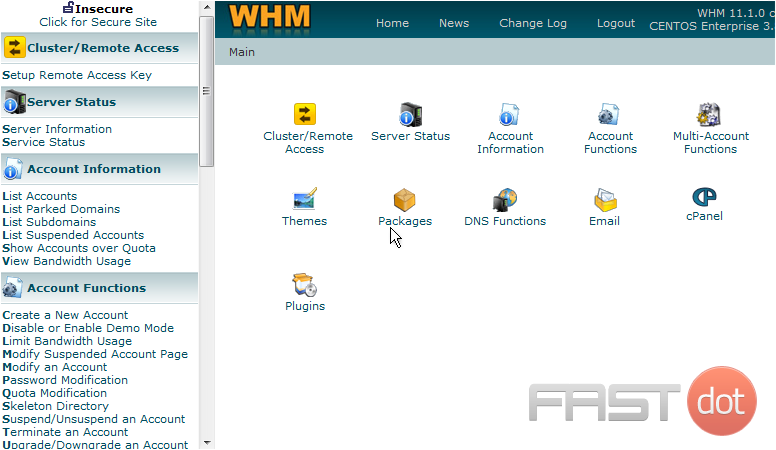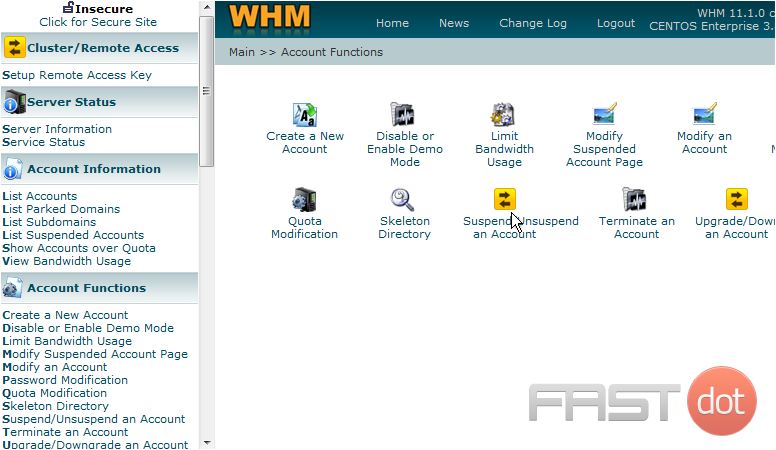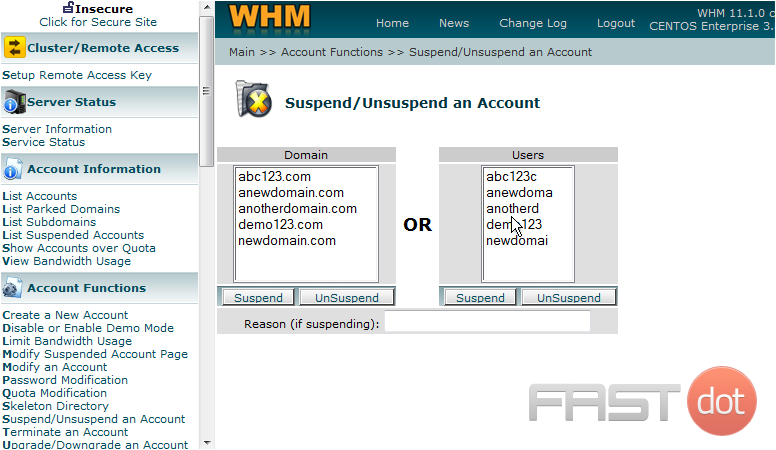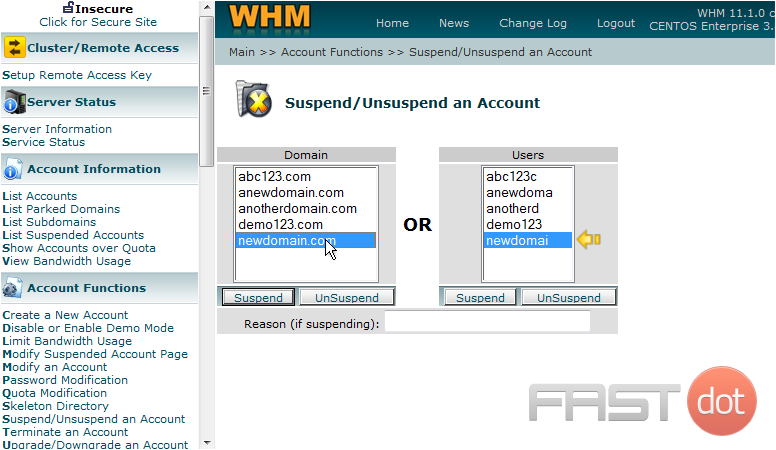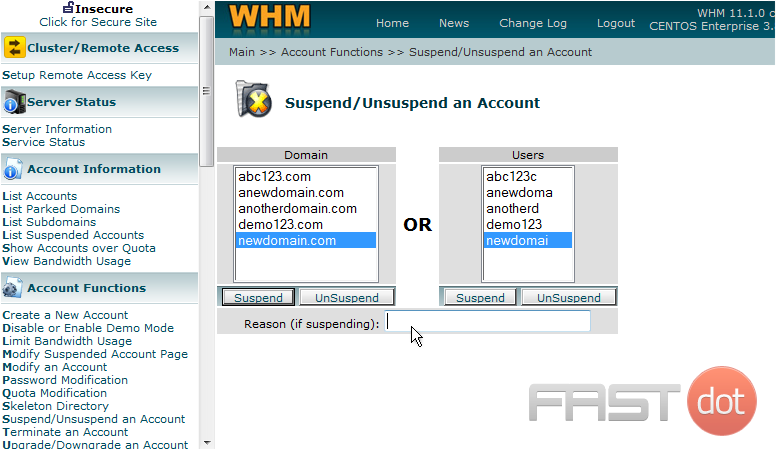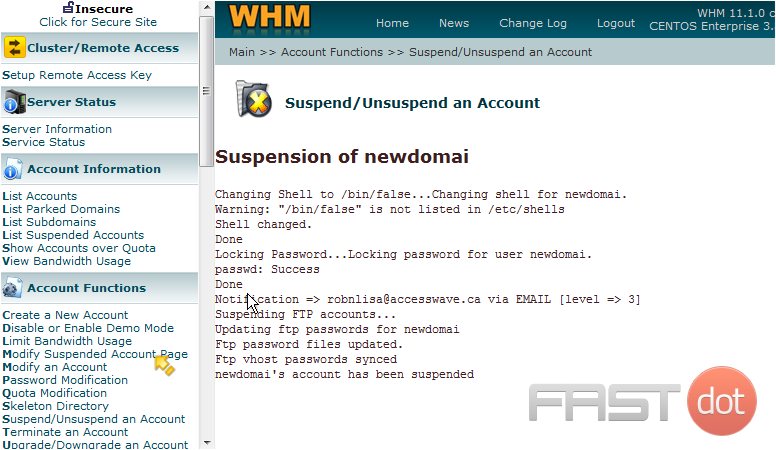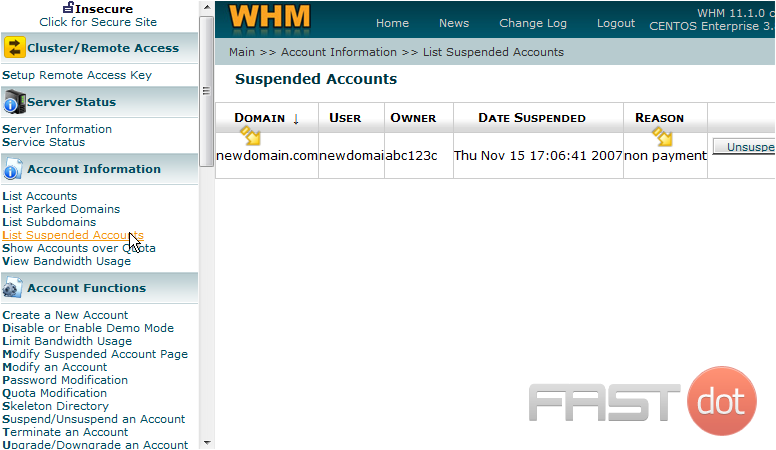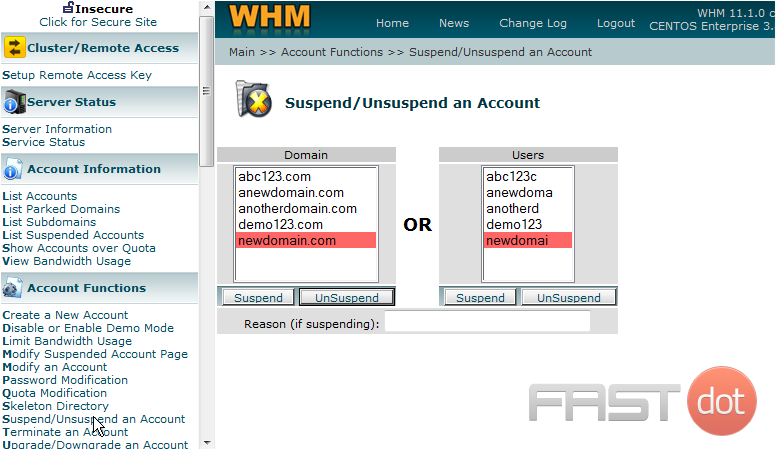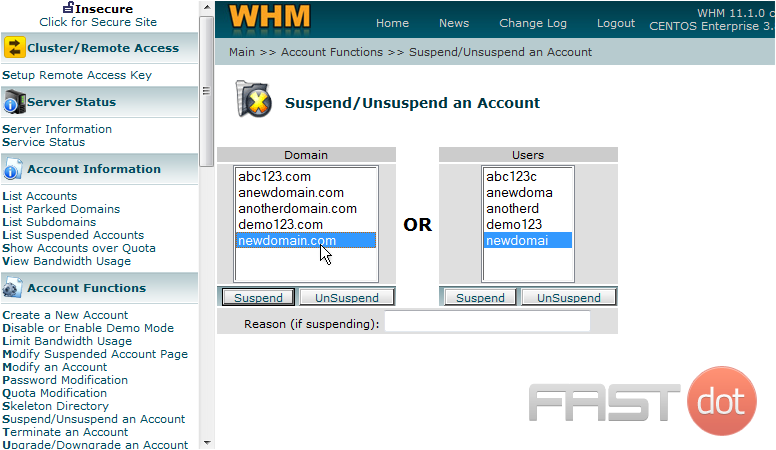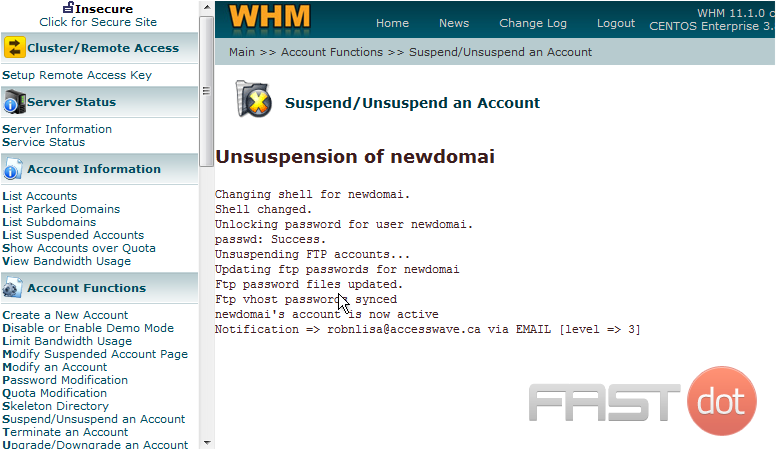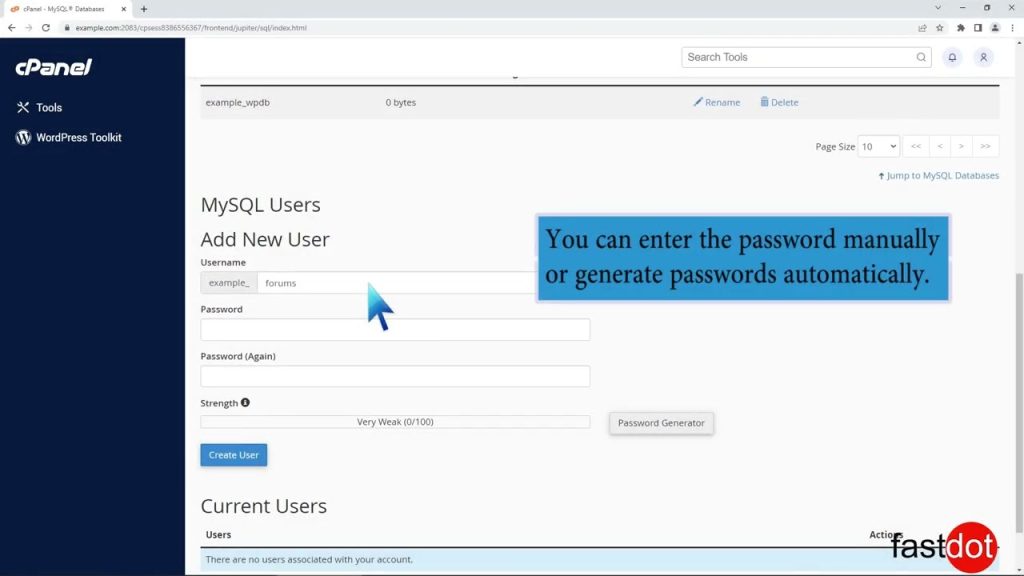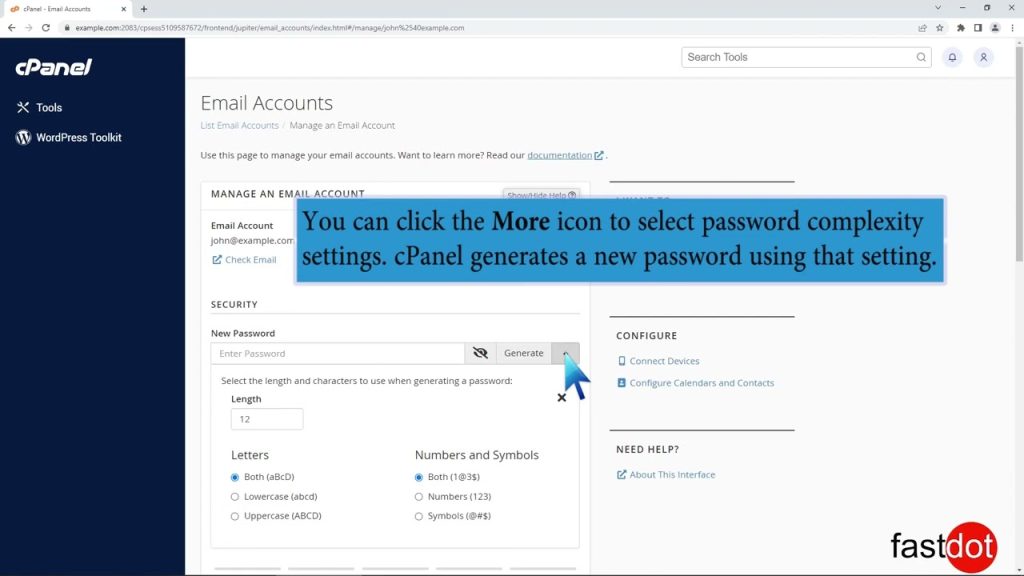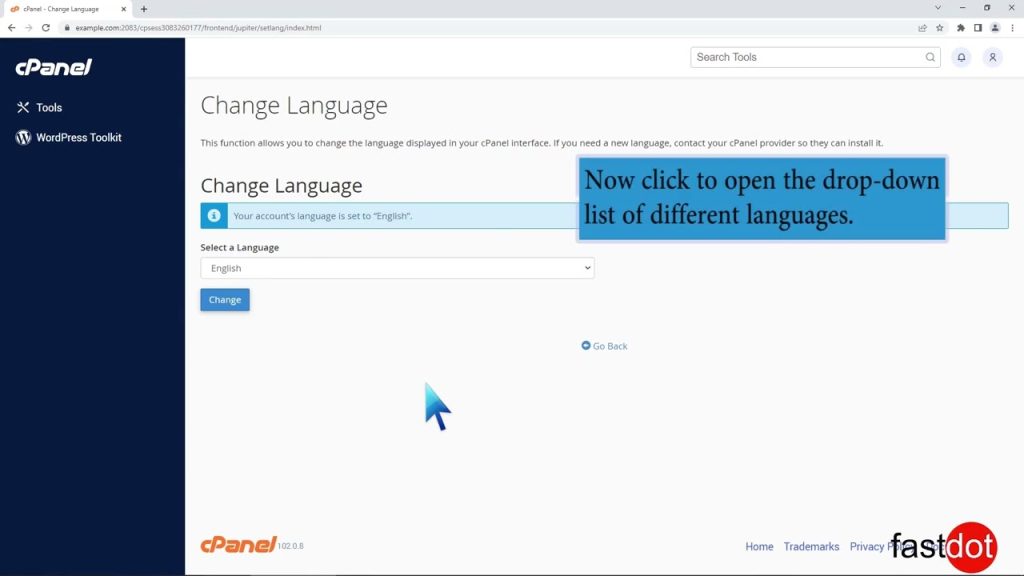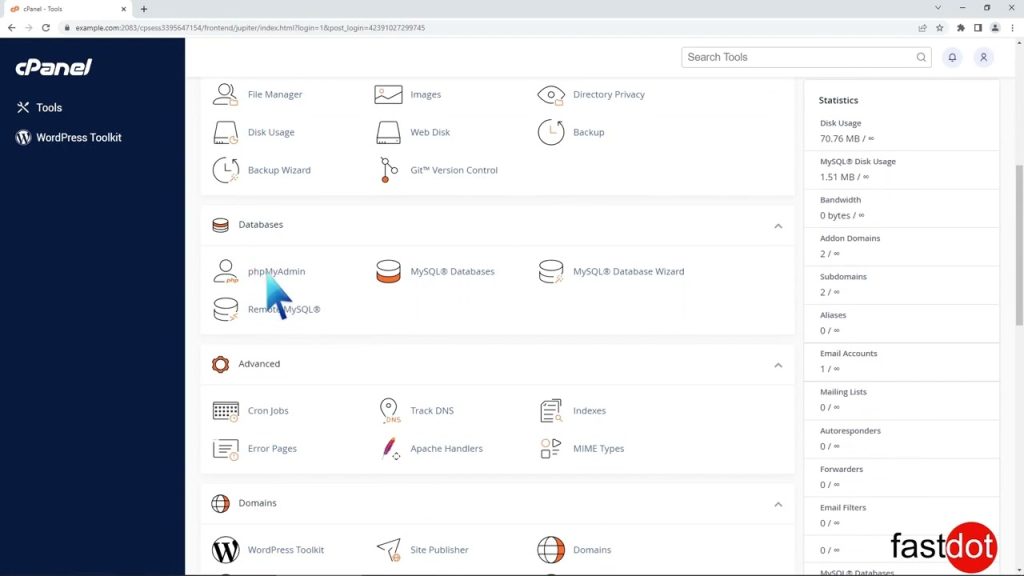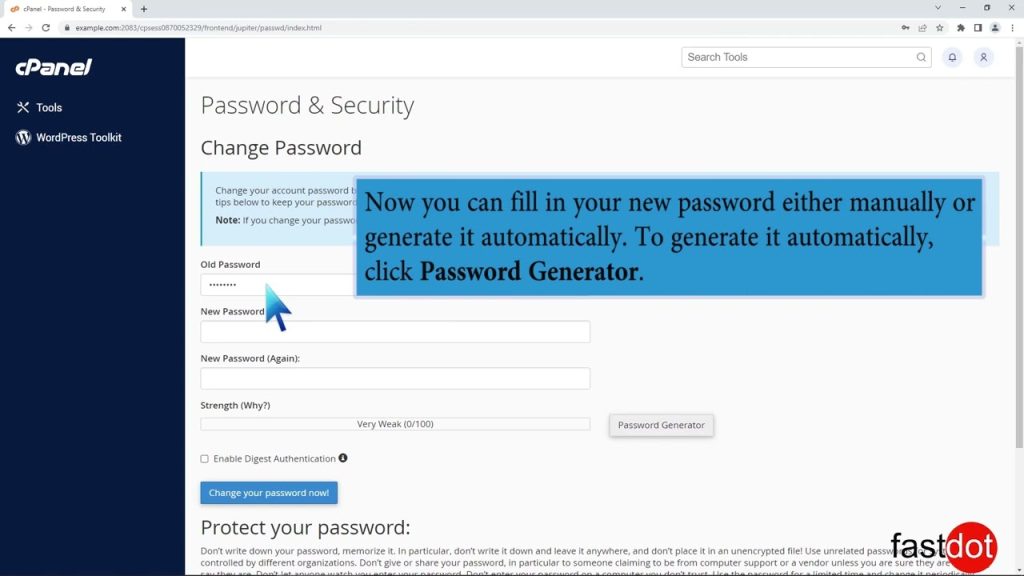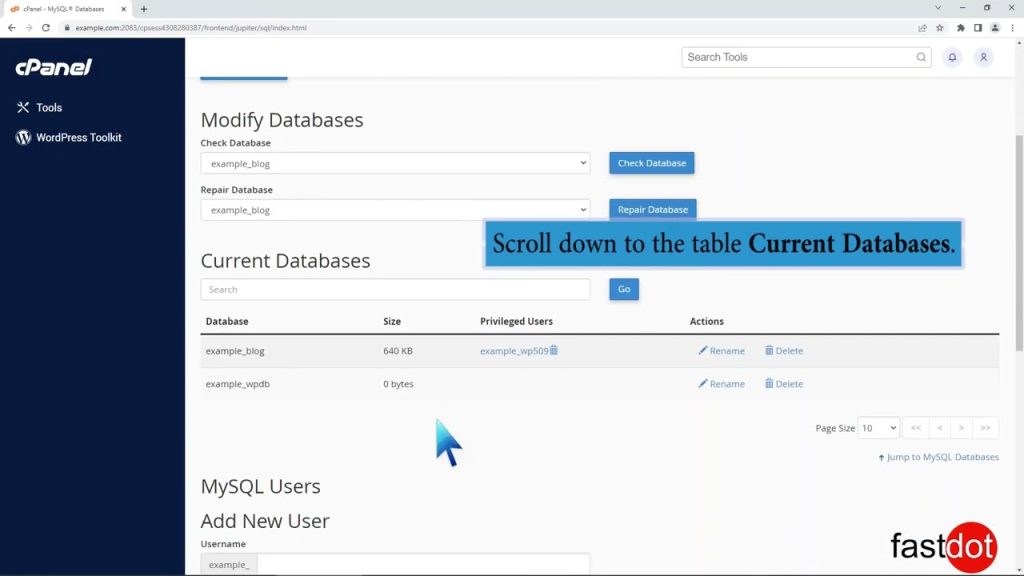Suspending or unsuspending an account in WHM
This demo assumes you’ve already logged in to WebHost Manager (WHM)
Now let’s learn how to suspend a hosting account in WHM
1) Click the Account Functions link
2) Now click the Suspend/Unsuspend an Account link here
This is the page where you can suspend a hosting account, or unsuspend a previously suspended account
Let’s go ahead and suspend an account
3) Select newdomain.com as the account we want to suspend. Alternatively, we could have selected the account’s username here
4) Type in a reason for the suspension here (this is for your own reference)
5) Then click the Suspend button
The account has been suspended! Now when someone browses to this account’s website, they’ll see the suspended account message instead of the home page. You can customize the suspended account page by clicking here but we won’t do this now
6) Now click the List Suspended Accounts link
All accounts that are suspended in WHM are listed on this page. We can see the account we just suspended here as well as the reason for suspension here
You can unsuspend, or even terminate an account from this page but we won’t do this here
7) Let’s go back to the Suspend/Unsuspend an Account page
8) Select newdomain.com. Then click the UnSuspend button
The account has now been unsuspended
Suspending or unsuspending an account in WHM (WebHost Manager) is a straightforward process that hosting providers, resellers, or system administrators use to temporarily disable or enable access to a hosting account. Suspension can be useful in situations such as overdue payments, security issues, or breaches of terms of service. When an account is suspended, the websites associated with it become inaccessible, and the account’s owner cannot log in to cPanel. Unsuspending the account reverses this action, restoring access and functionality.
How to Suspend an Account in WHM
- Log into WHM: Use your administrator or reseller credentials to log into WHM. This can usually be done by accessing
https://yourserverIP:2087orhttps://yourdomain.com/whm. - Navigate to “Manage Account Suspension”: Once logged in, use the search bar in the upper left corner to search for “Manage Account Suspension.” Click on it to proceed.
- Select the Account to Suspend: You will see a list of cPanel accounts on your server. Find the account you wish to suspend. You can use the search function to quickly locate the account if you have many accounts under your management.
- Suspend the Account: Click the “Suspend” button next to the account you want to suspend. You may be prompted to enter a reason for the suspension. This reason is not visible to the account owner but can be useful for internal documentation and tracking purposes. After entering a reason (optional), confirm the suspension.
- Confirmation: WHM will process your request, and a confirmation message will appear once the account has been successfully suspended. The website(s) associated with this account will now display a suspension page, and the user will not be able to log into their cPanel account.
How to Unsuspend an Account in WHM
- Log into WHM: Start by logging into your WHM dashboard with your administrative credentials.
- Navigate to “Manage Account Suspension”: Use the search function to find the “Manage Account Suspension” feature again.
- Select the Account to Unsuspend: Locate the previously suspended account that you now wish to unsuspend. Accounts that are currently suspended might be marked differently or have a different icon next to them, making them easier to identify.
- Unsuspend the Account: Click the “Unsuspend” button next to the account you want to reactivate. WHM will immediately begin the process to unsuspend the account.
- Confirmation: Once the process is complete, you’ll see a confirmation message indicating that the account is no longer suspended. The website(s) will become accessible again, and the account owner can log into cPanel.
Best Practices and Considerations
- Communication: Always communicate with the account owner before suspending an account, if possible. This can prevent confusion and allow the account owner to resolve any issues leading to the suspension.
- Documentation: Keep a record of all suspensions and unsuspensions, including reasons and dates. This documentation can be valuable for future reference, especially in dispute resolution or when assessing account history.
- Review Regularly: Periodically review suspended accounts. Some might be candidates for unsuspension, while others might eventually need to be terminated if the issues leading to suspension are not resolved.
Suspending and unsuspending accounts in WHM are powerful administrative actions that should be used judiciously. By following these procedures, you can manage account access effectively, ensuring that your server and the websites it hosts remain secure, compliant, and only accessible to users in good standing.