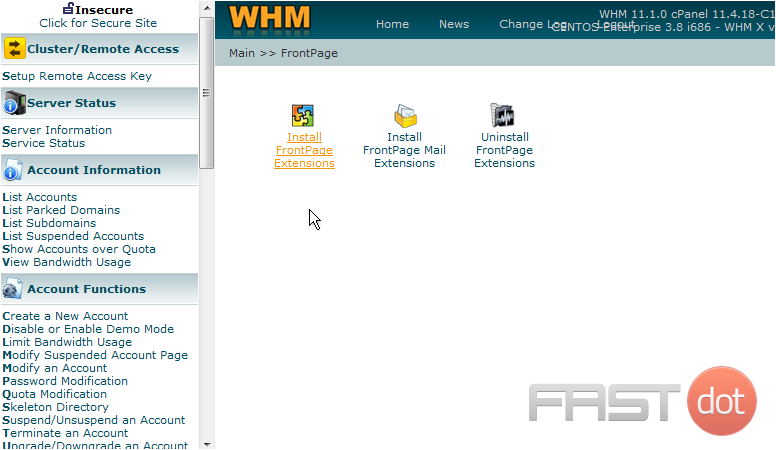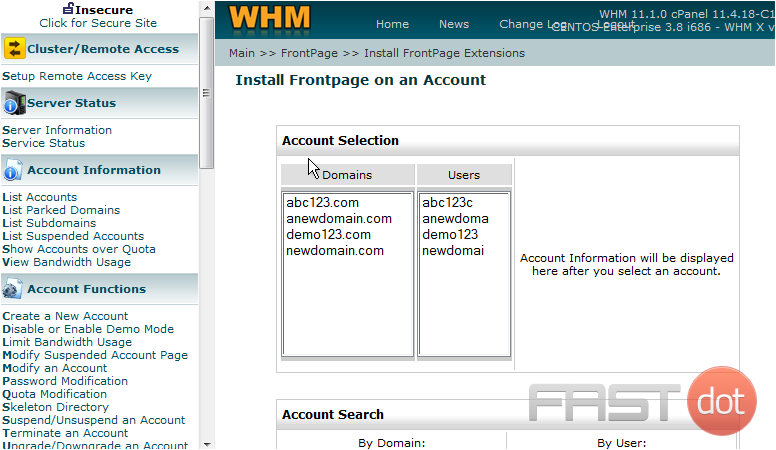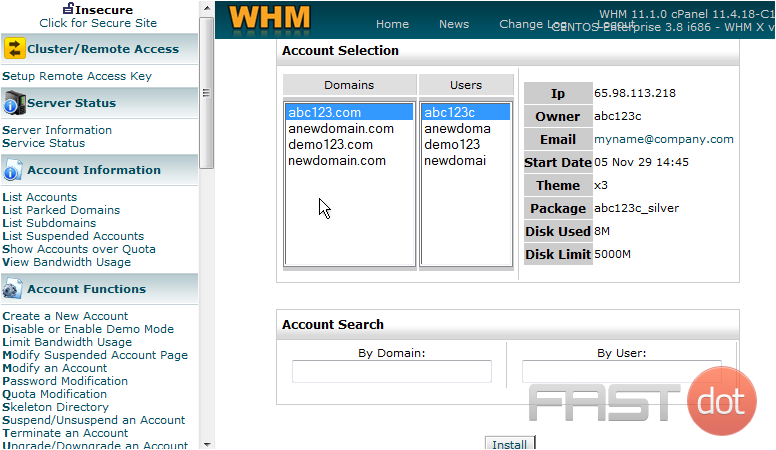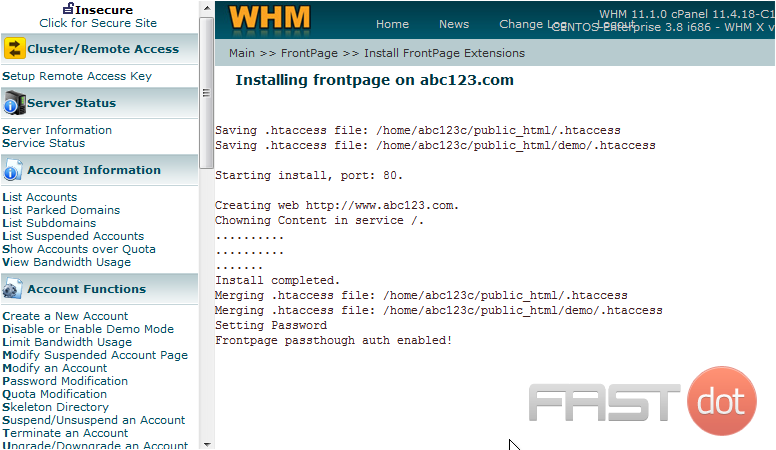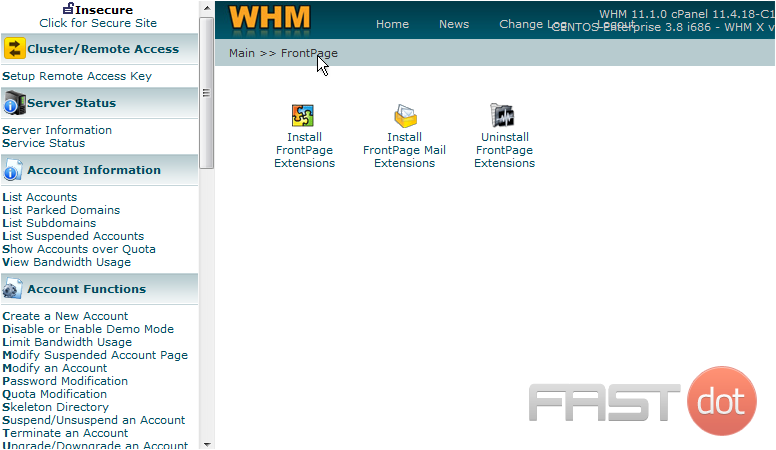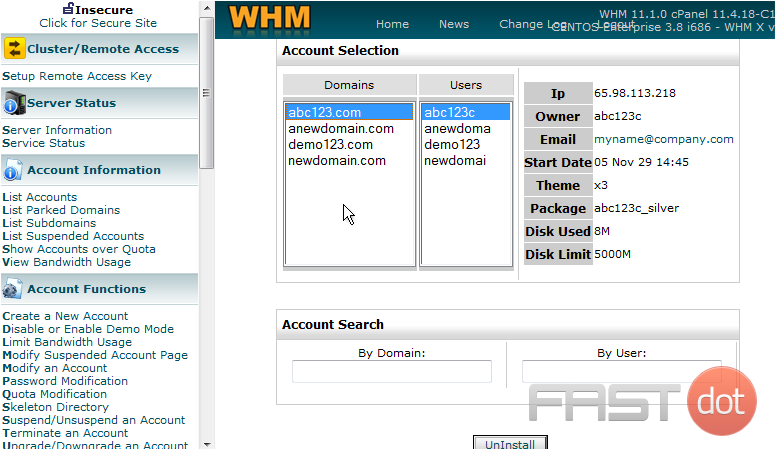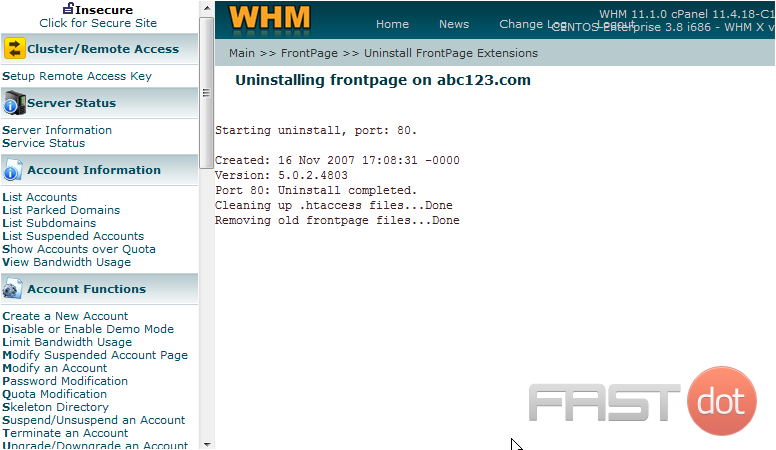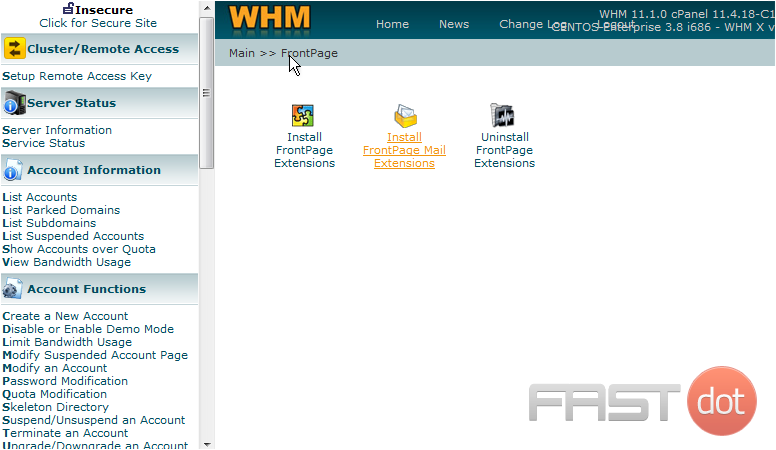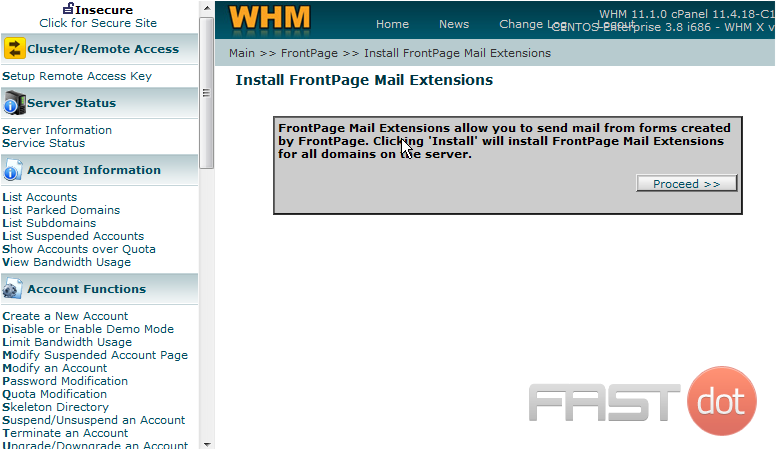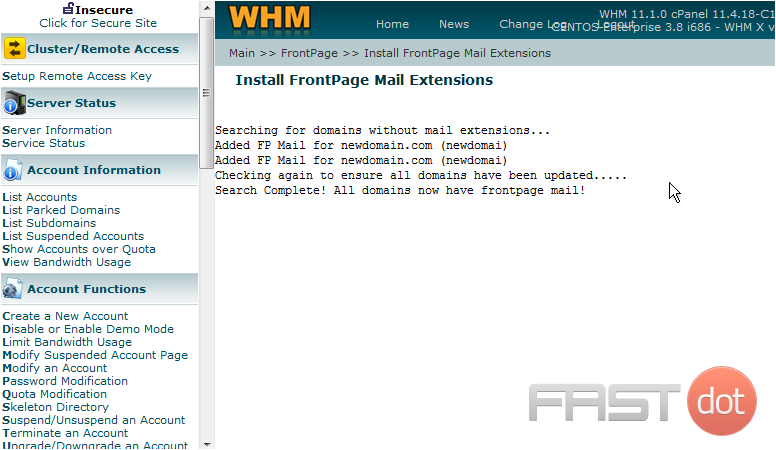This demo assumes you’ve already logged in to WebHost Manager (WHM)
Now let’s learn how to manage FrontPage extensions
Frontpage extensions should only be installed in accounts where FrontPage will be the program used to create the website. If FrontPage will not be used, do not install the FrontPage extensions
1) Click the FrontPage link here
From here you can install (or uninstall) FrontPage extensions into any account in your reseller plan. Also be aware that your customers can do this with their own accounts themselves from their cPanel control panel
2) Click the Install FrontPage Extensions link
3) Select abc123.com, as the account for which we want to install the FrontPage extensions
4) Then click Install
That’s it! FrontPage extensions have been installed in the abc123.com account
Remember that once FrontPage extensions are installed, files should only be uploaded to that account using FrontPage and the HTTP uploading method. Using the FTP method may damage the extensions, and might require you to re-install them
5) Let’s go back to the FrontPage screen
6) Click the Uninstall FrontPage Extensions link
7) Select abc123.com, then scroll down and click Uninstall
The FrontPage extensions have now been removed from this account
8) Go back to the FrontPage screen again
9) Click the Install FrontPage Mail Extensions link
10) Click Proceed
We just installed the FrontPage mail extensions in any account that needed them
This is the end of the tutorial. You now know how to install and remove FrontPage extensions from any account in WHM. Remember that your customers can also do this from their own cPanel control panel
Do you have any questions? Ask us in the forums →