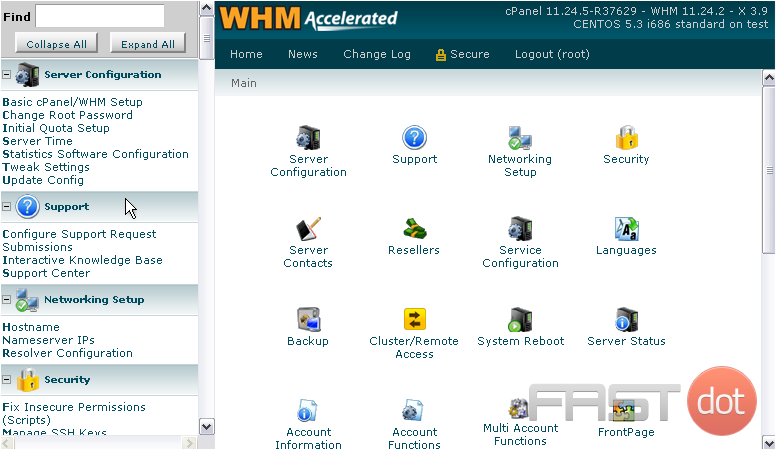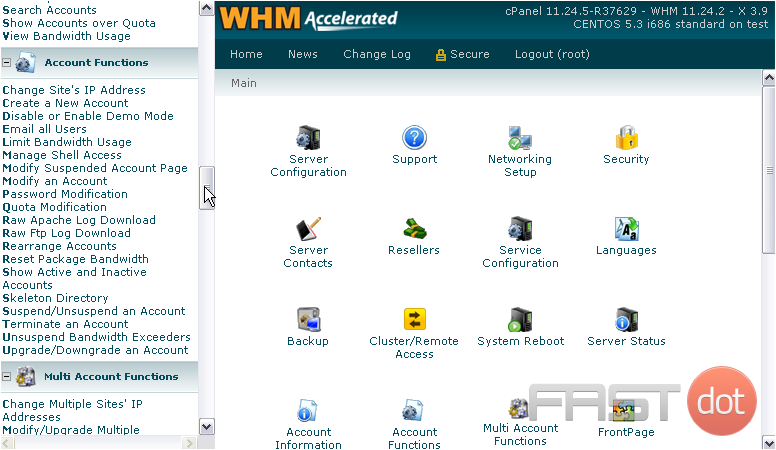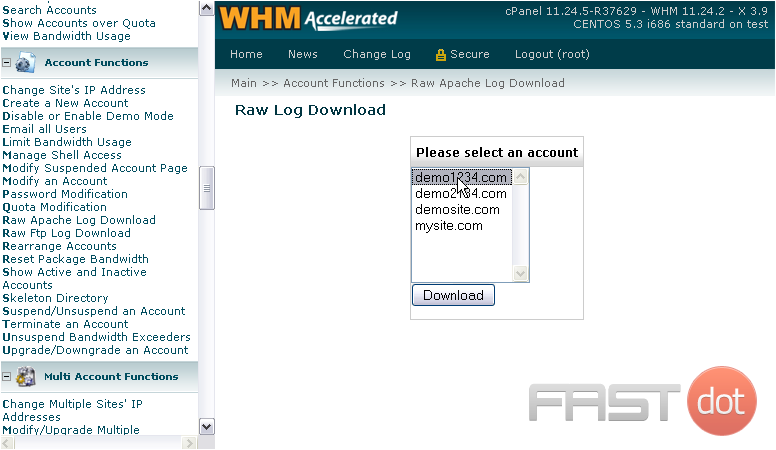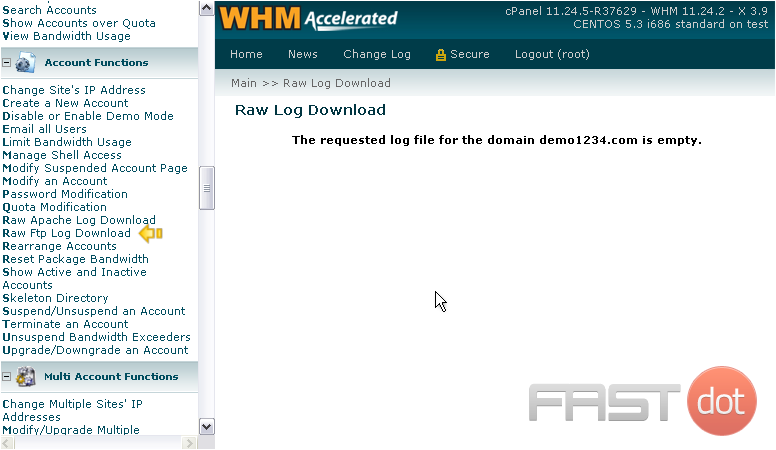How to view the raw logs for an account in WHM
You might occasionally need to view an account’s raw access logs for HTTP and FTP. They can be viewed from cPanel, but WHM as well.
1) Go to Account Functions in the menu.
2) Click Raw Apache Log Download.
3) Select a domain name from the list.
4) Click Download.
If the domain has transferred any data over HTTP, you should now be given access to download a text file containing the log. Otherwise, you will be informed that the log file is empty.
Viewing the raw access logs for an account in WHM (WebHost Manager) allows administrators to directly observe all requests made to a particular website hosted on the server. This can be essential for troubleshooting issues, understanding the behavior of visitors, and monitoring the website’s performance. Below is a detailed guide on how to access these logs within WHM, which is particularly helpful for website developers, hosting administrators, and digital agency professionals looking to provide in-depth analysis and solutions.
Accessing Raw Access Logs in WHM
1. Log into WHM
The first step is to log into your WHM account. You can usually do this by navigating to https://yourserverip:2087 in your web browser, replacing yourserverip with the IP address of your server. Use your root username and password to log in.
Once logged in, you’ll find yourself on the WHM home screen. Look for the search bar at the top left of the interface and type “cPanel”. This will filter the options available to you. Click on the “cPanel” section to expand it if it’s not already expanded.
3. Access the ‘Raw Access’ Interface
In the filtered options under the “cPanel” section, look for an option named “Raw Access”. Click on this option. The Raw Access interface allows you to manage and download raw access logs for each cPanel account hosted on your server.
4. Select the Account
After clicking on “Raw Access”, you’ll see a list of cPanel accounts hosted on your server. These are usually organized by domain name. Locate the account for which you want to view the raw access logs.
5. Download or View the Logs
Next to each account, there will be options to view or download the raw access logs. You can:
- Download the current raw access log by clicking on the corresponding link. This log contains all HTTP requests made to the account’s websites until the server’s logs were last processed (usually every 24 hours).
- Download the archived logs (if available) by clicking on the link for the desired date range. These logs are usually compressed in a
.gzformat.
Understanding Raw Access Logs
Raw access logs are plain text files that contain a record of every request made to your website. Each line in the log represents a single request, and includes information such as:
- The IP address of the visitor
- The date and time of the request
- The HTTP method used (GET, POST, etc.)
- The URL requested
- The HTTP status code returned by the server
- The size of the response
- The referrer URL and user agent, if available
Analyzing the Logs
To analyze the logs, you will need to download them and then use a text editor or a specialized log analysis tool. For in-depth analysis, consider importing the logs into software that can parse and visually represent the data, such as web analytics tools or custom scripts that can help identify trends, anomalies, and potential issues.
Best Practices
- Regular Review: Regularly review your access logs to monitor traffic patterns, detect potential security threats, and troubleshoot issues.
- Archiving: Consider setting up a system for archiving old logs if you need to keep them for historical analysis or compliance reasons.
- Security: Be cautious when sharing or storing raw access logs, as they contain detailed information about your website’s visitors.
Conclusion
Accessing and analyzing raw access logs in WHM is a straightforward process that provides invaluable insights into your website’s traffic and can help identify and troubleshoot potential issues. By regularly reviewing these logs, you can ensure that your site remains secure, efficient, and responsive to your visitors’ needs.