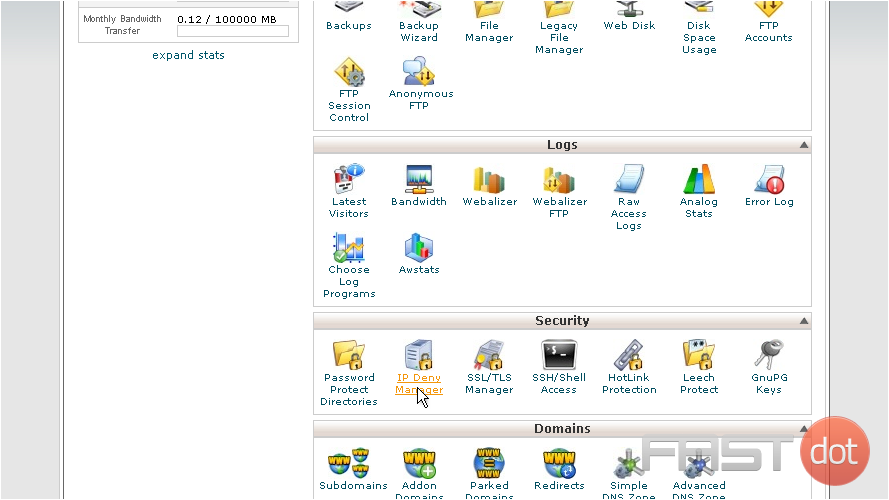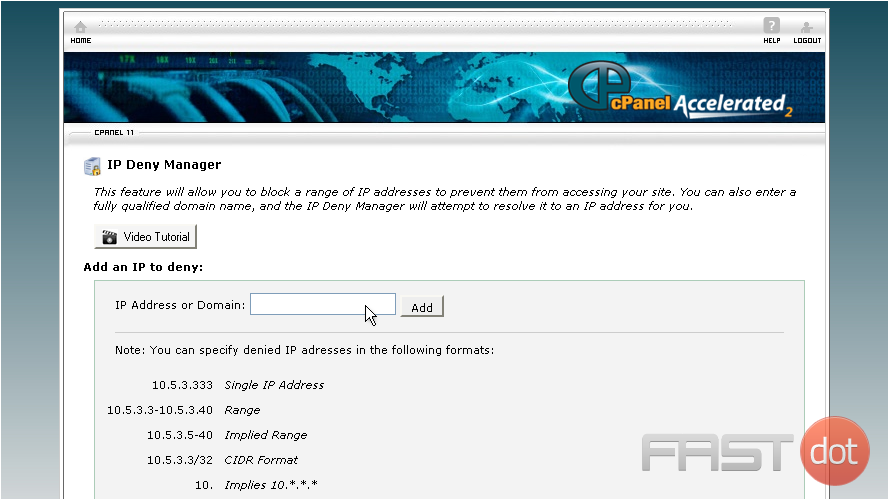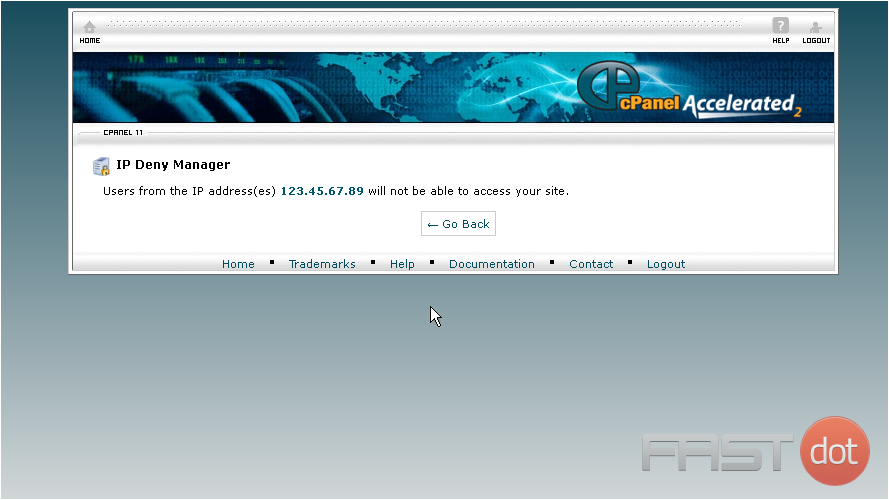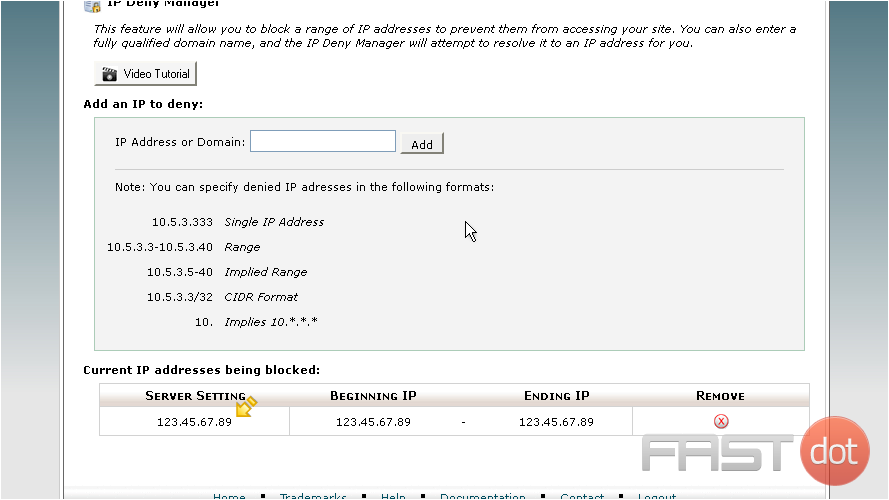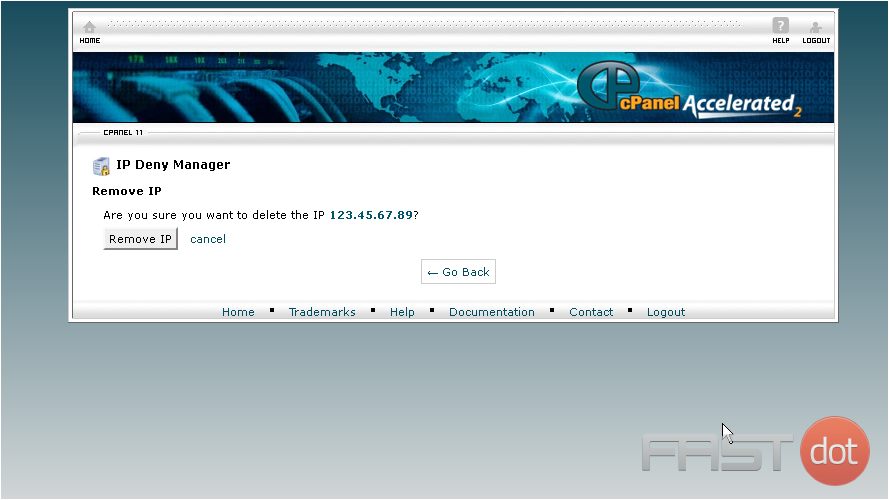This demo assumes you’ve already logged in to cPanel
Now let’s learn how to use the IP Deny manager in cPanel, to block certain IP addresses from having access to our website
1) Click IP Deny Manager
2) Enter an IP address or range you would like to block, then click Add
That’s it! We’ve blocked anyone using the IP address 123.45.67.89 from accessing our website
3) You can see the IP addresses currently being blocked here. To unblock this IP address, click here…
4) Then confirm by clicking Remove IP
The IP Deny Manager in cPanel is a powerful security tool that allows website administrators to block access to their sites from specific IP addresses or ranges. This can be particularly useful in preventing attacks, stopping unwanted visitors, or limiting access based on geographic locations. Whether you’re dealing with persistent spammers, attempting to enhance security, or simply need to restrict access, the IP Deny Manager provides a straightforward way to manage who can and cannot access your website. Here’s a comprehensive guide on how to use the IP Deny Manager in cPanel.
Accessing IP Deny Manager
- Log into cPanel: Begin by logging into your cPanel account. You can usually do this by navigating to
http://yourdomain.com/cpaneland entering your login credentials. - Find IP Deny Manager: Once logged in, look for the “Security” section in the cPanel dashboard. Under this section, you will find the “IP Deny Manager” or “IP Blocker” tool. The exact name can vary depending on the cPanel version. Click on it to open the tool.
Using IP Deny Manager
To Block an IP Address or Range
- Enter the IP Address: In the IP Deny Manager interface, you’ll see a field to enter the IP address or range you wish to block. You can specify a single IP address (e.g.,
192.168.0.1), a range using a wildcard (e.g.,192.168.0.*), or a CIDR-formatted address (e.g.,192.168.0.0/24) to block multiple IPs in a range. - Add the IP Address: After entering the IP address or range, click on the “Add” or “Deny IP” button. cPanel will then process your request and add the specified address to the block list.
- Confirmation: Once the IP address is successfully added to the block list, cPanel will display a confirmation message. The blocked IP addresses will be listed on the same page, allowing you to review and manage the blocked IPs easily.
To Unblock an IP Address
- Review Blocked IP Addresses: In the IP Deny Manager, you’ll find a list of currently blocked IP addresses or ranges. Locate the IP address you wish to unblock.
- Remove the IP Address: Next to each blocked IP address, there will be a “Delete” or “Remove” option. Click on this option for the IP address you want to unblock.
- Confirmation: cPanel will ask for confirmation before removing the IP from the block list. Confirm the action, and the IP address will be removed, thereby restoring access.
Best Practices and Considerations
- Precision in Blocking: Be precise when blocking IP ranges to avoid denying access to unintended users. Blocking large ranges can inadvertently block legitimate visitors.
- Temporary Measures: Consider using IP blocking as a temporary measure, especially in response to attacks. Long-term solutions might involve more sophisticated security measures.
- Regular Review: Regularly review and update the list of blocked IP addresses. This ensures that access restrictions remain relevant and that you do not accidentally block legitimate traffic.
- Alternative Security Measures: Besides IP blocking, employ other security practices like using strong passwords, keeping software up to date, and utilizing security plugins or services for enhanced protection.
Conclusion
The IP Deny Manager in cPanel is a straightforward yet effective tool for enhancing the security and management of your website by controlling access based on IP addresses. By carefully and judiciously applying IP restrictions, you can protect your site from unwanted access and mitigate potential security threats. Always balance security measures with the need to ensure legitimate users have uninterrupted access to your site.