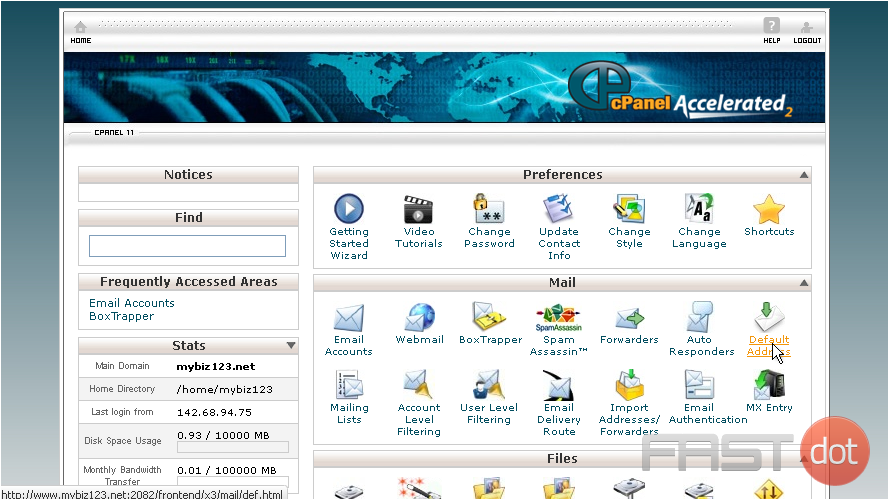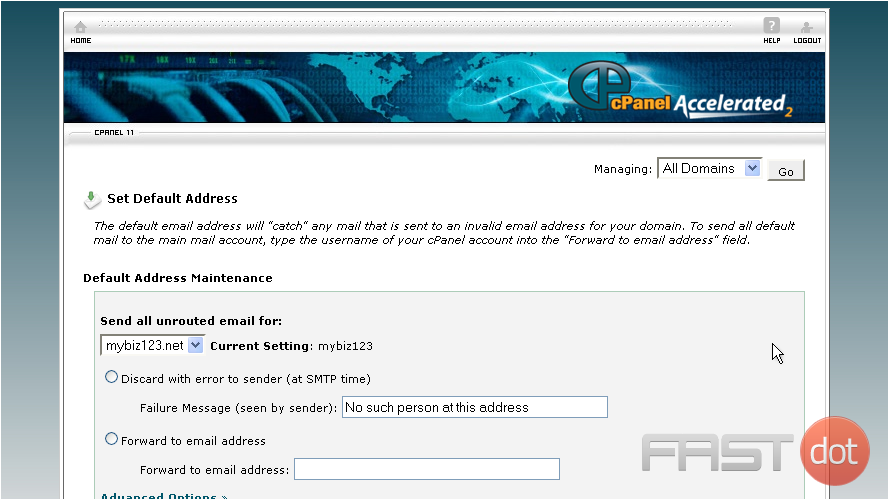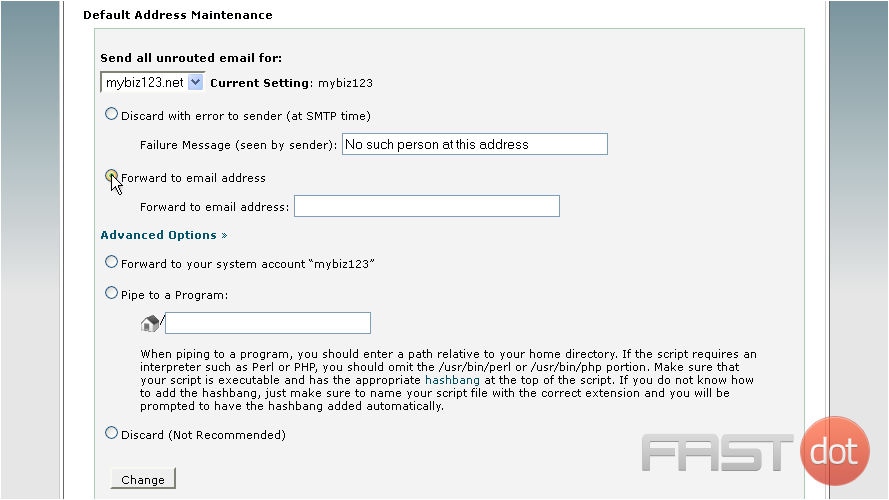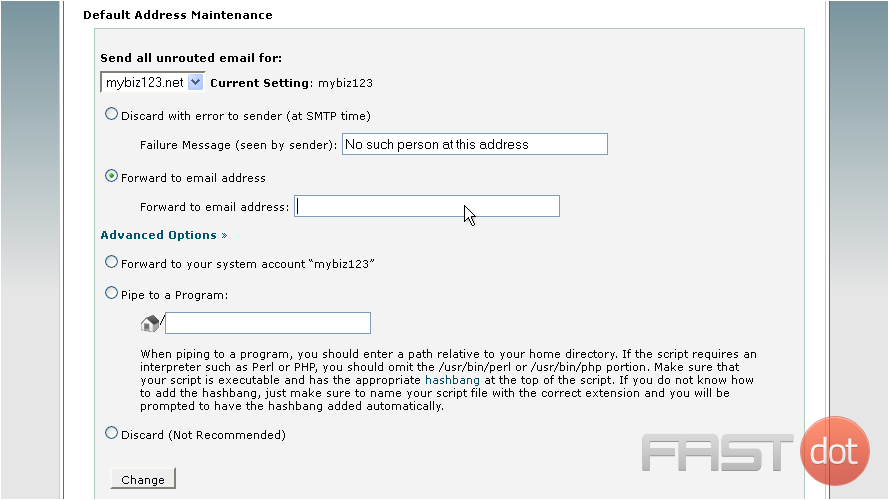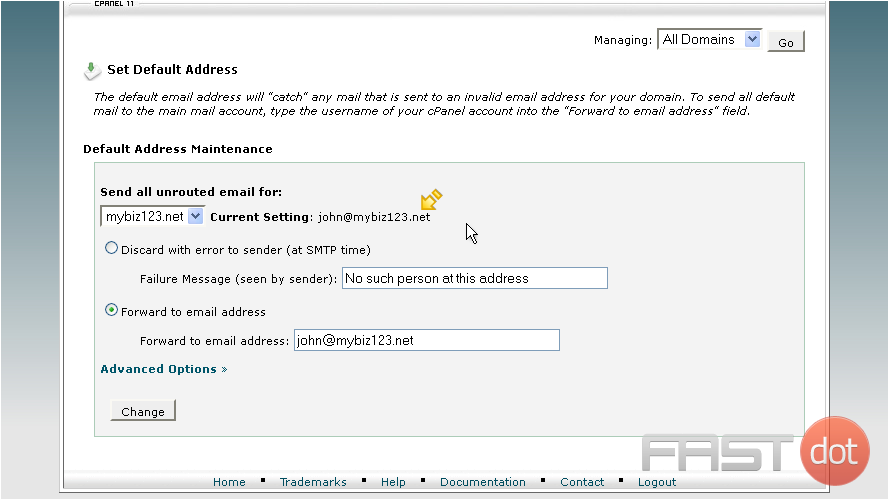This demo assumes you’ve already logged in to cPanel
Now let’s learn how to set our default email address
1) Click the Deafult Address icon
This is where you set your default address, so that all unrouted email… email sent to addresses you don’t have setup… will have a place to go
Currently our default address is set to our account name, meaning all unrouted emails will be stored in our main account email. Since we likely won’t be using that address, let’s set it to an email address we will be using.
2) Select Forward to email address…
3) … Then enter the address you want as your default address.
4) Then click Change
That’s it! The default address has been successfully changed
The new default address setting can be seen here
This is the end of the tutorial. You now know how to setup your default email address
Do you have any questions? Ask us in the forums →