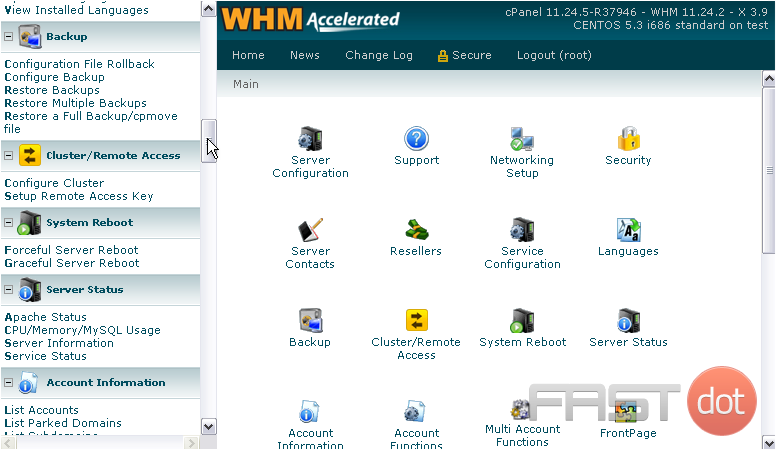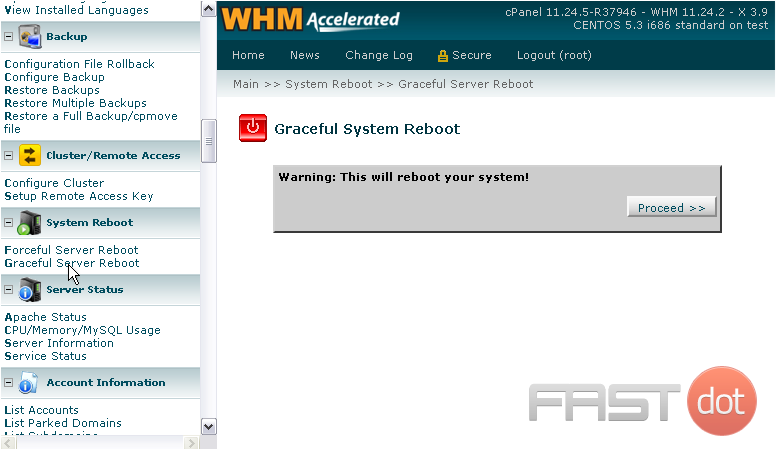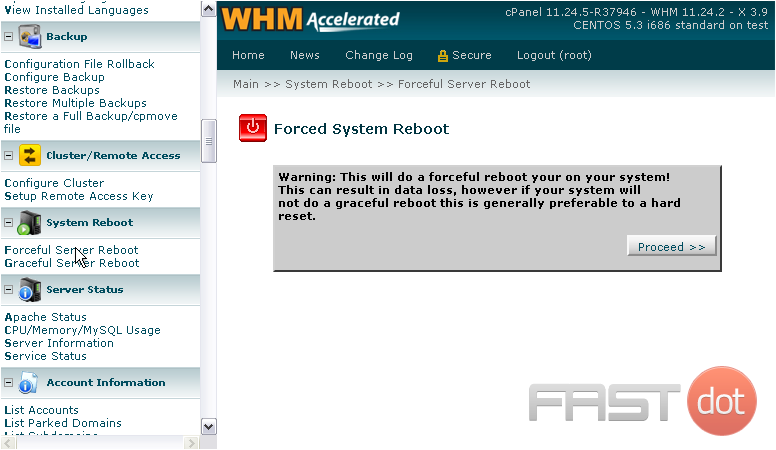There are two tools you can use to reboot your server from within WHM.
How to Reboot Your Server Using WHM
Introduction
Rebooting a server is sometimes necessary to apply updates, resolve system issues, or restart services.
WHM (Web Host Manager) provides an easy way to perform both a graceful and forceful reboot. Below are the steps to reboot your server using WHM.
Steps to Reboot Your Server
-
Log in to WHM
Open your web browser and navigate to your WHM URL (e.g.,
https://your-server-ip:2087).
Enter your root username and password to log in. -
Access the Reboot Option
Use the search bar on the left-hand menu to search for “Reboot”. Alternatively, navigate to:
Home > System Reboot. -
Choose a Reboot Type
WHM provides two types of reboot options:
- Forceful Server Reboot: Use this option if the system is unresponsive or requires an immediate reboot.
This may terminate processes abruptly, potentially leading to data loss or service interruptions. - Graceful Server Reboot: Use this to restart your server while allowing processes to close gracefully.
This ensures data is saved and active services terminate properly.
- Forceful Server Reboot: Use this option if the system is unresponsive or requires an immediate reboot.
-
Confirm the Reboot
After selecting the reboot type, WHM will prompt for confirmation. Review the information and click
Proceed or Reboot to initiate the process. -
Wait for the Reboot to Complete
The server will go offline temporarily and restart. This process can take a few minutes, depending on
the server’s configuration and workload. During this time, WHM and hosted websites will be inaccessible. -
Verify the Reboot
After the reboot completes, log back into WHM to ensure everything is functioning correctly.
Check services like Apache and MySQL to confirm they are operational.
Important Considerations
- Backup Data: Ensure all critical data is backed up before initiating a reboot, especially if opting for a forceful reboot.
- Graceful Reboot Recommended: Always use a graceful reboot unless the server is unresponsive.
- Monitor Uptime: Use server monitoring tools to minimise downtime and notify clients of potential disruptions.
Conclusion
Following these steps ensures you can reboot your server safely and efficiently while maintaining system integrity.
Choose the reboot option that best fits your situation and monitor services after the process to ensure smooth operations.
They have their own category, called System Reboot.
1) Let’s go to Graceful Server Reboot first.
This tool is the preferred way to reboot your system. You should use this method whenever possible; it allows the server to close any processes your users may be running before restarting, storing data as it does so. This reboot method should not result in data loss.
2) To reboot, simply press Proceed.
3) Next, Forceful Server Reboot.
A Forceful Reboot will shut down the computer regardless of what’s running. It can cause data loss. You should avoid using this method whenever possible; only use it in the event the Graceful Reboot function is not working.
This method is generally preferrable to physically rebooting the server with the power switch, however.
Do you have any questions? Ask us in the forums →