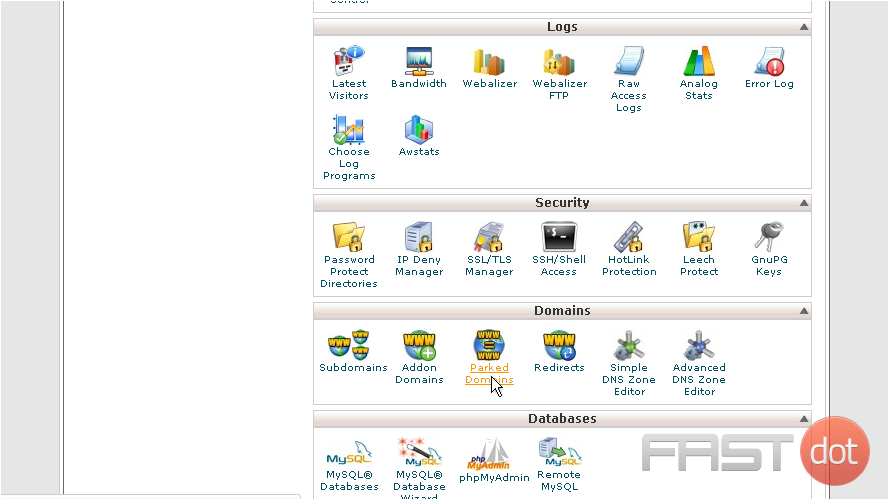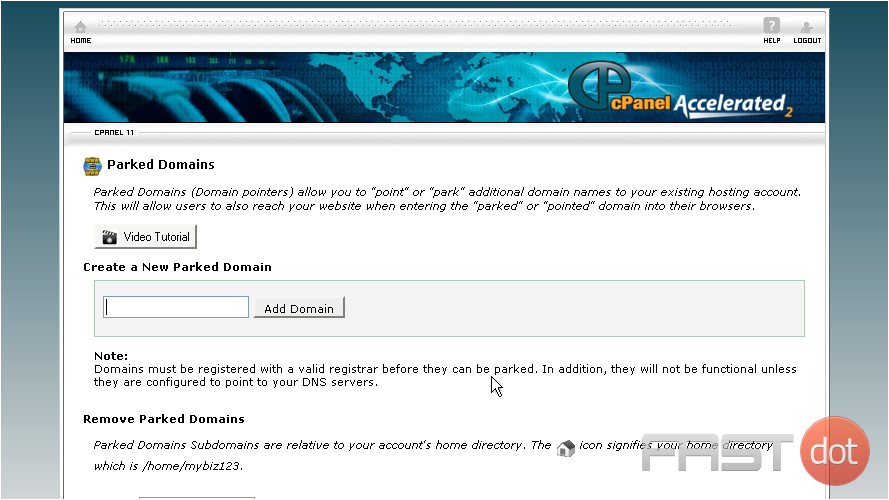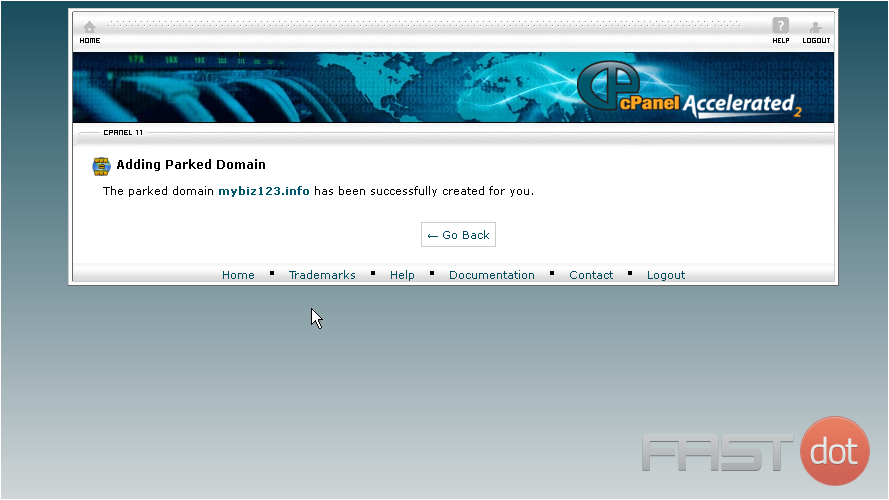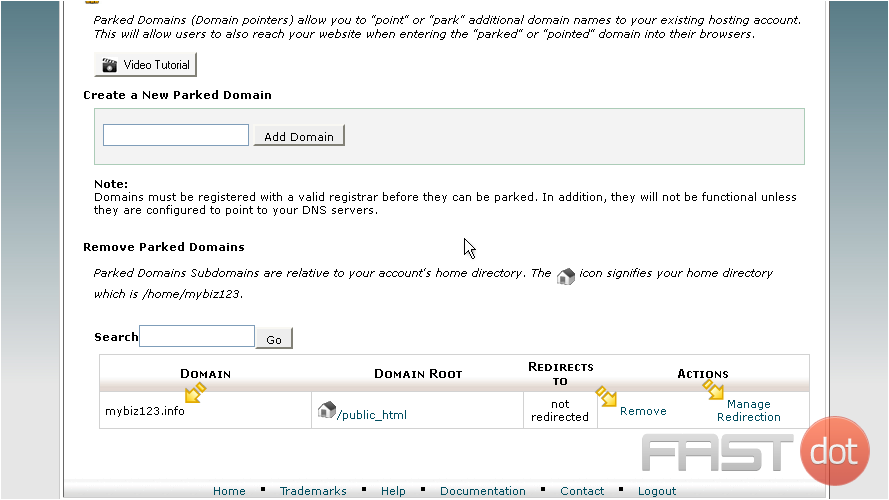How to park a domain in cPanel
This demo assumes you’ve already logged in to cPanel
Now let’s learn how to park a domain
1) Click the Parked Domains icon
2) Enter the new domain you want to park here, then click Add Domain
Domain parking is useful when you have additional domain names that you want people to be able to use to get to your website
That’s it! Now when someone browses to mybiz123.info, they’ll automatically be redirected to mybiz123.net
Be sure to set your parked domain name’s DNS settings to the same as your main domain or the redirection will not work
From here you can see a list of parked domains, and you can manage or delete these parked domains from here
Parking a domain in cPanel, also known as creating an alias, allows you to point another domain name to your primary website. This is particularly useful when you have multiple domain names that you want to lead to the same website, for instance, to handle common misspellings of your domain name or to use different top-level domains (TLDs) for the same site. Here’s a comprehensive guide on how to park a domain in cPanel:
Step 1: Log into cPanel
- Access your cPanel account: You can usually access cPanel by going to
http://yourdomain.com/cpanelorhttp://yourdomain.com:2082. If your domain isn’t working, you might use your IP address, likehttp://your.ip.address/cpanel. Replaceyourdomain.comandyour.ip.addresswith your actual domain and IP address respectively. - Enter your credentials: Input your cPanel username and password. These credentials are typically provided by your hosting provider upon setting up your hosting account.
- Find the “Domains” section: Once logged into cPanel, look for the “Domains” section. The exact layout of cPanel can vary depending on the theme your hosting provider uses, but the functionality remains the same.
- Click on “Aliases” or “Parked Domains”: The terminology can differ depending on the cPanel version, but the function is the same. Clicking this option will take you to the domain parking interface.
Step 3: Park Your Domain
- Enter the domain you wish to park: In the provided field, enter the domain name you want to park. Ensure you have already registered this domain name and that its DNS settings point to your hosting server.
- Add the domain: After entering the domain name, click the “Add Domain” button. cPanel will then park the domain, essentially pointing it to your primary website’s document root.
Step 4: Verify the Domain is Parked
- Check the parked domains list: After adding, you should see your new domain in the list of parked domains (or aliases) within the same cPanel page. This confirms that the domain is now parked.
- Visit the parked domain: Open a web browser and go to the newly parked domain. If everything is set up correctly, it should display the same website as your primary domain.
Additional Notes and Tips
- DNS Propagation: After changing DNS settings or parking a new domain, it might take anywhere from a few hours to 48 hours for the changes to propagate worldwide. During this time, the domain may not immediately point to your primary site.
- Domain Registration: Before you can park a domain in cPanel, the domain name must be registered with a domain registrar, and its DNS settings must point to your web hosting server.
- Managing Parked Domains: You can manage or remove parked domains from the same “Aliases” or “Parked Domains” section in cPanel. This includes redirecting a parked domain to a specific URL if desired.
Parking a domain in cPanel is a straightforward process that can significantly enhance your online presence by consolidating multiple domain names into a single website. This ensures that visitors reach your website, no matter which domain they type in, enhancing your site’s accessibility and potentially increasing your traffic.