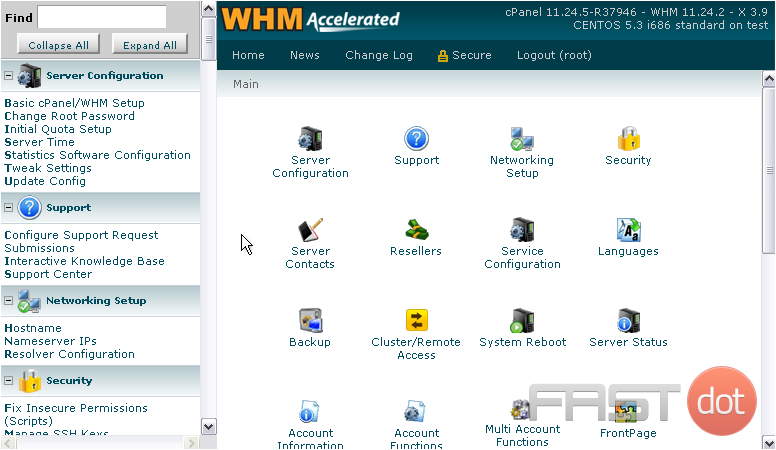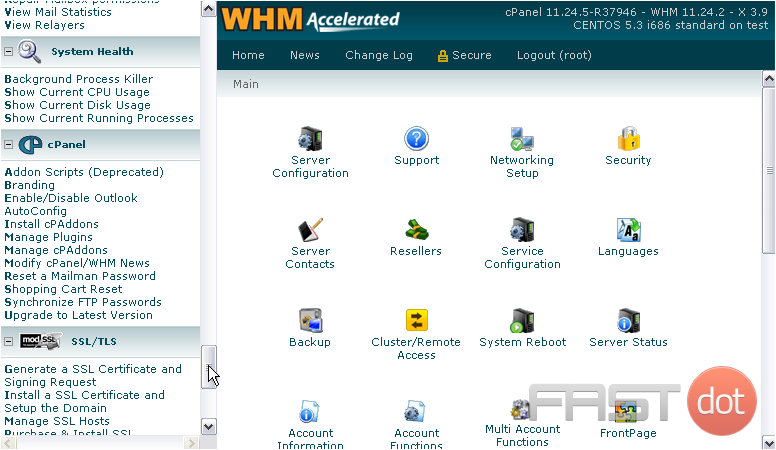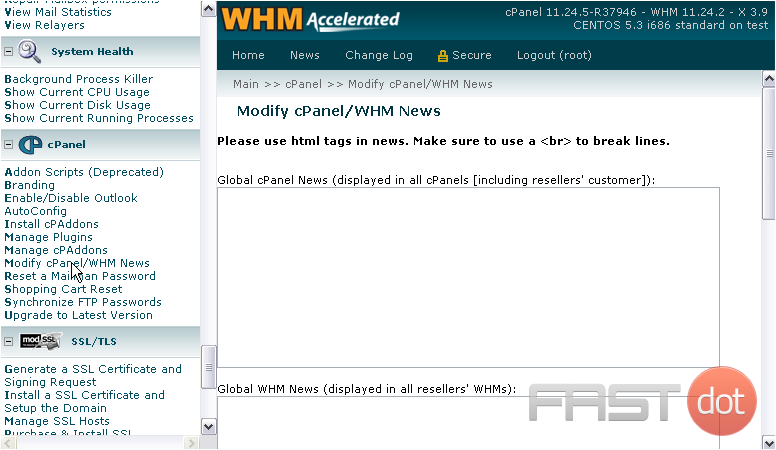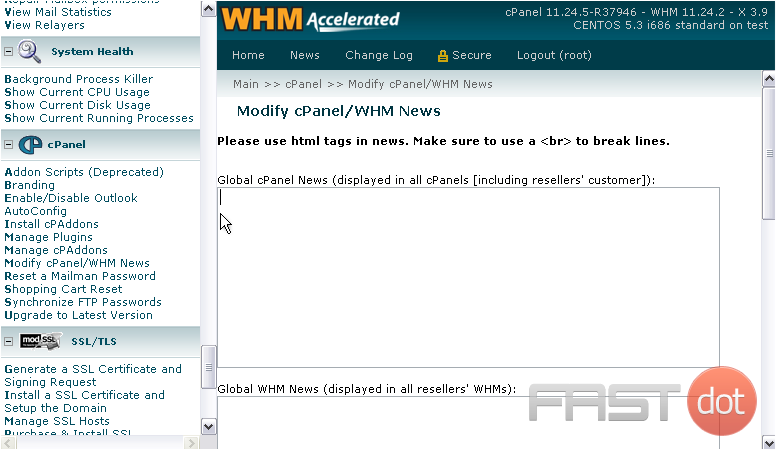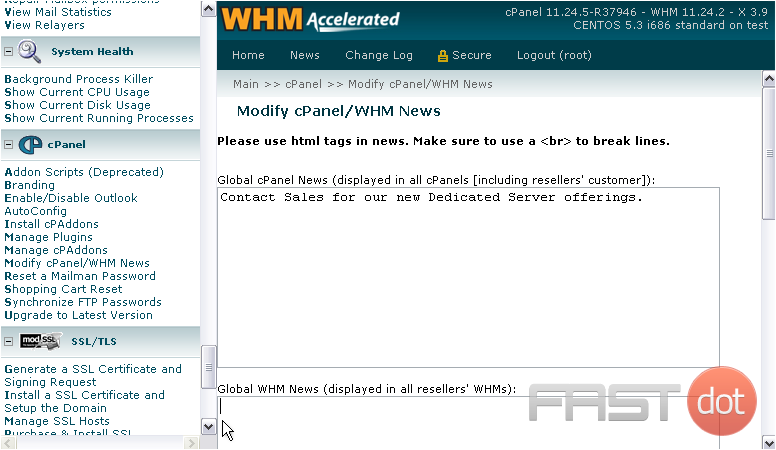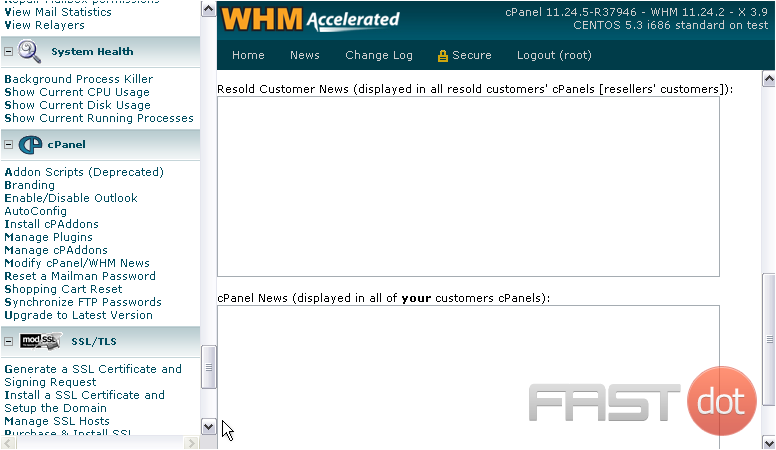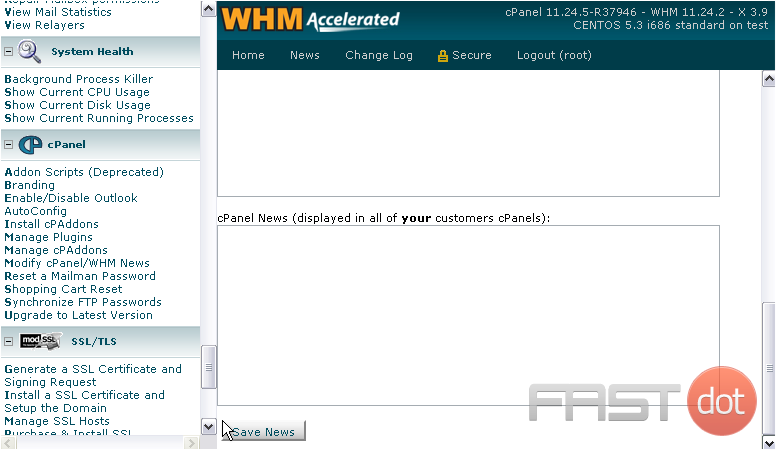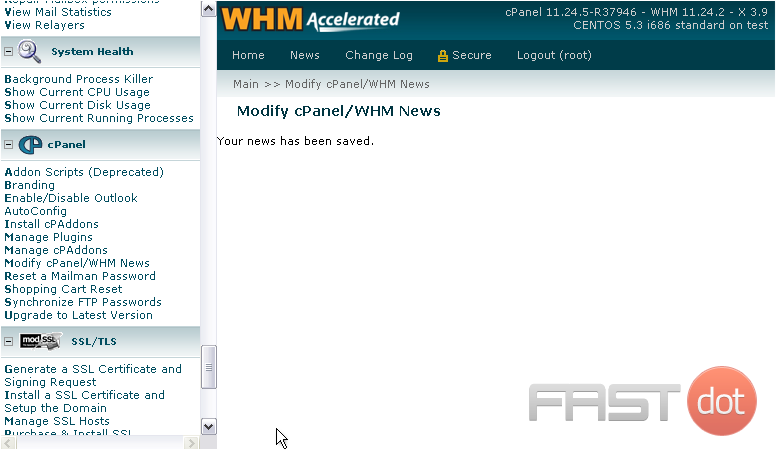It is important that you stay in touch with your customers, especially in cases where they may experience service outages. One way to keep them posted is to use the cPanel/WHM News system.
1) Go to the cPanel section in the menu.
2) Then Modify cPanel/ WHM News.
There are four boxes here that allow you to type up news to be used in cPanel & WHM. The text you enter will not be formatted in any way, so you need to use HTML to do that; you must use
in order to put line breaks in your text.
The first textarea is for Global cPanel News. This will be displayed in all cPanel accounts, including your resellers’ customers.
4) Enter some text to display.
Next is Global WHM News. All resellers on this system will see what you enter here when they access WHM.
5) Scroll down.
Resold Customer News will be displayed only to your resellers’ customers.
cPanel News will be displayed to all your customers only, not resellers’ customers.
6) Click Save News when finished here.
That’s it! Your news has been saved.
How to modify cPanel/WHM News
Modifying the cPanel/WHM News section is a useful way to communicate important information, updates, or announcements to your hosting users directly within their cPanel interface. This feature is particularly beneficial for web hosting providers or administrators managing a server with multiple users. Here’s a step-by-step guide on how to modify the cPanel/WHM News:
Accessing WHM
- Log into WHM:
- First, access your Web Host Manager (WHM) by typing
https://yourserverip:2087in your web browser (replaceyourserveripwith your actual server IP address or hostname). - Enter your WHM username and password to log in.
- First, access your Web Host Manager (WHM) by typing
- Find the News Section:
- Once logged into WHM, use the search bar at the top left corner and type “cPanel News”. This will help you quickly find the relevant section.
- Click on “Modify cPanel & WHM News” from the search results. This option is usually found under the “cPanel” section in the WHM menu.
Modifying the News
- Edit or Add News:
- In the “Modify cPanel & WHM News” section, you will see a text box where you can write or edit the news. This text box allows you to input the message or news you want to display to your cPanel users.
- You can use basic HTML tags to format the text if needed. This is useful for adding links, changing text styles, or including lists.
- Preview Your News:
- After typing your message, you can preview it to see how it will appear in the user’s cPanel interface. Ensure that the formatting is correct and the message is clear.
- Save Changes:
- Once you are satisfied with the news content, click the “Save” button to update the news. This will immediately apply the changes, and the news will start appearing in the cPanel interface for all users.
Get Started with WordPress Hosting Today
WordPress can be installed instantly and for free using our 1-Click script installer:
Get Started with WordPress Web Hosting Today
Additional Tips
- Regular Updates: Keep the news section updated regularly, especially if there are important server updates, maintenance schedules, or any changes that users need to be aware of.
- Clarity and Conciseness: Ensure that the news messages are clear, concise, and relevant to the users. Avoid overloading the section with too much information.
- HTML Formatting: Use HTML judiciously to enhance readability and engagement, but avoid excessive styling that might make the message hard to read.
- Feedback Mechanism: Consider providing a way for users to give feedback on the news or ask questions, such as a support email link.
Conclusion
Modifying the cPanel/WHM News is a straightforward process that can significantly enhance communication with your cPanel users. It’s an effective tool for disseminating important information and ensuring that users are aware of any changes or updates. Regular monitoring and updating of this section can improve the overall user experience and can be an essential part of your communication strategy as a web hosting provider or server administrator.