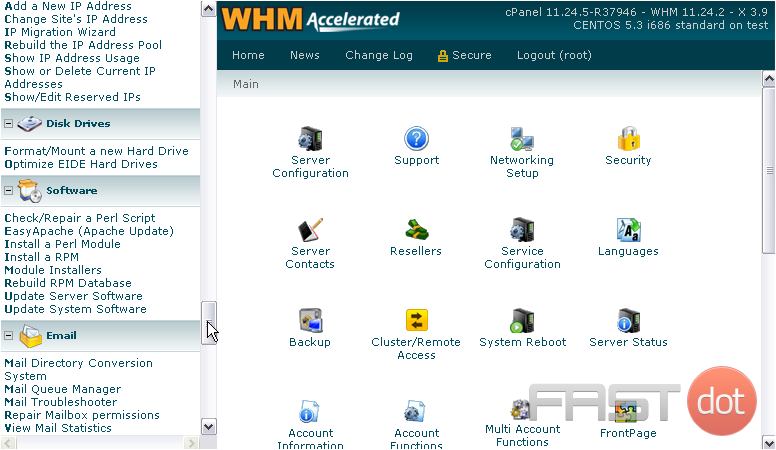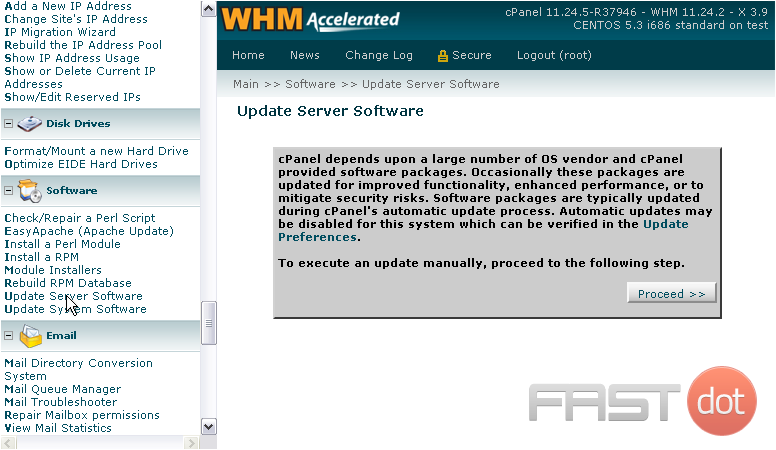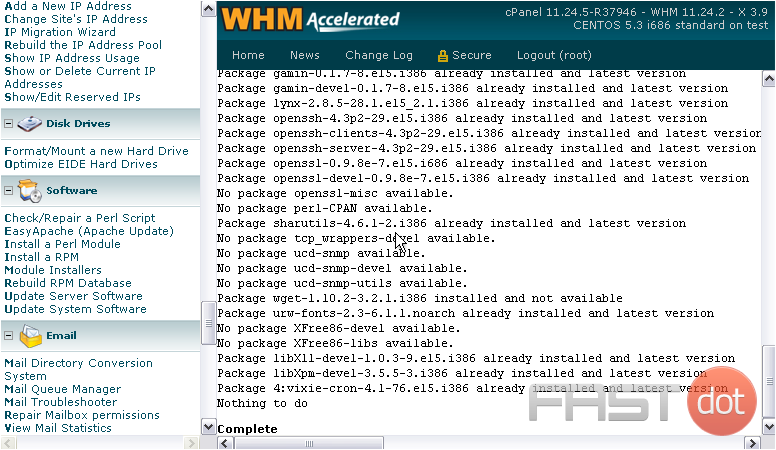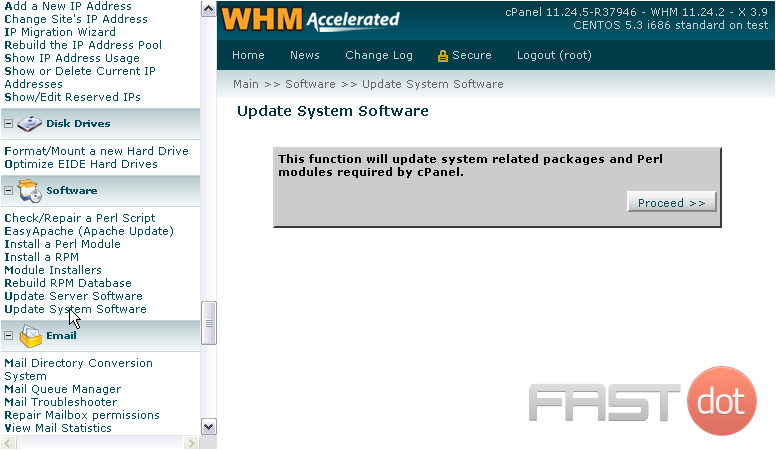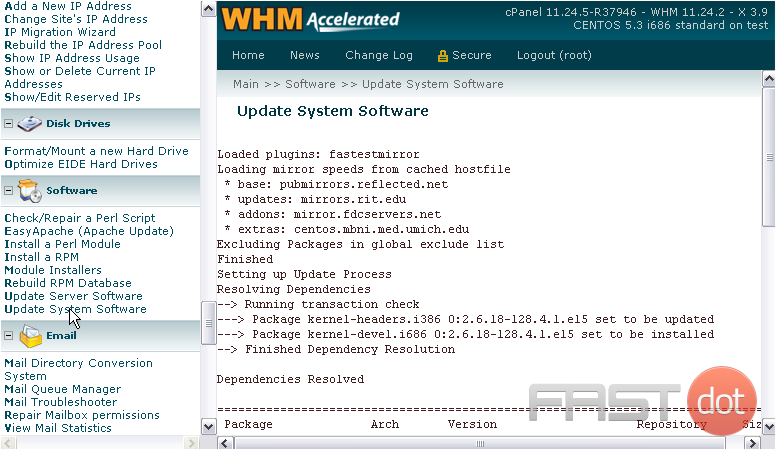Server and system software updates should be performed automatically everytime cPanel’s update script runs; you should not need to run these updates manually.
If for some reason you do need to, you can do so from the Software category.
1) Find it in the menu.
2) First, we’ll run Update Server Software.
This will check for updates to all your server software, such as your system’s services. Before performing any updates, your system will determine the versions of the software you have installed. This script will, therefore, not allow you to perform updates unnecessarily.
3) Proceed when ready.
You will be informed of any updates that were performed. A Complete message will let you know when the script has finished.
Update System Software is similar, but is meant to install different kinds of software and resources.
4) Proceed.
Updates should proceed as before.
This is the end of the tutorial. You now know how to manually check for server and system software updates in WHM.
Do you have any questions? Ask us in the forums →