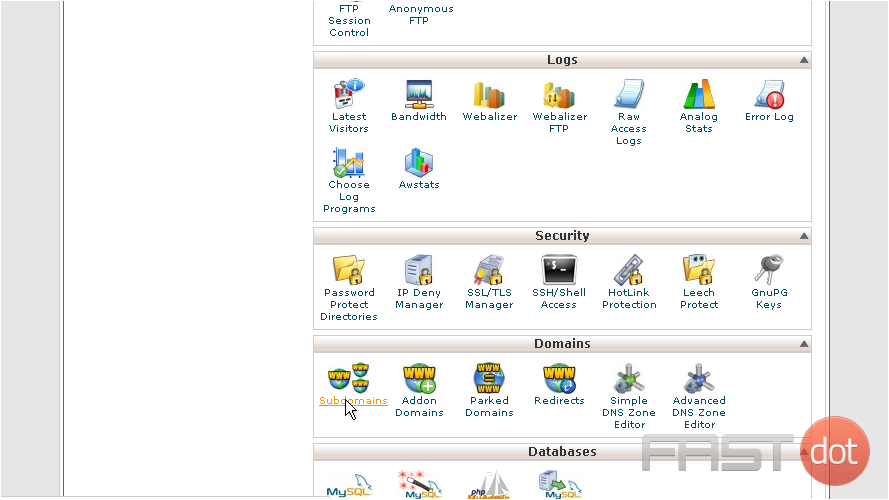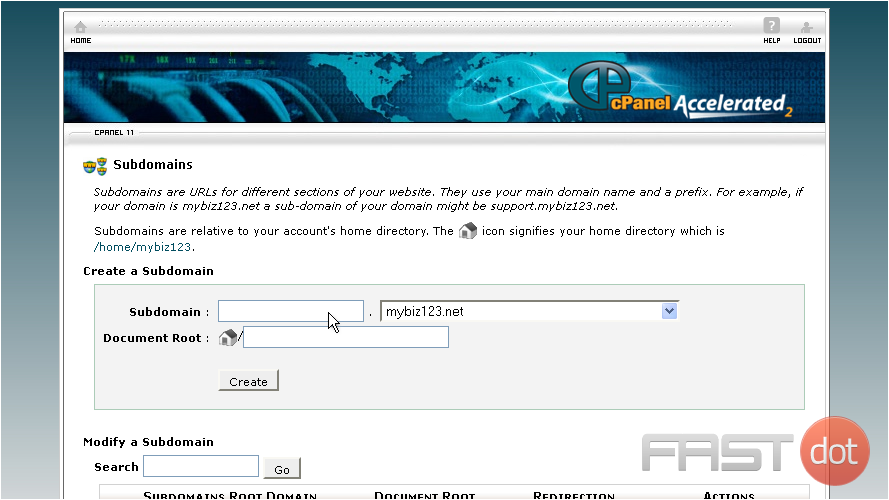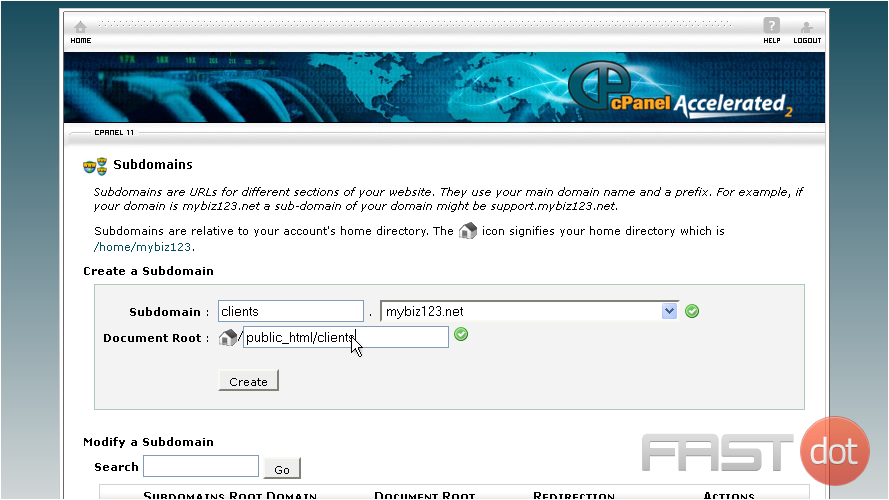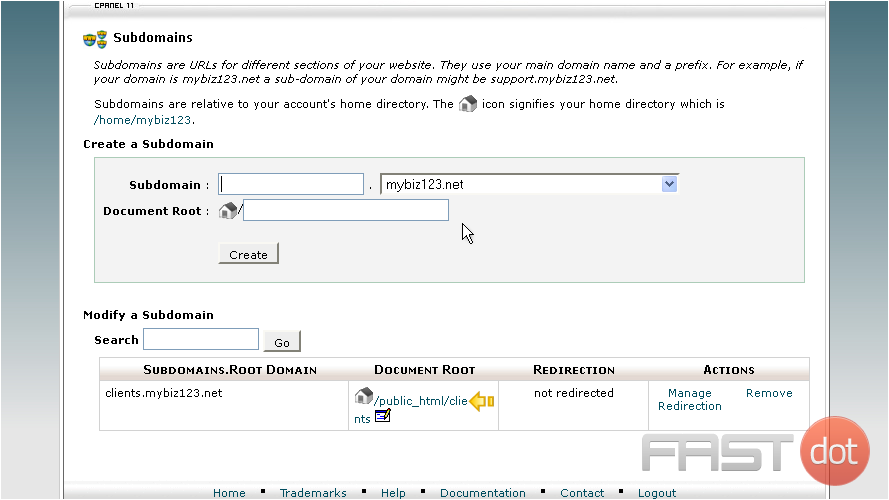This tutorial will show you how to create a subdomain in cPanel
1) Click the Subdomains icon
2) Enter the prefix of your new subdomain here…
3) Make sure the domain name your subdomain will be associated with is selected
4) A directory name the same as your subdomain prefix will automatically appear… although you can change this if you want. When ready, click Create
Success! A new subdomain has been created.
A folder called “clients” has also been created, which is where you would upload files for this subdomain. It’s located in the public_html directory, and can also be accessed like this:www.mybiz123.net/clients
This is the end of the tutorial. You now know how to create a subdomain in cPanel
Do you have any questions? Ask us in the forums ?