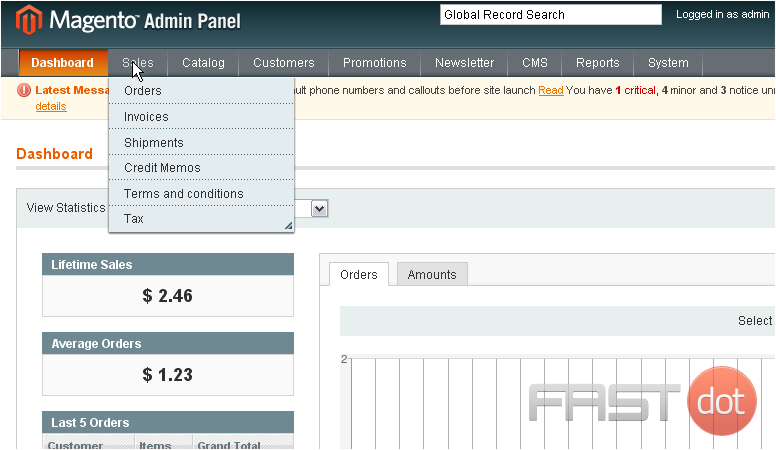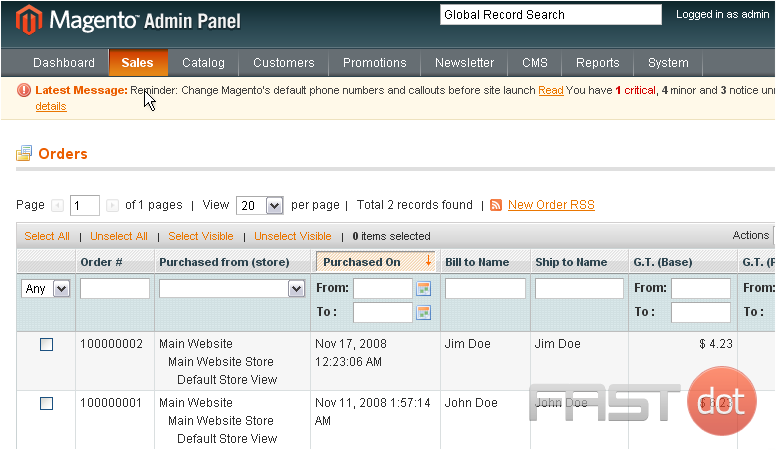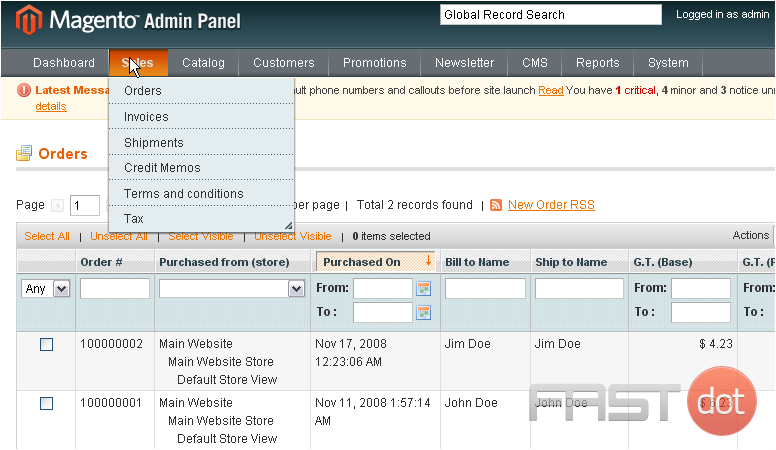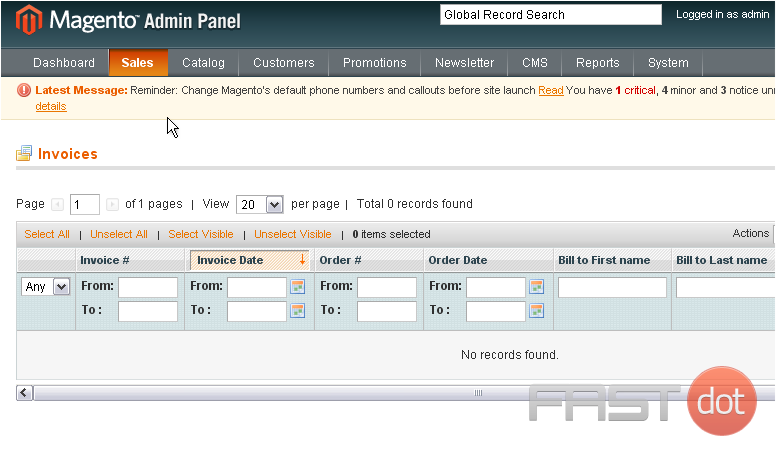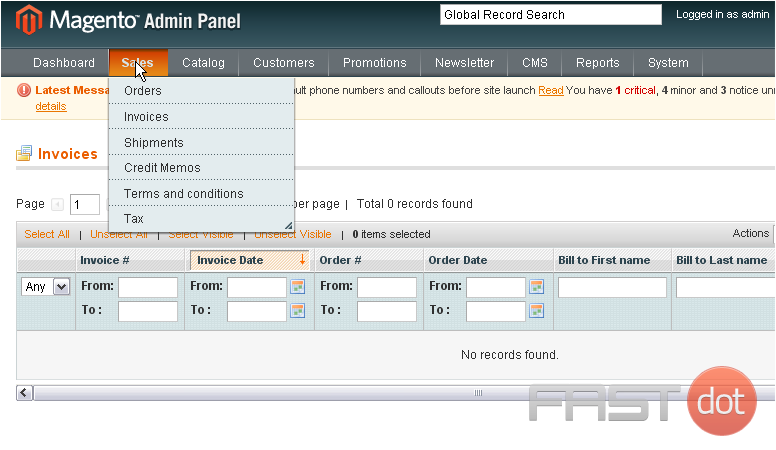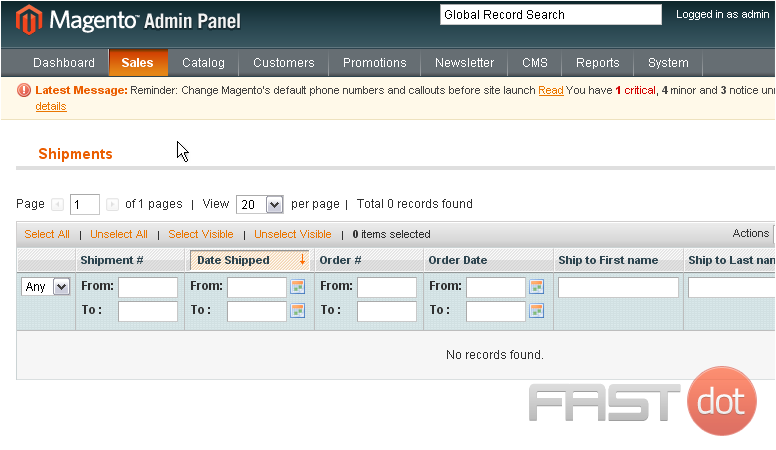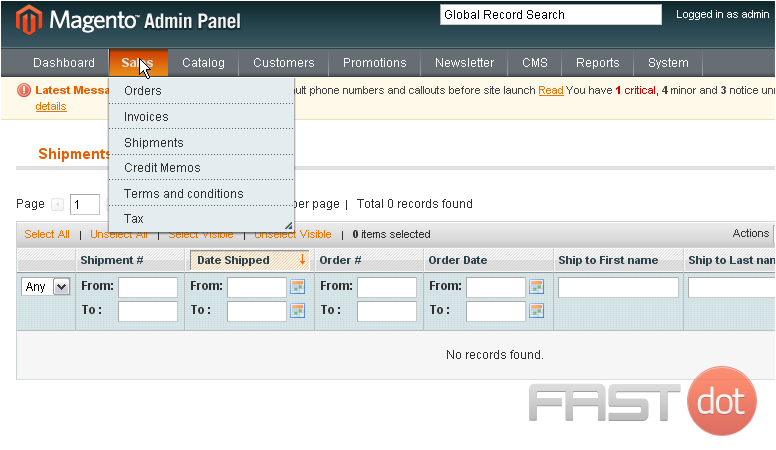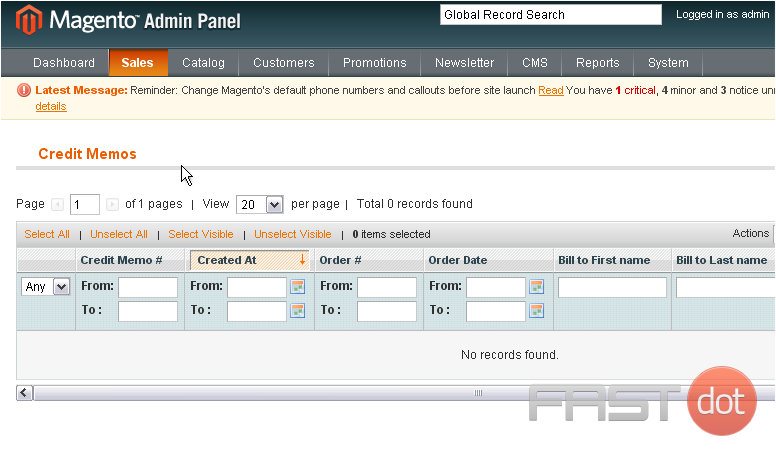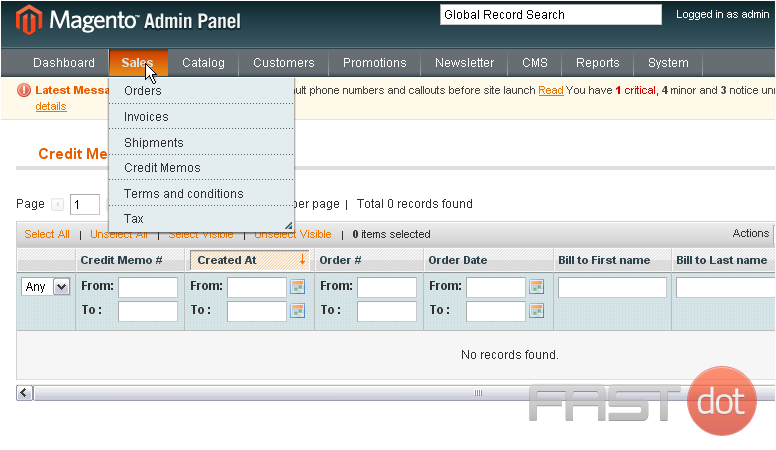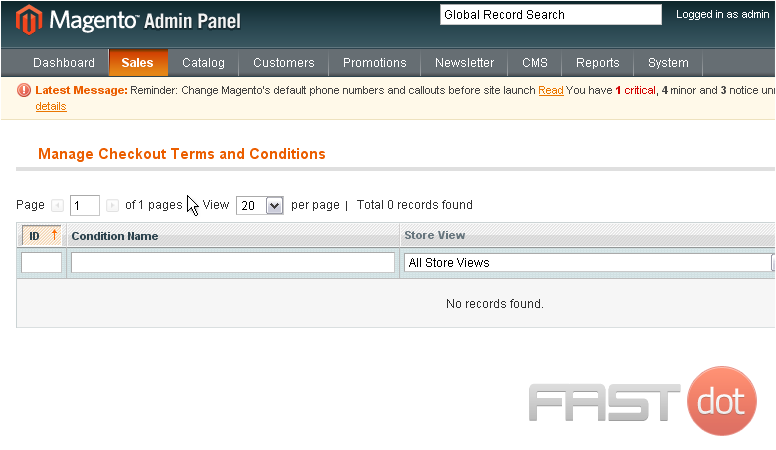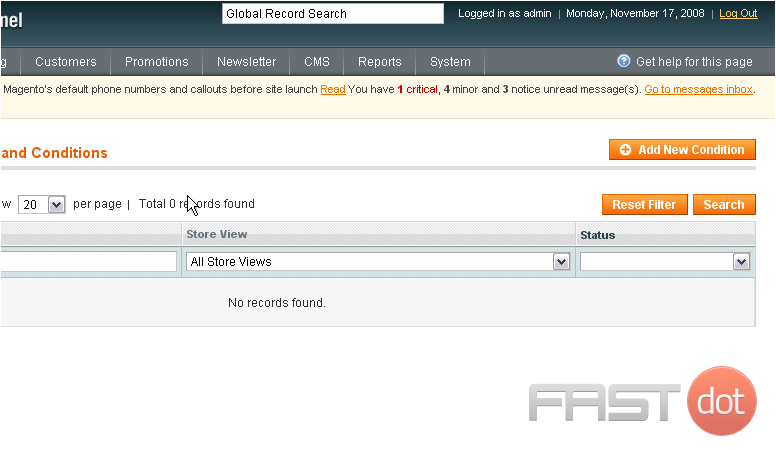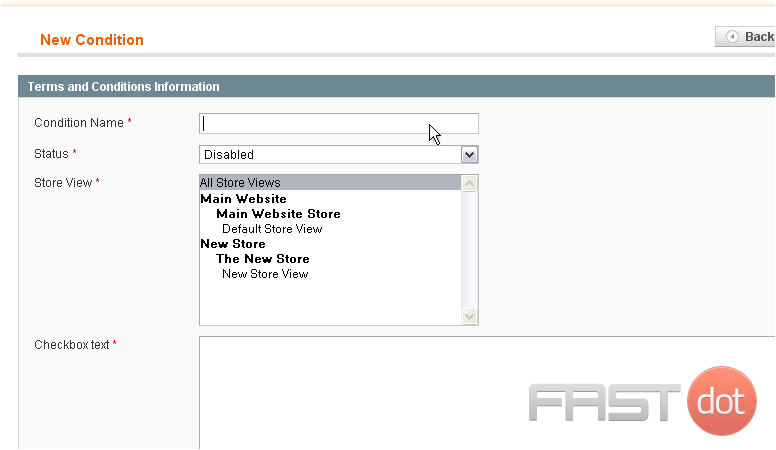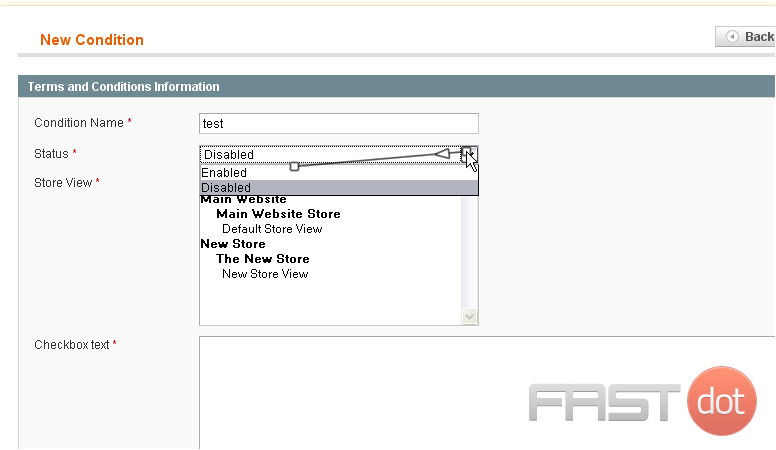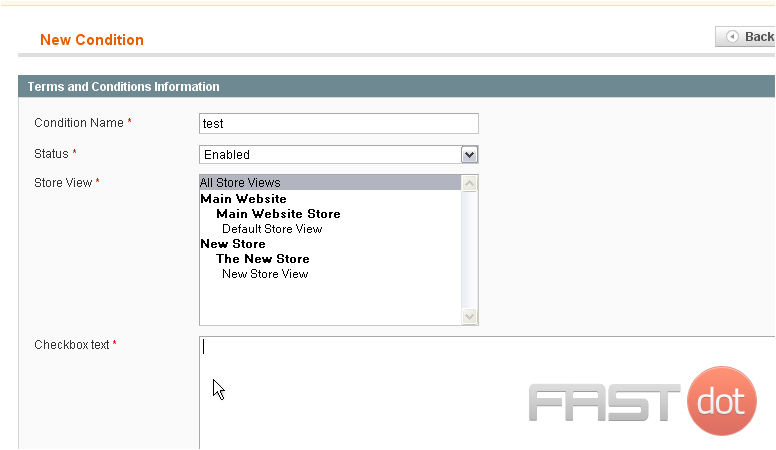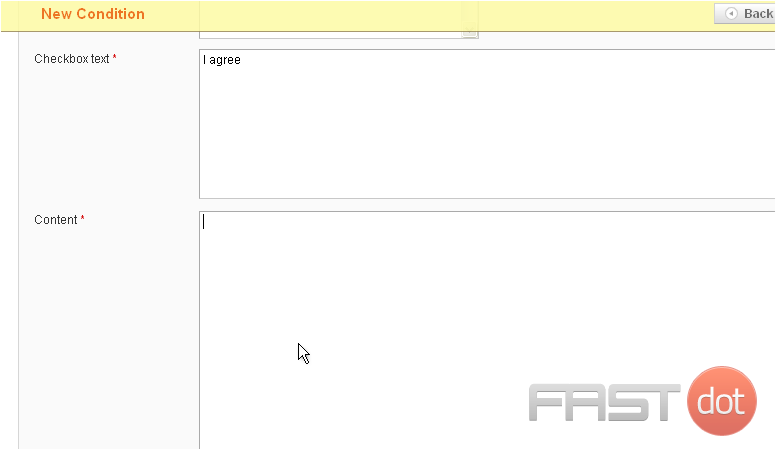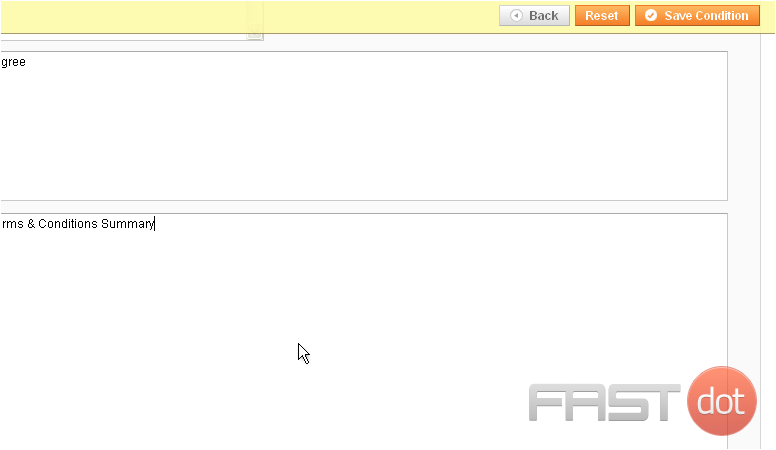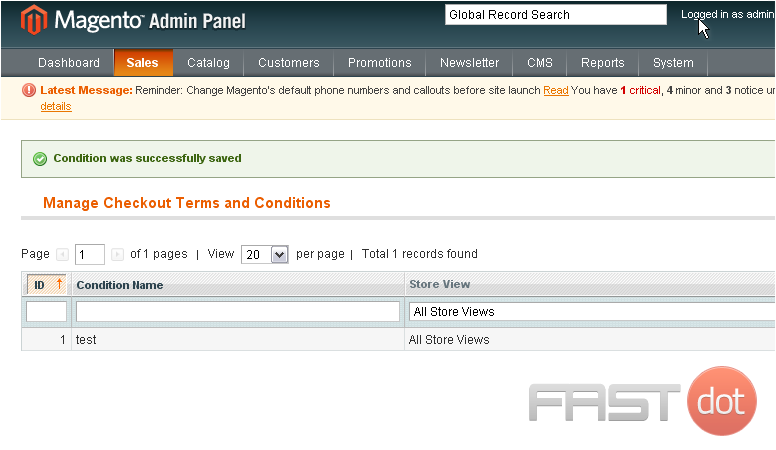This tutorial will give you an overview of the sales options in Magento Commerce
1) Go to Sales… and click Orders
This page will show you all of the orders that have been placed
2) Go to Sales… then Invoices
Any available invoices will show up here
3) Go to Sales… and click Shipments
All shipments will show up in the list below
4) Go to Sales… and click Credit Memos
If there are any credit memos, they will show up here
5) Go to Sales… then Terms and conditions
Checkout terms and conditions will show up here
6) To create a new one, scroll right
7) Click Add New Condition
8) Enter a name for the new condition
9) Set the status
10) Enter the checkbox text
11) Enter the content
12) Click Save Condition
The condition has been saved
This is the end of the tutorial. You have now seen an overview of the sales options in Magento Commerce
Do you have any questions? Ask us in the forums ?