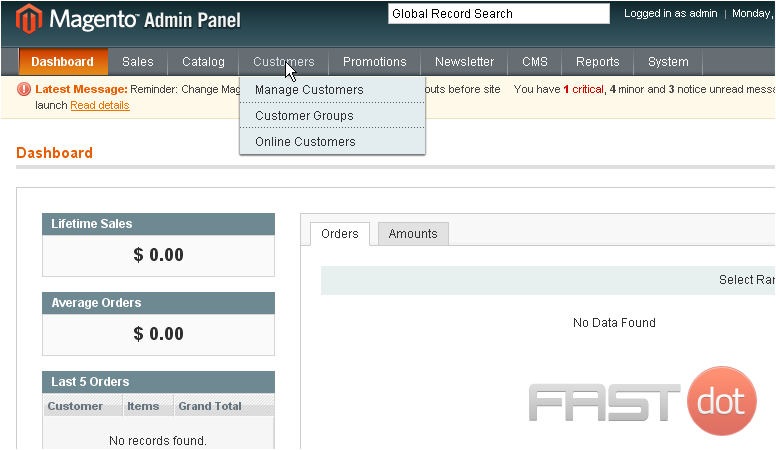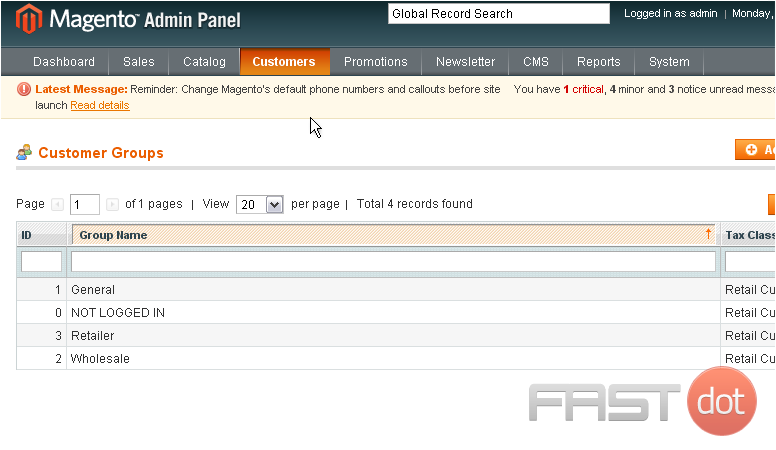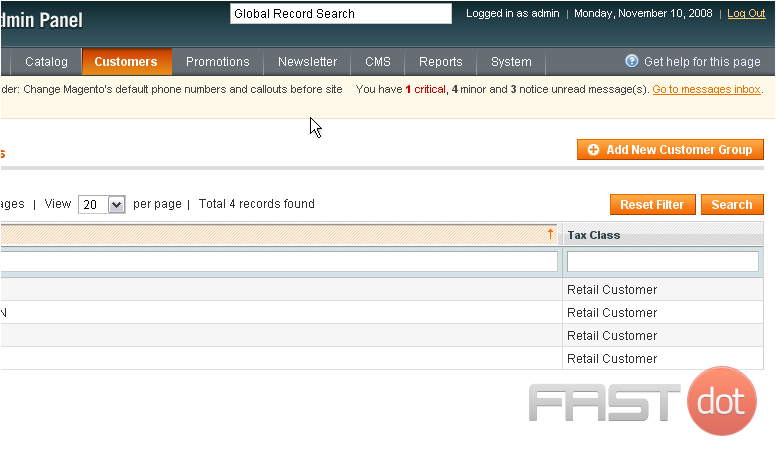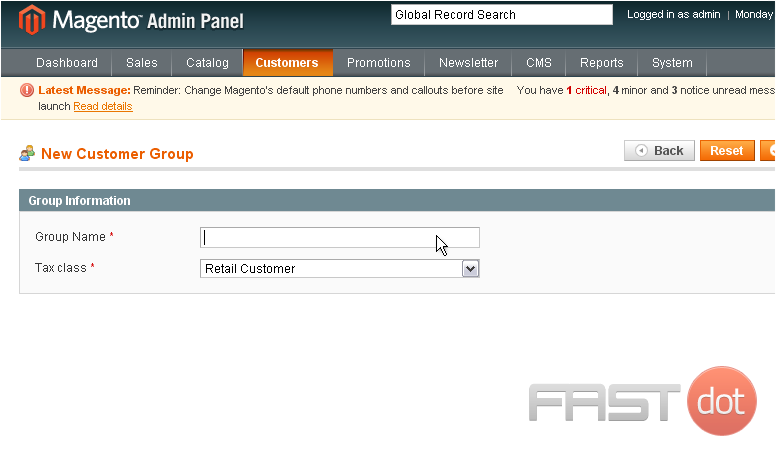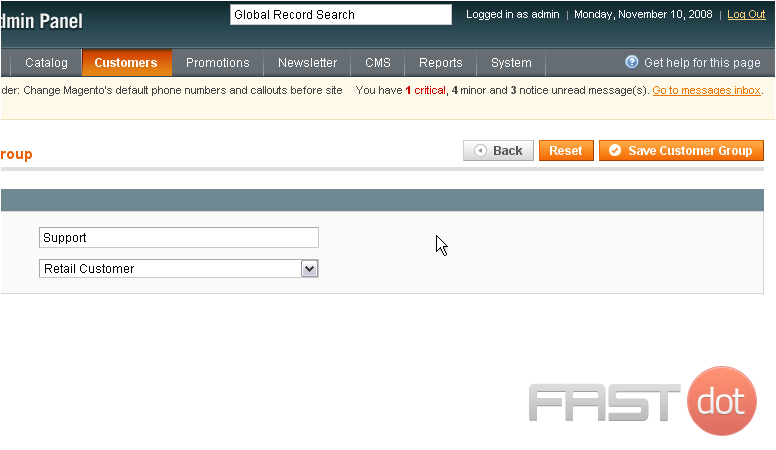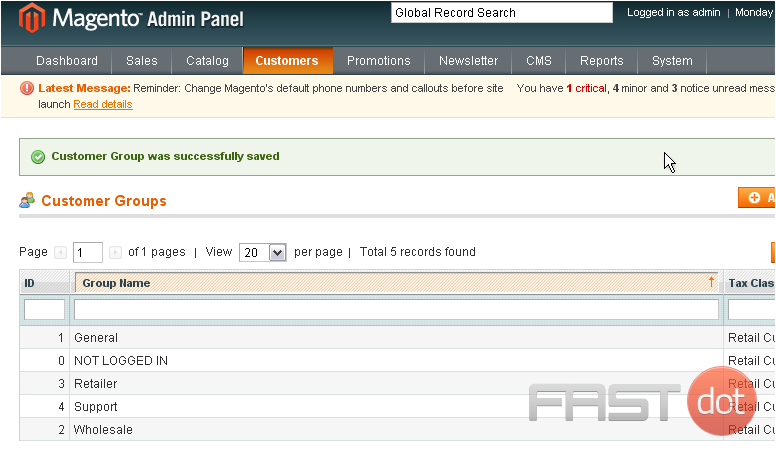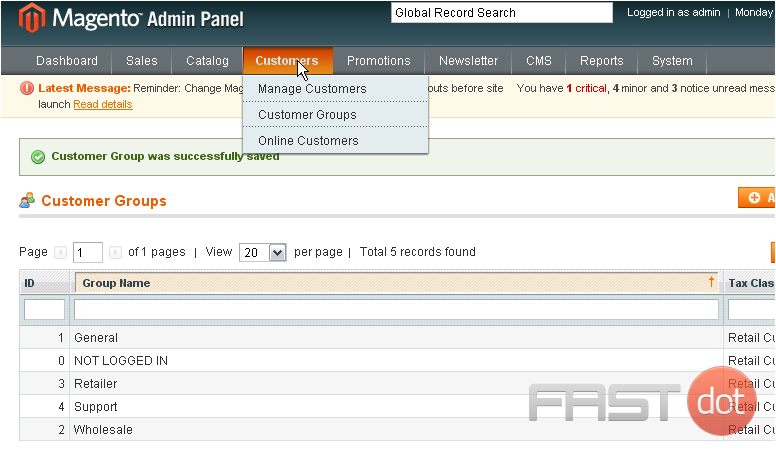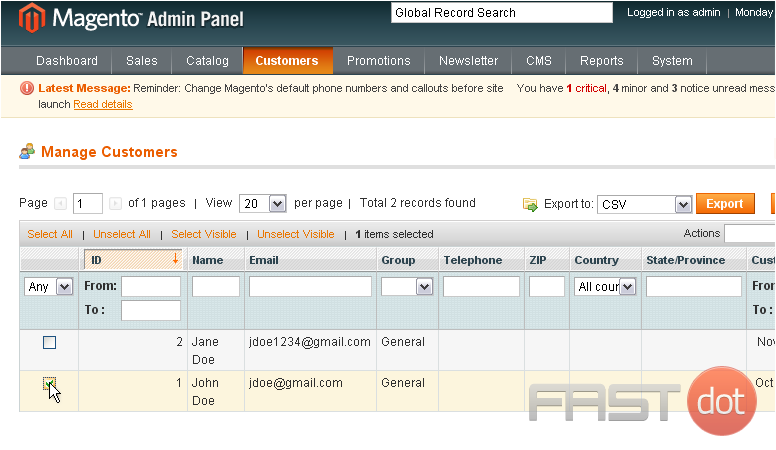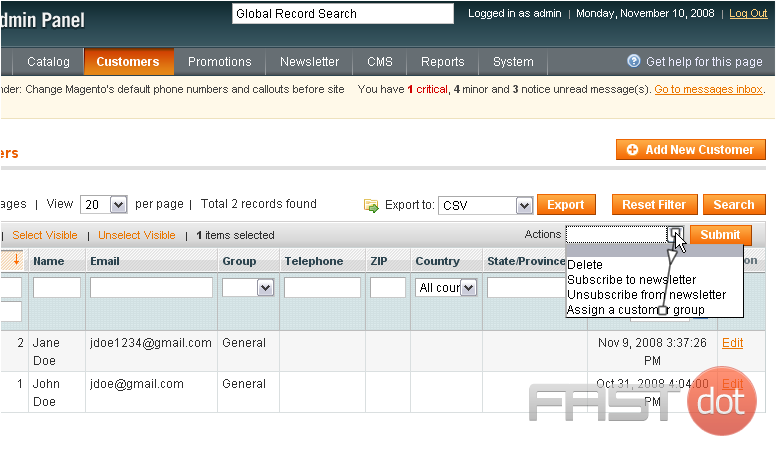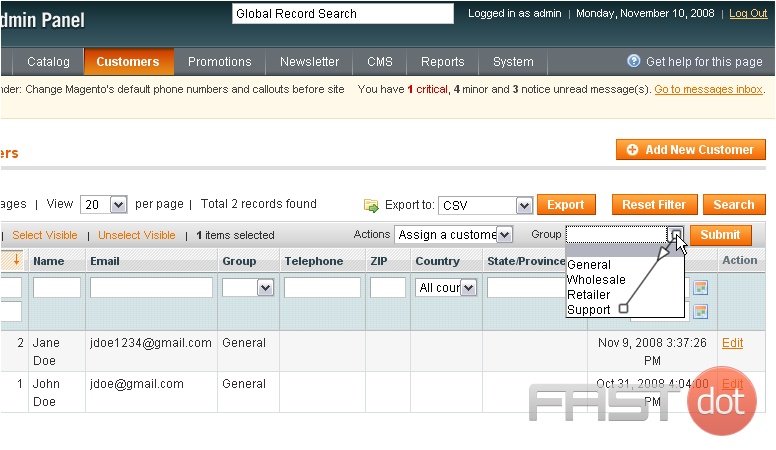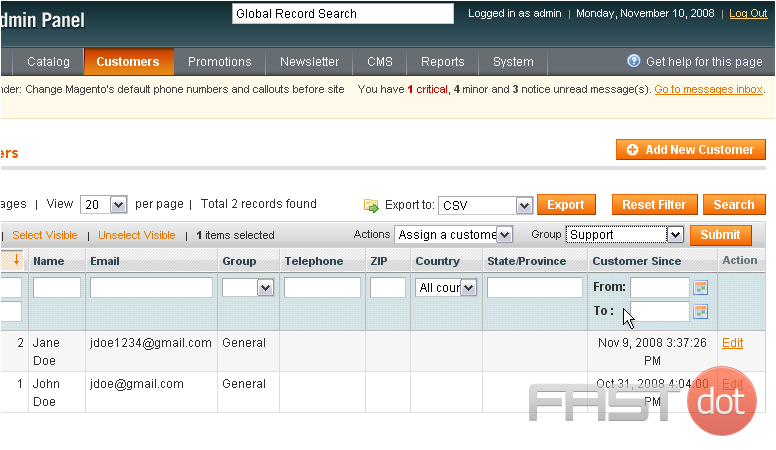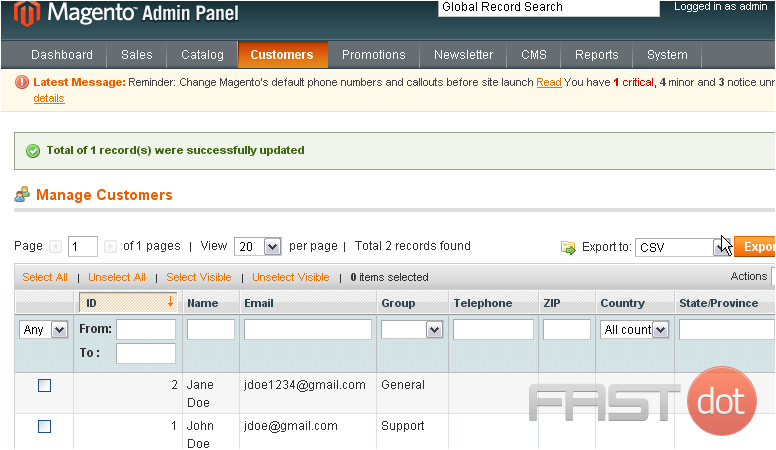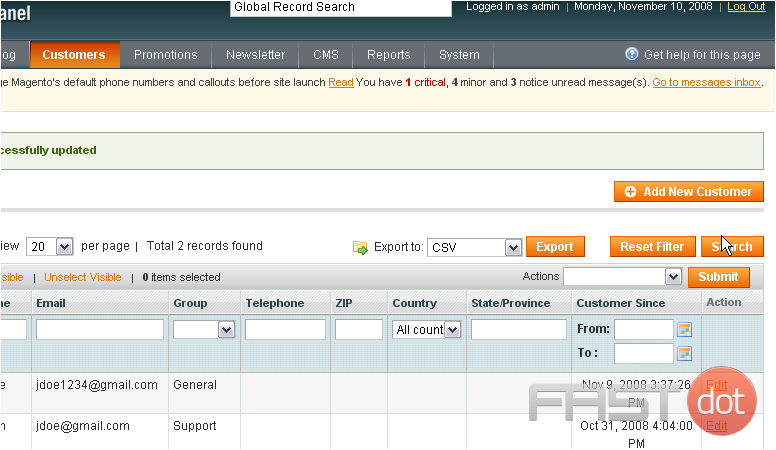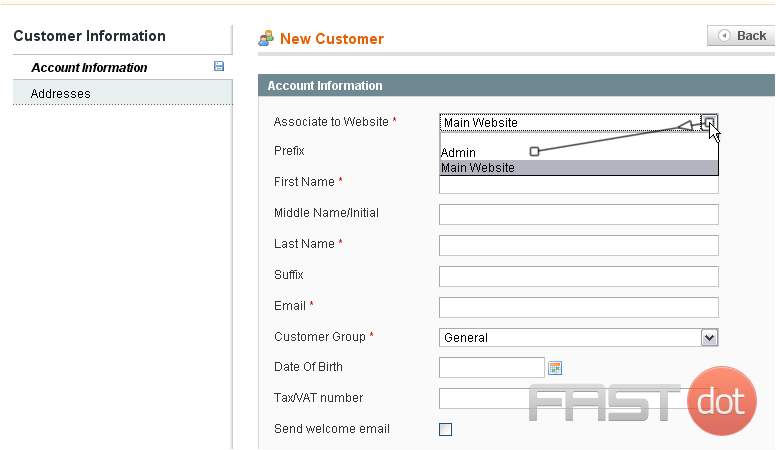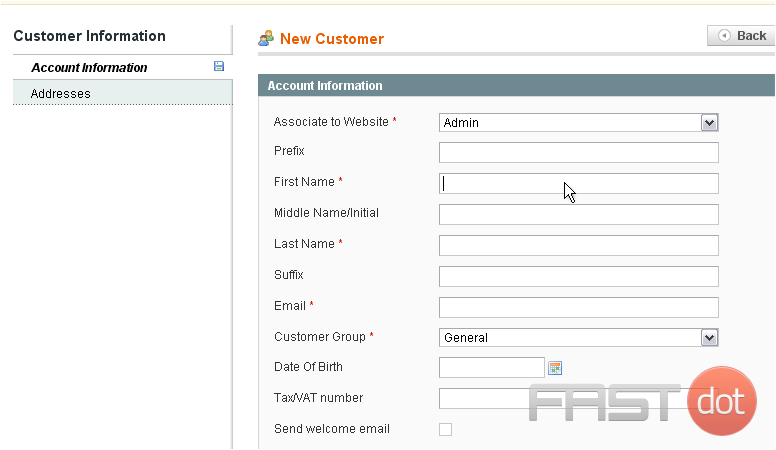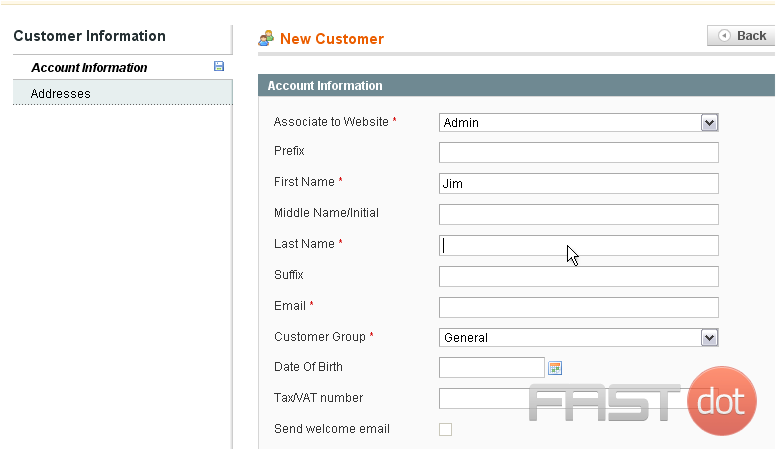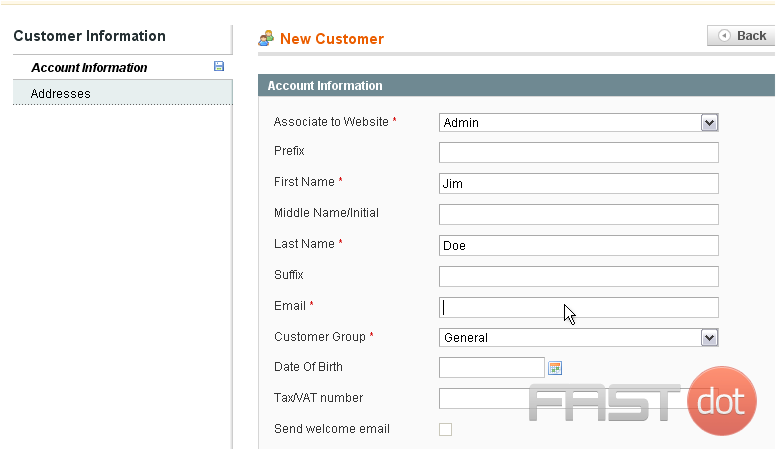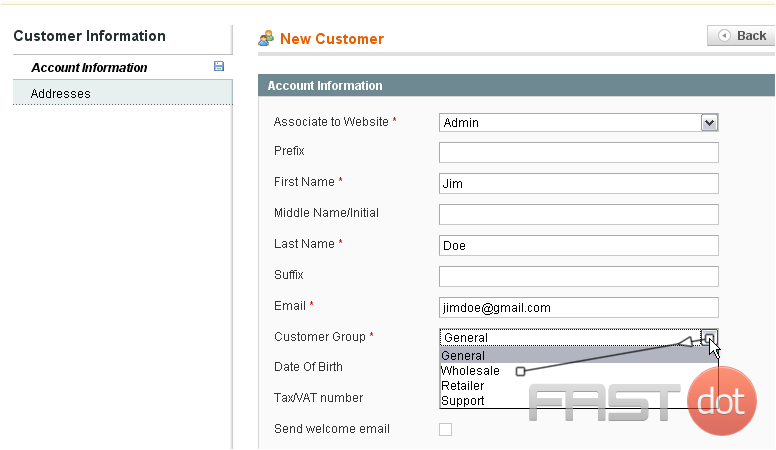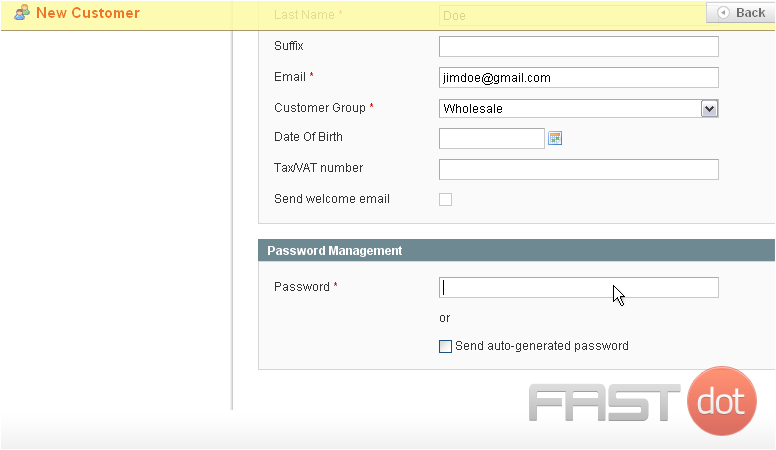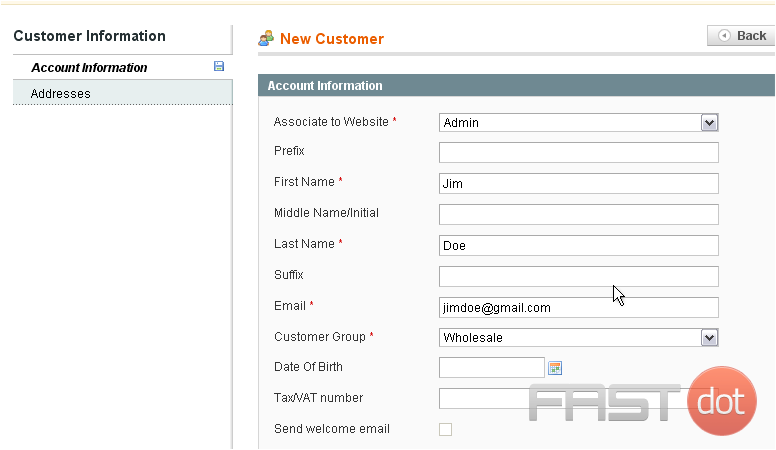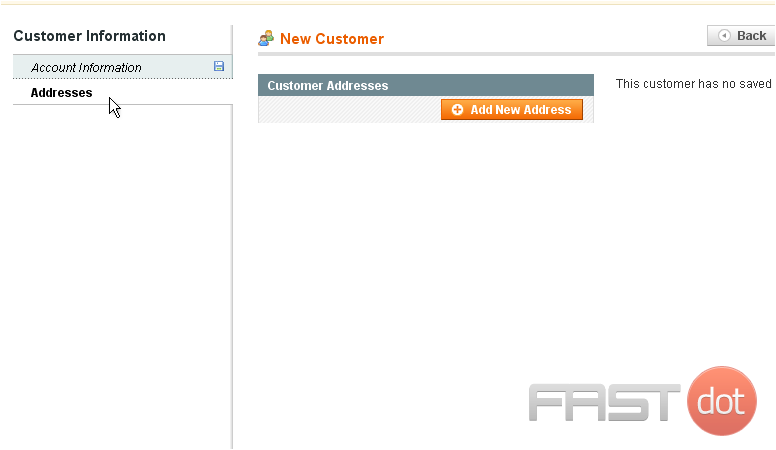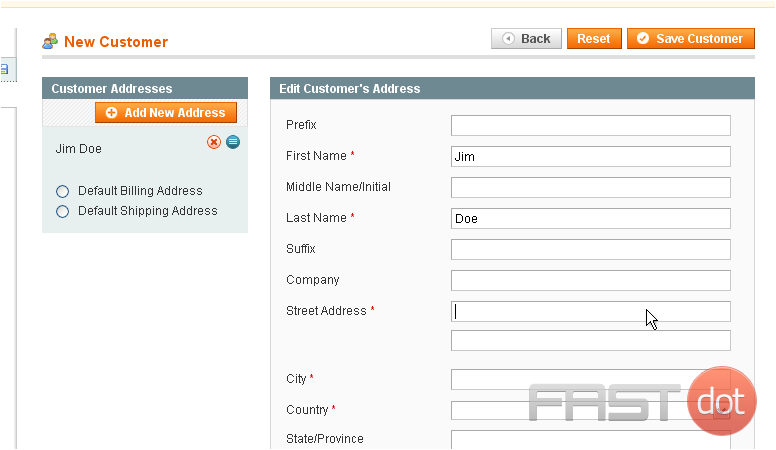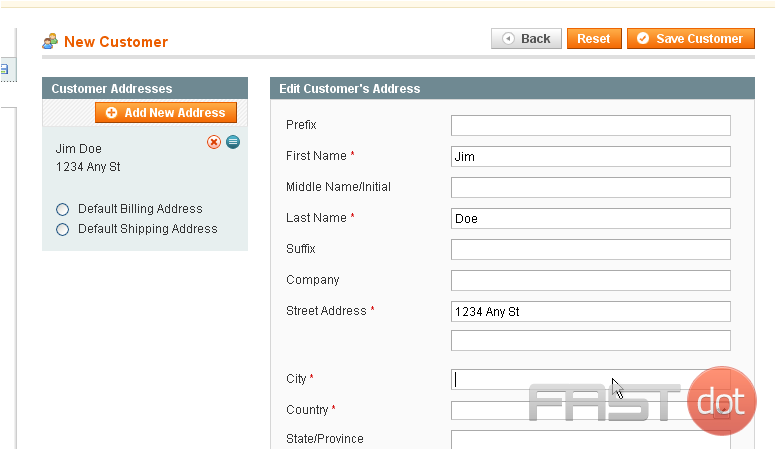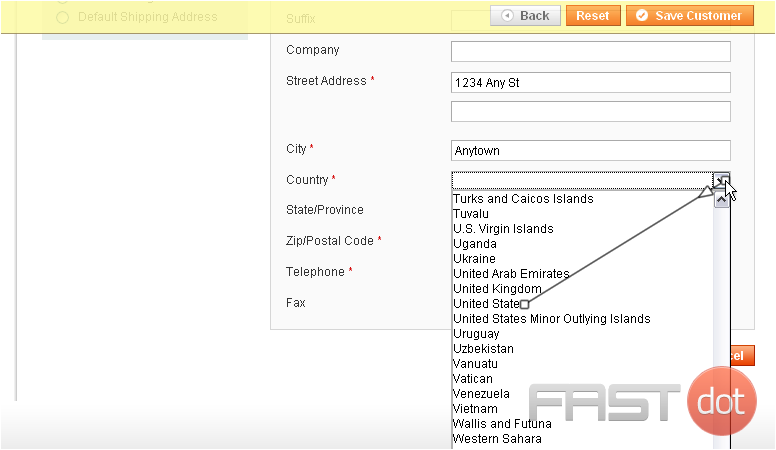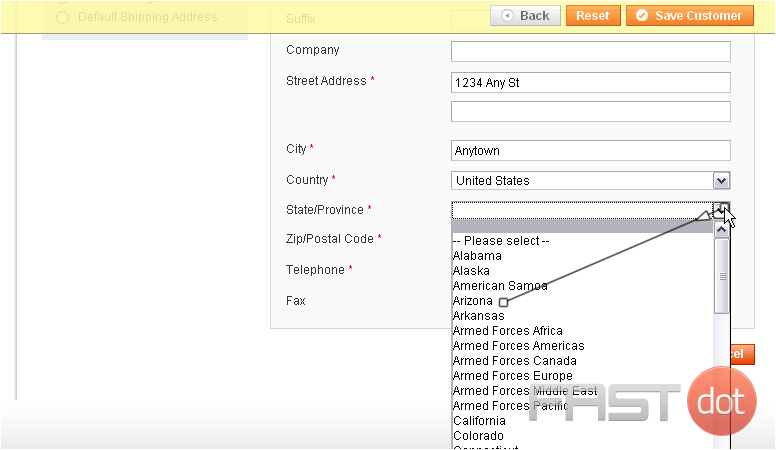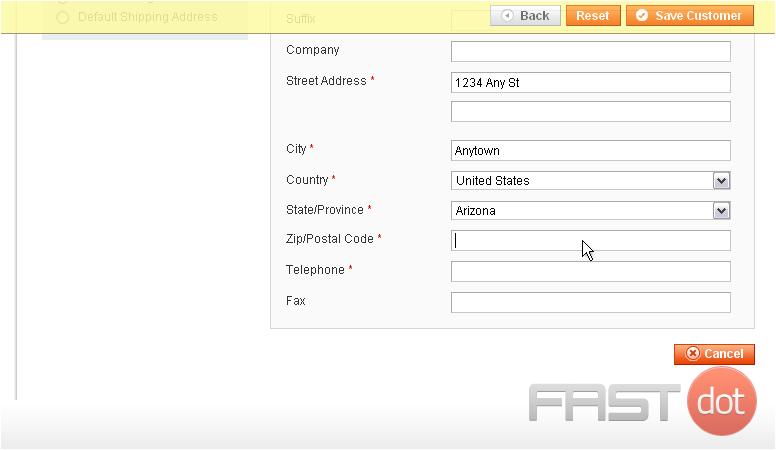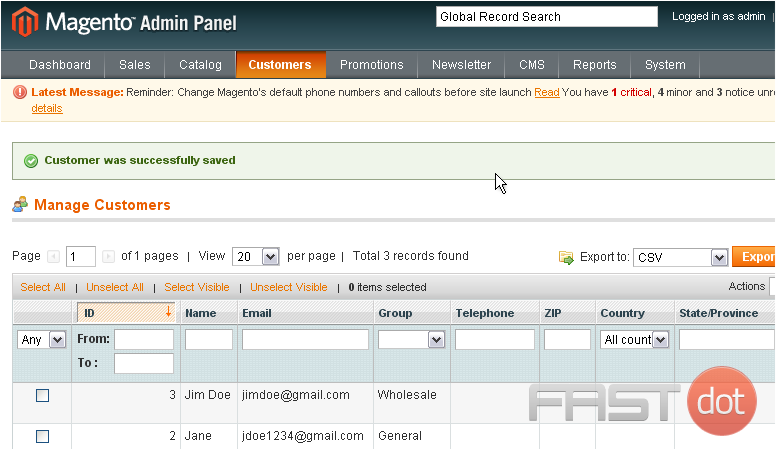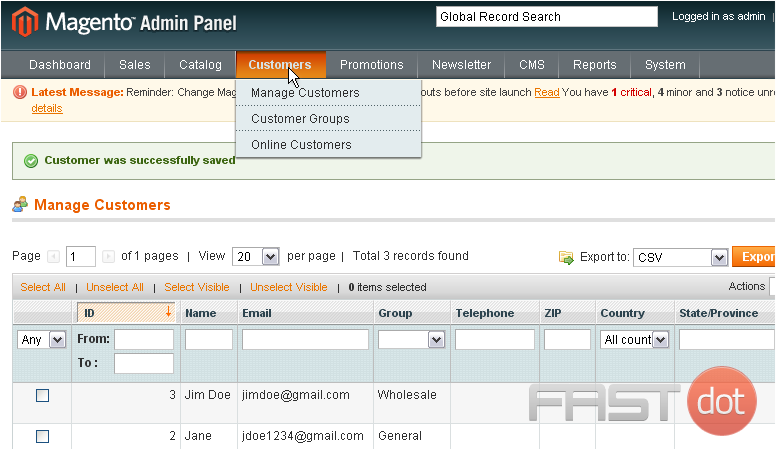Manage customers in Magento
Managing customers effectively in Magento is a crucial aspect of running a successful e-commerce store. Magento, being a robust and feature-rich platform, offers various tools and options for customer management. As a website developer and server administrator, understanding these features can help you provide better support and optimization for e-commerce sites. Here’s an in-depth guide on managing customers in Magento:
Understanding Magento’s Customer Management
1. Customer Accounts:
- Magento allows customers to create their own accounts, where they can manage their personal information, view order history, track orders, and manage wish lists.
2. Customer Groups:
- You can categorize customers into groups (e.g., General, Wholesale, Retailers). This is useful for applying different pricing strategies, tax classes, or promotions.
3. Customer Segmentation:
- Magento 2 offers advanced customer segmentation, allowing you to target customers based on specific criteria like shopping cart contents, order history, or demographic data.
Key Features for Managing Customers in Magento
1. Customer Dashboard:
- The Magento admin panel provides a comprehensive dashboard for managing customer accounts. You can view and edit customer information, track their orders, and manage their account settings.
2. Customizable Customer Attributes:
- Magento allows the creation of custom customer attributes. This feature is useful for gathering additional information specific to your business needs.
3. Communication Tools:
- Magento includes tools for communication, such as email templates for order confirmation, account creation, password resets, and marketing.
4. Import and Export:
- You can import and export customer data in Magento. This is particularly useful for migrating data or integrating with CRM systems.
Best Practices for Customer Management in Magento
1. Personalized Customer Experience:
- Use customer data to personalize the shopping experience. Personalization can include product recommendations, targeted promotions, and personalized content.
2. Efficient Customer Support:
- Ensure that your customer support team has easy access to customer information within Magento to provide efficient and informed support.
3. Data Privacy and Security:
- Adhere to data protection regulations like GDPR. Magento provides tools to manage data privacy, such as data export and erasure features.
4. Regularly Update Customer Information:
- Encourage customers to keep their information up to date and periodically review your customer database for outdated or incomplete information.
5. Leverage Customer Feedback:
- Use customer feedback and reviews to improve your product offerings and customer service.
Utilizing Advanced Features
1. Customer Loyalty Programs:
- Implement loyalty programs using Magento’s features or extensions to encourage repeat business.
2. Marketing and Promotions:
- Use Magento’s marketing tools to create targeted promotions and campaigns based on customer behavior and preferences.
3. Integration with CRM and ERP:
- For advanced customer management, integrate Magento with CRM and ERP systems to streamline business processes and gain deeper insights.
Conclusion
Effective customer management in Magento involves leveraging the platform’s comprehensive features to provide a personalized and seamless shopping experience. By understanding and utilizing Magento’s customer management tools, you can enhance customer satisfaction, streamline operations, and drive sales. As a website developer and server administrator, staying informed about Magento’s latest features and updates is crucial for providing optimal solutions in e-commerce environments.
This tutorial will show you how to manage customers in Magento
1) Go to Customers… then Customer Groups
This is where you can view all the customer groups that have been added
2) Click this button to add another group
3) Enter a name for the new group
4) Click Save Customer Group
The new group has been saved successfully and now shows up in the list below
5) To add an existing customer to one of the groups below, go to the Customers menu… then select Manage Customers
6) Choose a customer
7) Select Assign a customer group from the actions list
8) Now, choose a group
9) Click Submit
The selected customer has been added to the group
10) To add a new customer, scroll right
11) Click this button
12) Select whether the new customer has access to the admin panel or only the store
13) Enter the customer’s first name
14) Enter the last name
15) Enter the customer’s email address
16) Select the customer group
17) Enter a password for this customer
18) Go to Addresses
19) Add a new address for this customer by clicking this button
20) Enter the street address
21) Enter the city
22) Select the country
23) Choose the state or province
24) Enter the ZIP code
25) Enter the telephone number
26) Click Save Customer
The customer has been saved and added to the list below
27) To view a list of the online customers, go to Customers… then Online Customers
This page shows the customers online, when they were last active, and other information
This is the end of the tutorial. You now know how to manage customers in Magento Commerce
Do you have any questions? Ask us in the forums ?