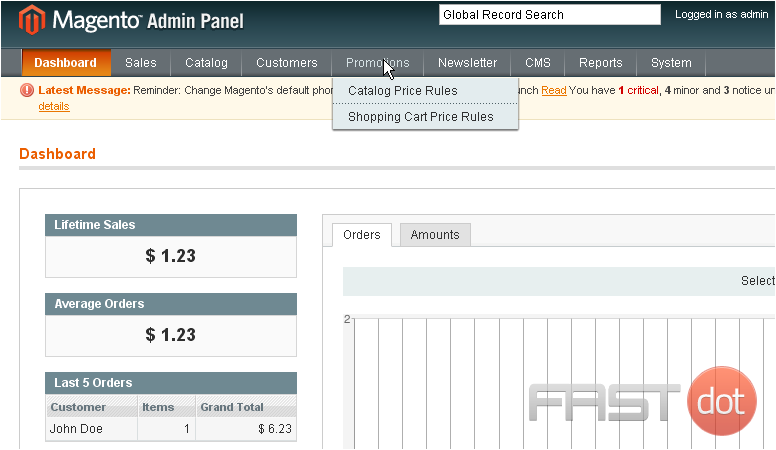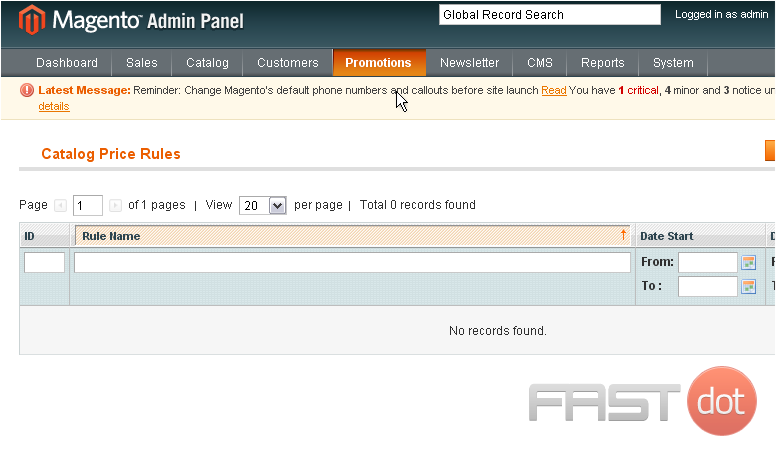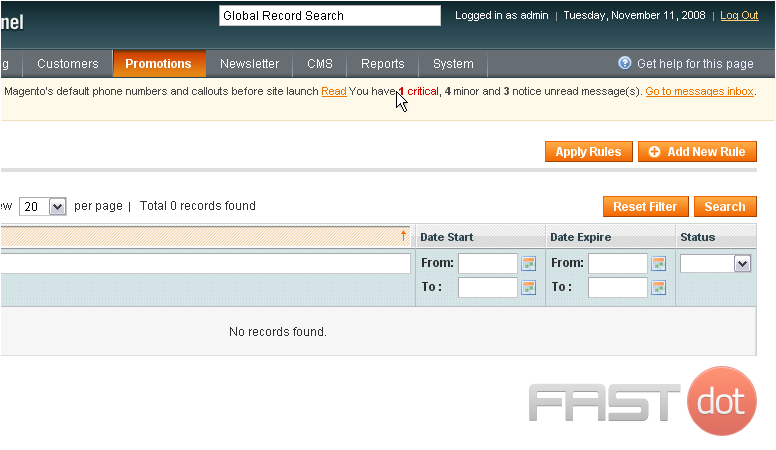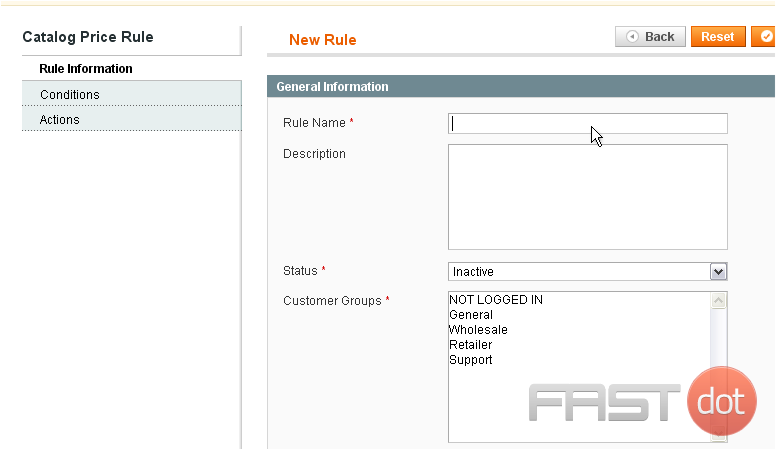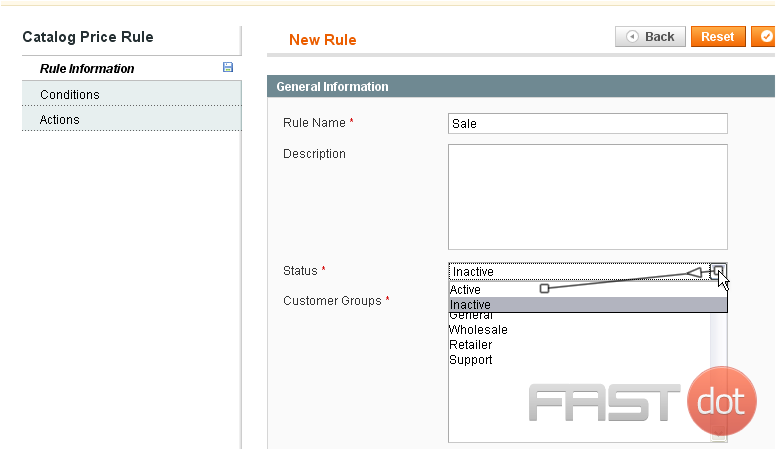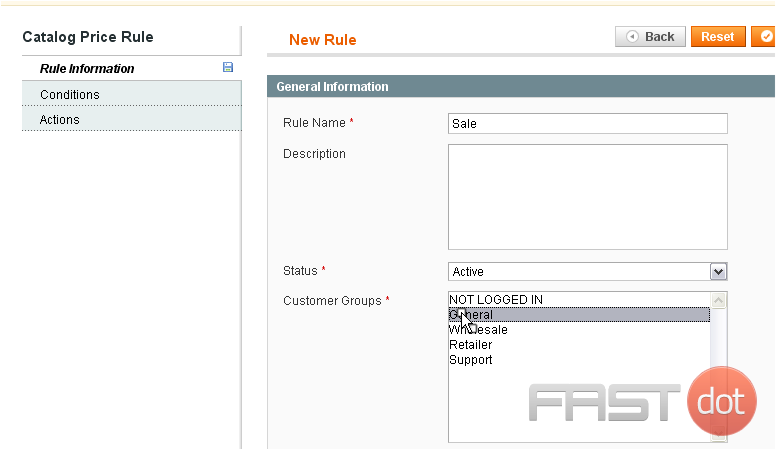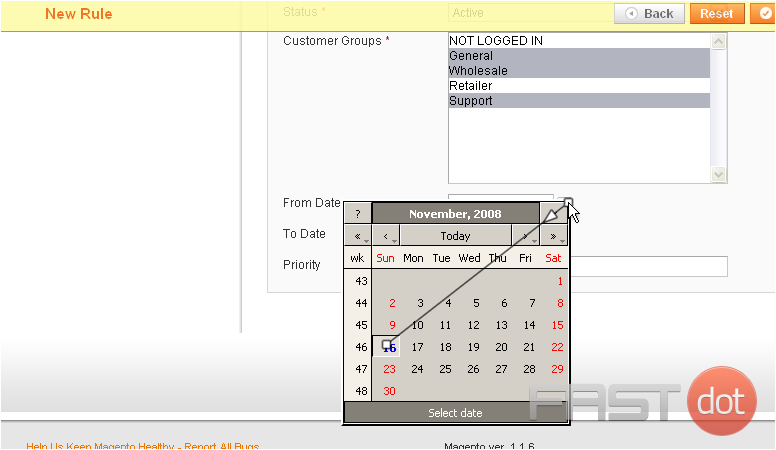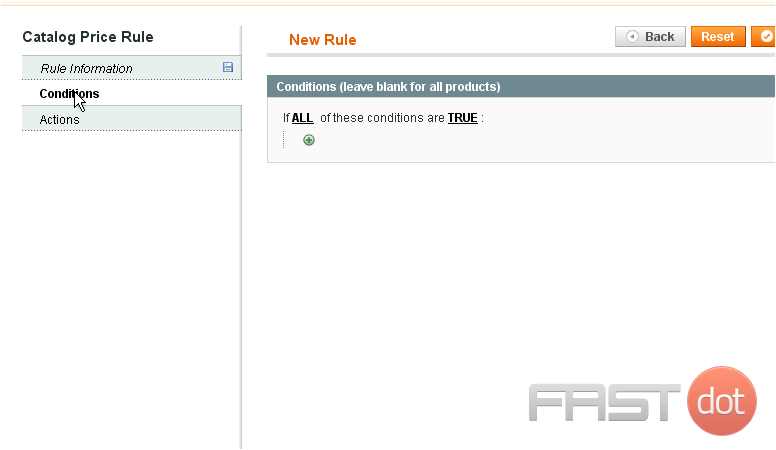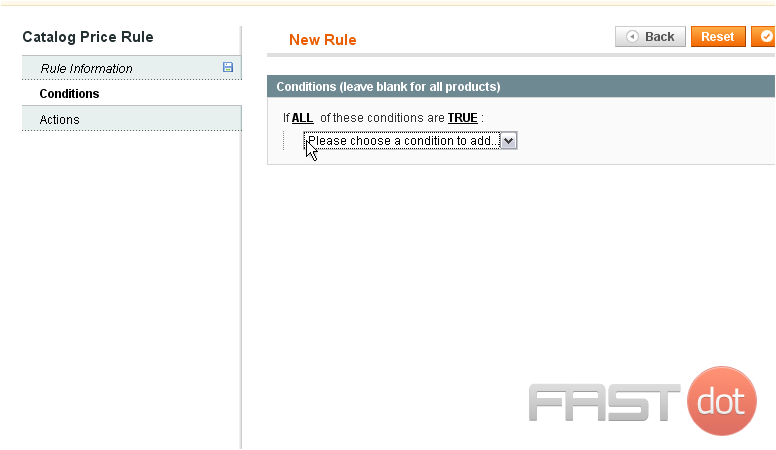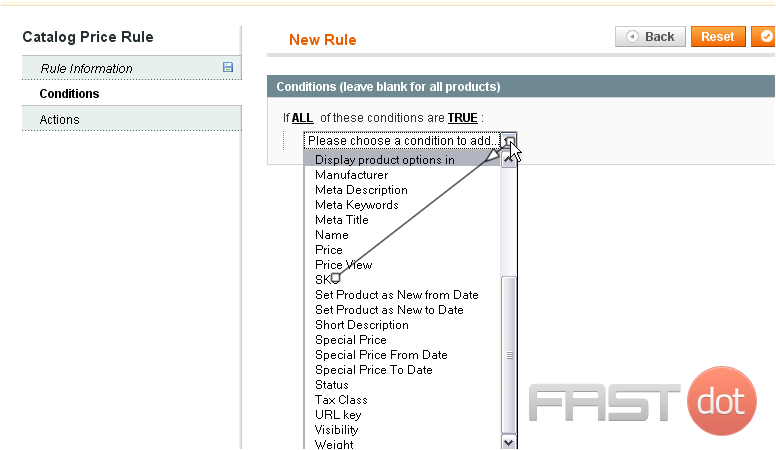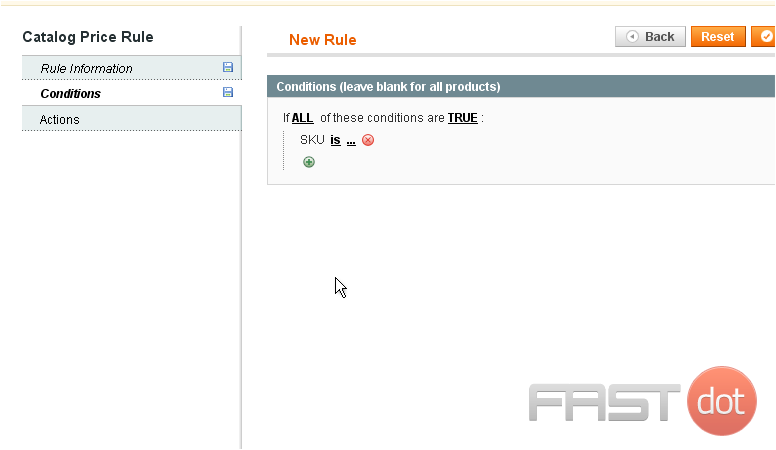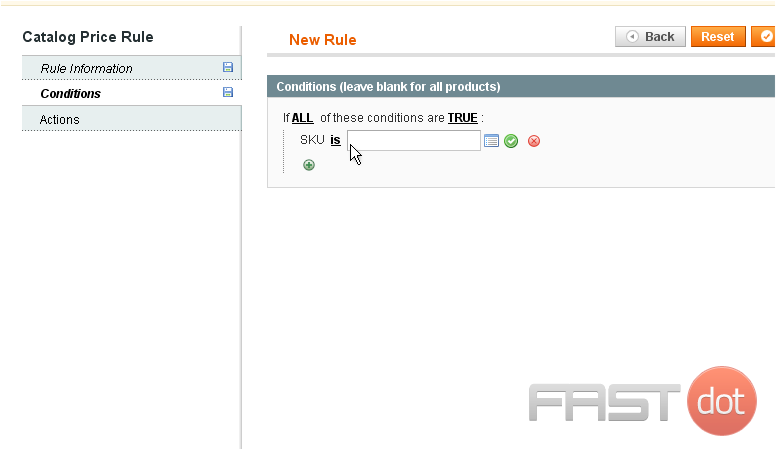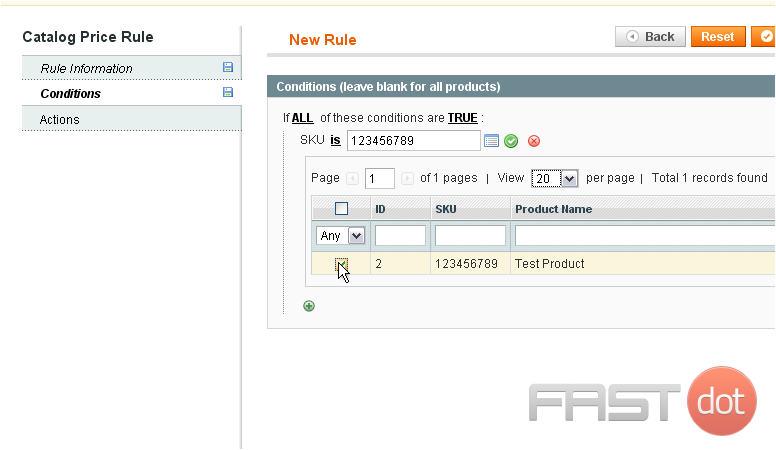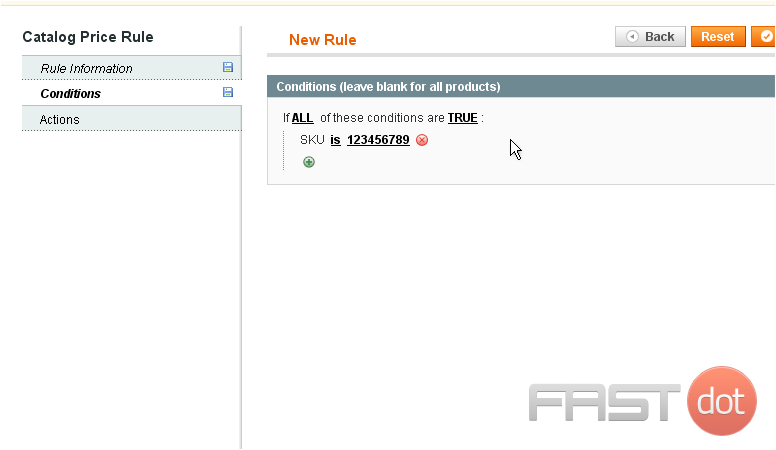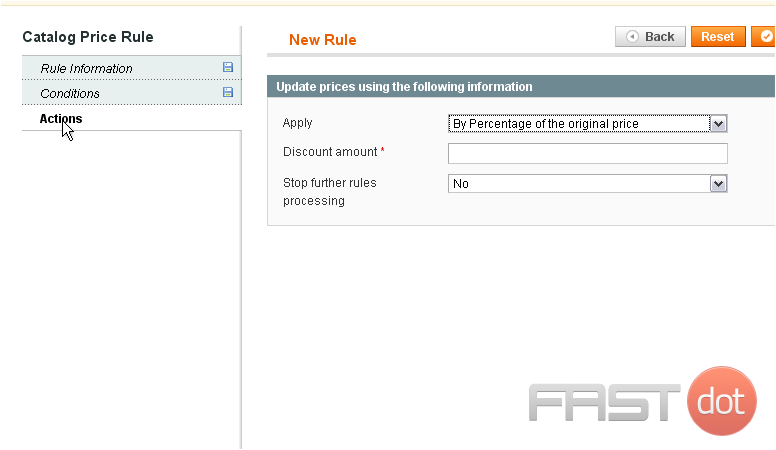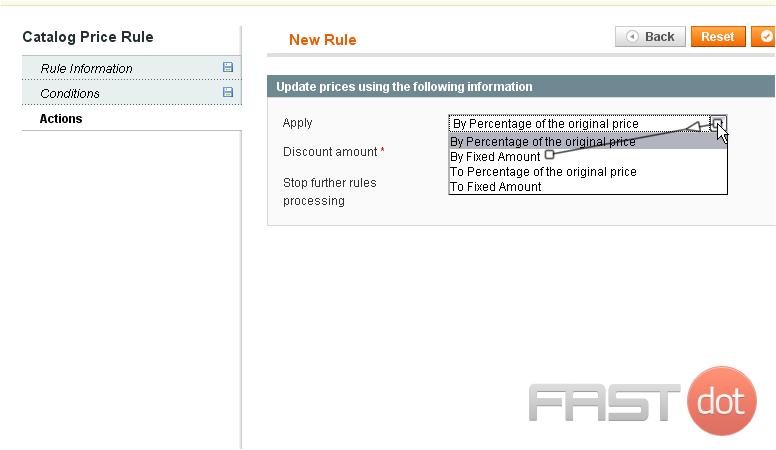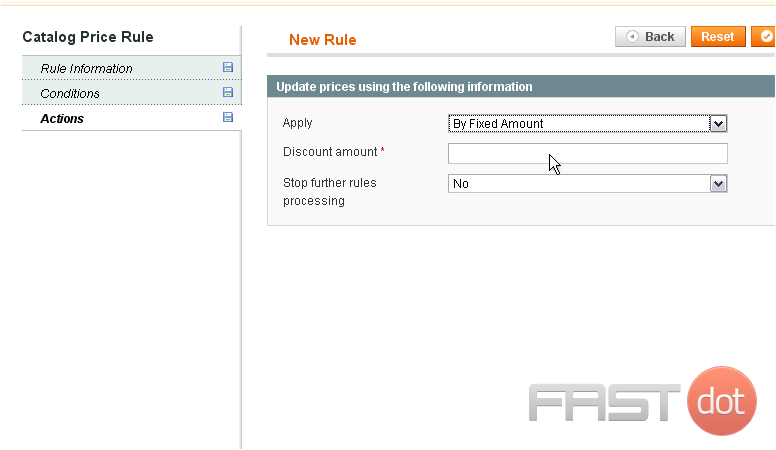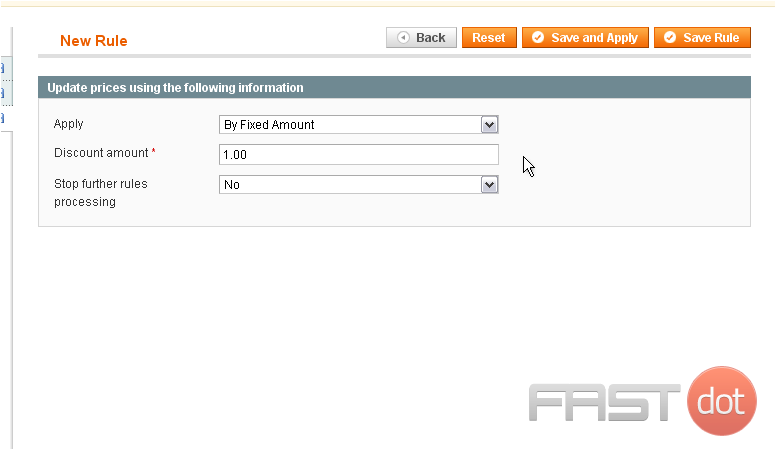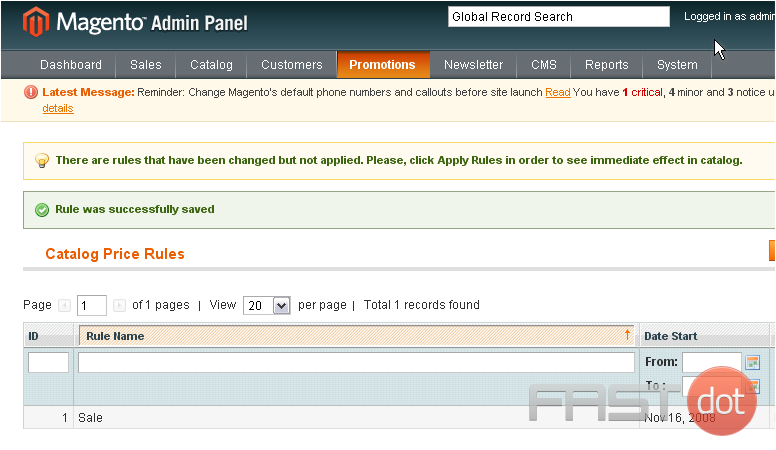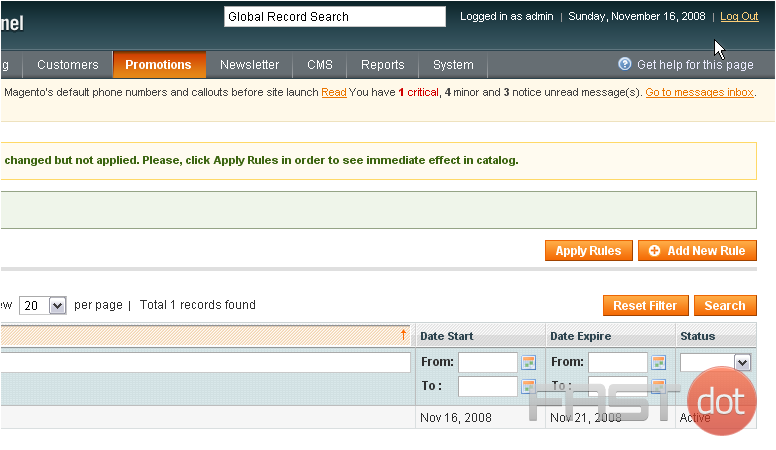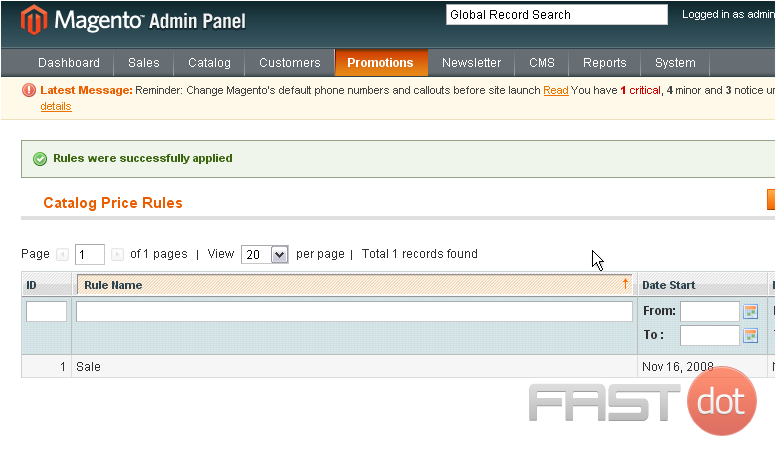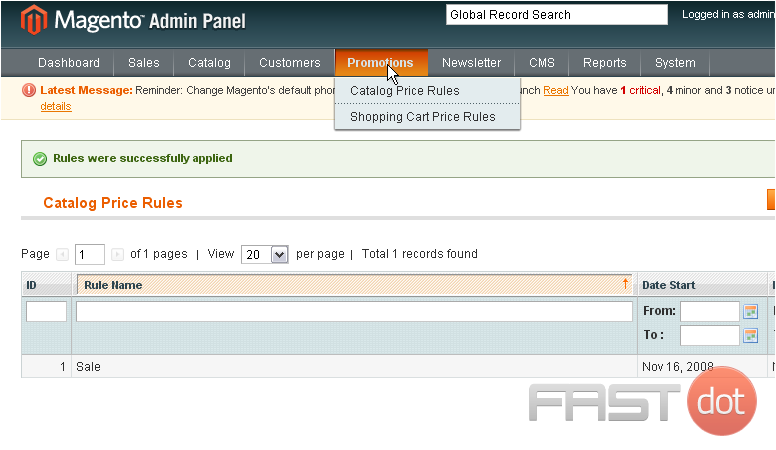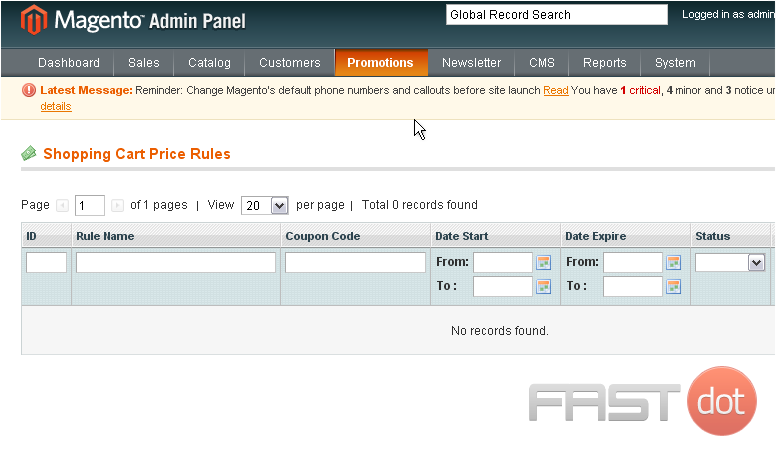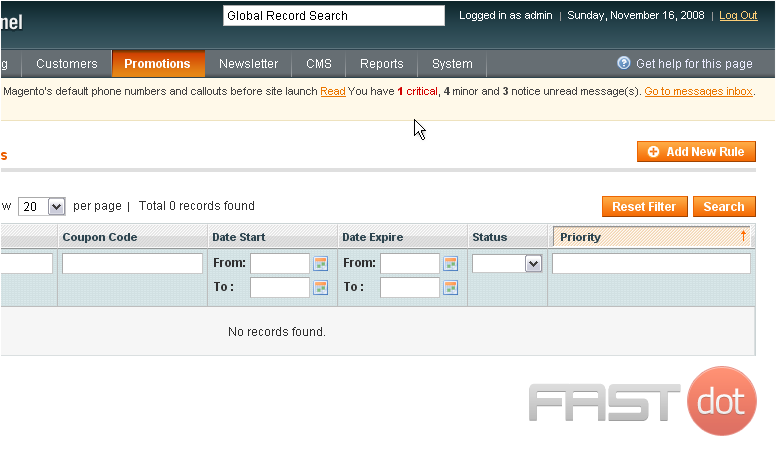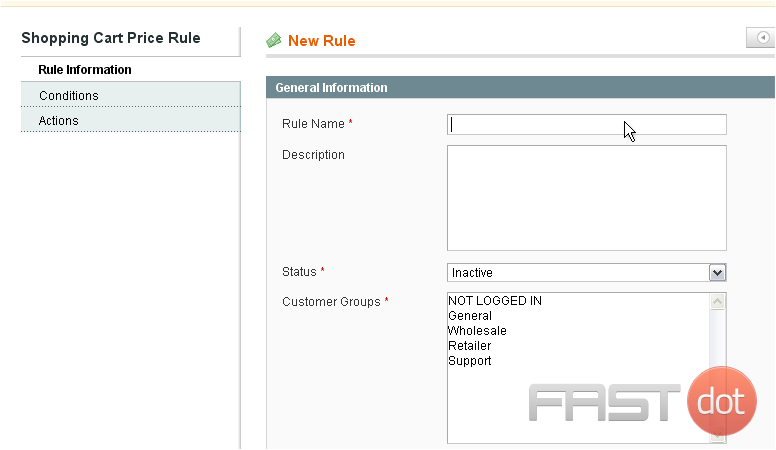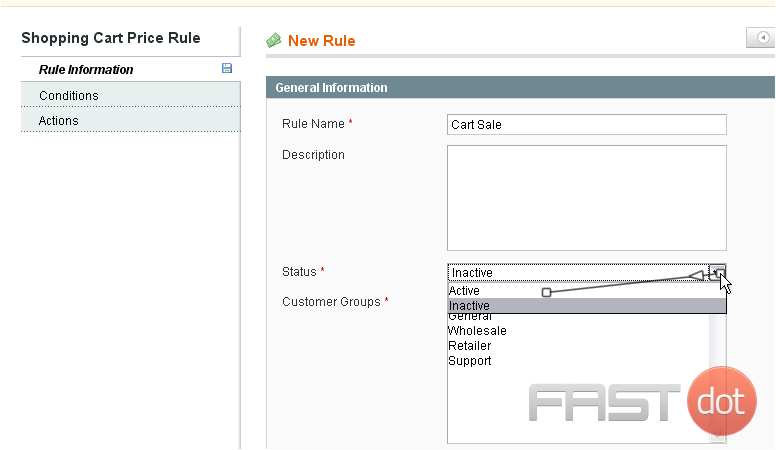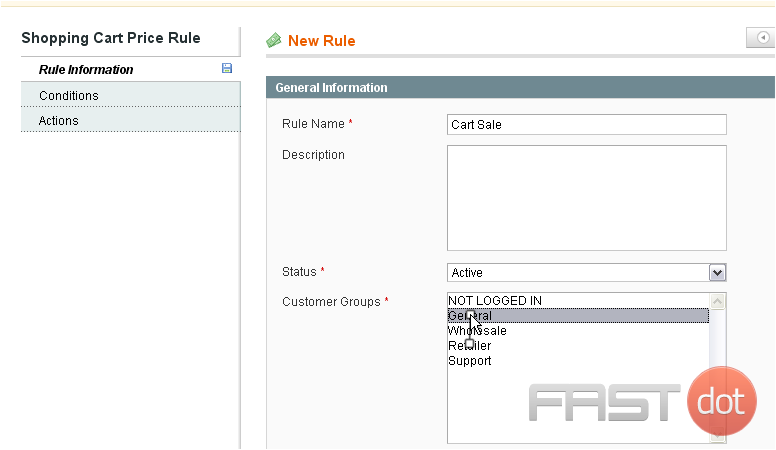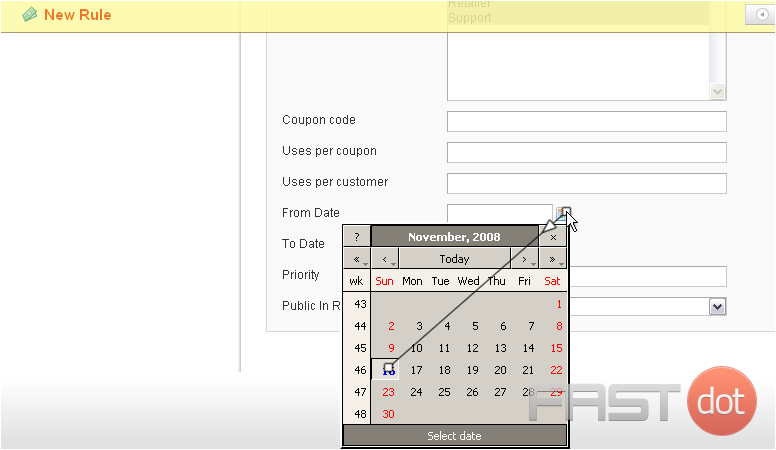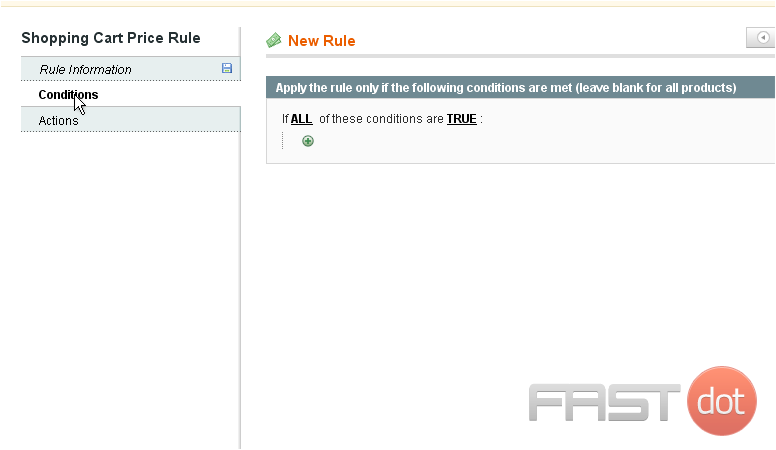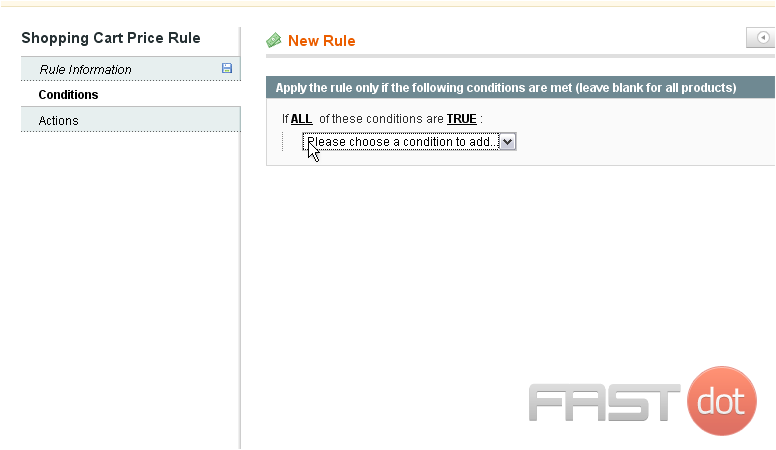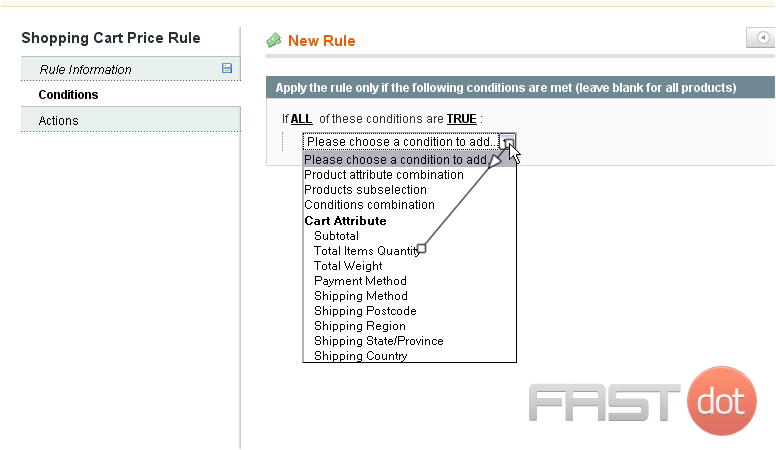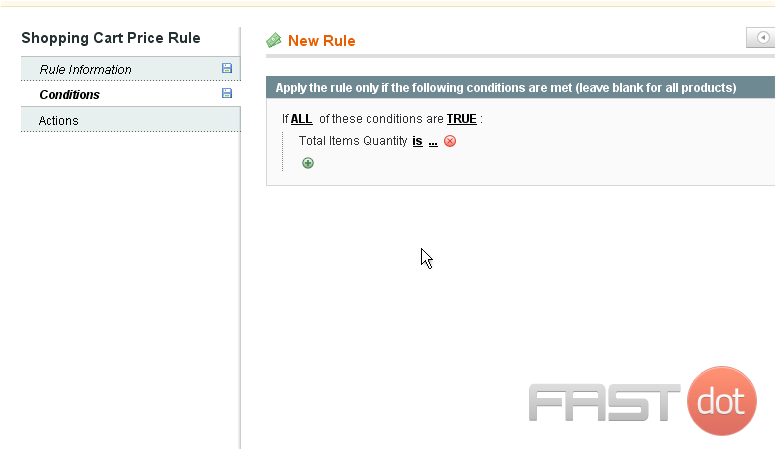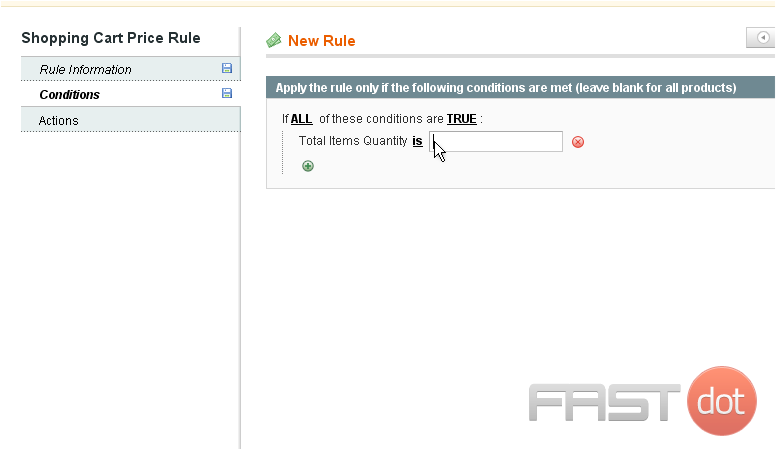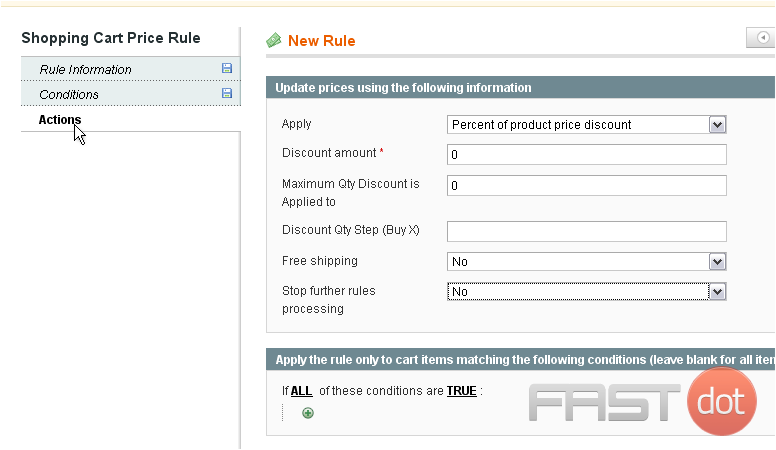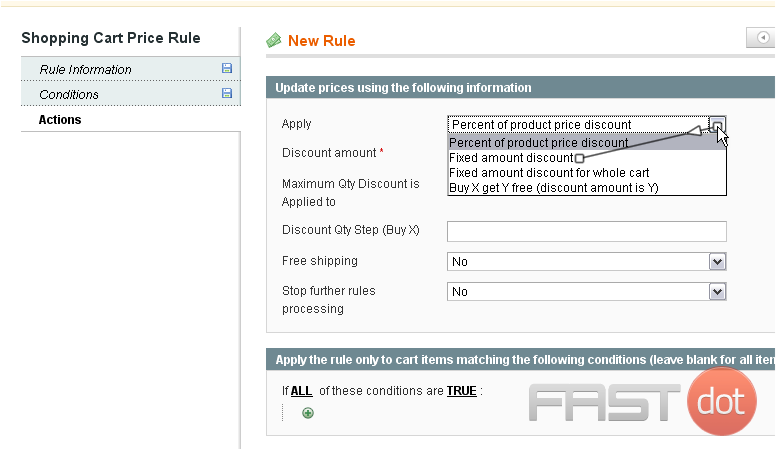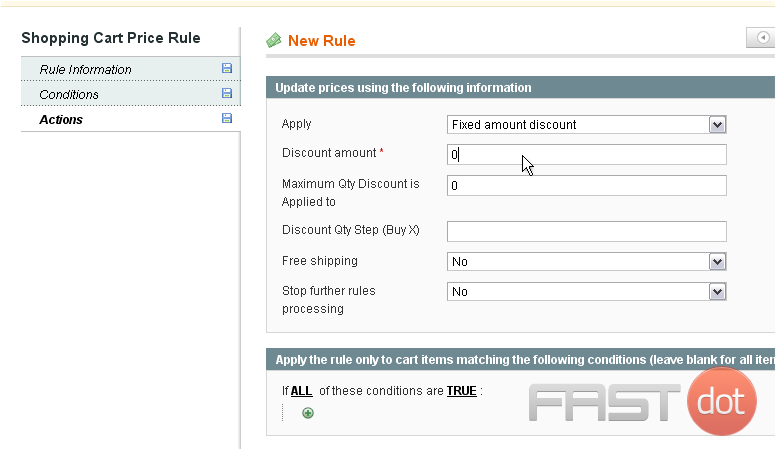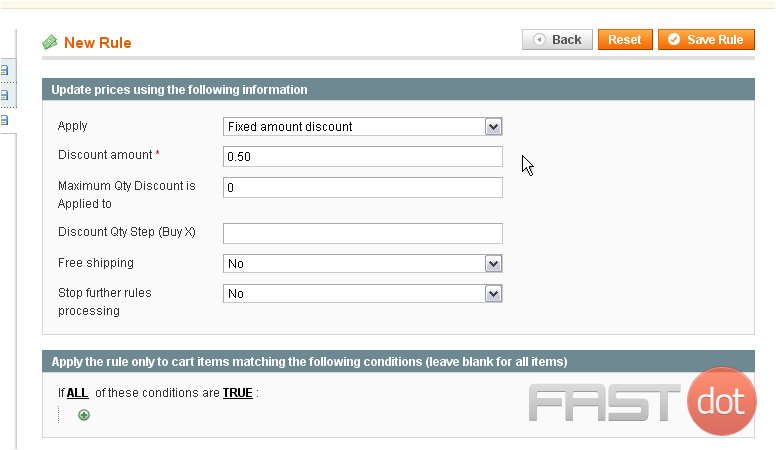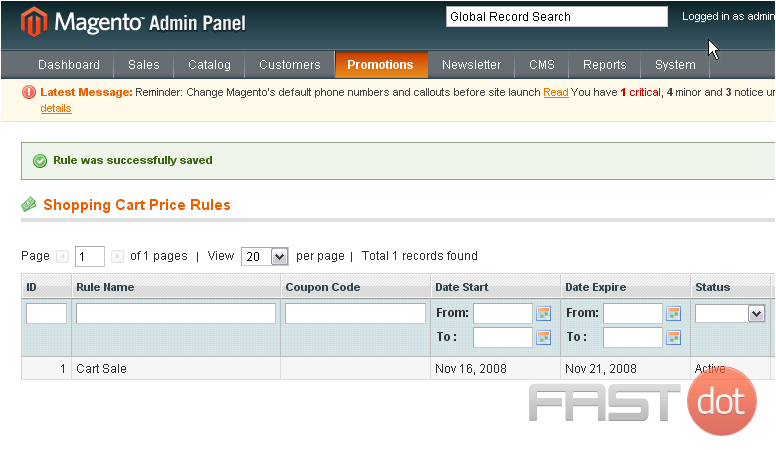How to setup special promotions in Magento Commerce
This tutorial will show you how to manage special promotions in Magento Commerce, and assumes you’re already logged in to Magento
1) To add a catalog promotion, go to Promotions… and select Catalog Price Rules
This page will show you all of the catalog price rules that have been added
2) To add a new rule, click this button
3) Enter a name for the new rule
4) Choose whether the status of the promotion is active or inactive
5) Hold down the control key and click to select the customer groups that this promotion will apply to
6) You can choose the start and end date of the promotion from the pop-up calendar
7) Click Conditions
8) Click the plus sign to add a condition
9) Choose a condition to add
10) Click the dots to finish the condition
11) Click to search for the product’s SKU
12) Select the correct product
13) Click the checkmark to apply the changes
14) Go to Actions
15) Select what the rule should be applied to
16) Enter the discount amount
17) Click Save Rule
The rule has been saved but not applied
18) Click Apply Rules
The rule has now been applied
19) To add a shopping cart promotion, go to Promotions… and select Shopping Cart Price Rules
This page will show all the shopping cart promotions that have been created
20) To add a new rule, click this button
21) Enter a name for the rule
22) Choose whether the promotion status is active or inactive
23) Hold down the control key and click to select the customer groups this promotion will apply to
24) You can select the start and end dates for this promotion
25) Click Conditions
26) Click the plus sign to add a condition
27) Select a condition from the list
28) Click the dots to complete the condition
29) Type in a value
30) Go to Actions
31) Select what the new rule will apply to
32) Enter the discount amount
33) Click Save Rule
The new rule has been saved and applied
Setting up special promotions in Magento Commerce (formerly known as Magento 2) is a powerful way to attract and retain customers, encouraging more sales on your e-commerce platform. Magento Commerce offers extensive promotional tools that allow store owners to create various types of discounts and offers, such as percentage discounts, fixed amount discounts, buy X get Y free, and many more. Here’s how to set up special promotions in Magento Commerce, focusing on creating a Cart Price Rule which is commonly used for discounts based on items in the shopping cart:
Step 1: Access the Admin Panel
Log in to your Magento Commerce admin panel. This typically involves entering your username and password.
- From the admin sidebar, navigate to Marketing > Promotions > Cart Price Rules. Cart Price Rules in Magento Commerce apply discounts to items in the shopping cart, based on a set of conditions.
Step 3: Add New Rule
Click on the Add New Rule button to create a new promotion. You will be directed to a page where you can define the details of your new cart price rule.
Step 4: Fill in the Rule Information
- Rule Name: Give your rule a meaningful name that will help you identify it.
- Description: Although optional, it’s good practice to add a description for your reference.
- Websites: Select the websites where the rule will be applied.
- Customer Groups: Choose which customer groups the rule applies to.
- Coupon: Specify whether the promotion requires a coupon code. If you select “Specific Coupon,” you will need to enter a coupon code that customers must input to receive the discount. You can also select “No Coupon” for promotions that automatically apply.
- Uses per Coupon and Uses per Customer: Set these if you want to limit the number of times the coupon can be used.
- From and To: Define the time period during which the promotion will be active.
Step 5: Define Conditions
- Under the Conditions tab, you can specify the conditions under which the cart will qualify for the discount. By default, Magento sets it to “[ALL] TRUE,” meaning the rule applies to all products.
- You can add new conditions by clicking on the + button and selecting from the available options, such as “Subtotal,” “Total Items Quantity,” and more, to create specific conditions for your promotion.
Step 6: Set the Actions
- Switch to the Actions tab to define what happens when the conditions are met. Here, you can choose the type of discount (e.g., Fixed amount discount, Percentage discount, Fixed amount discount for the whole cart, Buy X get Y free).
- Discount Amount: Enter the value of the discount.
- Apply to Shipping Amount: Decide if the discount applies to shipping as well.
- Free Shipping: You can select “For matching items only” or “For shipment with matching items” to offer free shipping as part of the promotion.
- Stop Further Rules Processing: If you enable this, no other rules will be applied after this one.
Step 7: Labels
- In the Labels tab, you can provide a label for your discount that will appear on the front end, helping customers understand the applied discount.
Step 8: Save and Test Your Rule
After configuring your rule, click on the Save button. It’s essential to then test your rule on the front end of your site to ensure it works as expected. Try adding products to the cart that meet the rule’s conditions and proceed to checkout to verify that the discount applies correctly.
Conclusion
Setting up special promotions in Magento Commerce can significantly enhance your e-commerce strategy by driving sales and improving customer satisfaction. By carefully planning your promotional activities and making good use of Magento’s robust rule-based system, you can create compelling offers that encourage more purchases while maintaining control over the discounts and benefits offered.