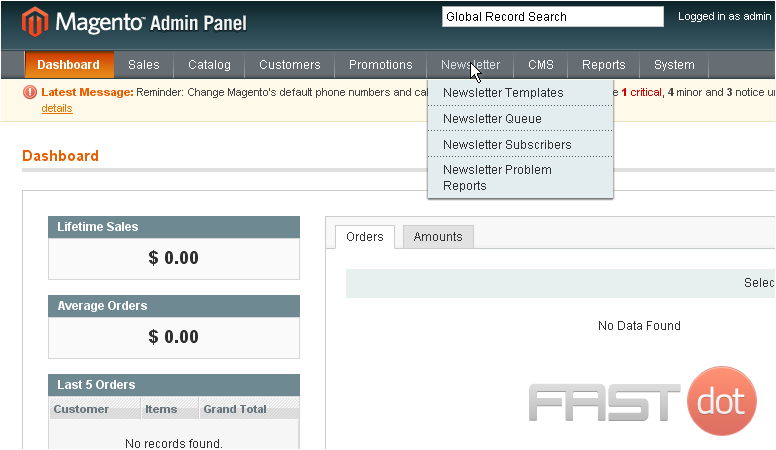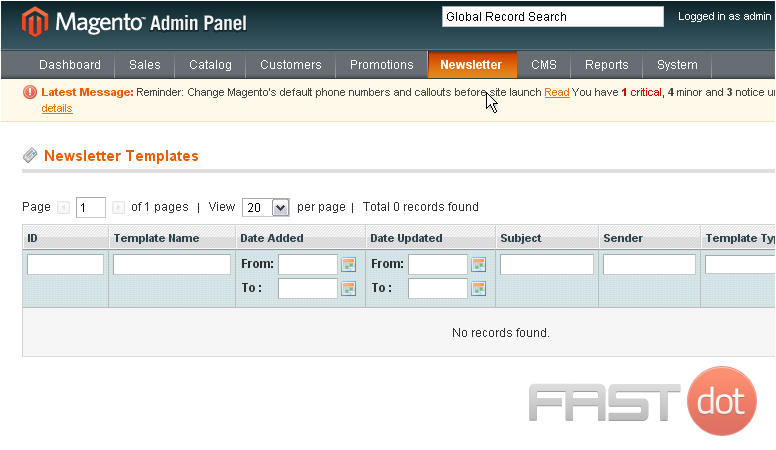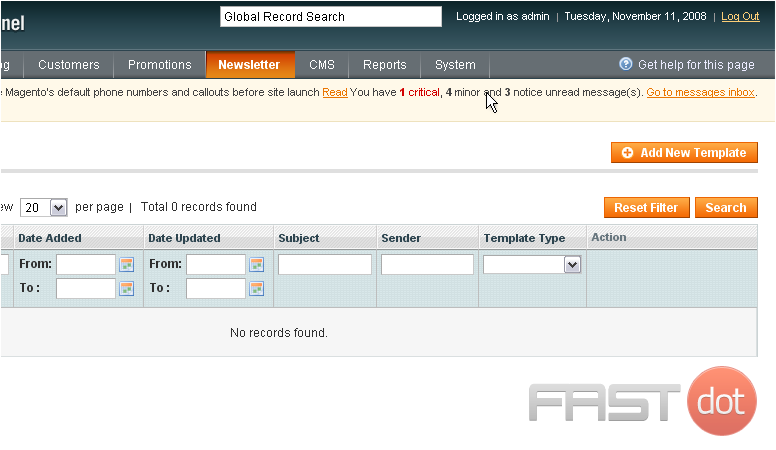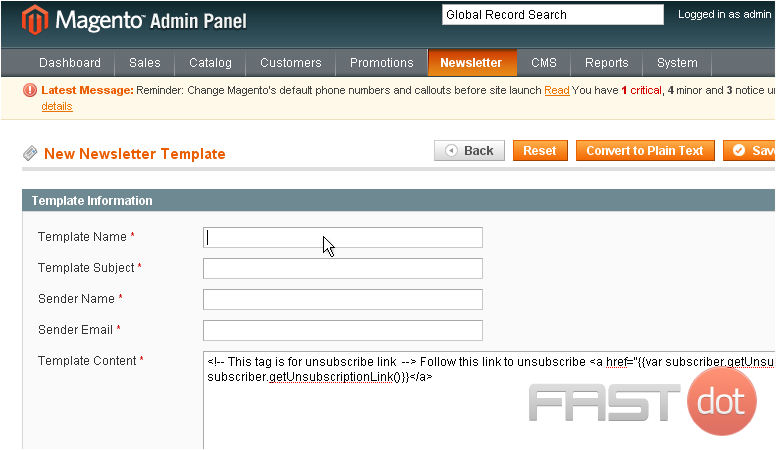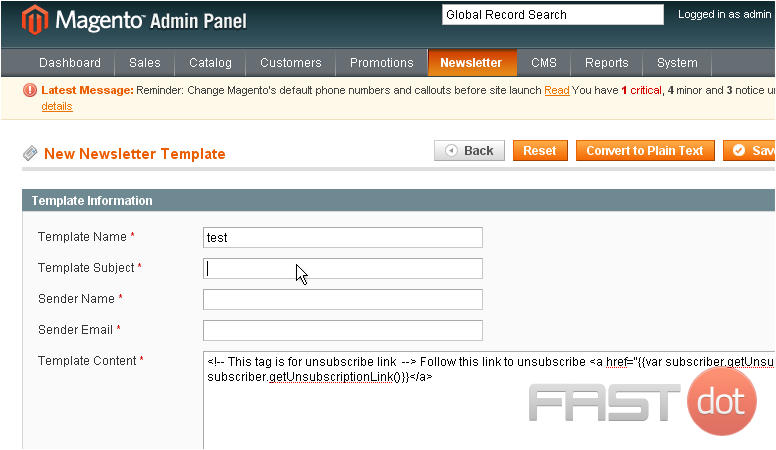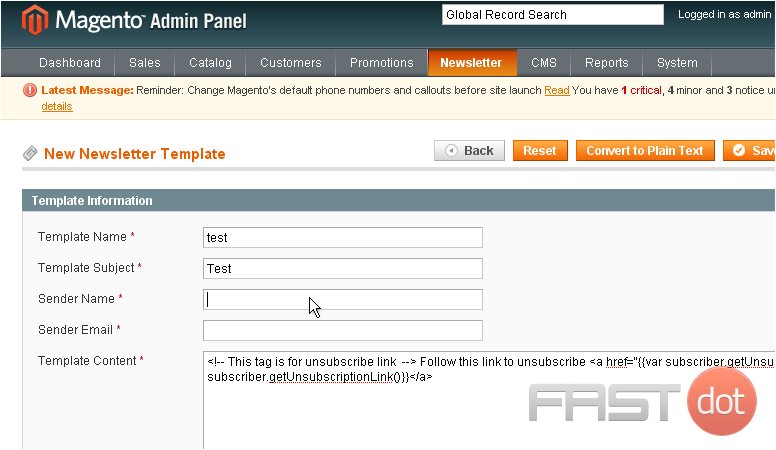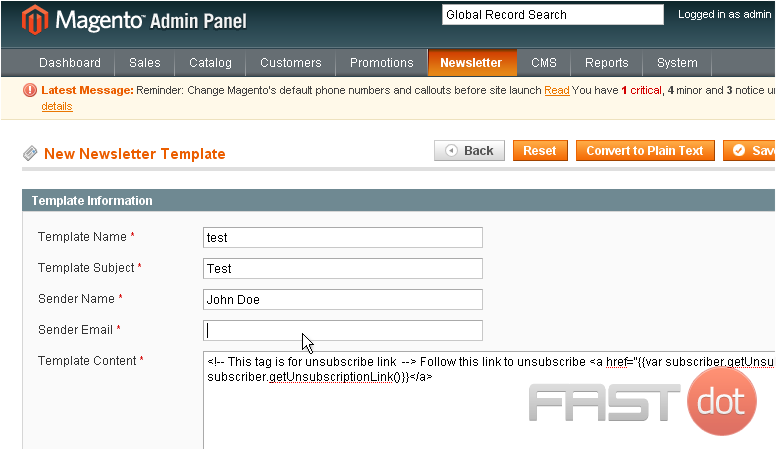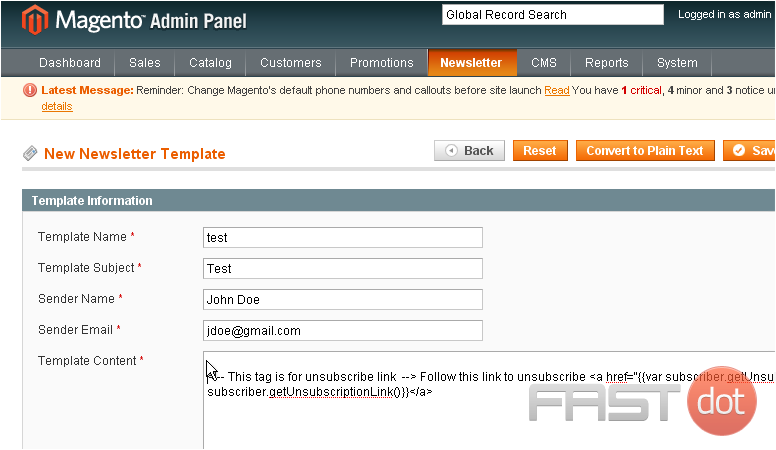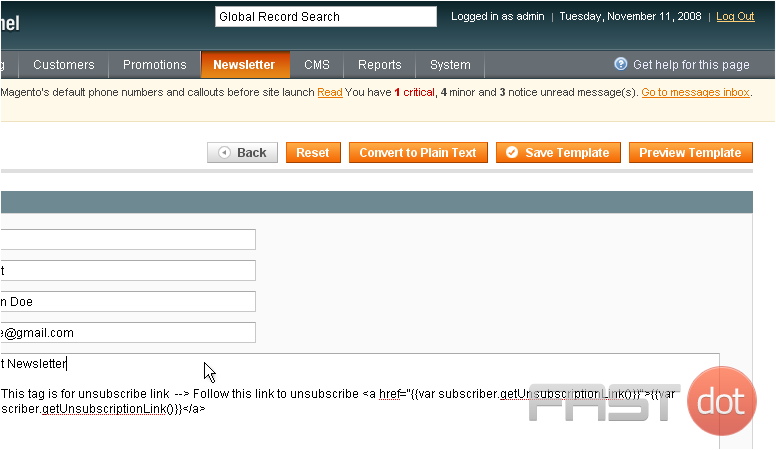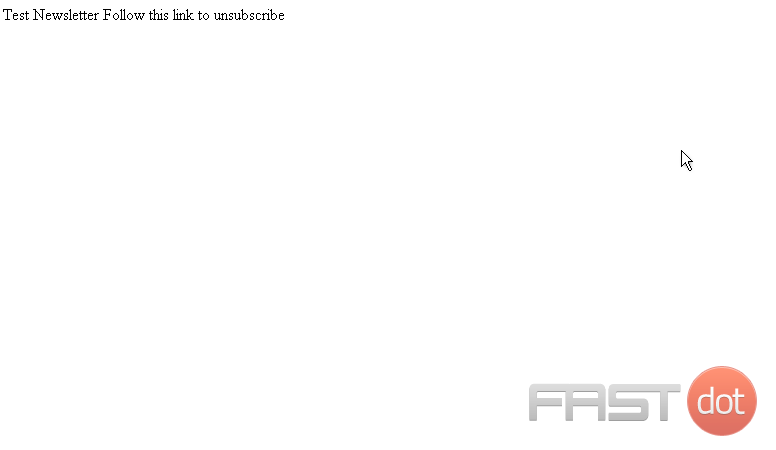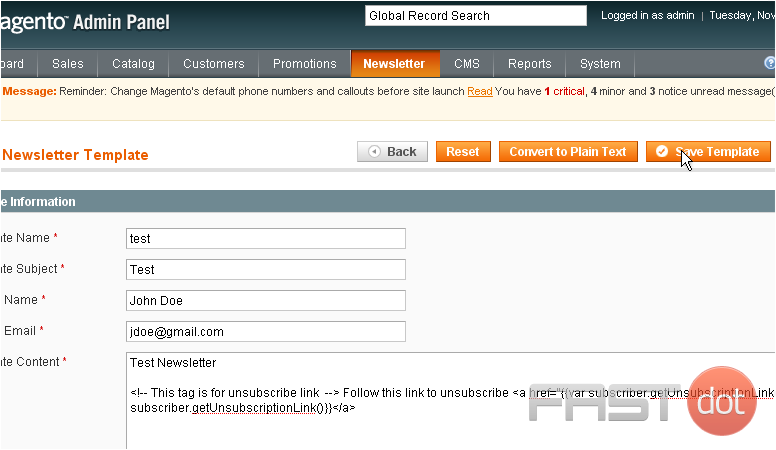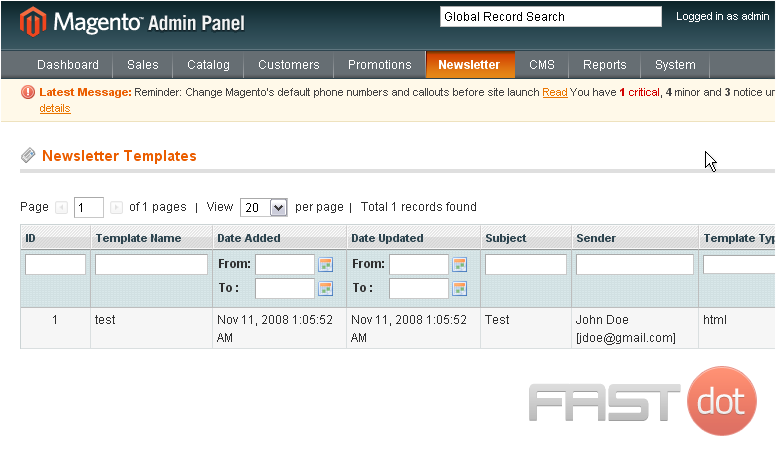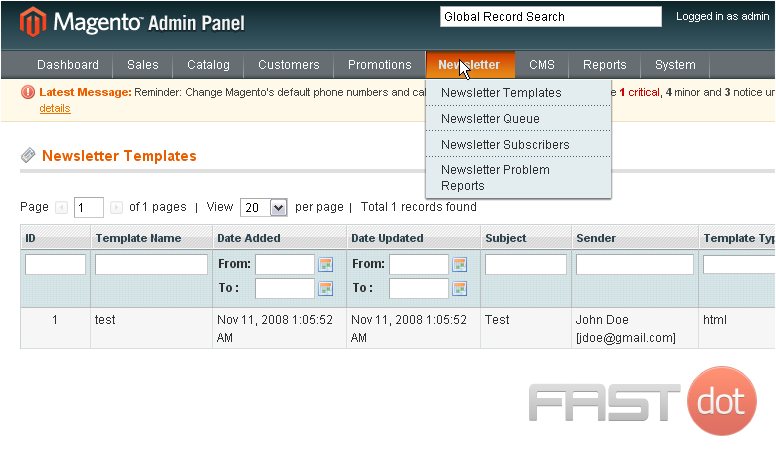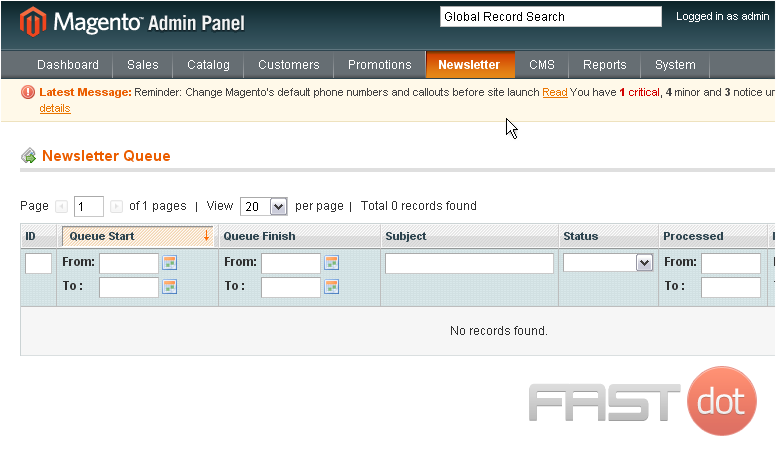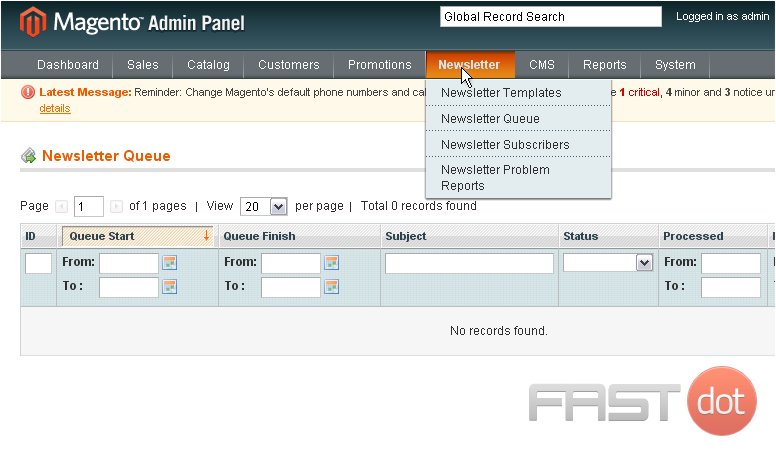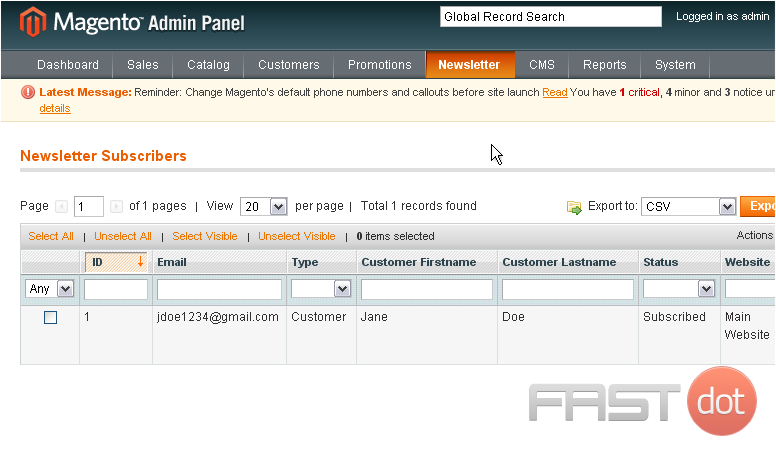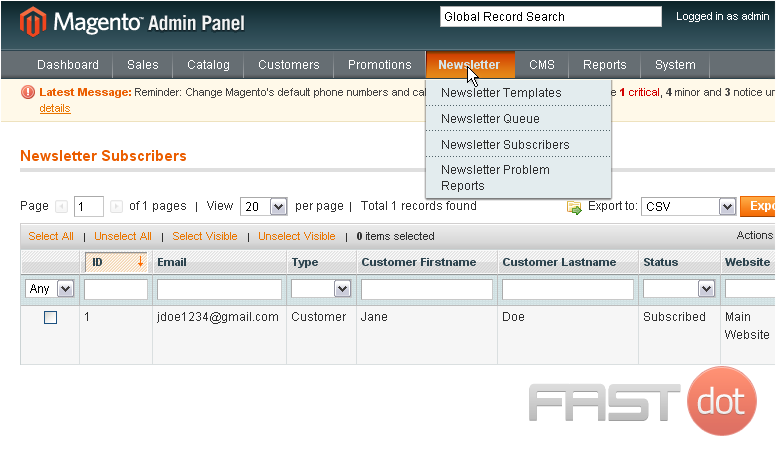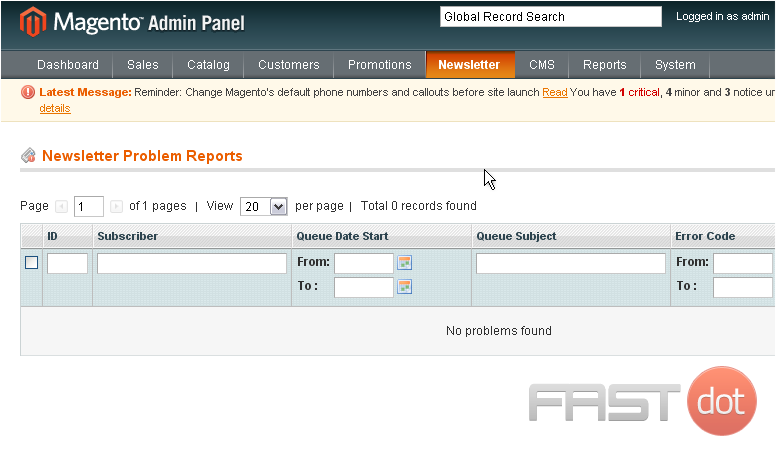This tutorial will show you how to manage multiple stores in Magento Commerce, and assumes you’re already logged in to Magento
1) Go to System… and click Manage Stores
This is where you can view all the newsletter templates that have been created
2) Click to create a new template
3) Enter a name for the template
4) Enter a subject
5) Enter the sender’s name
6) Type in the sender’s email address
7) Enter the template content
8) You can preview the template by clicking this button
The text will show up exactly as it was typed
9) Go back to the template
10) When you are finished editing, click Save Template
The new template has been added to the list below
11) To view the newletter queue, go to Newsletter… and select Newsletter Queue
Any newsletters that are waiting to be sent will show up here
12) To view all the subscribers, go to Newsletter… and click Newsletter Subscribers
This page will show you all the newsletter subscribers and their details
13) Finally, to view newsletter problem reports, go to Newsletter… and select Newsletter Problem Reports
If there are any problems with the newsletters, they will show up here
This is the end of the tutorial. You now know how to manage newsletters in Magento Commerce
Do you have any questions? Ask us in the forums →