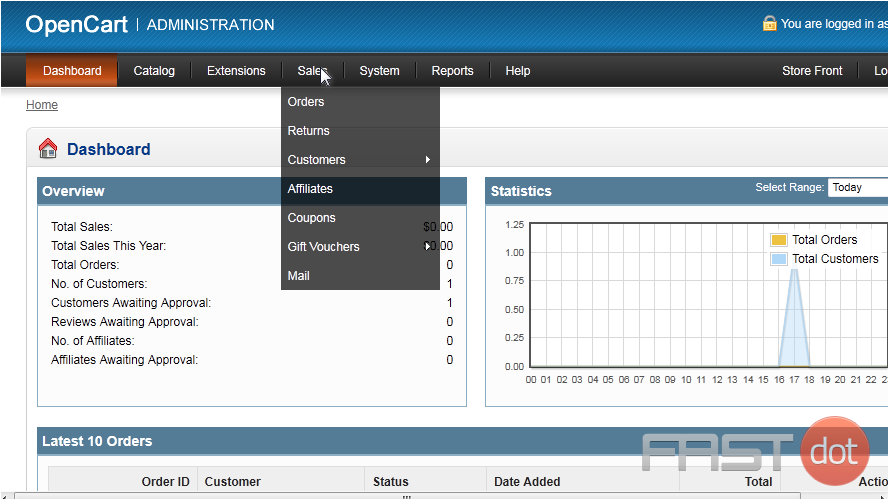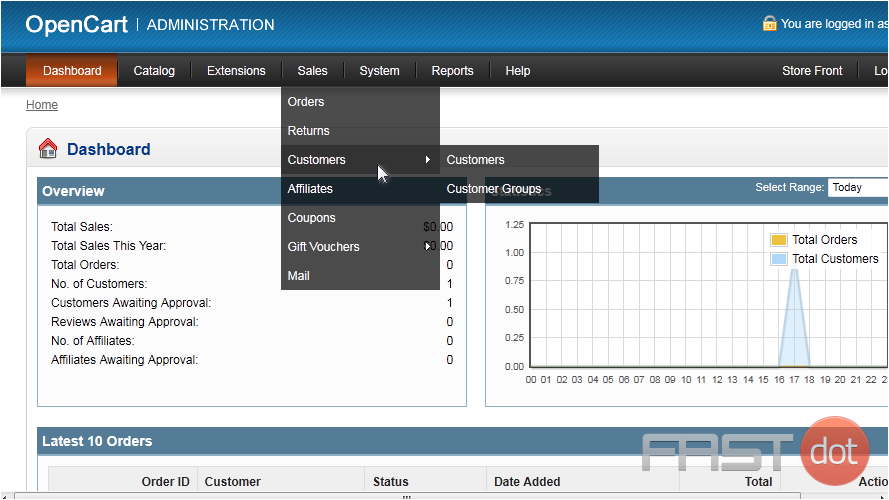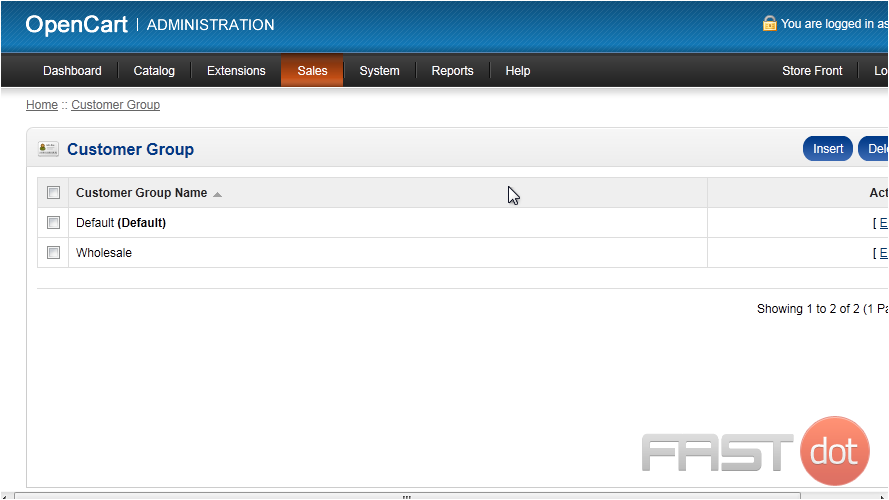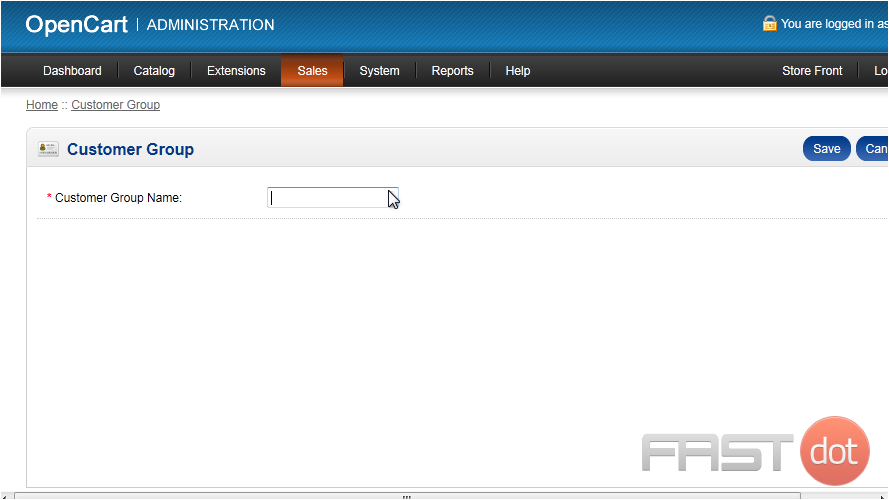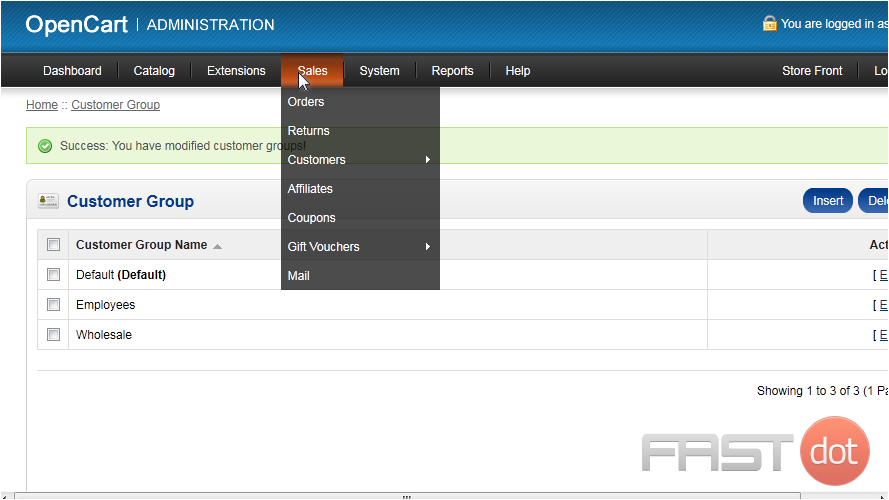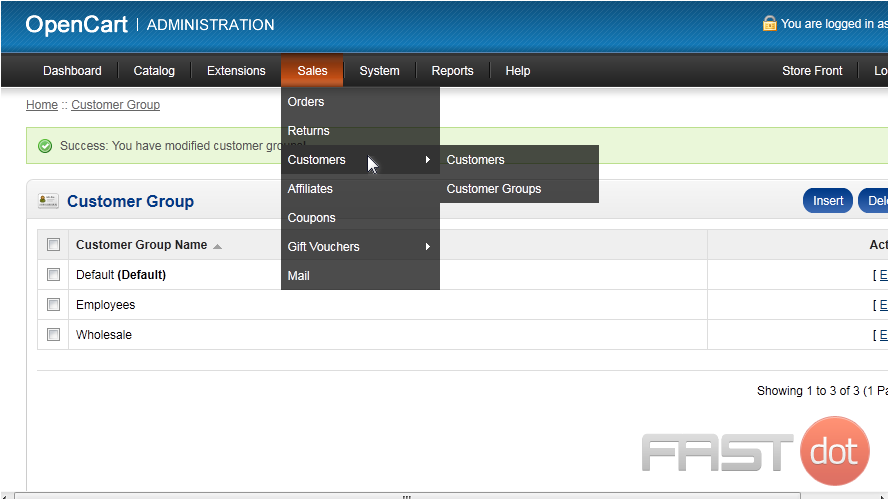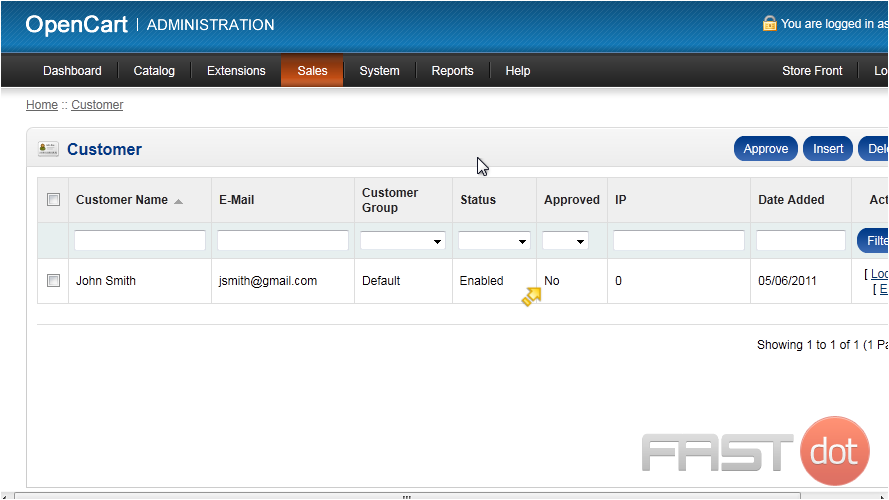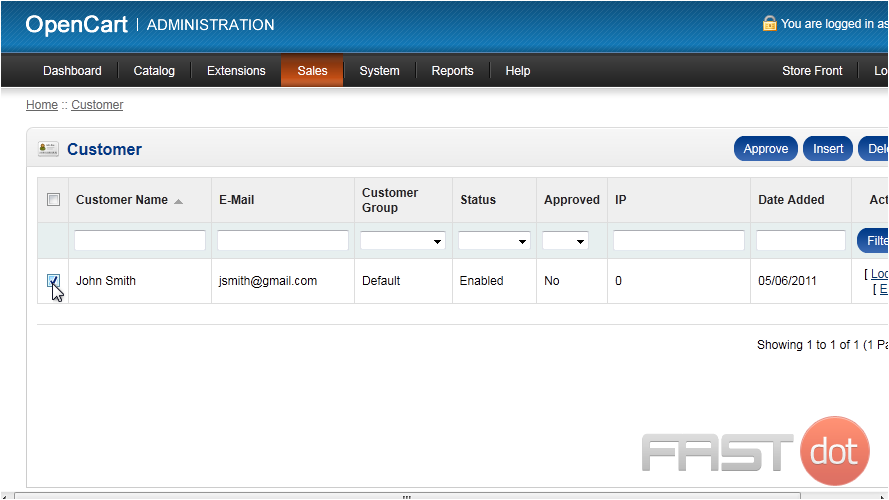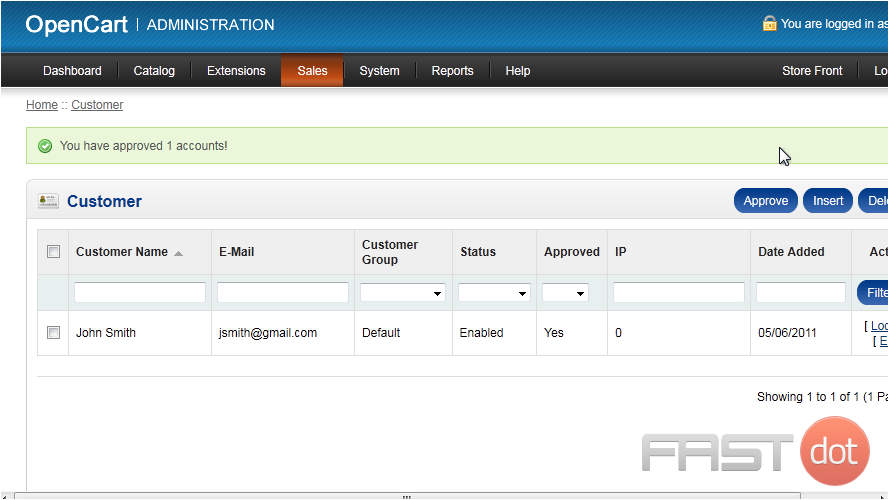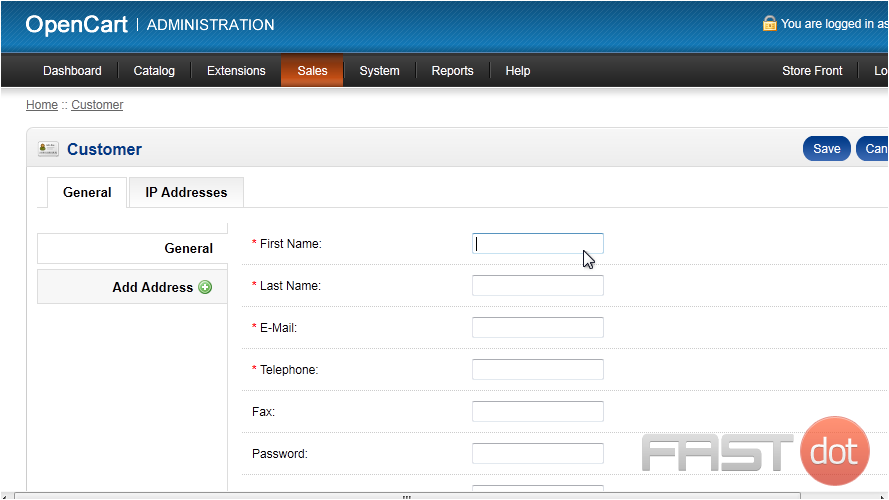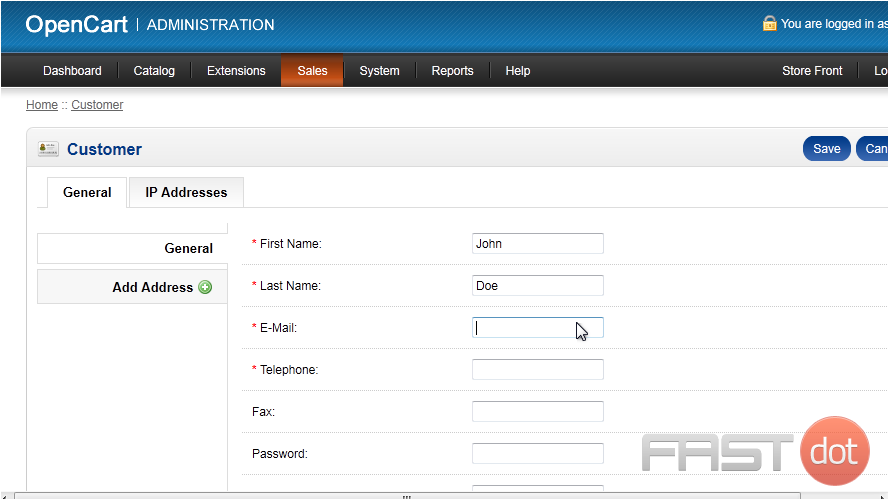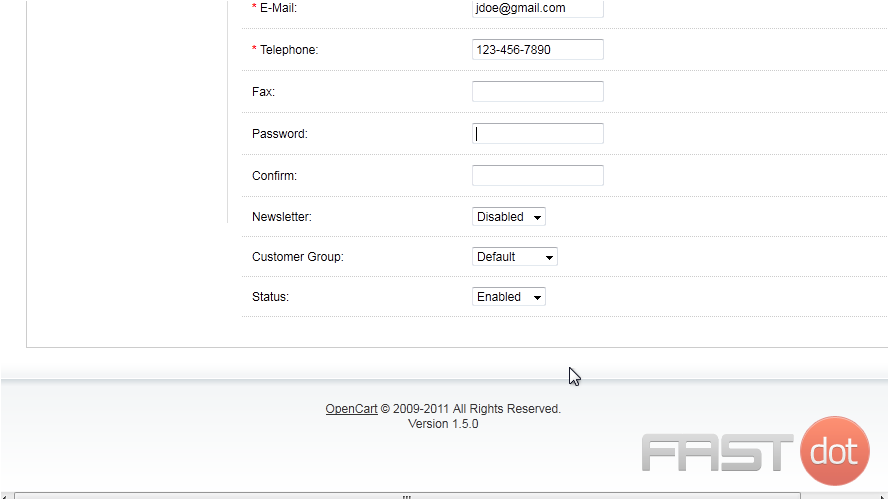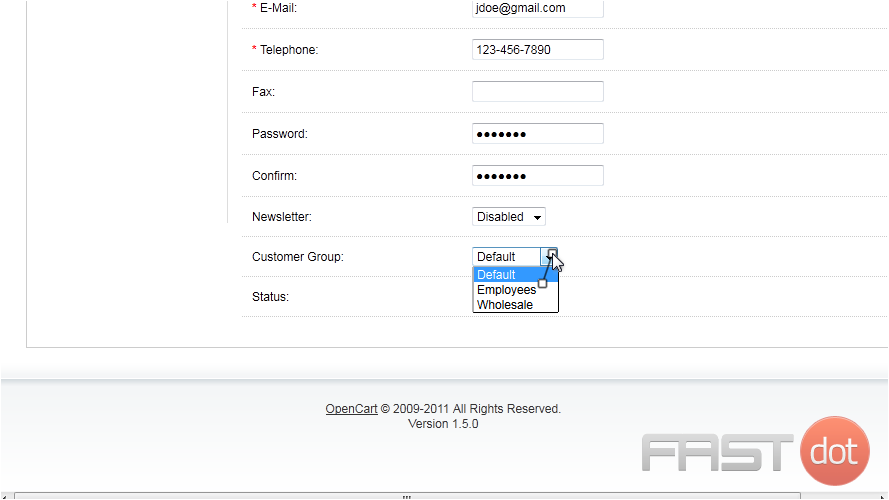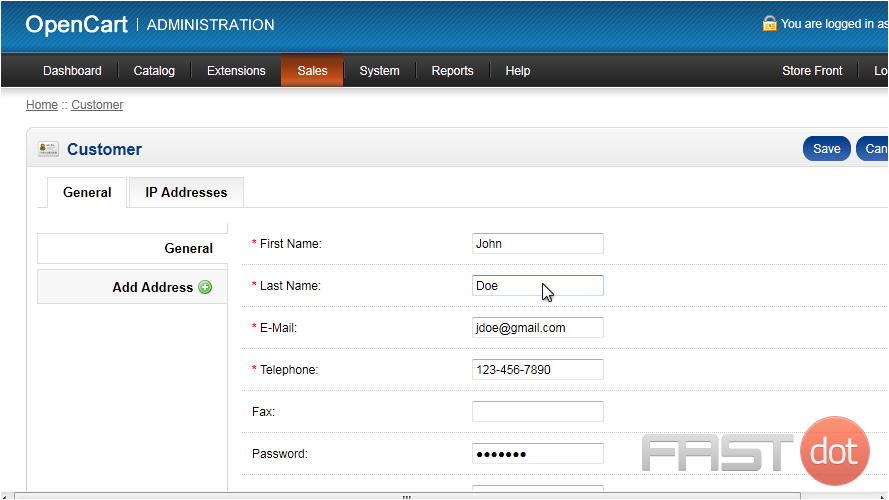This tutorial will show you how to manage customers in OpenCart
1) Go to Sales.
2) Then hover over Customers.
3) And click Customer Groups.
4) Click Insert to add a new group.
5) Type the Customer Group Name.
6) Click Save.
7) Now, go back to Sales.
8) Hover over Customers.
9) And click Customers.
Here is a list of all registered customers. We can see that this one hasn’t been approved.
10) Select the customer.
11) And click Approve.
12) Click Insert to add a new customer account.
13) Enter the customer’s first and last name.
14) Now enter the customer’s e-mail address and phone number.
15) Enter a password.
16) Choose the Customer Group.
17) Click Save.
That’s it! Now you know how to manage your customers in OpenCart.
Do you have any questions? Ask us in the forums ?