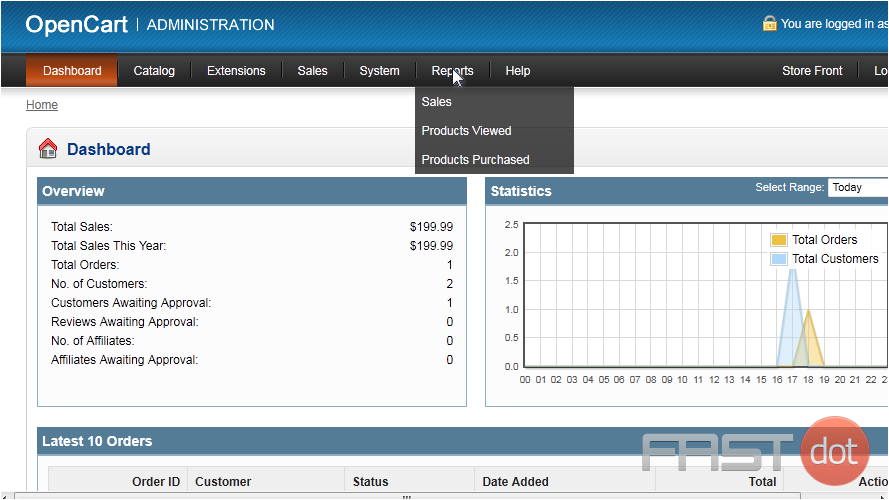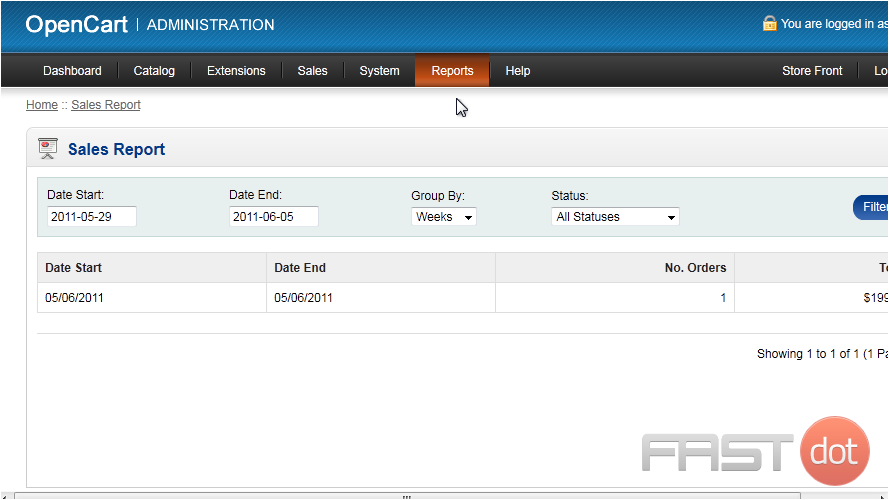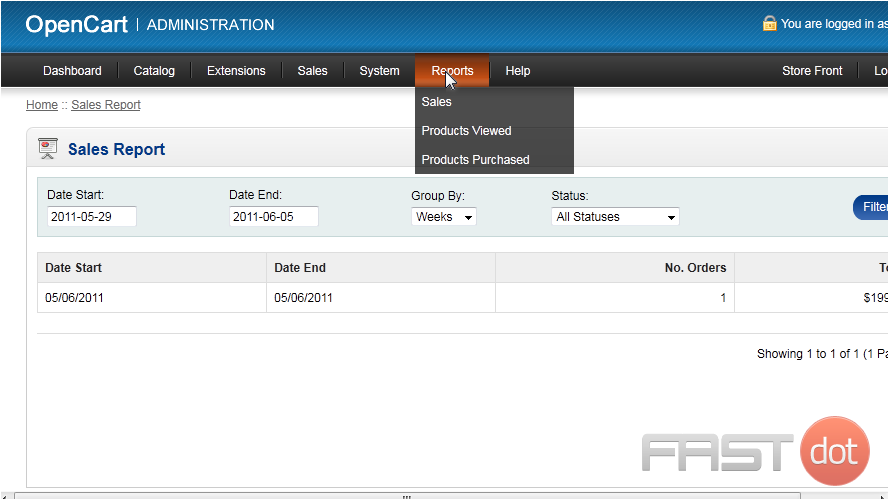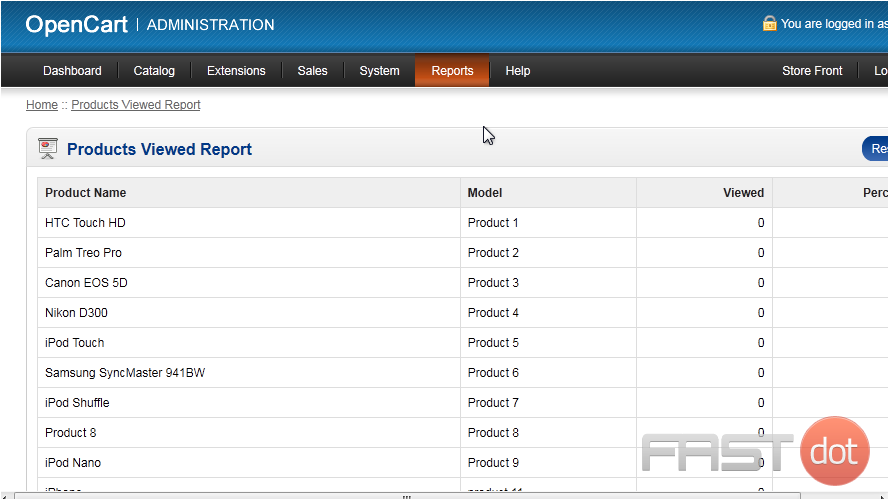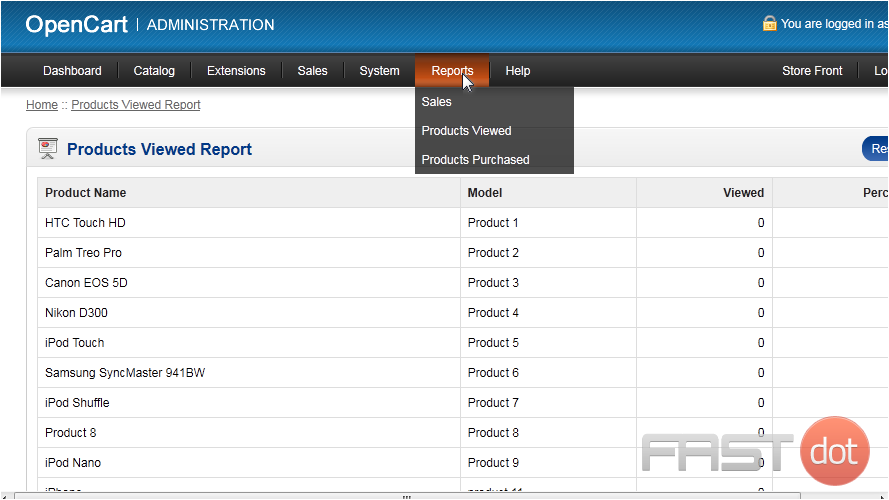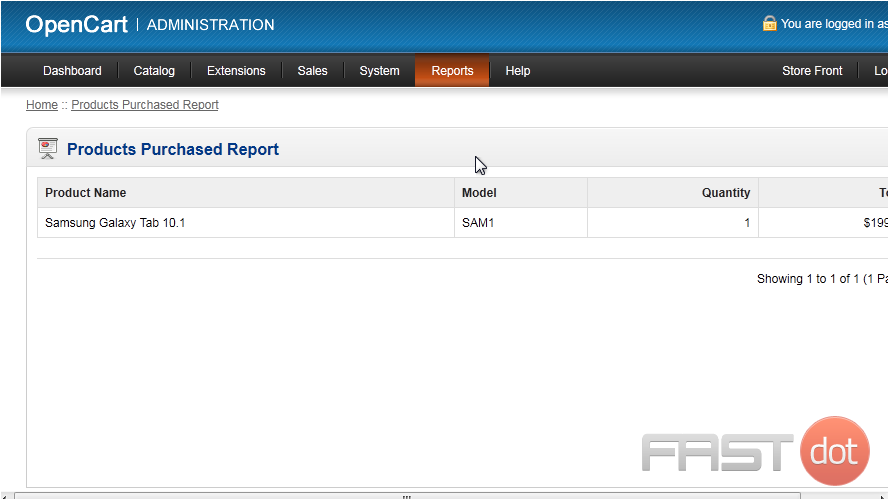How to view reports in OpenCart
Now let’s see how to view reports in OpenCart.
1) Go to Reports.
2) Then click Sales.
All sales that have been made between the start and end dates will be displayed.
3) Go to Reports.
4) Click Products Viewed.
This is a list of all the products in your store with the number of times each has been viewed.
5) Go to Reports.
6) Click Products Purchased.
This page will list all products that have been purchased and the quantity sold.
OpenCart is a popular open-source platform for managing online stores, offering a wide range of features including comprehensive reporting functionalities. These reports are crucial for store owners and administrators to track and analyze various aspects of their store’s performance, such as sales, customers, products, and marketing effectiveness. Understanding how to access and interpret these reports can help in making informed decisions to drive sales and improve the overall customer experience. Here’s a detailed guide on how to view reports in OpenCart:
Accessing Reports in OpenCart
To access the reports in OpenCart, you need to have administrative access to the backend of your store. Follow these steps once you’re logged in:
Step 1: Login to Your Admin Panel
- Open your web browser and navigate to your OpenCart store’s admin login page (typically found at
yourstore.com/admin). - Enter your username and password to log in.
- Once logged in, look for the
Reportsoption in the main menu on the left side of the dashboard. Hover over or click onReportsto expand the dropdown menu.
Step 3: Choose a Report Category
- OpenCart reports are organized into several categories such as
Sales,Products,Customers,Marketing, and more. Each category contains specific reports relevant to that area. Click on the category that contains the report you wish to view.
Step 4: Selecting a Specific Report
- After selecting a category, you’ll see a list of specific reports available within that category. For example, under
Sales, you might find reports likeSales Report,Tax Report,Shipping Report, etc. Click on the specific report you’re interested in.
Understanding Common Report Types
1. Sales Reports
- Sales Report: Shows total sales on a daily, weekly, monthly, or yearly basis.
- Tax Report: Provides details on taxes collected for the specified period.
- Shipping Report: Details shipping fees collected, useful for analyzing shipping costs versus revenue.
2. Products Reports
- Viewed: Indicates how many times each product was viewed. It helps in understanding product interest.
- Purchased: Shows the quantity of each product sold, helpful for inventory and popularity analysis.
3. Customers Reports
- Customer Orders: Summarizes orders by customer, showing who are your most frequent shoppers.
- Customer Activity: Tracks customer actions on your site, offering insights into how customers interact with your store.
4. Marketing Reports
- Marketing: Analyzes the effectiveness of your marketing campaigns, tracking clicks, orders, and conversion rates from each campaign.
Tips for Utilizing Reports
- Custom Date Ranges: Most reports allow you to specify custom date ranges, enabling you to analyze performance over specific periods.
- Exporting Data: Look for options to export data (usually in CSV or Excel formats) for further analysis or record-keeping.
- Regular Review: Make it a habit to regularly review these reports to keep a pulse on your store’s performance and identify trends or areas needing attention.
Conclusion
Viewing and analyzing reports in OpenCart is a straightforward process that offers deep insights into various aspects of your eCommerce business. By regularly reviewing these reports, you can make data-driven decisions that enhance your store’s performance, optimize your marketing strategies, and ultimately increase your sales. If you’re new to OpenCart or have upgraded to a new version, take the time to familiarize yourself with the reporting tools available as they can be powerful aids in managing and growing your online store.