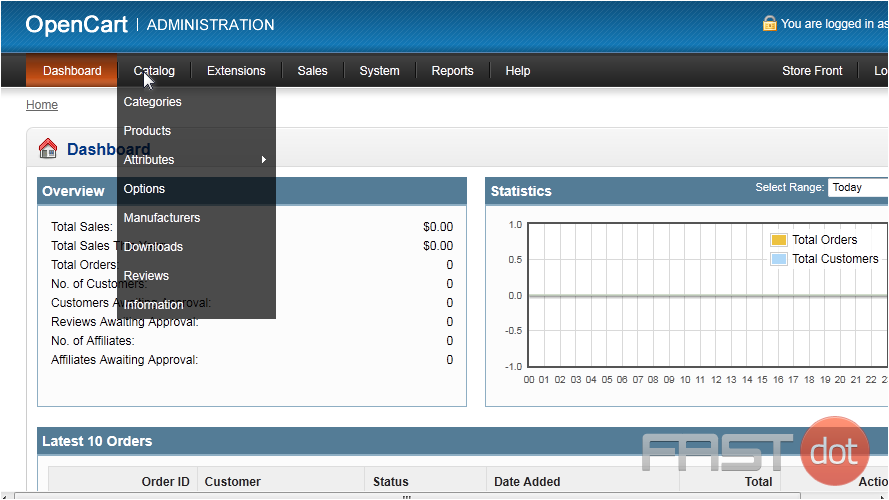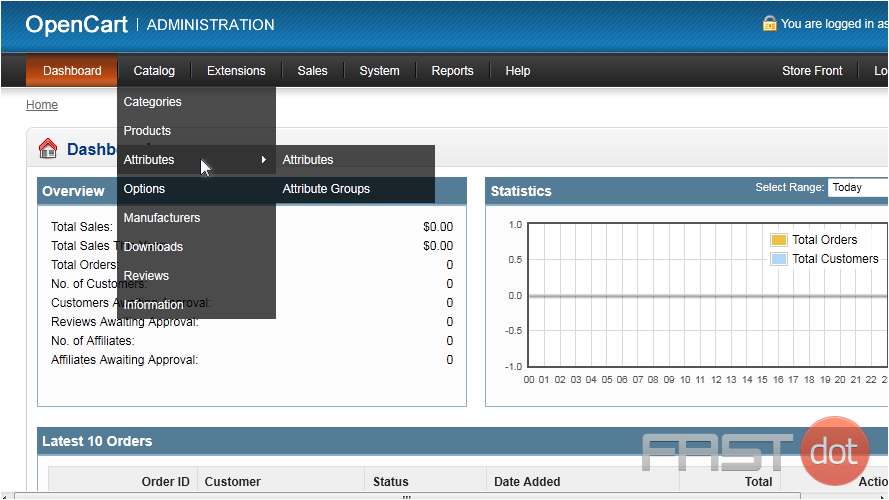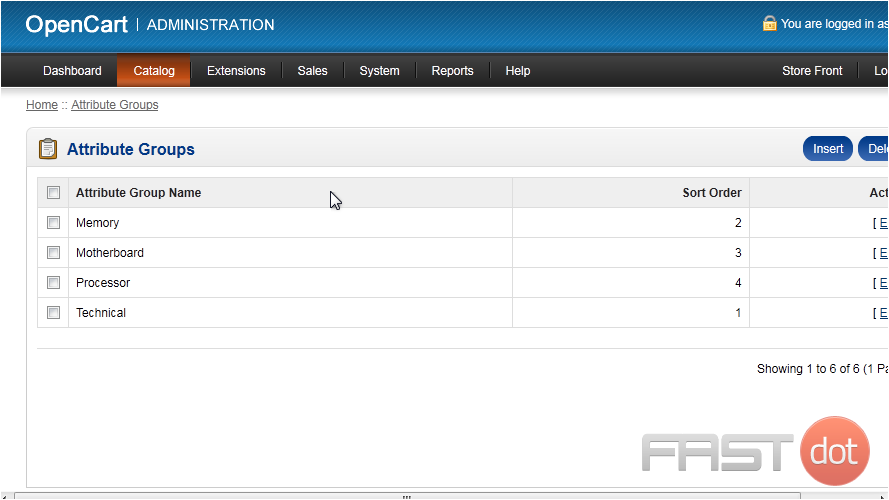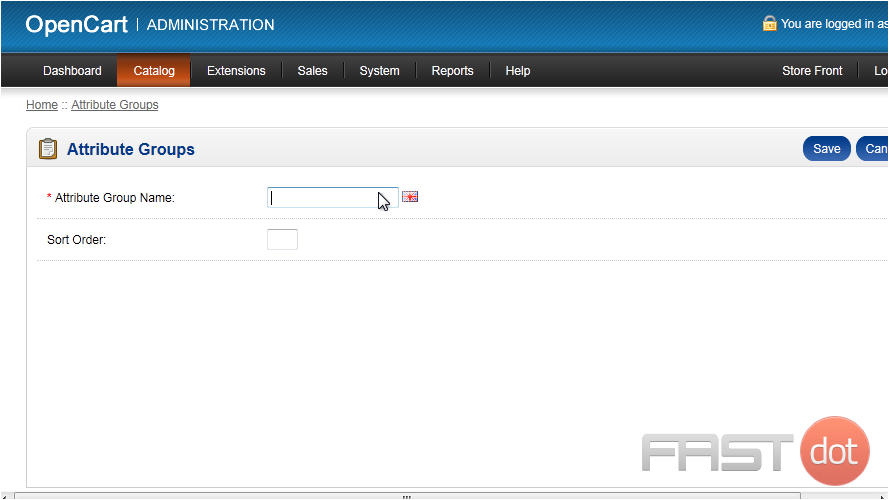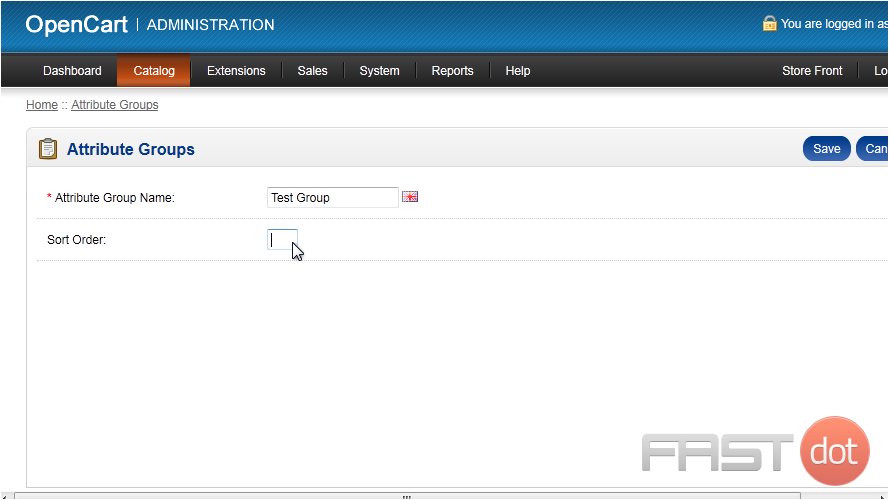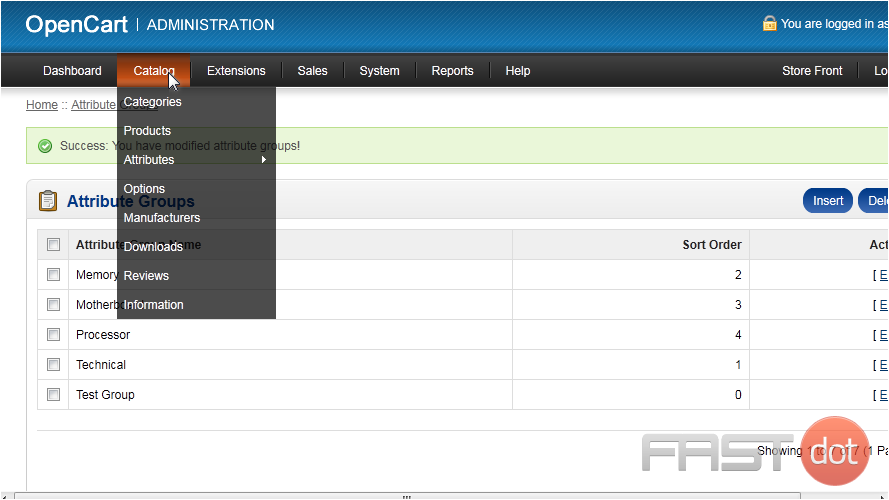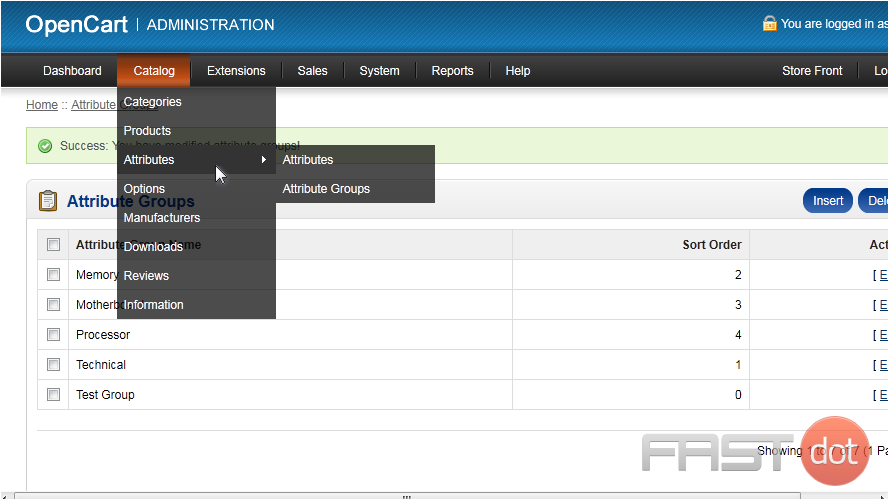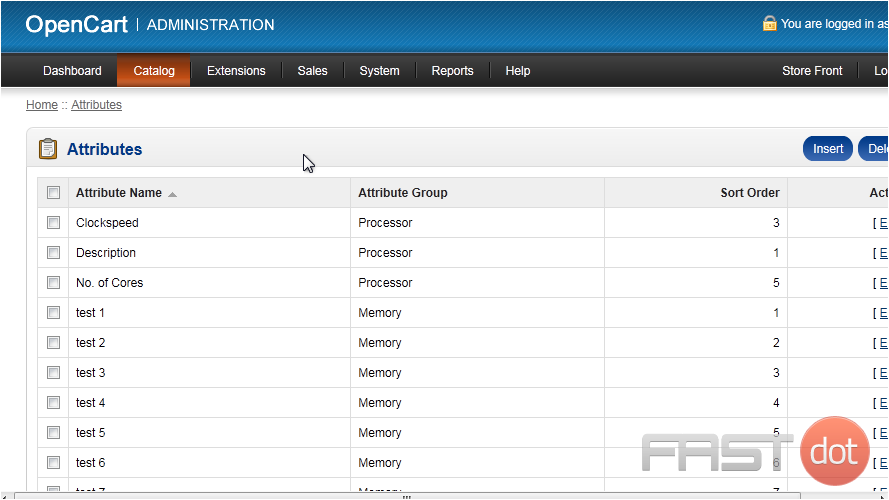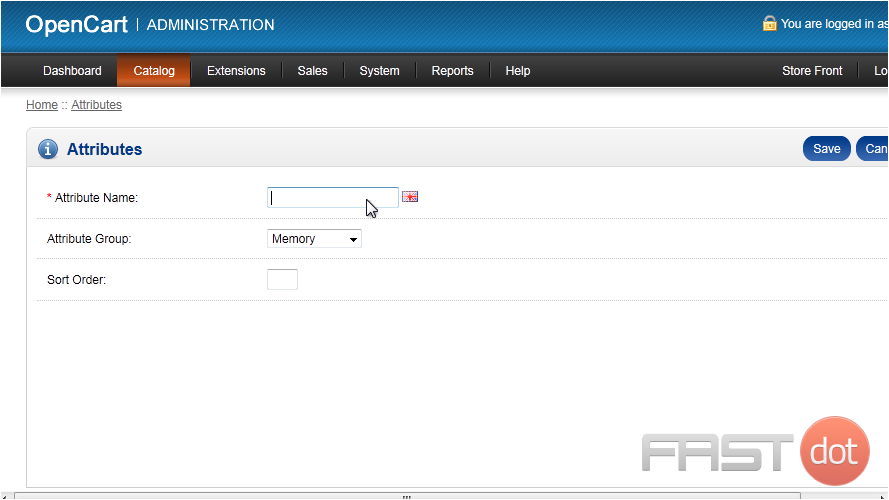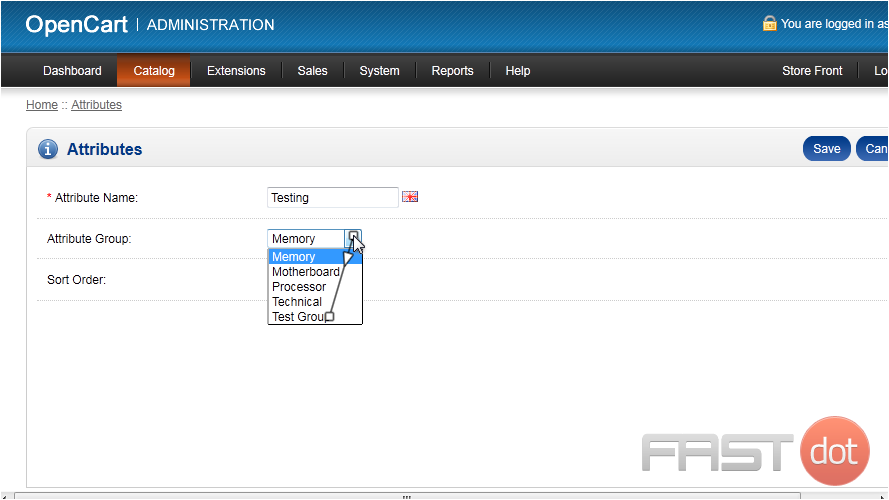How to Set Up Product Attributes in OpenCart
Introduction
Setting up product attributes in OpenCart allows you to add specific details like size, colour, or material to your products.
These attributes improve product filtering and provide essential information to your customers.
Step-by-Step Guide
-
Log in to OpenCart Admin Panel
Navigate to your OpenCart admin panel (e.g.,
https://yourdomain.com/admin). Enter your username and password to access the dashboard. -
Create Attribute Groups
Attribute groups are categories under which individual attributes are organised.
- Navigate to Catalog > Attributes > Attribute Groups.
- Click on the Add New (+) button.
- Fill out the fields:
- Attribute Group Name: Enter the name of the group (e.g., “Technical Details”).
- Sort Order: Specify the display order.
- Click Save to create the group.
-
Add Attributes
Attributes are the specific details you want to associate with your products.
- Navigate to Catalog > Attributes > Attributes.
- Click on the Add New (+) button.
- Fill out the fields:
- Attribute Name: Enter the name of the attribute (e.g., “Colour”).
- Attribute Group: Select the group to which this attribute belongs.
- Sort Order: Specify the order in which the attribute appears.
- Click Save to create the attribute.
-
Assign Attributes to Products
Once attributes are created, they need to be assigned to products.
- Navigate to Catalog > Products.
- Find the product you want to assign attributes to and click Edit.
- Go to the Attributes tab in the product edit screen.
- Click Add Attribute:
- Select the attribute from the dropdown.
- Enter the value for the attribute (e.g., “Red” for the “Colour” attribute).
- Click Save to apply the changes.
-
Display Attributes on the Product Page
By default, attributes are displayed in the Specification tab on the product page in OpenCart.
To display attributes elsewhere, you may need to modify template files.
Tips for Efficient Attribute Management
- Use Descriptive Names: Ensure attribute names are clear and meaningful, like “Screen Size” instead of just “Size.”
- Group Related Attributes: Organise attributes into groups like “Specifications” or “Material” to improve readability.
- Utilise Extensions: Use OpenCart extensions for advanced attribute functionalities. Check the OpenCart Marketplace.
Benefits of Using Attributes in OpenCart
- Improved Customer Experience: Attributes help customers make informed purchase decisions.
- Better Product Filtering: Attributes enable efficient product filtering on category and search pages.
- Enhanced SEO: Detailed product specifications improve search engine visibility.
Conclusion
Setting up product attributes in OpenCart is essential for providing detailed product information and enhancing user experience.
By following the steps above, you can efficiently manage attributes and improve your store’s functionality.
Attributes are used to describe the features of a product and help your customers easily find what they want.
1) First, add an attribute group by going to Catalog.
2) Hover over Attributes.
3) Then click Attribute Groups.
4) Click Insert.
5) Type an Attribute Group Name.
6) Enter the Sort Order.
7) Click Save.
Now let’s create a new attribute for the group.
8) Go to Catalog.
9) Then Attributes.
10) And click Attributes.
11) Click Insert.
12) Type the Attribute Name.
13) For the Attribute Group, select the new group we created.
14) Click Save.
That’s it! Now you know how to add attributes and attribute groups in OpenCart.
Do you have any questions? Ask us in the forums →