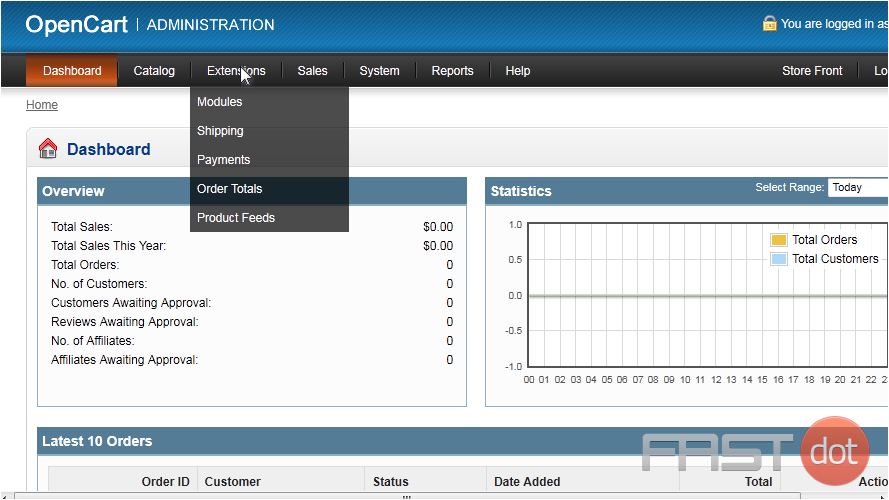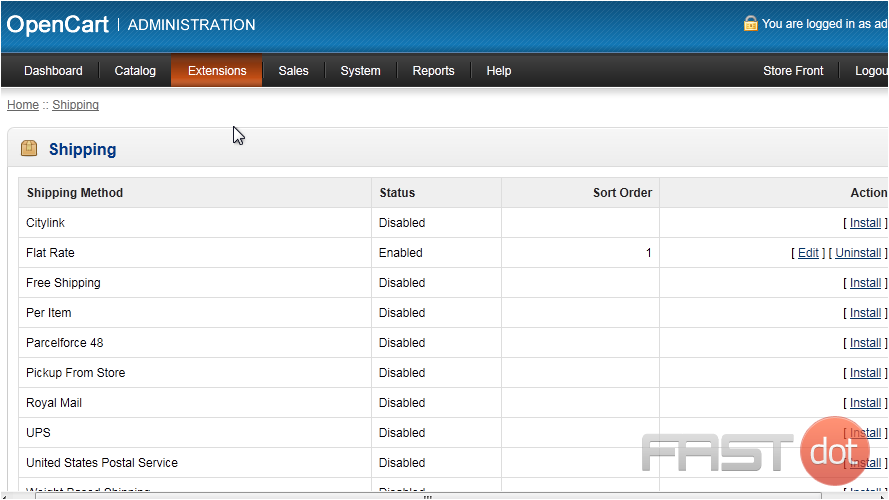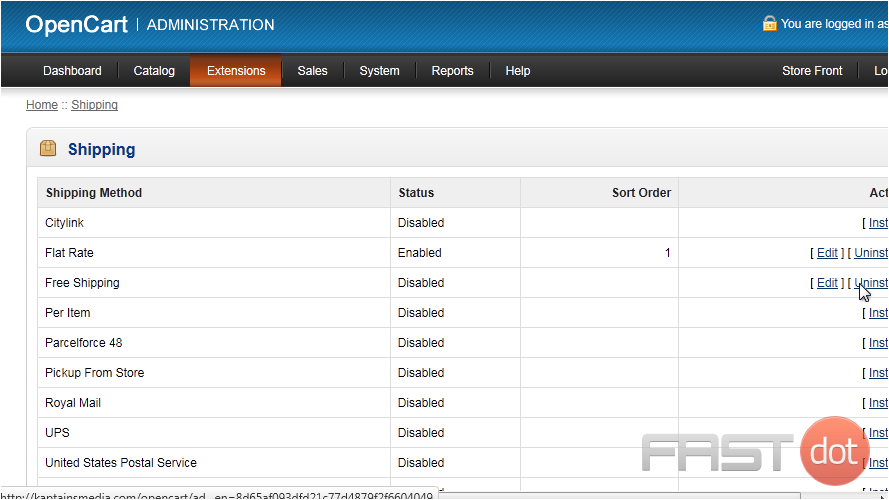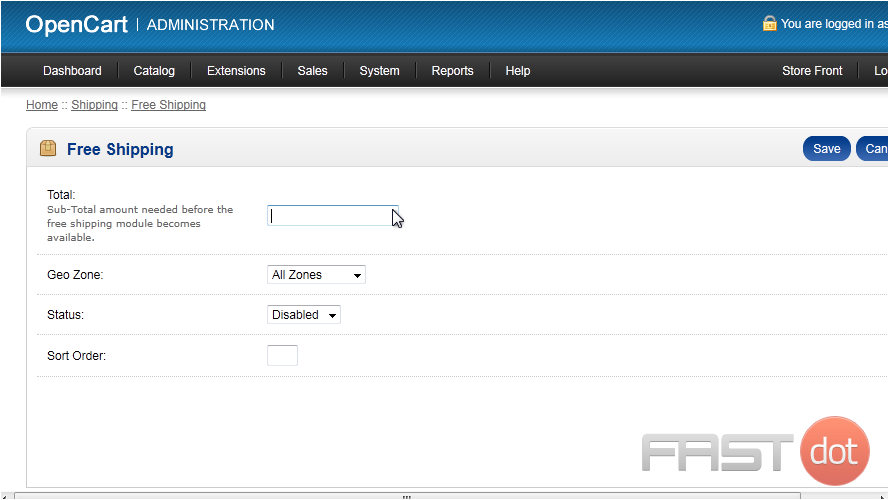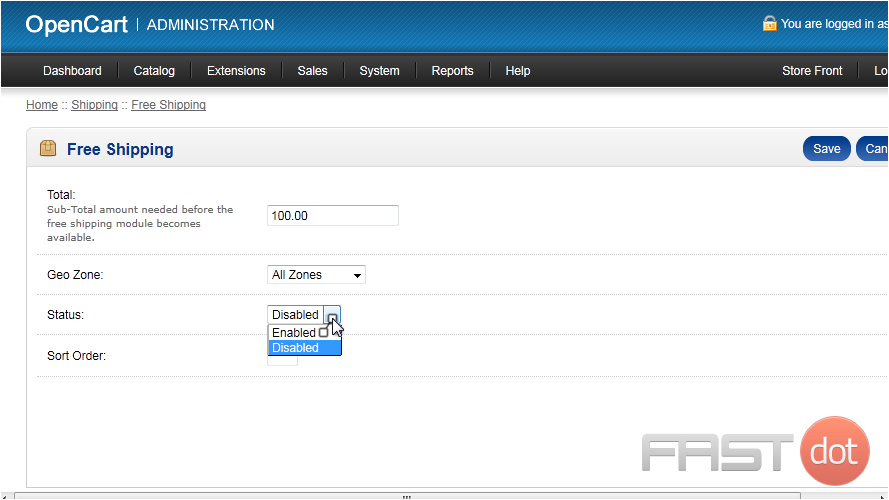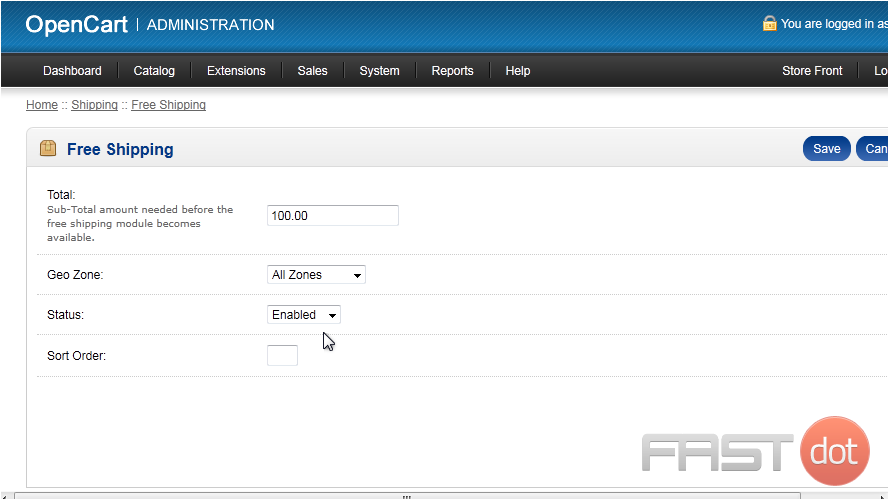Configure shipping methods in OpenCart
Configuring shipping methods in OpenCart is an essential task for setting up an e-commerce store, as it directly affects how products are delivered to customers. OpenCart, being a versatile platform, offers various options for shipping configurations. Here’s a guide on how to configure shipping methods in OpenCart:
Accessing Shipping Methods
- Log into OpenCart Admin Panel:
- Start by logging into your OpenCart dashboard using your administrator credentials.
- Navigate to Shipping Extensions:
- Go to the ‘Extensions’ menu and select ‘Extensions’ from the dropdown.
- From the ‘Choose the extension type’ dropdown, select ‘Shipping’.
Installing and Configuring Shipping Methods
- Install a Shipping Method:
- You will see a list of available shipping methods. These can include options like ‘Flat Rate’, ‘Free Shipping’, ‘Per Item Shipping’, ‘Weight Based Shipping’, etc.
- Click the green ‘+’ button next to the shipping method you want to install.
- Edit Shipping Method Settings:
- After installation, click the blue ‘Edit’ button next to the shipping method to configure its settings.
- Each shipping method has different settings. Common settings include:
- Status: Enable or disable the shipping method.
- Cost: Set the cost of shipping if applicable.
- Geo Zone: Define which geographical zones this shipping method applies to.
- Tax Class: If taxes apply to shipping, select the appropriate tax class.
- Sort Order: Determines the order in which this shipping option appears at checkout.
Configuring Specific Shipping Methods
- Flat Rate: Set a fixed shipping rate for all orders.
- Free Shipping: Set conditions under which shipping is free, such as a minimum order amount.
- Weight Based Shipping: Configure different rates based on the weight of the order. You may need to set up weight classes under ‘System’ > ‘Localisation’ for this to work effectively.
Testing and Adjustments
- Test the Shipping Method:
- After configuring, it’s important to test the shipping method. Create a test order to ensure the shipping method is applied correctly at checkout.
- Adjust as Necessary:
- Based on your test results, you might need to go back and adjust settings. Consider factors like shipping zones, weight brackets, and cost calculations.
Additional Considerations
- Multiple Shipping Methods: You can install and configure multiple shipping methods. Customers can choose their preferred method at checkout.
- Custom Shipping Methods: If the default options don’t meet your needs, you can look for additional shipping extensions in the OpenCart marketplace.
- Shipping and Payment Compatibility: Ensure that your shipping methods are compatible with the payment gateways you have set up.
Conclusion
Configuring shipping methods in OpenCart is a straightforward process but requires attention to detail to ensure that shipping costs and rules are accurately applied. Regularly review and update your shipping settings to align with any changes in your shipping policies, carrier rates, or business model. As a website developer and server administrator, staying informed about the latest e-commerce trends and customer expectations regarding shipping can also help in optimizing your OpenCart store’s shipping configurations.
This tutorial will show you how to configure shipping methods in OpenCart
OpenCart allows you to offer several different shipping methods.
1) Go to Extensions.
2) Click Shipping.
3) Click Install next to the method you want to enable.
4) Then click Edit.
5) Enter the total amount needed before this shipping option will become available.
6) Set the Status to enabled.
7) Click Save.