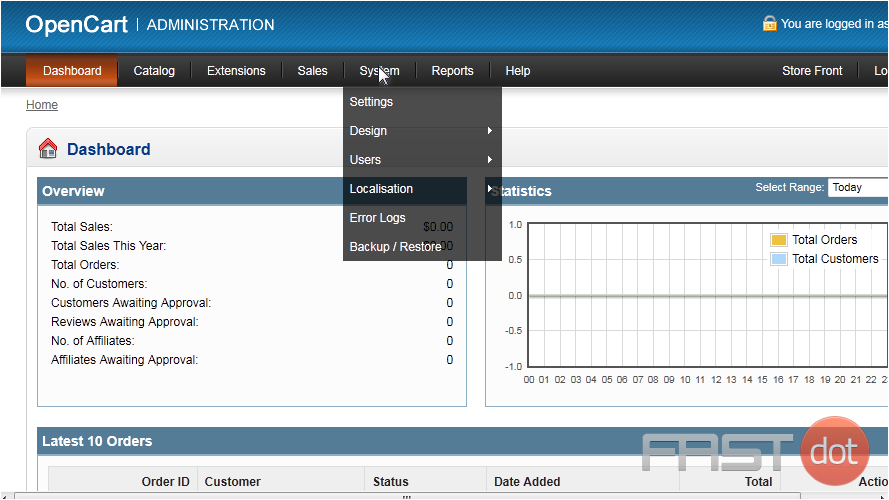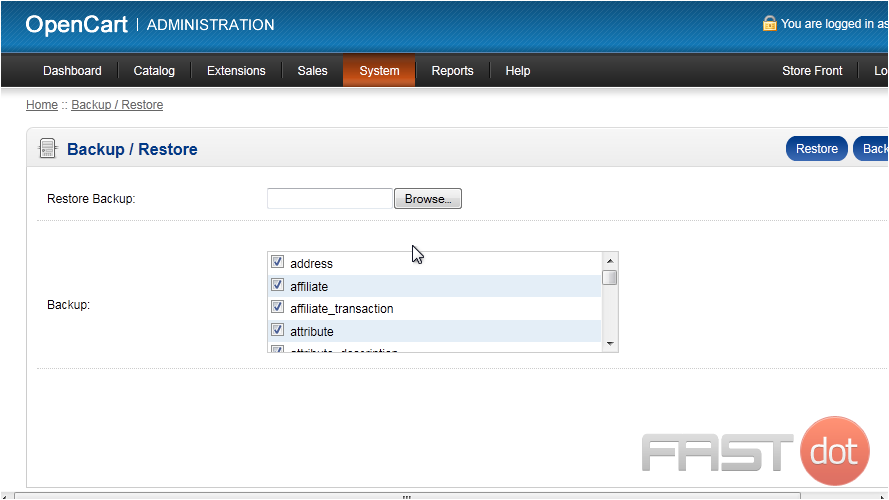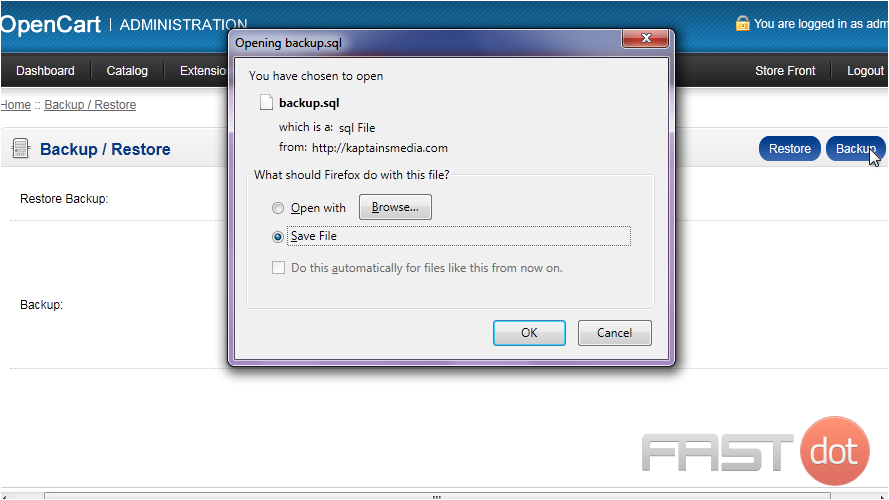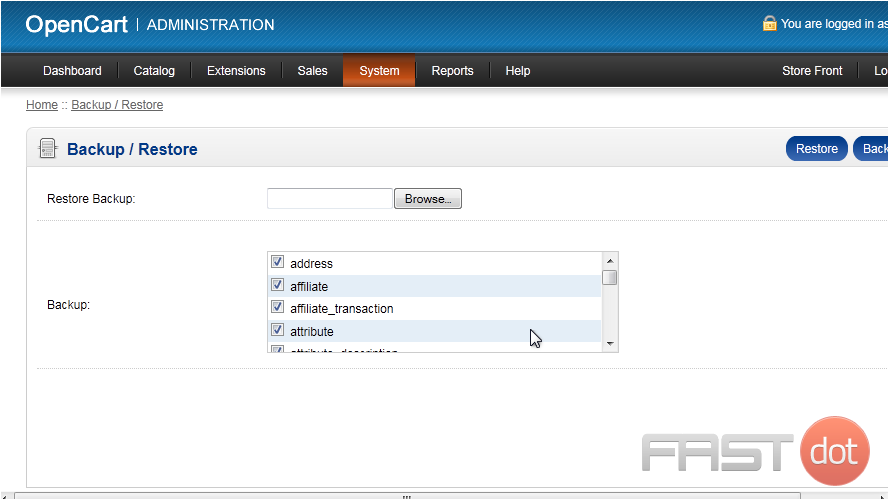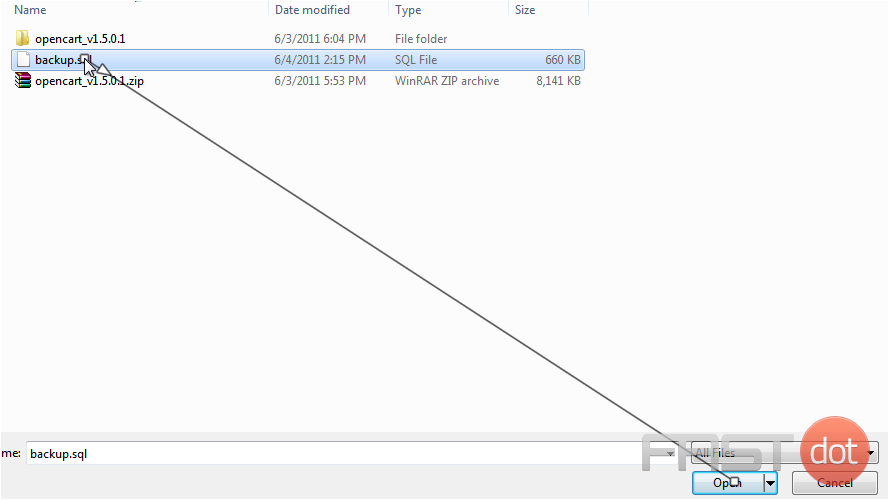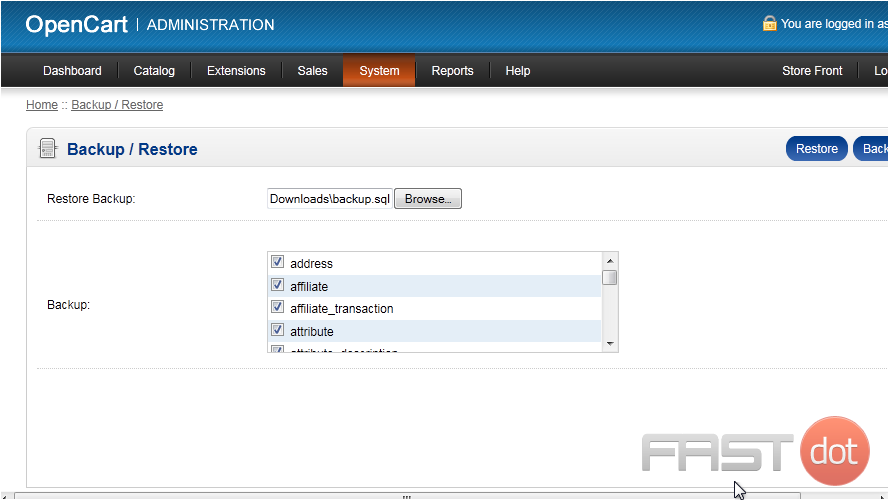Backing up your OpenCart database is essential to prevent data loss. Follow these steps to ensure a proper backup:
Using OpenCart Admin Panel
- Log into Admin Panel:
- Open your browser and navigate to your OpenCart admin panel.
- Enter your admin username and password to log in.
- Navigate to Maintenance:
- From the dashboard, go to System -> Maintenance -> Backup / Restore.
- Create Backup:
- In the Backup section, select the tables you want to back up (usually, select all tables).
- Click the Backup button.
- Download Backup:
- A
.sqlfile will be generated and downloaded to your computer. This file contains your database backup.
- A
Manual Backup via PHPMyAdmin
- Log into PHPMyAdmin:
- Access your hosting control panel (like cPanel) and open PHPMyAdmin.
- Select Database:
- In PHPMyAdmin, select your OpenCart database from the list on the left.
- Export Database:
- Click on the Export tab at the top.
- Choose the Quick method and set the format to
SQL. - Click Go to download the backup file to your computer.
Best Practices
- Regularly backup your database to prevent data loss.
- Store backups in a secure location, preferably offsite or in cloud storage.
- Test your backups periodically to ensure they can be restored properly.
This tutorial will show you how to backup a database in OpenCart
It’s important to make regular backups of your site, so let’s learn how to do that now.
1) Go to System.
2) Click Backup / Restore.
3) Select the boxes next to each item you want to save and click Backup.
4) Choose to save the file and click OK.
Now let’s see how to restore a backup file.
5) Click Browse.
6) Select your backup file and click Open.
7) Click Restore.
That’s it! Now you know how to backup and restore OpenCart.
Do you have any questions? Ask us in the forums ?