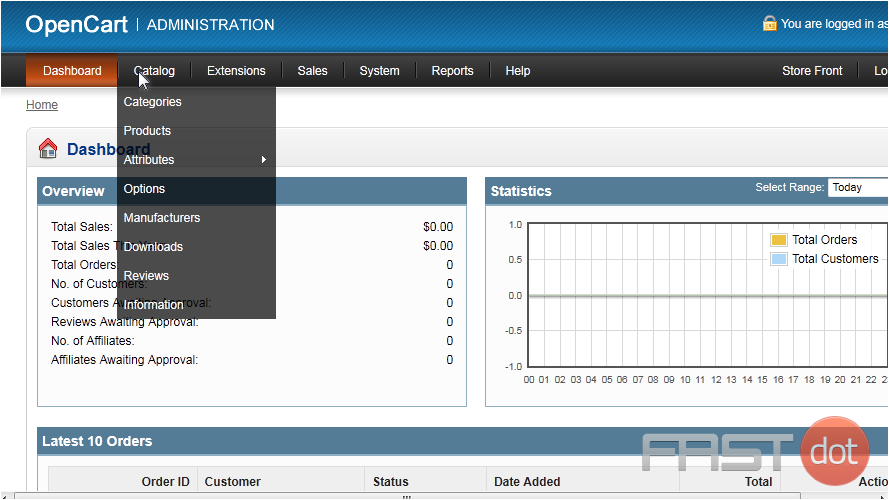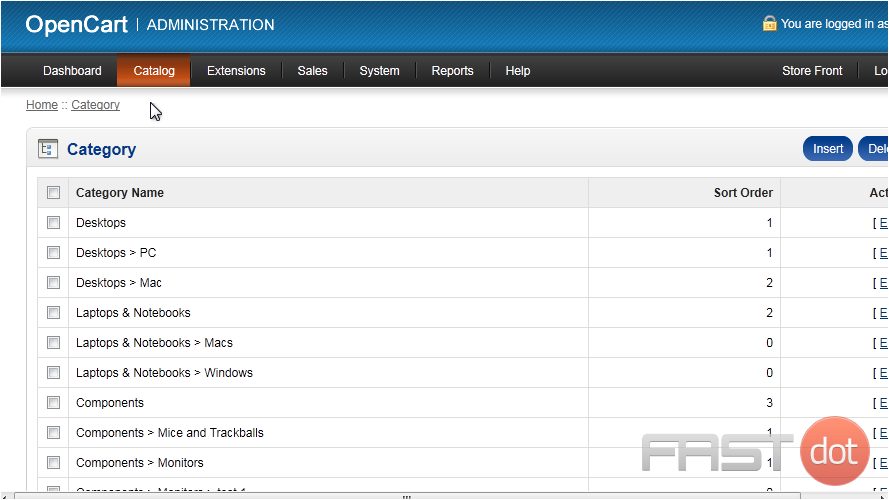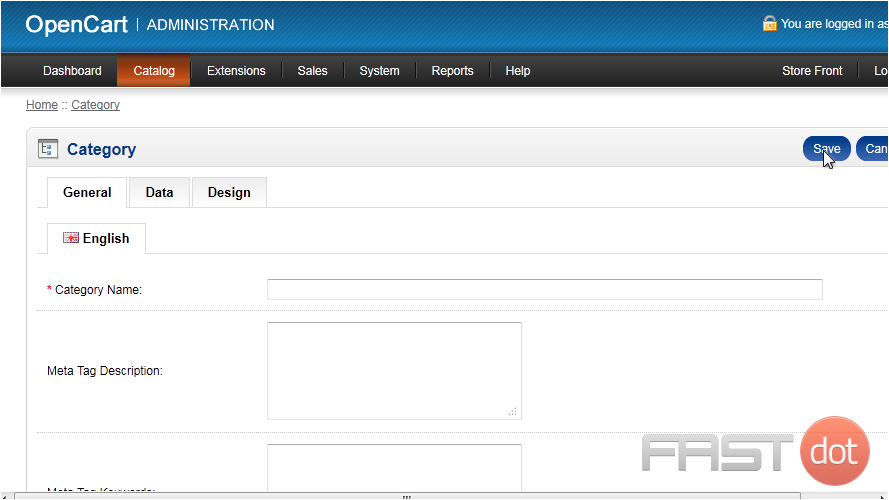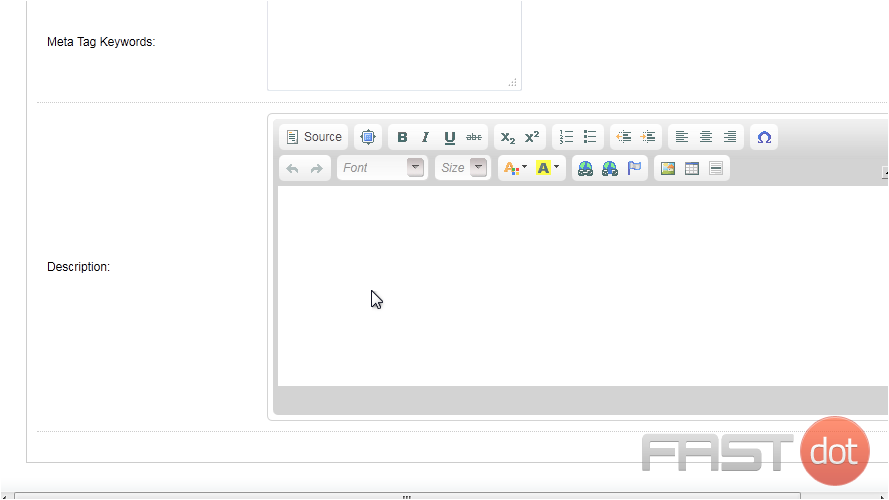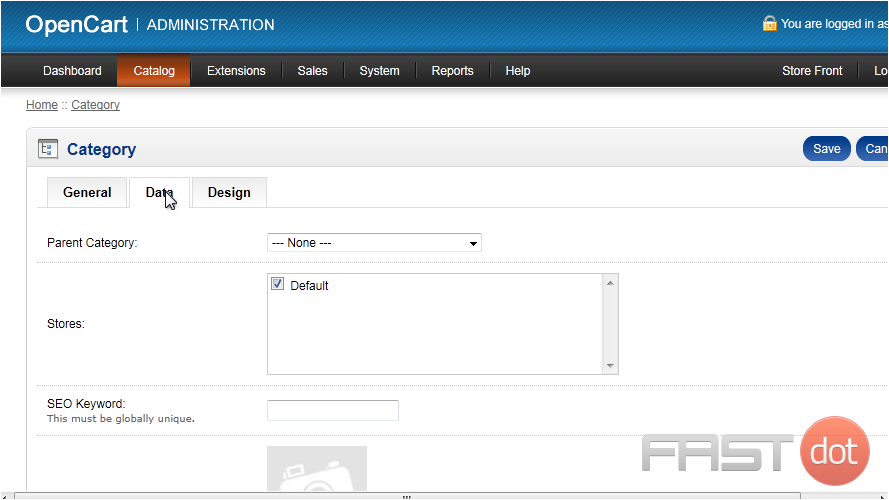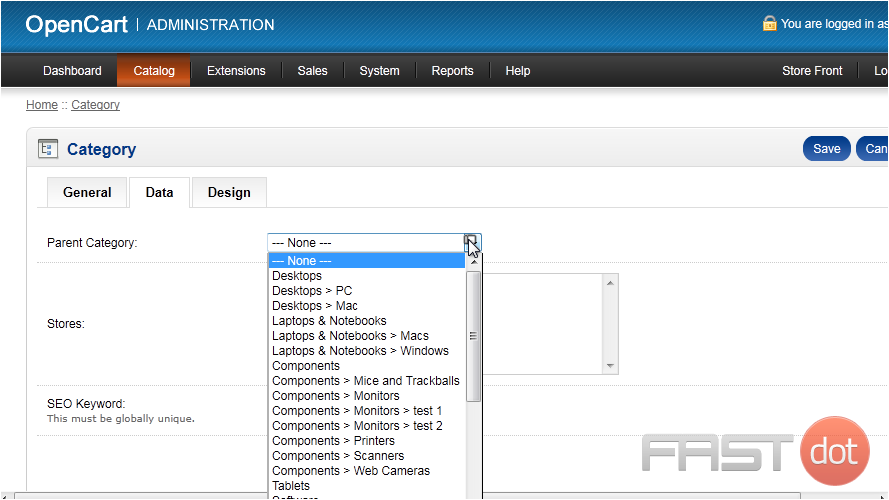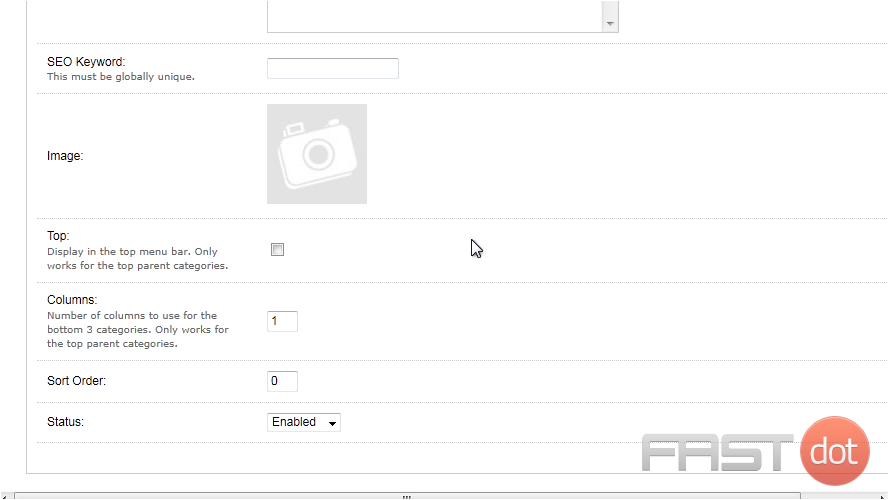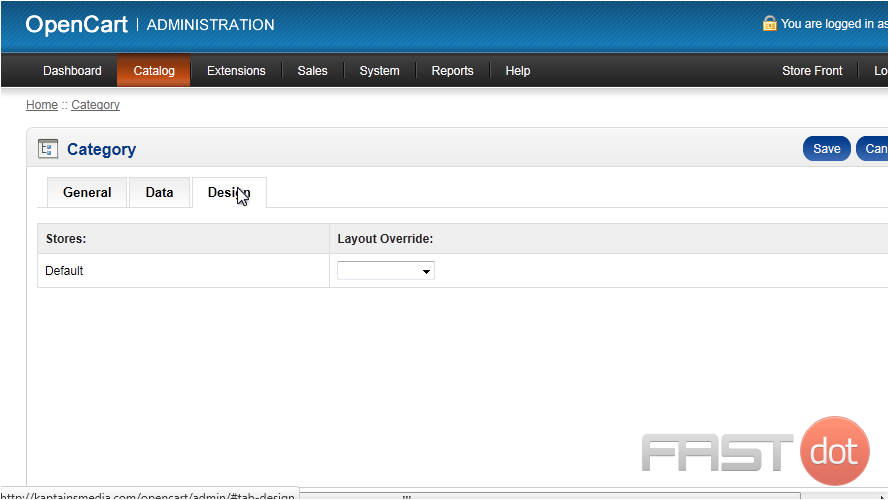This tutorial will show you how to add product categories in OpenCart
1) To create a category, go to Catalog.
2) Click Categories.
3) Click Insert.
4) Enter a name for the category.
5) Type the Description here.
6) Go to the Data tab.
7) Optionally select a Parent Category.
Here is where you can set an image and keywords for this category.
8) Go to Design.
If you want products in this category to have a different page design, select that design here.
9) Click Save.
That’s it! Now you know how to add product categories in OpenCart.
Do you have any questions? Ask us in the forums ?