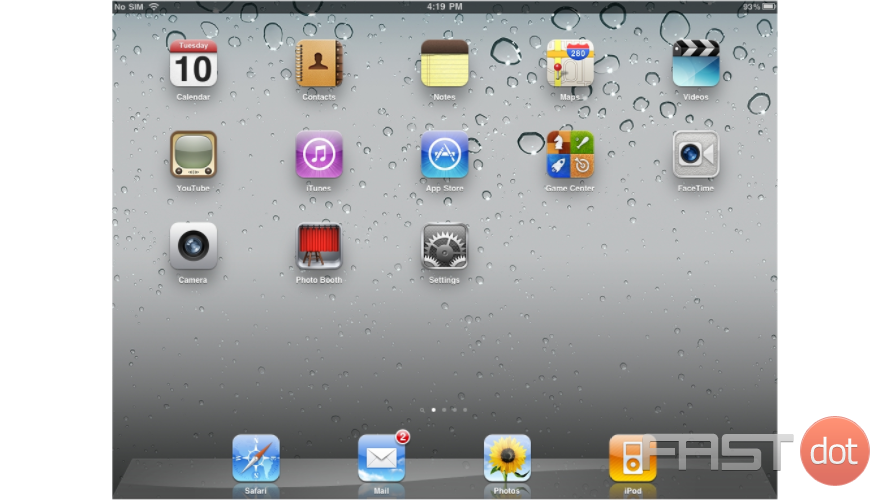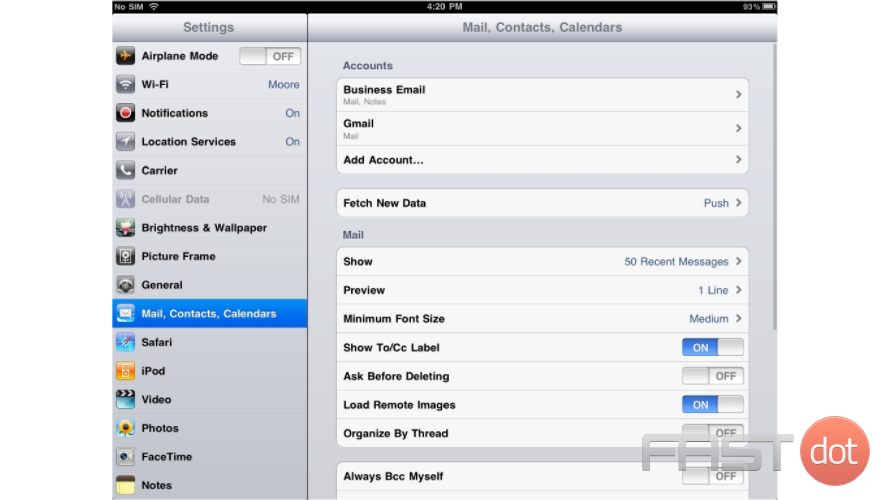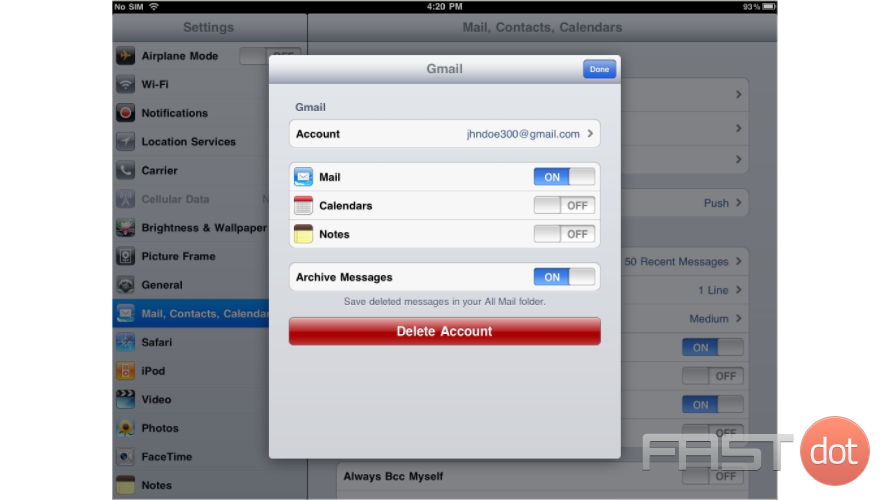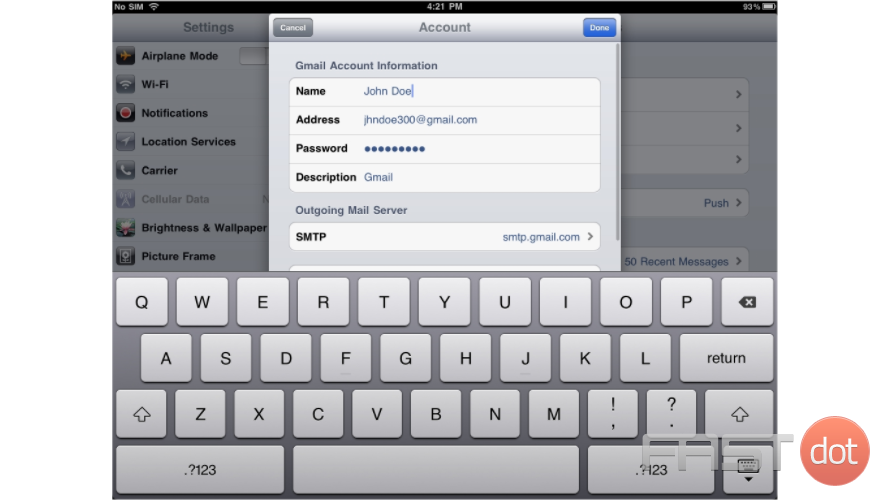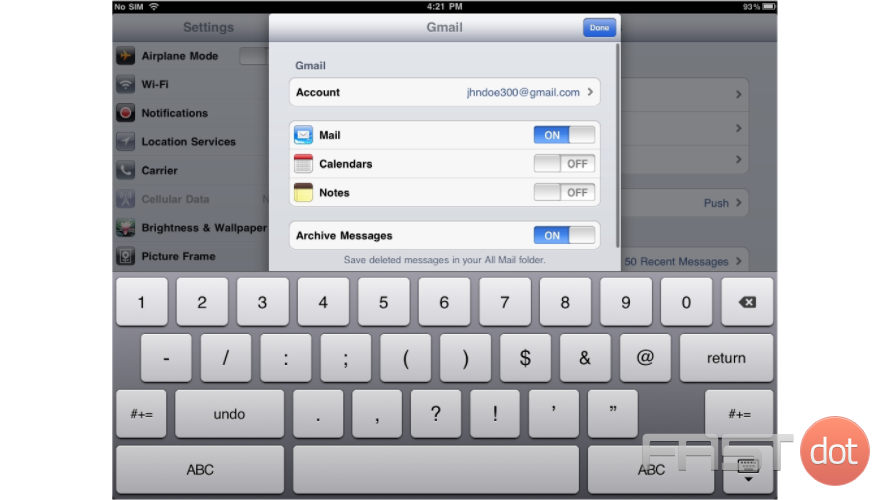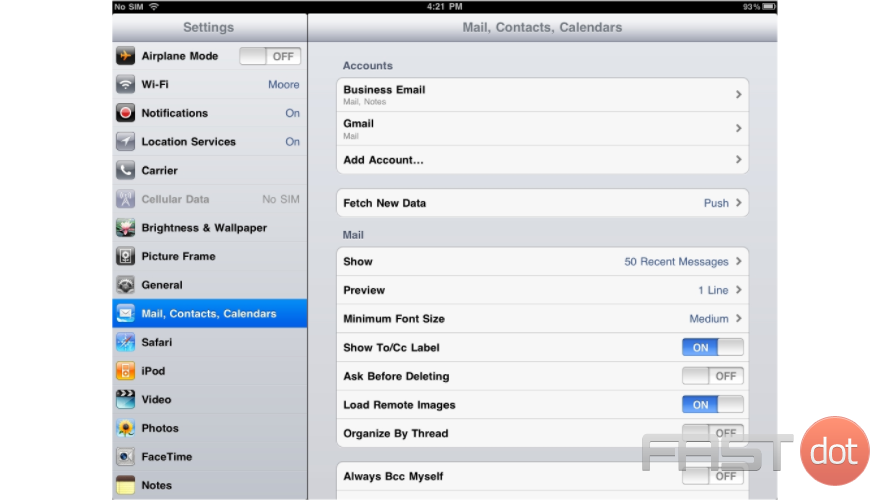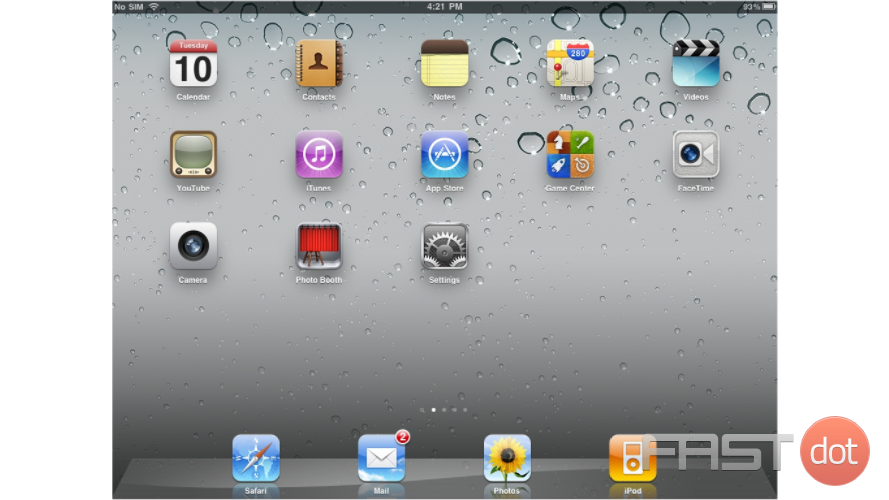This tutorial will show you how to change the email password on your iPad
1) This tutorial will show you how to change your email password on your iPad. First, locate and press the “Settings” icon. It may be on a different screen or in a different location than shown here.
2) Then select “Mail, Contacts, Calendars”… and then the email account for which you want to update the password
3) Then select the email account here.
4) This is where you can update your email password. You should only have to do this if your email password has changed. Enter your new password, and press “Done” hen finished.
5) Press “Done” again.
6) That’s it! The email password has been updated in the iPad.
7) Let’s return to the home screen by pressing the Home button on the iPad.
You now know how to change your email password in your iPad.
Do you have any questions? Ask us in the forums ?