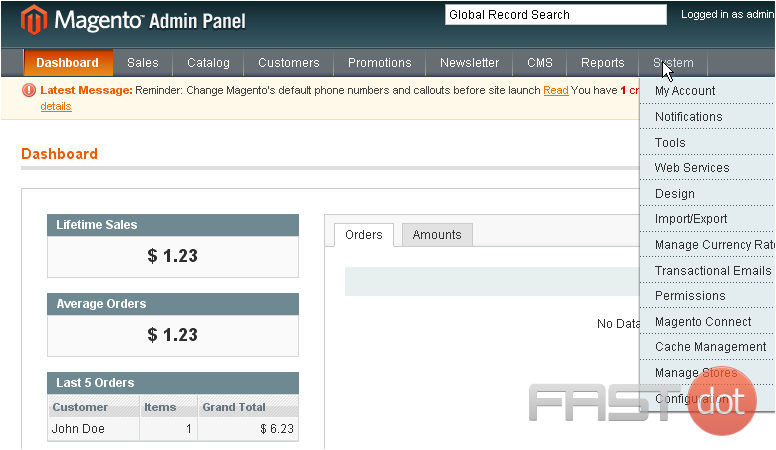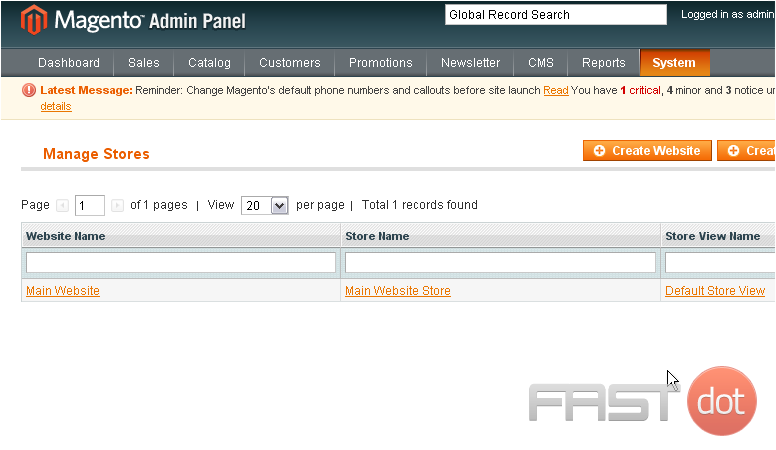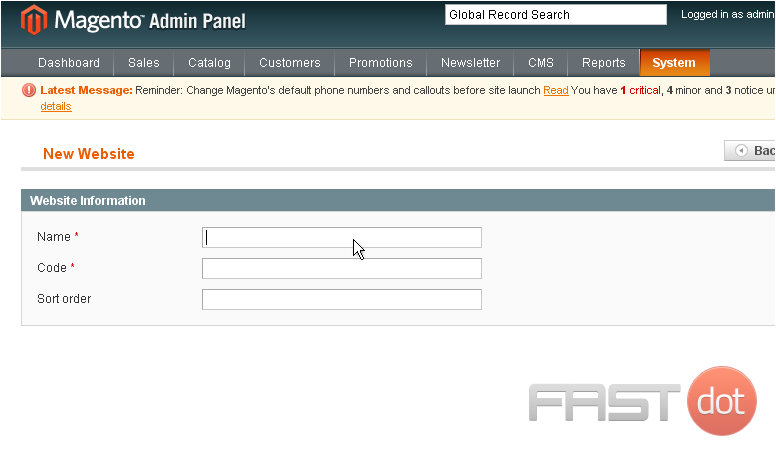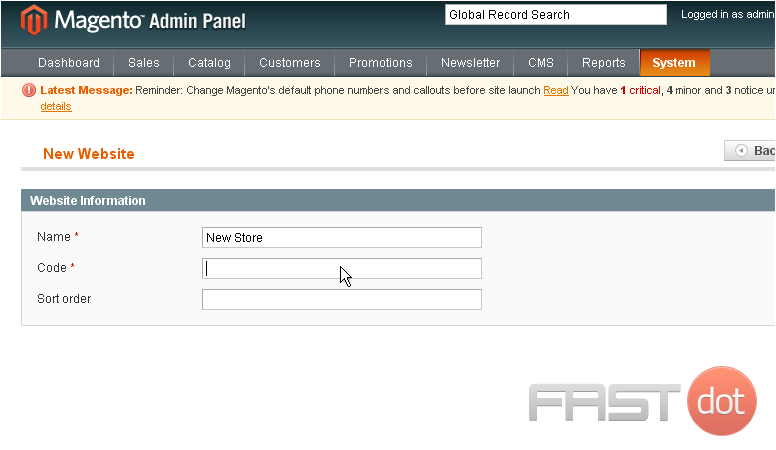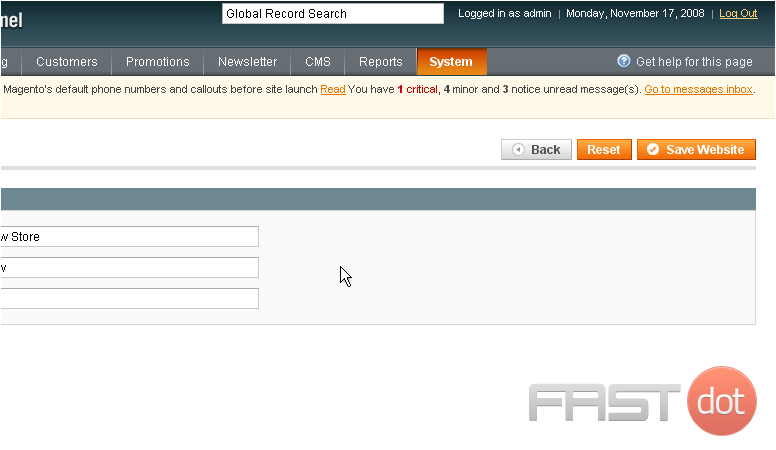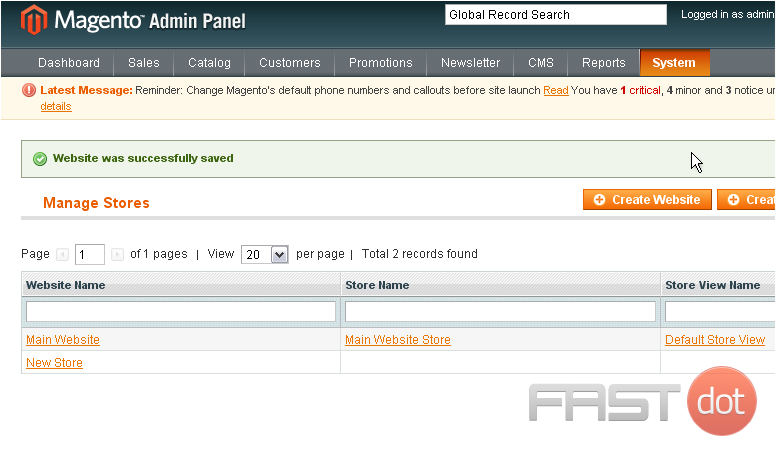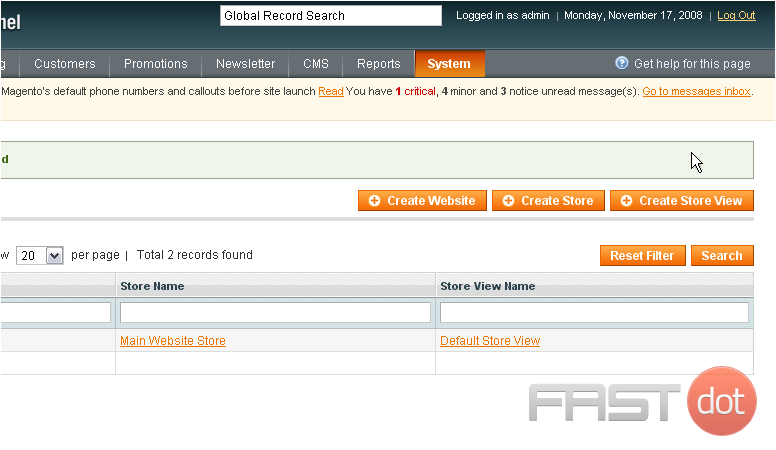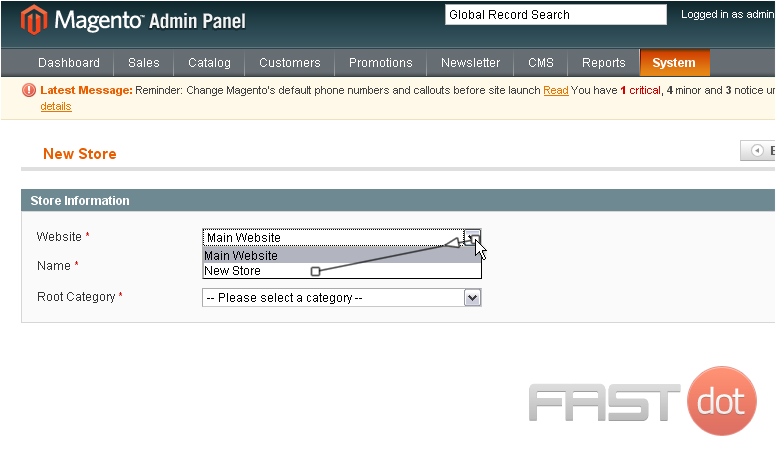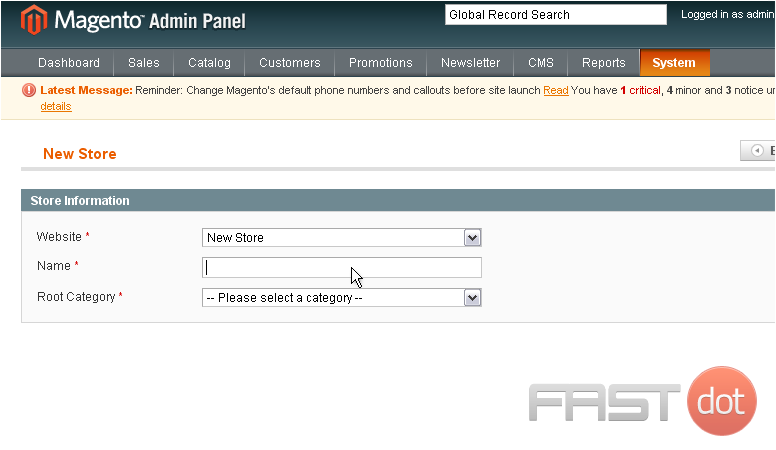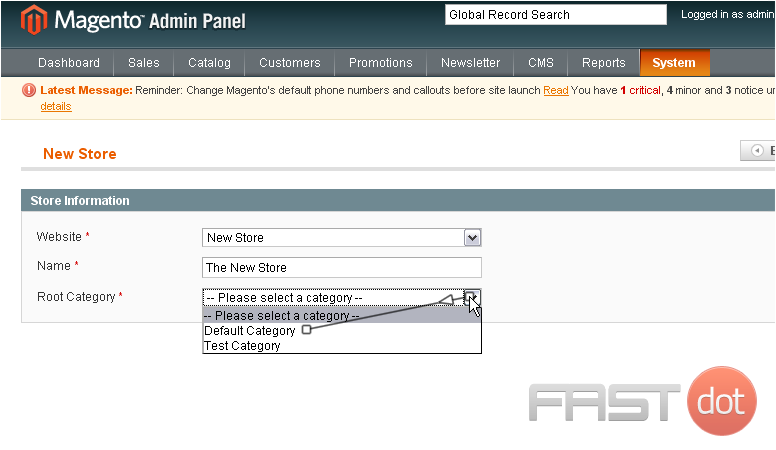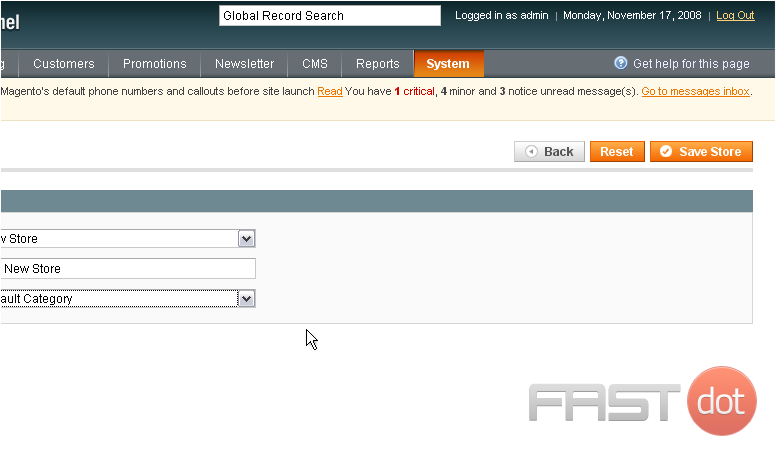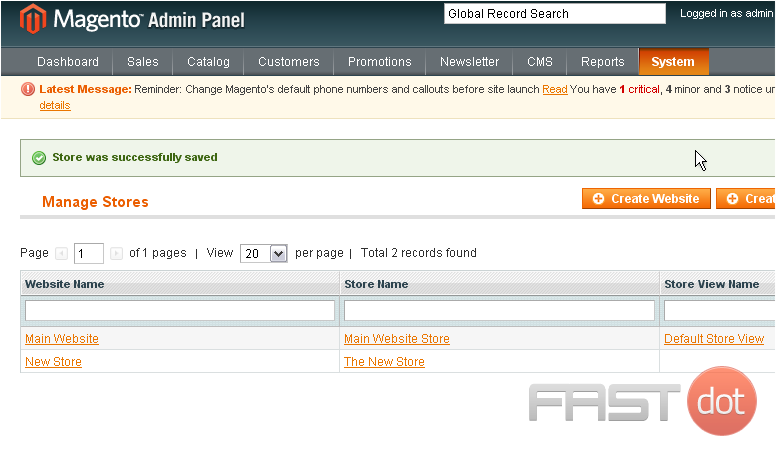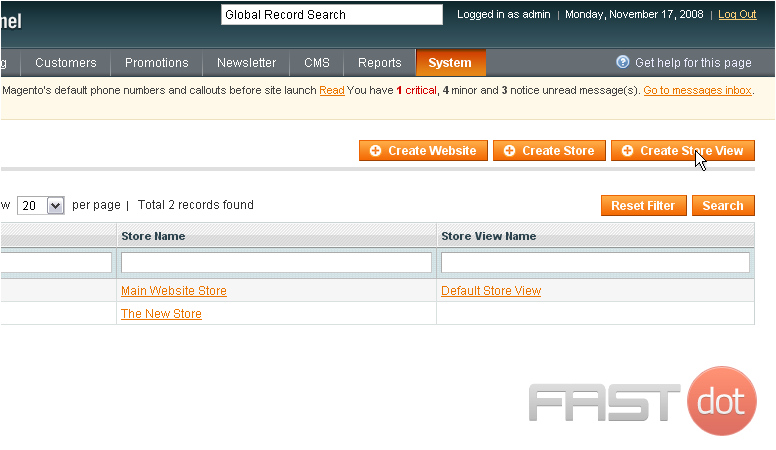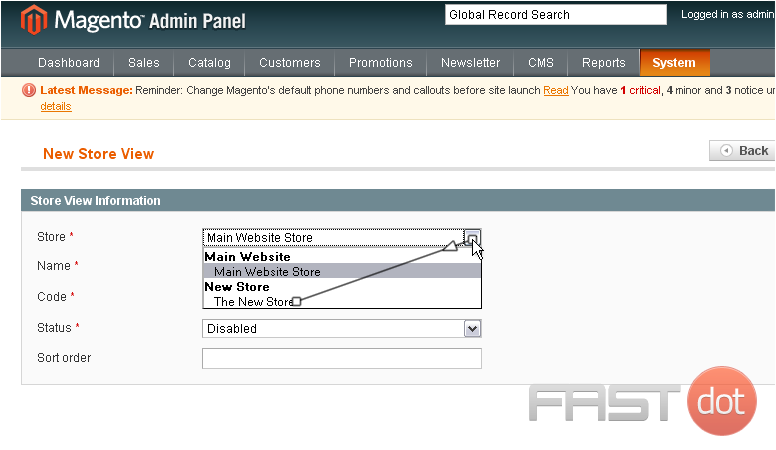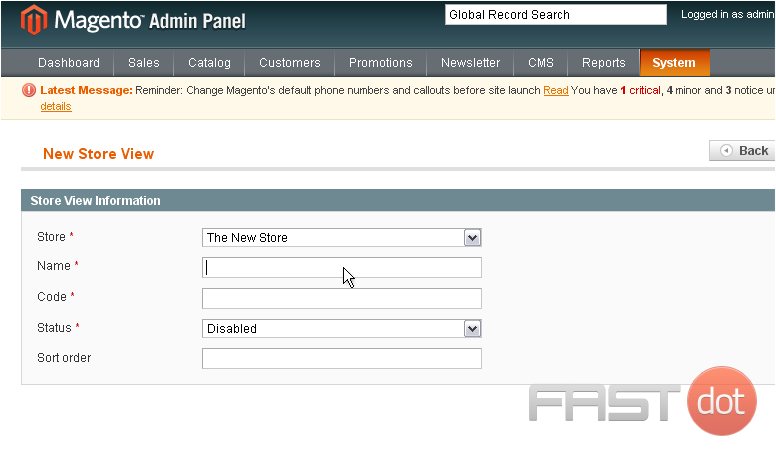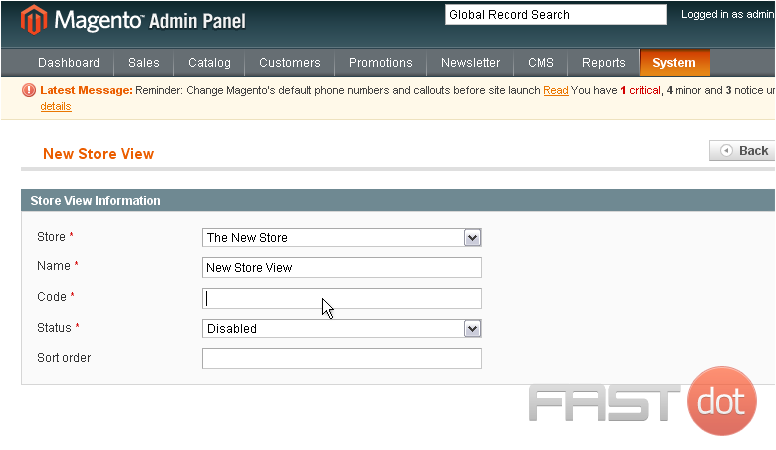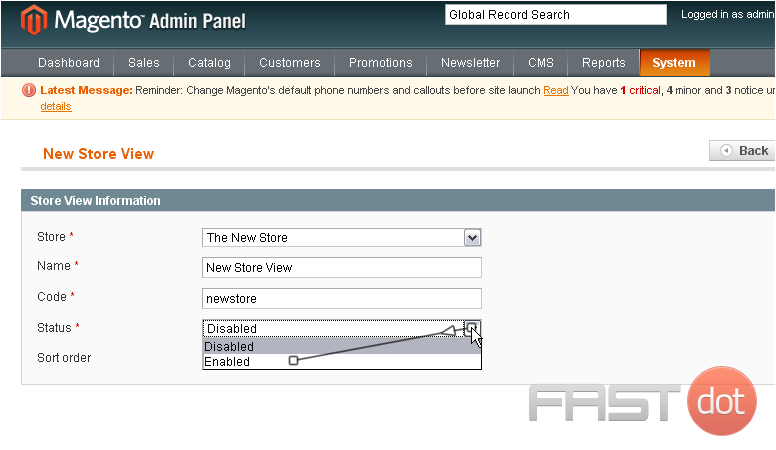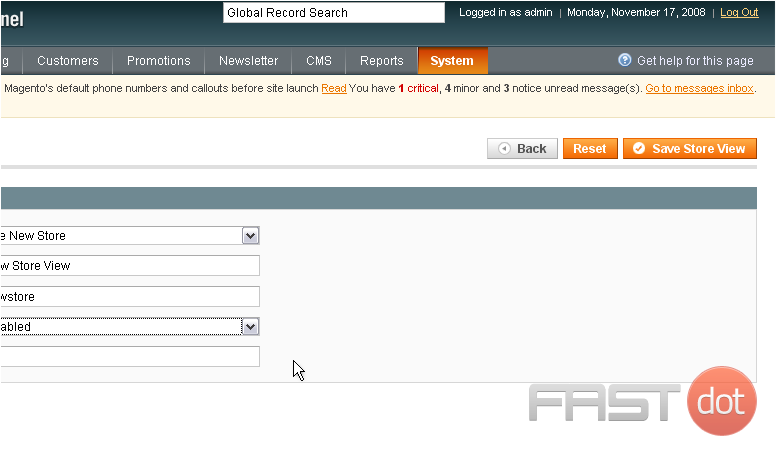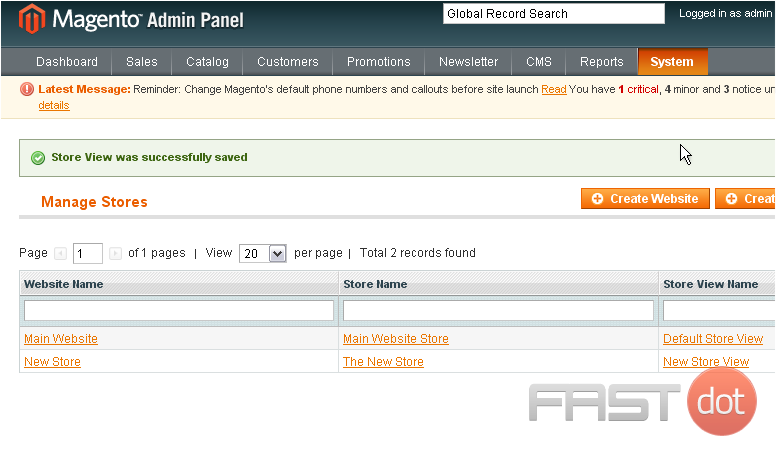This tutorial will show you how to manage multiple stores in Magento
1) Go to System… and click Manage Stores.
On this page, you can view all of the stores that have been set up
2) To create a new website, click this button
3) Enter a name for the new website
4) Enter a code for the website
5) Click Save Website
The website has been saved
We will now need to create a name for the new store
6) Click Create Store
7) Choose the website
8) Enter a name for the new store
9) Select the root category
10) Click Save Store
The store has been saved
Now, we will create a store view name
11) Click Create Store View
12) Select the store
13) Enter a name
14) Enter the new store code
15) Select the status
16) Click Save Store View
The store has been saved
This is the end of the tutorial. You now know how to manage multiple stores in Magento Commerce
Do you have any questions? Ask us in the forums ?