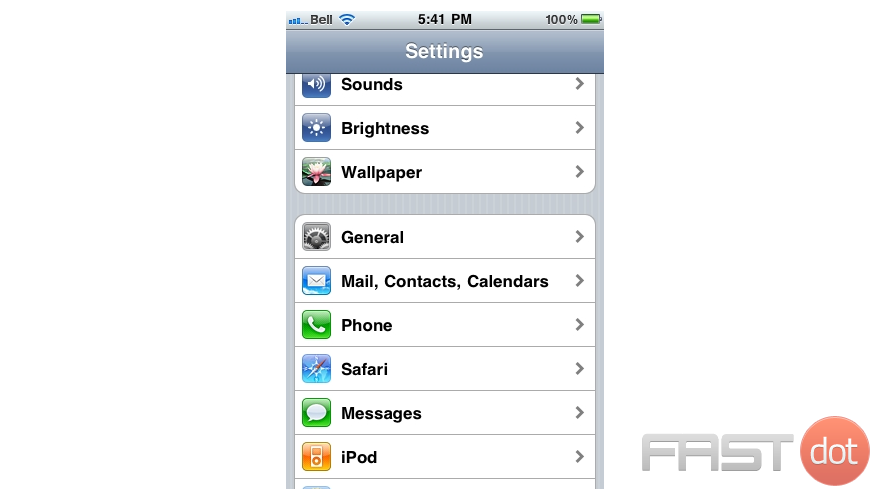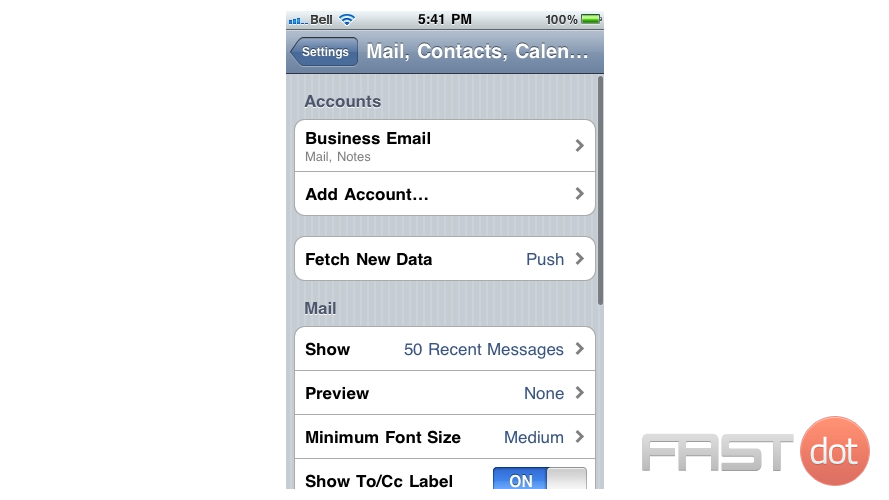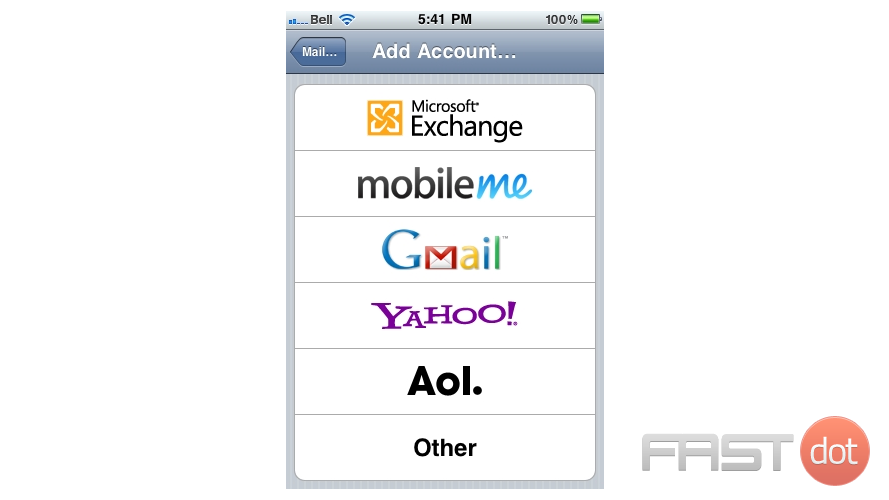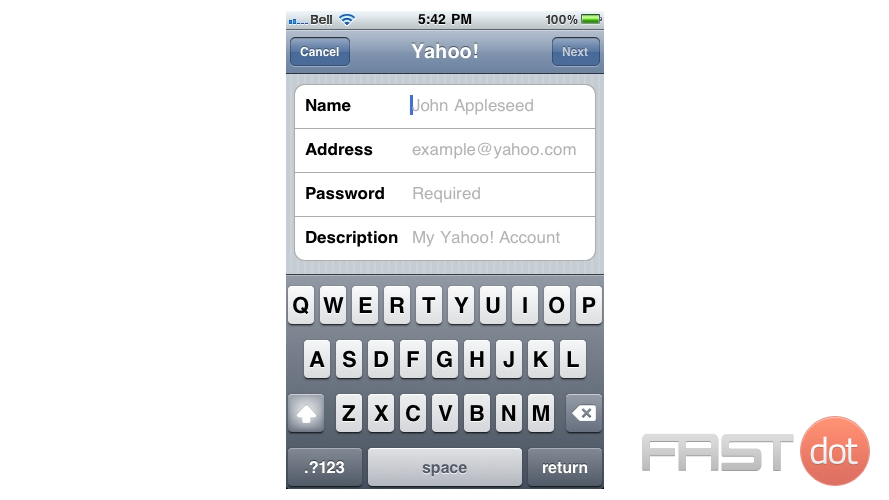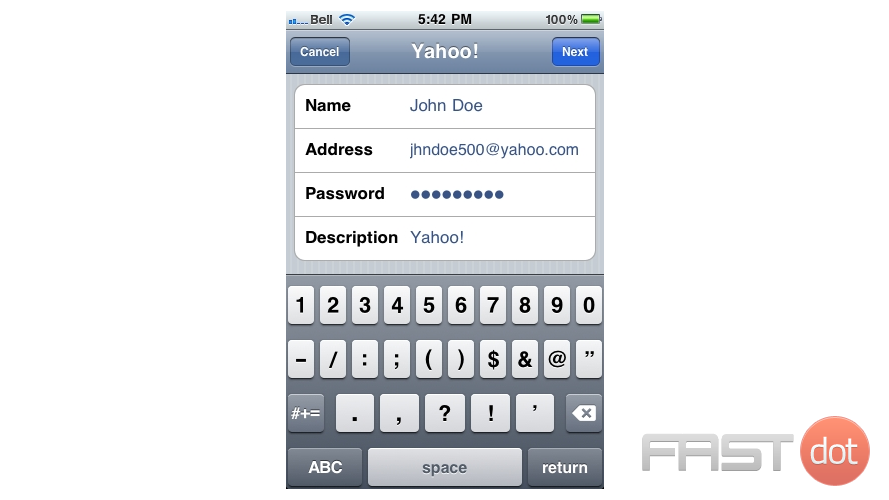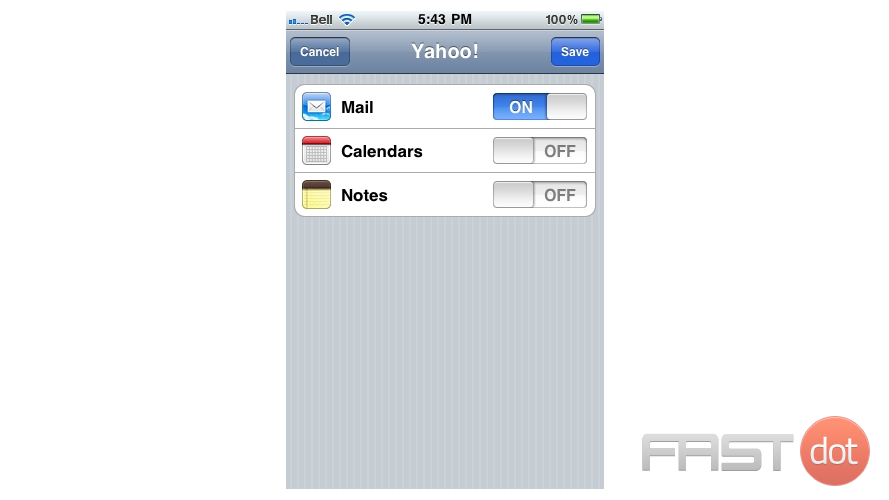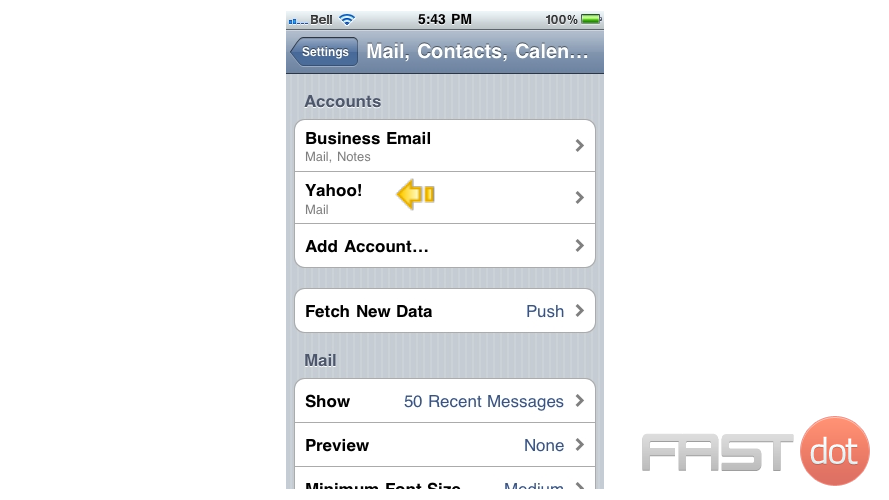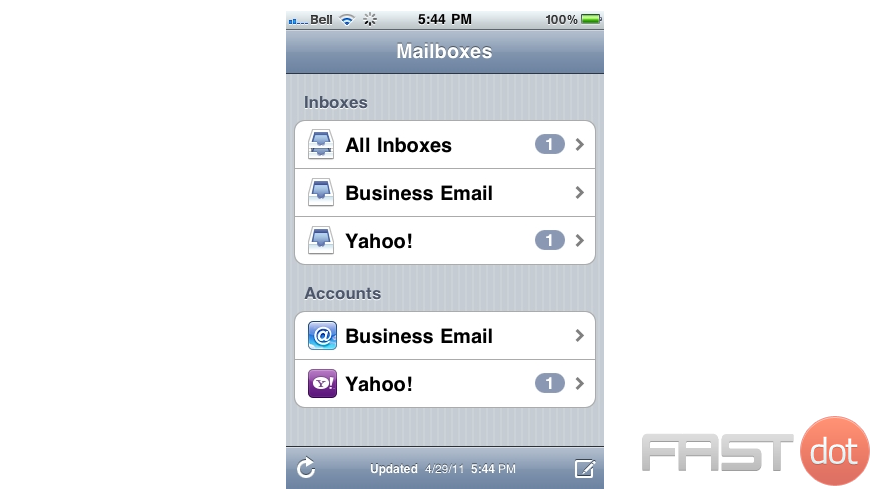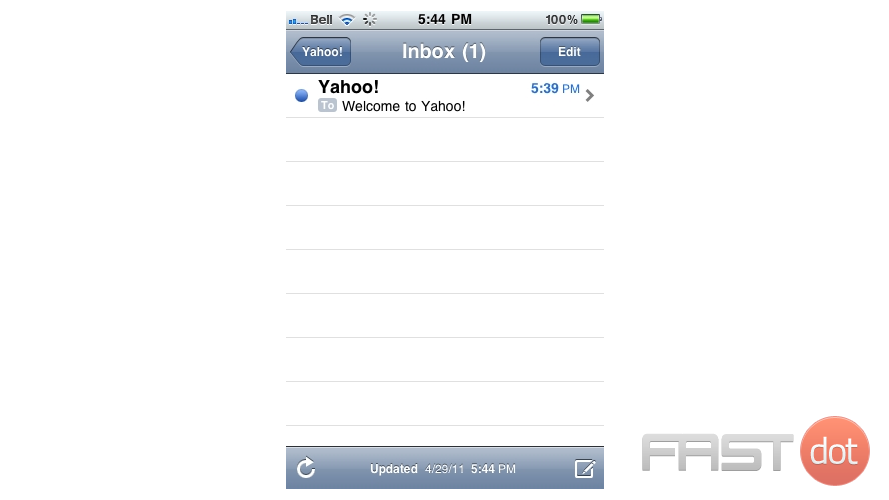This tutorial will show you how to setup a Yahoo! email account on your iPhone.
1) First, locate and press the “Settings” icon. It may be on a different screen or in a different location than shown here.
2) Then select “Mail, Contacts, Calendars”.
3) Select “Add Account”.
4) Then choose “Yahoo!”.
5) Enter the Name, Email address, and Email password of the Yahoo! email account you’re adding.
6) A “Description” will automatically appear, but you can change it if you like. When finished, press “Next”.
7) Press “Save”.
Success! The Yahoo! email account has been setup on the iPhone, and you can see it here listed under “Accounts”.
8) Let’s return to the home screen by pressing the Home button on the iPhone.
9) To check your email, press the “Mail” icon here (Note: the icon may be in a different location on your iPhone).
10) If you have multiple email accounts setup in your iPhone, they’ll all be listed here. Select the Yahoo! account we just setup…
11) … and any emails in your inbox will be displayed here. Click an email header to see the email.
Setting up a Yahoo! email account on your iPhone allows you to access your emails directly from the Mail app, making it convenient to stay connected while on the go. Here’s how you can set up your Yahoo! email account on your iPhone:
Step 1: Go to Settings
- Open the Settings app on your iPhone.
Step 2: Scroll to “Mail”
- Scroll down and tap on Mail. This option might be named “Mail, Contacts, Calendars” in older iOS versions.
Step 3: Add Account
- Tap on Accounts (for some iOS versions, you may need to tap on Passwords & Accounts).
- Tap on Add Account.
Step 4: Choose Yahoo!
- From the list of email providers, select Yahoo!.
Step 5: Sign In to Your Yahoo! Account
- Enter your Yahoo! email address and tap Next.
- Enter your password and tap Sign in.
Step 6: Permissions
- You might be asked to give the Mail app permission to access your Yahoo! account. Allow the permissions as required.
Step 7: Select What to Sync
- Choose which aspects of your Yahoo! account you’d like to sync with your iPhone. Options typically include mail, contacts, calendars, and notes. By default, all options are turned on.
- After making your selections, tap Save in the top right corner.
Step 8: Access Your Yahoo! Mail
- Open the Mail app on your iPhone, and you should now see your Yahoo! account listed. Tapping on it will allow you to access your Yahoo! emails directly from your iPhone.
Additional Settings and Troubleshooting
- If your Yahoo! email does not set up automatically, you might need to enter the settings manually. Choose Other instead of Yahoo! when adding an account and input the necessary information:
- Incoming Mail Server (IMAP): server –
imap.mail.yahoo.com, port –993, requires SSL –Yes. - Outgoing Mail Server (SMTP): server –
smtp.mail.yahoo.com, port –465or587, requires SSL –Yes, requires authentication –Yes.
- Incoming Mail Server (IMAP): server –
- Ensure that your Yahoo! account is secured with a strong password and consider enabling two-factor authentication (2FA) for an added layer of security.
- If you encounter issues syncing your Yahoo! mail, ensure your iPhone’s iOS is up to date, and try removing and re-adding your Yahoo! account.
Setting up your Yahoo! email account on your iPhone is straightforward and enhances your email accessibility, keeping you connected to your messages and content while on the move.