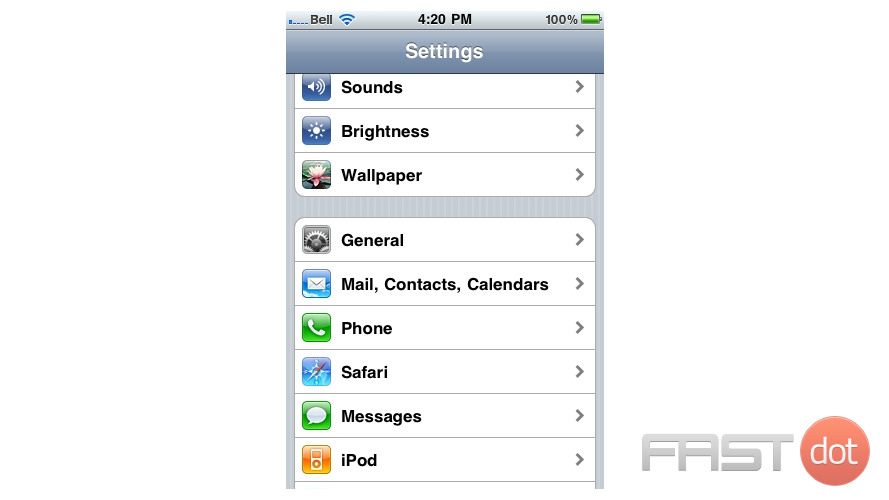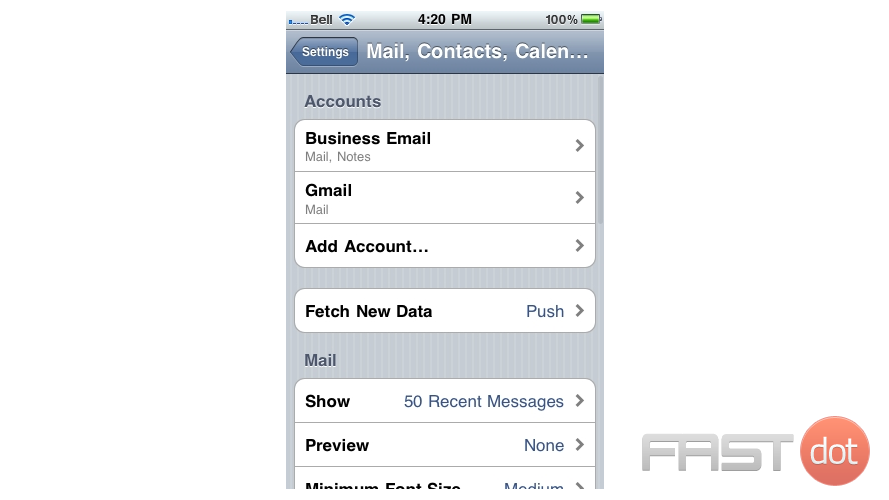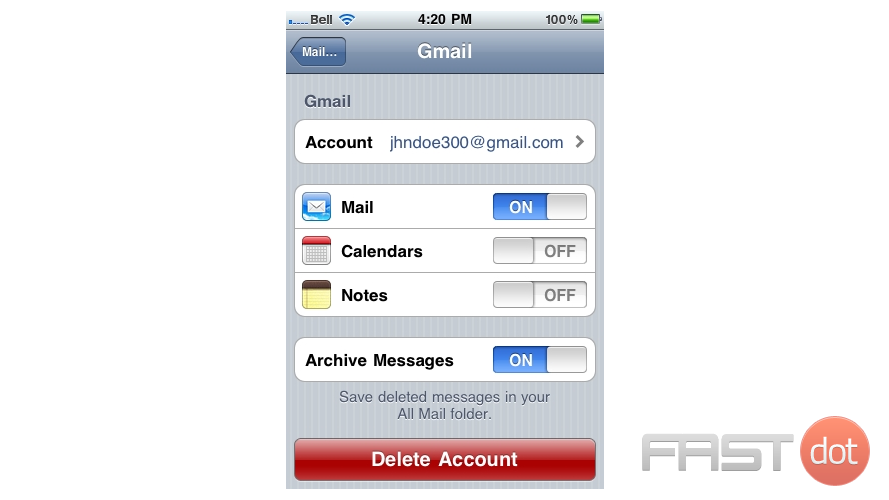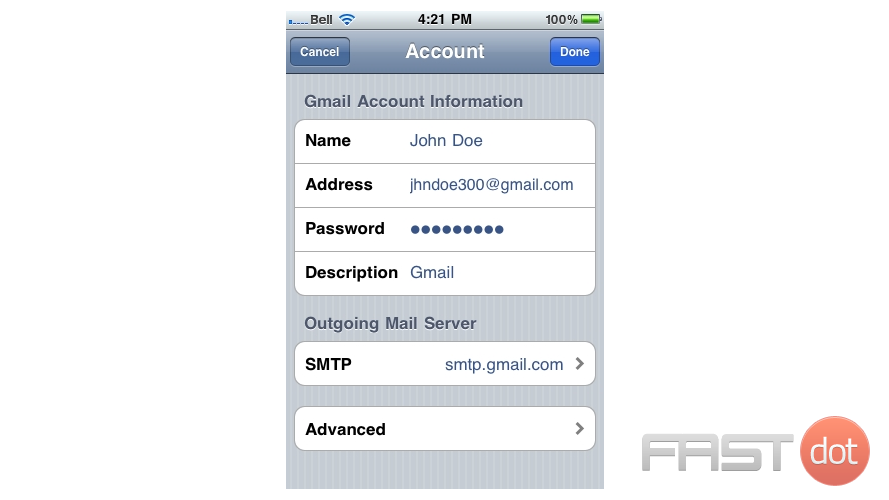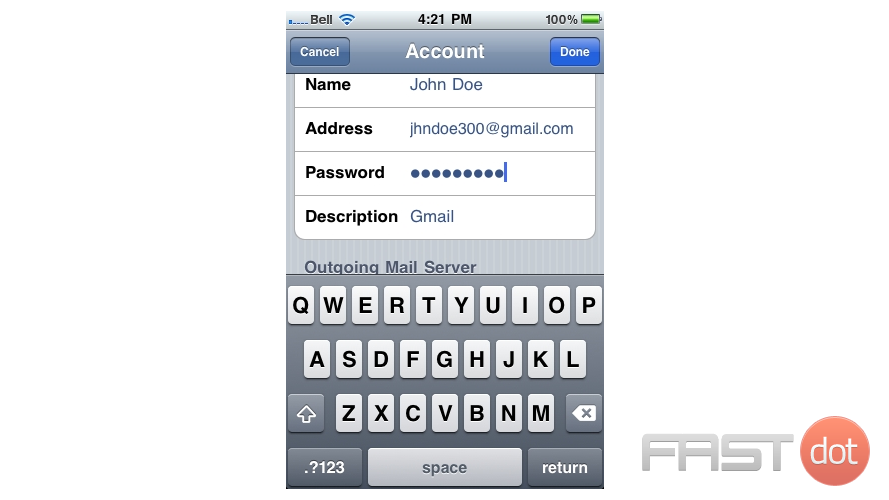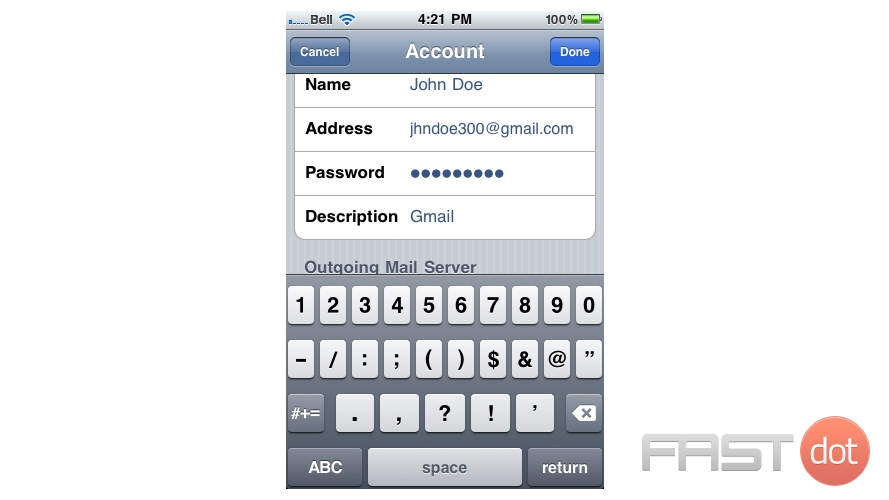This tutorial will show you how to change the email password on your iPhone
1) First, locate and press the “Settings” icon. It may be on a different screen or in a different location than shown here.
2) Then select “Mail, Contacts, Calendars”.
3) Select the email account for which you want to update the password.
4) Then select the email account here.
This is where you can update your email password. You should only have to do this if your email password has changed.
5) Enter your new password here.
6) When finished, press “Done”.
That’s it! The email password has been updated in the iPhone. You now know how to change your email password in your iPhone.
Do you have any questions? Ask us in the forums ?